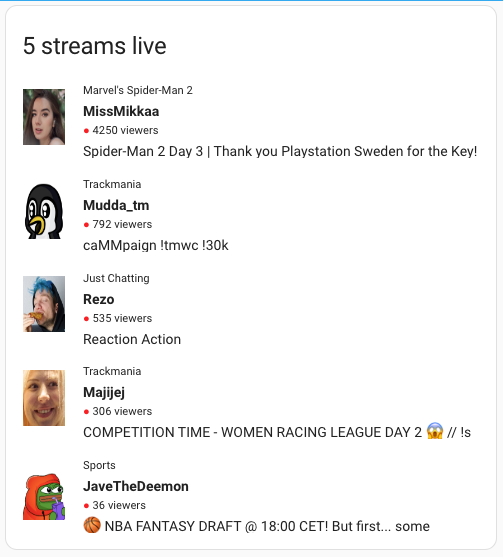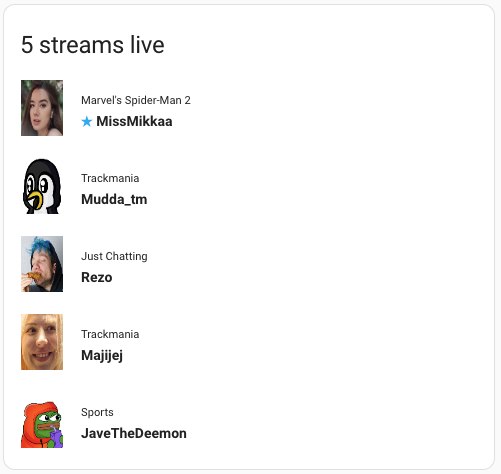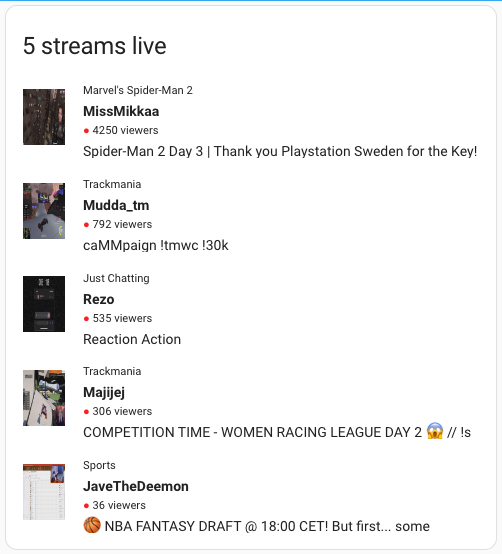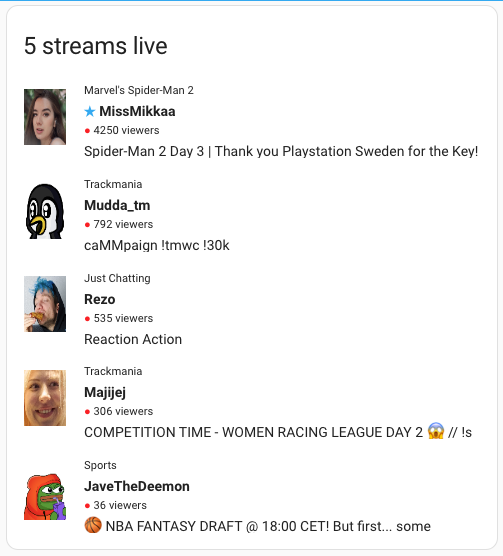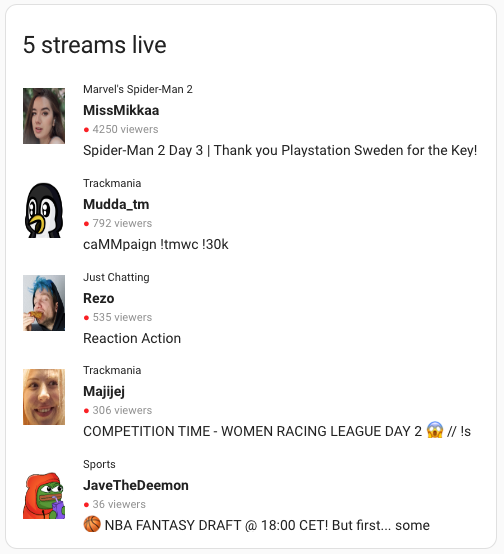Please be aware, that this Card is dependant on the Twitch Integration of Home Assistant. On my side it still looks like that this Integration is buggy and does not correctly update or create it's Entities. But because this Card uses the data from the Integration it can not display data that doesn't exist. For example you can see this GitHub Issue (It's closed but still not perfect on my side). Issues with the Integration can be found here even tho currently aren't any open.
This card for HomeAssistant allows you to see all your favorite Twitch streamers who are currently live. You can heavily customize this card and show/hide information or set streams to ✭VIP or hidden with its more that 30 properties.
| Name | Type | Default | Description |
|---|---|---|---|
global_credentials_access_token |
string |
null |
The AccessToken of your Twitch app. See below on how to create one. Will break the card and log an error if empty or invalid. |
global_credentials_client_id |
string |
null |
The ClientId of your Twitch app. See below on how to create one. Will break the card and log an error if empty or invalid. |
global_credentials_user_name |
string |
null |
Your Twitch username. Will break the card and log an error if empty or invalid. |
global_debug |
bool |
false |
Can be set to true if you have problems to see more details in the console log. |
global_show_header |
bool |
true |
Shows the card header with the count if set to true. |
global_update_interval_s |
int |
60 |
The time in seconds used for the interval to update the streams displayed. |
| Name | Type | Default | Description |
|---|---|---|---|
streams_disable_auto_refresh |
bool |
false |
Disables auto refreshing the streams if set to true. Can be useful if you want to refresh it manually. |
streams_disable_click_to_view |
bool |
false |
Disables the behavior to open the stream in a new tab if set to true. |
streams_font_size_game |
string |
0.8em |
Sets the font size of the game name. |
streams_font_size_title |
string |
1em |
Sets the font size of the stream title. |
streams_font_size_user_name |
string |
1em |
Sets the font size of the user name of the streamer. |
streams_font_size_viewers |
string |
0.8em |
Sets the font size of the viewer count. |
streams_hide |
list |
EMPTY |
Can hide the given streams from the list. |
streams_image_size_height |
string |
4em |
Sets the size of the image. |
streams_image_size_width |
string |
3em |
Sets the size of the image. |
streams_image_type |
string |
user |
Values can be user and stream. The first one will be the profile picture of the user/streamer and the second one a screenshot of the stream. See streams_show_image to hide it |
streams_limit_count |
int |
100 |
Can be used to limit the number of streams that will be displayed. Values can be between 0 and 100. |
streams_padding_bottom_size |
string |
0em |
Sets the paddings of the steams. |
streams_padding_left_size |
string |
1em |
Sets the paddings of the steams. |
streams_padding_right_size |
string |
1em |
Sets the paddings of the steams. |
streams_padding_top_size |
string |
0em |
Sets the paddings of the steams. |
streams_reduce_requests |
bool |
true |
Reduces the requests to the Twitch APIs and will reduce redrawing(flickering) on the Dashboard. May cause a little lag to the live data. Set it to false if data is to async to live. |
streams_show_game |
bool |
true |
Shows or hides the name of the game. |
streams_show_image |
bool |
true |
Shows or hides the image of the stream or the user. See streams_image_type. |
streams_show_title |
bool |
true |
Shows or hides the title of the stream. The title could be really long. See streams_title_height to address that problem. |
streams_show_user_name |
bool |
true |
Shows or hides the username of the streamer. May always be shown. |
streams_show_viewers |
bool |
true |
Shows or hides the count of the viewers. |
streams_show_vips_ontop |
bool |
true |
Shows the VIPs ontop. |
streams_spacing_horivontal |
string |
1em |
The spacing between the images and the details of the stream. |
streams_spacing_vertical |
string |
1em |
The spacing between the streams. |
streams_title_height |
string |
1.2em |
The height that is given to the stream title to cap its possible excessive length. |
streams_viewers_visibility_percentage |
string |
100% |
Can dim the viewer count. 100% maximum visible 0% not visible. To disable the viewers see streams_show_viewers |
streams_vip |
list |
EMPTY |
Will show a ✭ in front of the user name of the streamer to mark it as an VIP/favorite. |
This information is needed for the global_credentials_access_token and global_credentials_client_id property.
- Login to your twitch account here: https://twitch.tv
- Navigate to the developers console here: https://dev.twitch.tv/console/apps
- Click
Addon the top right. - Provide the following values:
4.1. Name:
HomeAssistant Live Streamers. Or something you like. 4.2. OAuth Redirect URLs:https://my.home-assistant.io/redirect/devices/4.3. Category:Website Integration - Click
Create - Copy the
Client-IDfor the propertyglobal_credentials_client_id. - Copy or create the
Client-Secretfor the propertyglobal_credentials_access_token. - Now you're set to use the integration.
Here are some sample configs to show you some possible configurations and help you find your config. The samples only shows the properties which are required or different from the default values. All the properties can be found here.
type: custom:twitch-followed-live-streams-card
global_credentials_user_name: StefmDE
global_credentials_access_token: sFGFNMmD6ELCMhtFMzZcvb4nNyWx
global_credentials_client_id: k9eyo9vxpjghwQ6XsYNxJBPBdGtH
streams_limit_count: 8
streams_image_show: false
streams_show_viewers: false
streams_show_title: false
streams_vip:
- MissMikkaa
type: custom:twitch-followed-live-streams-card
global_credentials_user_name: StefmDE
global_credentials_access_token: sFGFNMmD6ELCMhtFMzZcvb4nNyWx
global_credentials_client_id: k9eyo9vxpjghwQ6XsYNxJBPBdGtH
type: custom:twitch-followed-live-streams-card
global_credentials_user_name: StefmDE
global_credentials_access_token: sFGFNMmD6ELCMhtFMzZcvb4nNyWx
global_credentials_client_id: k9eyo9vxpjghwQ6XsYNxJBPBdGtH
streams_image_type: stream
type: custom:twitch-followed-live-streams-card
global_credentials_user_name: StefmDE
global_credentials_access_token: sFGFNMmD6ELCMhtFMzZcvb4nNyWx
global_credentials_client_id: k9eyo9vxpjghwQ6XsYNxJBPBdGtH
streams_vip:
- MissMikkaa
type: custom:twitch-followed-live-streams-card
global_credentials_user_name: StefmDE
global_credentials_access_token: sFGFNMmD6ELCMhtFMzZcvb4nNyWx
global_credentials_client_id: k9eyo9vxpjghwQ6XsYNxJBPBdGtH
streams_limit_count: 0
streams_padding_bottom_size: 0.5em
type: custom:twitch-followed-live-streams-card
global_credentials_user_name: StefmDE
global_credentials_access_token: sFGFNMmD6ELCMhtFMzZcvb4nNyWx
global_credentials_client_id: k9eyo9vxpjghwQ6XsYNxJBPBdGtH
streams_viewers_visibility_percentage: 50%
- You can use the property
global_debugand set it totrueto see more logs in the console. - If the Integration isn't working check the properties
global_credentials_access_tokenandglobal_credentials_client_idto be correctly set matching the App you created.