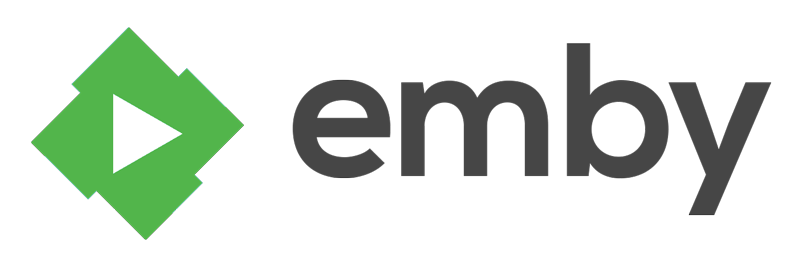The LinuxServer.io team brings you another container release featuring :-
- regular and timely application updates
- easy user mappings (PGID, PUID)
- custom base image with s6 overlay
- weekly base OS updates with common layers across the entire LinuxServer.io ecosystem to minimise space usage, down time and bandwidth
- regular security updates
Find us at:
- Discord - realtime support / chat with the community and the team.
- IRC - on freenode at
#linuxserver.io. Our primary support channel is Discord. - Blog - all the things you can do with our containers including How-To guides, opinions and much more!
Emby organizes video, music, live TV, and photos from personal media libraries and streams them to smart TVs, streaming boxes and mobile devices. This container is packaged as a standalone emby Media Server.
Our images support multiple architectures such as x86-64, arm64 and armhf. We utilise the docker manifest for multi-platform awareness. More information is available from docker here and our announcement here.
Simply pulling linuxserver/emby should retrieve the correct image for your arch, but you can also pull specific arch images via tags.
The architectures supported by this image are:
| Architecture | Tag |
|---|---|
| x86-64 | amd64-latest |
| arm64 | arm64v8-latest |
| armhf | arm32v7-latest |
This image provides various versions that are available via tags. latest tag usually provides the latest stable version. Others are considered under development and caution must be exercised when using them.
| Tag | Description |
|---|---|
| latest | Stable emby releases |
| beta | Beta emby releases |
Here are some example snippets to help you get started creating a container.
docker create \
--name=emby \
-e PUID=1000 \
-e PGID=1000 \
-e TZ=Europe/London \
-p 8096:8096 \
-p 8920:8920 `#optional` \
-v </path/to/library>:/config \
-v <path/to/tvseries>:/data/tvshows \
-v </path/to/movies>:/data/movies \
-v </path for transcoding>:/transcode `#optional` \
--device /dev/dri:/dev/dri `#optional` \
--restart unless-stopped \
linuxserver/emby
Compatible with docker-compose v2 schemas.
---
version: "2"
services:
emby:
image: linuxserver/emby
container_name: emby
environment:
- PUID=1000
- PGID=1000
- TZ=Europe/London
volumes:
- </path/to/library>:/config
- <path/to/tvseries>:/data/tvshows
- </path/to/movies>:/data/movies
- </path for transcoding>:/transcode #optional
ports:
- 8096:8096
- 8920:8920 #optional
devices:
- /dev/dri:/dev/dri #optional
restart: unless-stopped
Container images are configured using parameters passed at runtime (such as those above). These parameters are separated by a colon and indicate <external>:<internal> respectively. For example, -p 8080:80 would expose port 80 from inside the container to be accessible from the host's IP on port 8080 outside the container.
| Parameter | Function |
|---|---|
-p 8096 |
Http webUI. |
-p 8920 |
Https webUI (you need to setup your own certificate). |
-e PUID=1000 |
for UserID - see below for explanation |
-e PGID=1000 |
for GroupID - see below for explanation |
-e TZ=Europe/London |
Specify a timezone to use EG Europe/London |
-v /config |
Emby data storage location. This can grow very large, 50gb+ is likely for a large collection. |
-v /data/tvshows |
Media goes here. Add as many as needed e.g. /data/movies, /data/tv, etc. |
-v /data/movies |
Media goes here. Add as many as needed e.g. /data/movies, /data/tv, etc. |
-v /transcode |
Path for transcoding folder, optional. |
--device /dev/dri |
Only needed if you want to use your Intel GPU for hardware accelerated video encoding (vaapi). |
When using volumes (-v flags) permissions issues can arise between the host OS and the container, we avoid this issue by allowing you to specify the user PUID and group PGID.
Ensure any volume directories on the host are owned by the same user you specify and any permissions issues will vanish like magic.
In this instance PUID=1000 and PGID=1000, to find yours use id user as below:
$ id username
uid=1000(dockeruser) gid=1000(dockergroup) groups=1000(dockergroup)
Webui can be found at http://<your-ip>:8096
Emby has very complete and verbose documentation located here .
Hardware acceleration users for Intel Quicksync will need to mount their /dev/dri video device inside of the container by passing the following command when running or creating the container:
--device=/dev/dri:/dev/dri
We will automatically ensure the abc user inside of the container has the proper permissions to access this device.
Hardware acceleration users for Nvidia will need to install the container runtime provided by Nvidia on their host, instructions can be found here:
https://github.com/NVIDIA/nvidia-docker
We automatically add the necessary environment variable that will utilise all the features available on a GPU on the host. Once nvidia-docker is installed on your host you will need to re/create the docker container with the nvidia container runtime --runtime=nvidia and add an environment variable -e NVIDIA_VISIBLE_DEVICES=all (can also be set to a specific gpu's UUID, this can be discovered by running nvidia-smi --query-gpu=gpu_name,gpu_uuid --format=csv ). NVIDIA automatically mounts the GPU and drivers from your host into the emby docker.
- Shell access whilst the container is running:
docker exec -it emby /bin/bash - To monitor the logs of the container in realtime:
docker logs -f emby - container version number
docker inspect -f '{{ index .Config.Labels "build_version" }}' emby
- image version number
docker inspect -f '{{ index .Config.Labels "build_version" }}' linuxserver/emby
Most of our images are static, versioned, and require an image update and container recreation to update the app inside. With some exceptions (ie. nextcloud, plex), we do not recommend or support updating apps inside the container. Please consult the Application Setup section above to see if it is recommended for the image.
Below are the instructions for updating containers:
- Update the image:
docker pull linuxserver/emby - Stop the running container:
docker stop emby - Delete the container:
docker rm emby - Recreate a new container with the same docker create parameters as instructed above (if mapped correctly to a host folder, your
/configfolder and settings will be preserved) - Start the new container:
docker start emby - You can also remove the old dangling images:
docker image prune
- Update all images:
docker-compose pull- or update a single image:
docker-compose pull emby
- or update a single image:
- Let compose update all containers as necessary:
docker-compose up -d- or update a single container:
docker-compose up -d emby
- or update a single container:
- You can also remove the old dangling images:
docker image prune
- Pull the latest image at its tag and replace it with the same env variables in one run:
docker run --rm \ -v /var/run/docker.sock:/var/run/docker.sock \ containrrr/watchtower \ --run-once emby - You can also remove the old dangling images:
docker image prune
If you want to make local modifications to these images for development purposes or just to customize the logic:
git clone https://github.com/linuxserver/docker-emby.git
cd docker-emby
docker build \
--no-cache \
--pull \
-t linuxserver/emby:latest .
The ARM variants can be built on x86_64 hardware using multiarch/qemu-user-static
docker run --rm --privileged multiarch/qemu-user-static:register --reset
Once registered you can define the dockerfile to use with -f Dockerfile.aarch64.
- 30.05.19: - Initial release.