This project is maintained by Ramotion, Inc.
We specialize in the designing and coding of custom UI for Mobile Apps and Websites.
Looking for developers for your project? [▶︎CONTACT OUR TEAM◀︎]
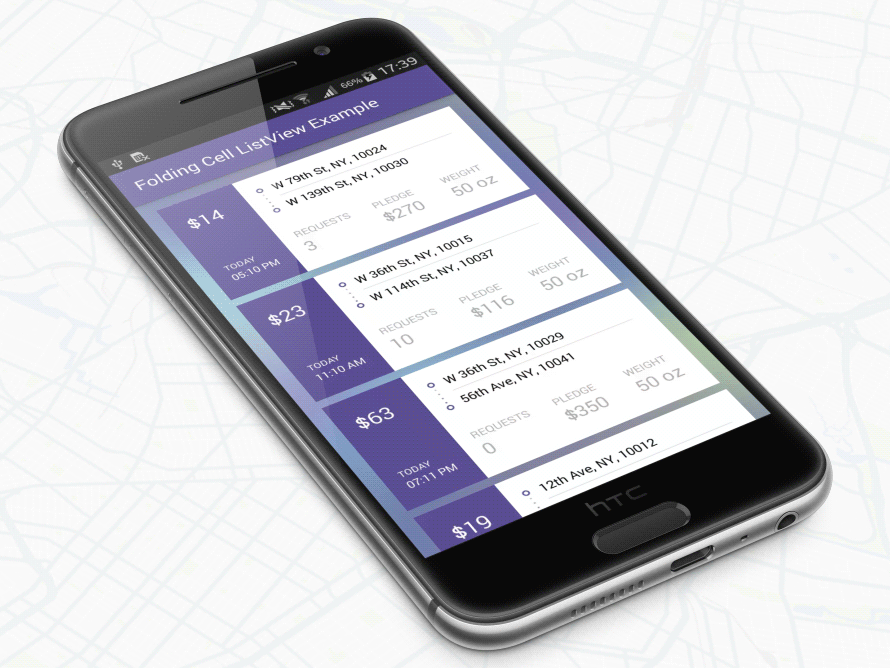 The Android mockup available here.
The Android mockup available here.
- Android 4.2.2 Jelly Bean (API lvl 17) or greater
- Your favorite IDE
Just download the package from here and add it to your project classpath, or just use the maven repo: Gradle:
'com.ramotion.foldingcell:folding-cell:1.0.1'SBT:
libraryDependencies += "com.ramotion.foldingcell" % "folding-cell" % "1.0.1"Maven:
<dependency>
<groupId>com.ramotion.foldingcell</groupId>
<artifactId>folding-cell</artifactId>
<version>1.0.1</version>
</dependency>
- Add
com.ramotion.foldingcell.FoldingCellto your layout
...
<com.ramotion.foldingcell.FoldingCell
xmlns:android="http://schemas.android.com/apk/res/android"
android:id="@+id/folding_cell"
android:layout_width="match_parent"
android:layout_height="wrap_content">
</com.ramotion.foldingcell.FoldingCell>
...
2. Add exactly two child elements to your cell. The first child (content view) always represents the unfolded state layout and the second child (title view) represents folded state layout. Of course, those layouts can contain any number of child elements and they can be any complexity, but to work correctly, there are some limitations: content view height must be at least 2x times greater than title view height, and the height of each of those layouts must be set to android:layout_height="wrap_content". If you want to set exact height in dp , you can set height for child elements in your own layout inside content view or title view. Also, you need to hide your content view layout using android:visibility="gone".
...
<com.ramotion.foldingcell.FoldingCell
xmlns:android="http://schemas.android.com/apk/res/android"
android:id="@+id/folding_cell"
android:layout_width="match_parent"
android:layout_height="wrap_content">
<FrameLayout
android:id="@+id/cell_content_view"
android:layout_width="match_parent"
android:layout_height="wrap_content"
android:background="@android:color/holo_green_dark"
android:visibility="gone">
<TextView
android:layout_width="match_parent"
android:layout_height="250dp" />
</FrameLayout>
<FrameLayout
android:id="@+id/cell_title_view"
android:layout_width="match_parent"
android:layout_height="wrap_content">
<TextView
android:layout_width="match_parent"
android:layout_height="100dp"
android:background="@android:color/holo_blue_dark" />
</FrameLayout>
</com.ramotion.foldingcell.FoldingCell>
... 3. Almost done! Two steps remain! For correct animation, you need to set up two properties on the root element(s) of your Folding Cell:
android:clipChildren="false"
android:clipToPadding="false"
4. Final step! Add onClickListener to your Folding Cell in MainActivity.java to toggle animation:
@Override
protected void onCreate(Bundle savedInstanceState) {
super.onCreate(savedInstanceState);
setContentView(R.layout.activity_main);
// get our folding cell
final FoldingCell fc = (FoldingCell) findViewById(R.id.folding_cell);
// attach click listener to folding cell
fc.setOnClickListener(new View.OnClickListener() {
@Override
public void onClick(View v) {
fc.toggle(false);
}
});
}
5. Extra step - customizing cell settings. For now, there are three main parameters - animation time, back side color and additional flips count. If first two do not cause questions, the third requires an some explanation. It is count of flips to be executed after first(main) flip. Default value is 0(auto choose). There are two ways to change cell settings:
From xml layout file with res-auto namespace xmlns:folding-cell="http://schemas.android.com/apk/res-auto":
folding-cell:animationDuration="1000"
folding-cell:backSideColor="@color/bgBackSideColor"
folding-cell:additionalFlipsCount="2"Or from code:
// get our folding cell
final FoldingCell fc = (FoldingCell) findViewById(R.id.folding_cell);
// set custom parameters
fc.initialize(1000, Color.DKGRAY, 2); You can find this and other, more complex, examples in this repository
Folding cell is released under the MIT license. See LICENSE for details.



