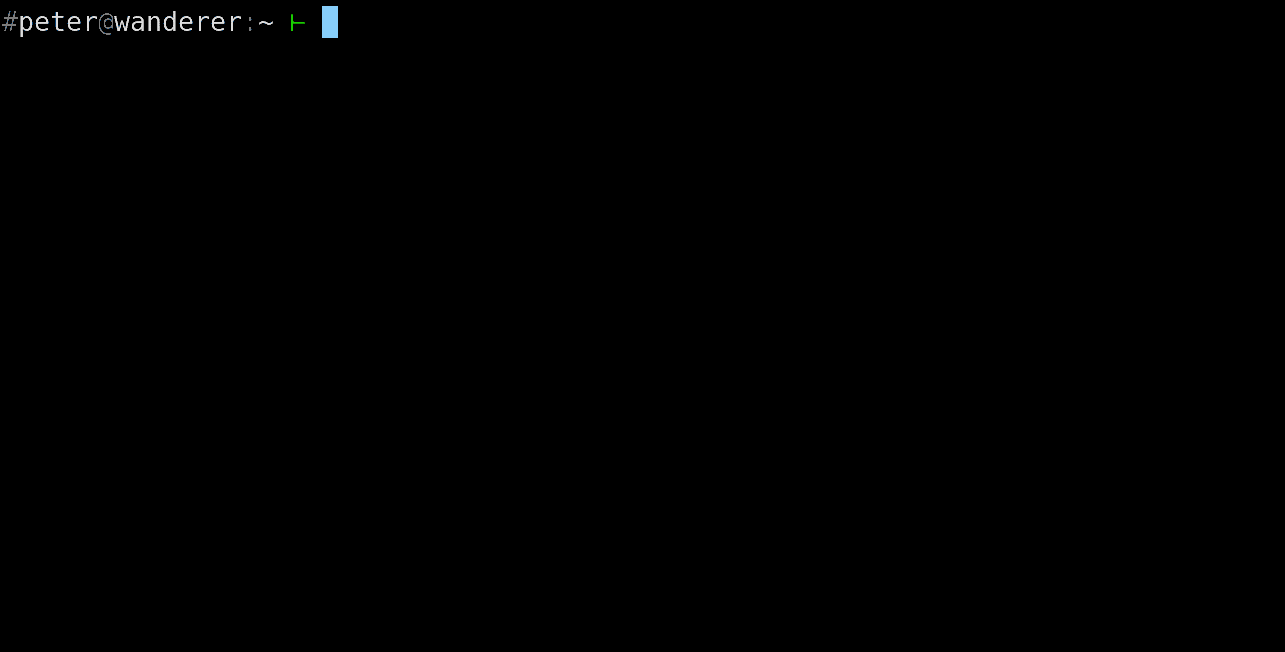Command Wrapper is a meta tool. A tool to create tools with a nice and consistent UI. We call these tools toolsets, sets of commands with a common theme, or a purpose.
Have you ever made a Makefile just to not repeat the same long command line
again? Was your project ever cluttered by a lot of small utility scripts that
no one remembers the purpose of? Is your PATH cluttered with same tools over
and over because it was hard to remember what are their names? Those are the
kinds of problems Command Wrapper is trying to help with.
Demo of project tooling bootstrapped by Direnv and Nix:
Many UNIX/Linux users create their own ad-hoc tools that serve a specific need. This need may be specific to their use-case, their job, or just a one-off. Core idea of Command Wrapper is to provide a structure for creating such scripts as fast as possible, and with a reasonable user experience right away.
Another thing that comes from having a lot of tools is that they are scattered
all over the place. Command Wrapper sidesteps this by hiding them from $PATH
by using similar approach as e.g. Git. Command Wrapper subcommands are either
internal functions or external commands (standalone executables). It allows
you to define what is called toolset. A symbolic link to it's main
executable, which reuses all the basic machinery of Command Wrapper, but has
it's own name-space for subcommands.
In general such TOOLSET_COMMAND has syntax like this:
TOOLSET_COMMAND [GLOBAL_OPTIONS] SUBCOMMAND [SUBCOMMAND_ARGUMENTS]
Multiple toolsets can easily coexist on the same machine. It usually makes sense to have one for personal tooling, and one for work tooling.
First subcommand that was introduced was help, obviously, but the one right
after that was skel. Which allows you to create a new subcommand skeleton,
see command-wrapper-skel(1) manual
page for more details. Subcommand can be written in any language user chooses.
It just needs to be an executable, and follow Command Wrapper's Subcommand
Protocol, which is described in its own manual page
command-wrapper-subcommand-protocol(7)
.
-
Command Wrapper makes heavy use of Dhall configuration language. It goes as far as having Dhall interpreter integrated into its
config(internal) subcommand. It also provides very useful Dhall librarycommand-wrapper/dhall/CommandWrapper.Dhall has a strong normalising property, which removes all abstractions.
-
Command line completion for Bash, Fish, and Zsh. Subcommands adhering to Subcommand Protocol get command line completion and help integration for free. No need to load/source any additional scripts.
-
Subcommands can be written in any language, they just need to respect Subcommand Protocol (described in
command-wrapper-subcommand-protocol(7)manual page). -
Subcommand skeletons for Bash and Haskell. Subcommands in those languages can leverage libraries provided by Command Wrapper.
-
Subcommand aliases similar to Git aliases. Command line completion understands aliases as well.
-
Very useful
execsubcommand that provides shell aliases on steroids. It can leverage Dhall to compose commands, and even safely share them via internet. Its documentation is available in form of manual pagecommand-wrapper-exec(1). -
A lot more.
In this section we will focus only on basics, and some interesting use cases.
Detailed documentation is in the form of manual pages written in Markdown and
compiled using pandoc. See command-wrapper/man/
directory.
When installed these can be viewed using:
TOOLSET_COMMAND help --man [SUBCOMMAND|TOPIC]
While not necessary, it is highly encouraged to read about Dhall configuration language too. Knowledge of its syntax will help with understanding some of the examples that are provided in this section.
Toolset is just a name-space for commands. Easiest way to initialise a toolset
named yx (arbitrarily choosen name) is:
~/.local/lib/command-wrapper/command-wrapper config --init --toolset=yxWhich creates a bunch of configuration files in ~/.config/yx, and most
importantly a symbolic link pointing to command-wrapper executable.
Whenever something like yx SUBCOMMAND is executed, and SUBCOMMAND is not an
internal command (command implemented inside Command Wrapper), then Command
Wrapper will look for executable named yx-${SUBCOMMAND} to execute.
Command Wrapper looks for these commands in directories specified in its
configuration file, and if it fails, then it looks for them in directories
specified by PATH environment variable.
Good toolset name should be:
- Short
- Memorable (to you)
- Easy to type on your keyboard layout
List available subcommands along with a short description:
TOOLSET_COMMAND help --list
Same thing but . character in command name will be used as a separator to
give it a tree structure:
TOOLSET_COMMAND help --tree
To list only subcommands, omitting aliases (see Subcommand Aliases section), we can use following:
TOOLSET_COMMAND --no-aliases help {--list|--tree}
To show help for aliases only we can invoke following:
TOOLSET_COMMAND help --aliases
Help for individual subcommands can be printed using
TOOLSET_COMMAND help SUBCOMMAND
Calling TOOLSET_COMMAND help ALIAS works as well, but it prints help for the
subcommand that will be invoked, not the alias itself.
If SUBCOMMAND has a manual page then following command will display it:
TOOLSET_COMMAND help --man SUBCOMMAND
Following command will create a skeleton of a new subcommand:
TOOLSET_COMMAND skel [--language={bash|haskell}] [--edit] SUBCOMMAND
If --edit is specified then it immediately opens the created file in an
editor. Preferred editor and enabling --edit by default can be done in a
configuration file, see command-wrapper-skel(1)
manual page for more
information.
By default subcommands written in Bash are stored under following name:
~/.local/lib/${toolset}/${toolset}-${subcommand}In contrast Haskell subcommands are stored as:
~/.config/${toolset}/toolset/app-${toolset}-${subcommand}/Main.hsThese paths are configurable, see command-wrapper-skel(1)
manual page. The reason for
subcommands written in Haskell to be named this way is that we expect
~/.config/${toolset}/toolset/ to be a Haskell package so that code can be
shared among subcommands in the form of a library.
Best approach is to create Bash script first, and later rewrite it using a proper programming language. The later step may never come, it depends on how complex the functionality is.
Subcommands written in Bash can use provided command-wrapper/bash/lib.bash
library. Code snippet for importing it can be
obtained by:
TOOLSET_COMMAND completion --library --shell=bash --import
Bash library is self documented, to view its content we can use following command:
TOOLSET_COMMAND completion --library --shell=bash --content
If e.g. bat (a cat clone with syntax highlighting and pager
support) we can browse the library quite comfortably with:
TOOLSET_COMMAND completion --library --shell=bash --content | bat -l bash
More about Bash library can be found in a dedicated manual page
command-wrapper-bash-library(7)
.
Command Wrapper provides few internal commands that are intended to make user experience nice, and to provide basic utilities to external subcommands.
TOOLSET_COMMAND [GLOBAL_OPTIONS] help [HELP_OPTIONS] [SUBCOMMAND]
TOOLSET_COMMAND [GLOBAL_OPTIONS] config [CONFIG_OPTIONS] [SUBCOMMAND]
TOOLSET_COMMAND [GLOBAL_OPTIONS] version [VERSION_OPTIONS]
TOOLSET_COMMAND [GLOBAL_OPTIONS] completion [COMPLETION_OPTIONS]
TOOLSET_COMMAND [GLOBAL_OPTIONS] {--version|-V}
TOOLSET_COMMAND [GLOBAL_OPTIONS] {--help|-h}
If TOOLSET_COMMAND is named yx then invoking help for it is:
yx help
More can be found in command-wrapper(1)
manual page. Individual internal
subcommands are:
-
command-wrapper-help(1)-- Display help message or manual page for Command Wrapper or one of its subcommands. -
command-wrapper-config(1)-- Command Wrapper's configuration swiss army knife. It includes Dhall interpreter. -
command-wrapper-version(1)-- Print version information either in human readable format, or in a machine readable one. -
command-wrapper-completion(1)-- Command line completion toolbox.
Basic invocation:
TOOLSET_COMMAND [GLOBAL_OPTIONS] SUBCOMMAND [SUBCOMMAND_ARGUMENTS]
If our tooset is named yx and we are calling cd subcommand then this
becomes:
yx cd [CD_ARGUMENTS]
When Command Wrapper is looking for external commands it searches through these directories in specified order:
- Directories that are specified in its global configuration file
${XDG_CONFIG_HOME:-${HOME}/.config}/command-wrapper/default.dhall. By default this contains only one directory, which is${HOME}/.local/lib/command-wrapper/. - Directories specified in toolset specific configuration file
${XDG_CONFIG_HOME:-${HOME}/.config}/${toolset}/default.dhall. By default only${HOME}/.local/lib/${toolset}directory is configured here. - Directories specified in
COMMAND_WRAPPER_PATHenvironment variable, which contains list of directories separated by:character. This environment variable is here to allow experimentation. - Directories specified in
PATHenvironment variable.
Command Wrapper installation comes with following commands that are implemented as separate executables (external subcommands):
Command Wrapper allows us to define aliases in a similar way as Git. These are
defined either in ~/config/${toolset}/default.dhall (global aliases, shared
by all toolsets) or in ~/config/${toolset}/default.dhall (toolset specific
aliases). An alias looks like this:
let CommandWrapper =
https://raw.githubusercontent.com/trskop/command-wrapper/master/command-wrapper/dhall/CommandWrapper/package.dhall
in CommandWrapper.SubcommandAlias::{
, alias = "man"
, description = Some "Shorthand for \"help --man\"."
, command = "help"
, arguments = [ "--man" ]
}To see definition of SubcommandAlias type and default values see
command-wrapper/dhall/CommandWrapper/SubcommandAlias
.
Invoking such alias looks like any other subcommand invocation:
TOOLSET_COMMAND man [SUBCOMMAND|TOPIC]
And it is the same as calling:
TOOLSET_COMMAND help --man [SUBCOMMAND|TOPIC]
The description field is printed when listing aliases using:
TOOLSET_COMMAND help --aliases
Command line completion, and other standard subcommand goodies, work for
aliases as well, however, one must be aware that calling help on an alias
gives help for the underlying command. In case of our man alias it would be
the same as if we called:
TOOLSET_COMMAND help help
For more information see command-wrapper(1)
which provides more information on how
aliases are defined. To see what aliases are defined by default when
~/.local/lib/command-wrapper/command-wrapper config --init is invoked
(described more in Source Installation section) see
command-wrapper/dhall/init/command-wrapper/default/aliases-common.dhall
.
All subcommands have to provide command line completion. This is a requirement
specified in command-wrapper-subcommand-protocol(7)
. The benefit
of the approach that is documented in mentioned Subcommand Protocol is that
there is no need to hook it up into our shell if our toolset is already.
Command Wrapper provides its own script for enabling command line completion in Bash, Fish or Zsh:
TOOLSET_COMMAND completion --script [--shell=SHELL] [--output=FILE] [--alias=ALIAS ...]
There are multiple ways of hooking toolset command line completion into your shell. Here we are listing few of them, please, go read them all and choose the one that fits your use case the best.
-
Sourcing generated script every time. For example, enabling it for Bash means adding following line into
~/.bashrc:source <("${toolset}" completion --script --shell=bash)
-
Sourcing cached script. The above approach has the disadvantage that every time we start a shell we need to run Command Wrapper to get the completion script. This can be avoided by writting it somewhere. For example we can do following in
~/.bashrc:declare toolset='toolset' # TODO: Set toolset name. declare toolsetCacheDir="${XDG_CACHE_HOME:-${HOME}/.cache}/${toolset}" declare toolsetCompletionFile="${toolsetCacheDir}/completion.bash" if [[ ! -e "${toolsetCompletionFile}" ]]; then mkdir -p "${toolsetCacheDir}" # This relies on the fact that Command Wrapper uses atomic write # operation to create the output file. "${toolset}" completion --script --shell=bash \ --output="${toolsetCompletionFile}" fi source "${toolsetCompletionFile}" unset -v toolset toolsetCacheDir toolsetCompletionFile
If there is ever a change in how the generated script looks like you'll need to remove following file manually. Following is an example of Bash session where
user@machine:~$indicates command line prompt (Don't forget to use your toolset name):user@machine:~$ toolset='toolset' # TODO: Set toolset name. user@machine:~$ rm "${XDG_CACHE_HOME:-${HOME}/.cache}/${toolset}/completion.bash"
-
Storing generated script. We can store the generated script ourselves and source it in
~/.bashrc, this way our Bash rc-file stays simple. Following is an example of Bash session whereuser@machine:~$indicates command line prompt (Don't forget to use your toolset name):user@machine:~$ toolset='toolset' # TODO: Set toolset name. user@machine:~$ mkdir -p "${XDG_CACHE_HOME:-${HOME}/.cache}/${toolset}/" user@machine:~$ "${toolset}" completion --script --shell=bash --output="${XDG_CACHE_HOME:-${HOME}/.cache}/${toolset}/completion.bash"
After that we can just source it in our
~/.bashrc:# shellcheck source=/dev/null source "${XDG_CACHE_HOME:-${HOME}/.cache}/${toolset}/completion.bash"If there is ever a change in how the generated script looks like you'll need to manually recreate completion script (
${XDG_CACHE_HOME:-${HOME}/.cache}/${toolset}/completion.bash). -
Inlining generated script. This can be doen by writting output of
"${toolset}" completion --script --shell=bashyour~/.bashrc. Following is an example of Bash session whereuser@machine:~$indicates command line prompt (Don't forget to use your toolset name, and use>>operator to append, not overwrite!):user@machine:~$ "${toolset}" completion --script --shell=bash >> ~/.bashrc
If there is ever a change in how the generated script looks like you'll need to remove that code from your
~/.bashrcand reinsert it.
If we are invoking our toolset under multiple names (only one name can be tooset name, rest are shell aliases) then we can generate completion for all of them. Examples in this section are for Bash, it should be easy to adapt them to other shells.
For example if our toolset is called habit and we use hb as an alias we can
enable completion for both:
alias hb=habit
source <(habit completion --script --shell=bash --alias=hb)If we want to define shell alias for a subcommand we will need to enable
command line completion in our shell. For example if our toolset is named
habit, and we want to use its Dhall interpreter under the name dhall.
Doing this consists of two steps:
-
Define an alias for
config --dhall:let CommandWrapper = https://raw.githubusercontent.com/trskop/command-wrapper/master/command-wrapper/dhall/CommandWrapper/package.dhall in CommandWrapper.SubcommandAlias::{ , alias = "dhall" , description = Some "Shorthand for \"config --dhall\"." , command = "config" , arguments = [ "--dhall" ] }
See also Subcommand Aliases section.
-
Add following into
~/.bashrc:alias dhall='habit dhall' source <(habit completion --script --shell=bash --subcommand=dhall --alias=dhall)
The reason why we can't use alias dhall='habit config --dhall' is that, at
the moment, Command Wrapper has no way of knowing that we are passing --dhall
option to config command. Therefore, command line completion would be for
config subcommand, and not for config --dhall.
Command Wrapper allows you to set COMMAND_WRAPPER_LOCAL_CONFIG_DIR which then
becomes the most specific configuration. If Direnv sets this variable to a
directory/project specific value, existing toolsets can be reconfigured.
Common scenario is to have a build command that is specific to a project.
The way this approach behaves is very close to a project specific Makefile.
For more information see command-wrapper(1)
manual page, especially section
ENVIRONMENT VARIABLES.
This setup is useful for personal projects since it depends on knowing what user setup to configure. For larger projects it may be better to use Direnv and Nix approach where Nix is used to install and setup the toolset itself.
It's possible to use Direnv and Nix to build a project-specific tooling. Resources to look into:
-
Library for configuring Command Wrapper toolset in
.envrc:-
Documented on its own manual page:
command-wrapper-direnv-library(7) -
Source code is nicely documented as well: ./command-wrapper/bash/direnv.bash
-
It is used in dev/project-toolset-setup.envrc.
-
-
Nix example derivations for toolset command-wrapper/nix/command-wrapper-toolset/default.nix and subcommands command-wrapper/nix/command-wrapper-subcommands/default.nix
-
This project setup in dev/README.md.
-
Direnv doesn't support setting up command line completion (see Direnv issue #443). This has to be done from outside. Command Wrapper Direnv library exports few environment variables that make this easier to achieve. See
command-wrapper-direnv-library(7)for more information on that.
This section describes how to install Command Wrapper from source code and create a new toolset.
-
Install
command-wrapper:-
Clone Git repository:
git clone https://github.com/trskop/command-wrapper.git ~/.local/src/github.com/trskop/command-wrapper -
Build and install Command Wrapper binaries and documentation:
~/.local/src/github.com/trskop/command-wrapper/install -
Initialise Command Wrapper configuration:
~/.local/lib/command-wrapper/command-wrapper config --init
-
-
Define new toolset.
In this example we'll name it
yx, you can name it however you like:~/.local/lib/command-wrapper/command-wrapper config --init --toolset=yx -
Enable command line completion for new toolset.
-
If you're using Bash then fastest way is to include following in your
~/.bashrc:source <(yx completion --script --shell=bash)
There are other methods to consider, please read Bash Command Line Completion section for more information.
-
If you're using Fish then include following in your
~/.config/fish/config.fish, or add as~/.config/fish/completions/yx.fish:yx completion --script --shell=fish | source
-
If you're using Zsh then include following in your
~/.zshrc, it has to be aftercompinitcall:source <(yx completion --script --shell=zsh)
-