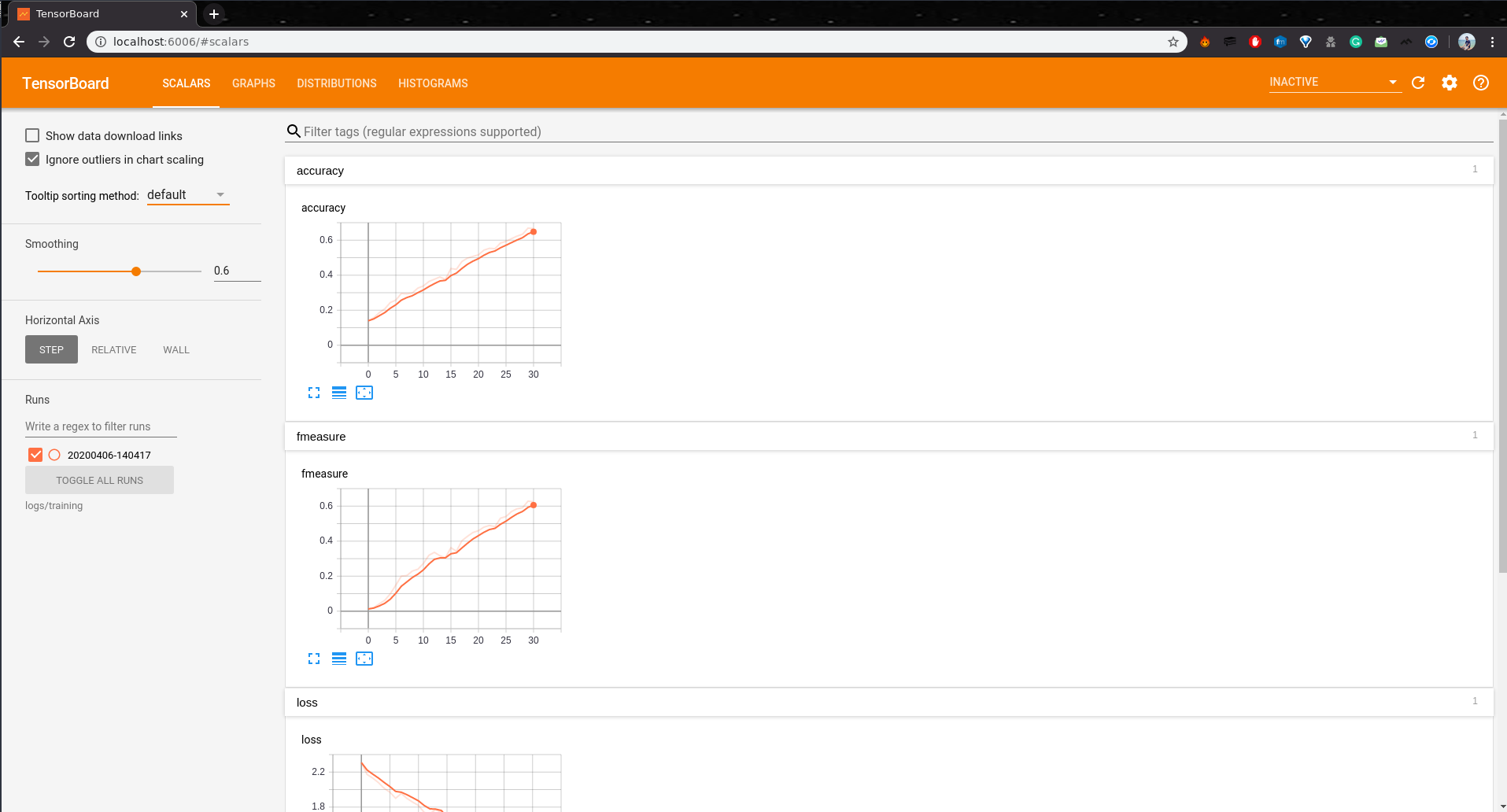An application that predicts the chords when melspectrograms of guitar sound is fed into a CNN.
$ git clone https://github.com/ayushkumarshah/Guitar-Chords-recognition.git
$ cd Guitar-Chords-recognitionIf you are using linux system, switch to linux branch:
$ git checkout linuxYou can install the required packages using any
one of the 3 optionsbelow. However,Option 1is recommended.
-
Download and install miniconda or anaconda if you don't have conda installed in your system.
-
Create a new environment 'tf' using the following command:
$ conda env create -f environment.ymlIf an error like the one shown below occurs:
ResolvePackageNotFound: - appnope=0.1.0 - libcxx=4.0.1
Just remove those packages from the file
environment.ymland rerun the above command. Then activate the environment by$ conda activate tf
-
If you face trouble installing packages, you may install using
setup.sh. If you use bash shell instead of zsh, edit line 2 ofsetup.shby replacing zsh with bash. i.e.eval "$(conda shell.zsh hook)"
Then run the following commands
$ chmod +x setup.sh $ ./setup.sh
-
Install virtualenv using pip and create a virtual environment '.venv'
$ pip install virtualenv $ virtualenv .venv
-
Activate the virtual environment '.venv' and install required packages
$ source .venv/bin/activate $ pip install -r requirements.txt
It uses the trained model models/model.json to predict a recorded guitar chord.
-
First, check the info of the audio recording device of your system by running
$ python -m src.soundYou will receive output something like this:
pygame 1.9.6 Hello from the pygame community. https://www.pygame.org/contribute.html src.sound - INFO - List of System's Audio Devices configurations: src.sound - INFO - Number of audio devices: 2 src.sound - INFO - [('index', 0), ('name', 'MacBook Pro Microphone'), ('maxInputChannels', 1), ('defaultSampleRate', 44100.0)] src.sound - INFO - [('index', 1), ('name', 'MacBook Pro Speakers'), ('maxInputChannels', 0), ('defaultSampleRate', 44100.0)] src.sound - INFO - Audio device configurations currently used src.sound - INFO - Default input device index = 0 src.sound - INFO - Max input channels = 1 src.sound - INFO - Default samplerate = 44100
-
Check if the
index,maxInputChannelsanddefaultSampleRateof your recording device or microphone (eg. MacBook Pro Microphone) matches with the device configurations currently used (both displayed in the output). The configurations for my recording device is:index = 0 maxInputChannels = 1 defaultSampleRate = 44100.0
-
Open
settings.pyand modify the values accordingly in line numbers 38 to 40# Audio configurations INPUT_DEVICE = 0 MAX_INPUT_CHANNELS = 1 # Max input channels DEFAULT_SAMPLE_RATE = 44100 # Default sample rate of microphone or recording device
-
Execute the python file
app.pyusing streamlit$ streamlit run app.py -
The webapp is launched in your browser and opened automatically as shown below. You may also open it by visiting http://localhost:8501
Click the above video to to go to YouTube and hear the sound as well.
-
Click
Recordand play a chord in your guitar. It records for 3 seconds and saves the output wav file torecording/recorded.wav. -
Click
Playto listen to the recorded sound. -
Click
Classifyto view the predicted chord along with the melspectrogram of the recorded chord. -
Click
Display Spectrogramto display the spectrogram of the recorded chord.
If you want to experiment by training the model yourself with your own data or the data used currently, follow the steps below:
The chords dataset was collected from MONTEFIORE RESEARCH GROUP of University of Liège - Montefiore Institute (Montefiore.ulg.ac.be, 2019). The chords dataset consists of 10 types of chords with 200 audio files of each chord.
Run download_data.sh to download the dataset:
$ chmod +x download_data.sh
$ ./download_data.sh$ python -m src.trainYou can view the training logs in the file
logs/info.log
To view the real-time tensorboard logging, type the command:
$ tensorboard --logdir logs/trainingThen open your browser and goto localhost:6006 to visualize the training.
You will see something like this:
You can test the performance of your model after the training by running:
$ python -m src.test
If you have any issues with the app, please report it here: Issues
Guitar-Chords-recognition is licensed under the GNU GPLv3 license.