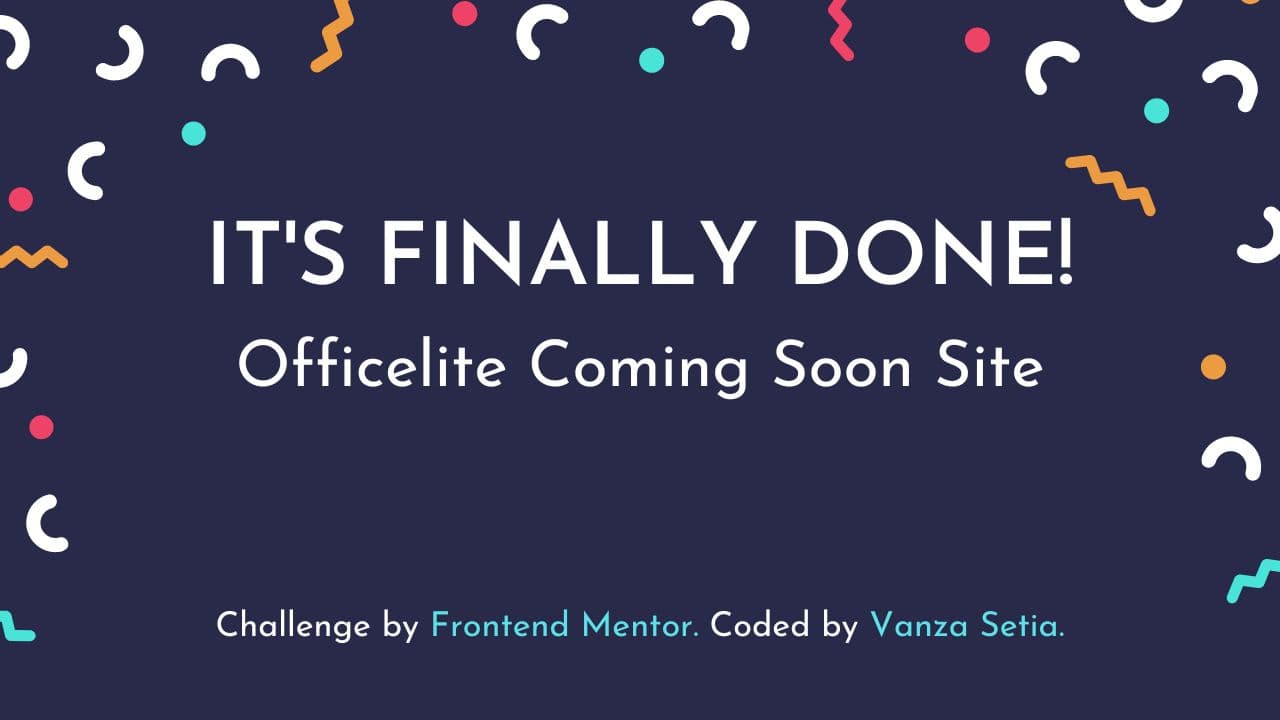This project is solely for learning purposes. I take no any responsibility or liability for the accuracy, completeness, or usefulness of any information provided in this project. You should not use it as a reference for creating your project.
I am currently no longer working on this project.
Welcome to the README.md of this repo! The purpose of creating this project is to practice using modern CSS such as clamp(), calc(), CSS logical properties, and much more.
In this file I'm going to tell you everything, starting from tools that I used, and much more.
That's it for the introduction and happy reading!
- View the optimal layout for the site depending on their device's screen size
- See hover states for all interactive elements on the page
- See error states when the contact form is submitted if:
- The Phone Number and/or Email Address fields are empty
- The Email Address is not formatted correctly
- See visible focus states for interactive elements when navigating by keyboard
- Understand and be able to navigate page content while using assistive technology
- Bonus: See a live countdown timer that ticks down every second
- Bonus: See a custom-styled select form control in the sign-up form
- HTML Semantic Tags
- BEM (Block, Element, Modifier)
- Sass
- JavaScript
- CSS Flexbox
- CSS Grid
- CSS Logical Properties
- Fluid Typography
- Fluid Space
- Mobile-first workflow
HTML, CSS, and JavaScript are three different things. As a developer, I should not mix them as much as possible.
Learn more about separation of concerns at Wikipedia
I am going to use the following HTML markup to show you how we can apply that in practice.
<div class="form__wrapper">
<label
for="email-input"
id="email-label"
class="form__label"
hidden
>
Email Address
</label>
<input
type="email"
id="email-input"
class="form__input js-input"
name="email"
placeholder="Email Address"
required
aria-labelledby="email-label"
aria-describedby="email-alert"
data-id="email"
/>
<p
id="email-alert"
class="js-alert"
aria-live="polite"
hidden
data-id="email"
></p>
</div>There are a lot of things going on in this HTML markup. So, let me explain it.
First, let's focus only on the HTML markup. This is where the accessibility is happening.
<div>
<label
for="email-input"
id="email-label"
hidden
>
Email Address
</label>
<input
type="email"
id="email-input"
name="email"
placeholder="Email Address"
required
aria-labelledby="email-label"
aria-describedby="email-alert"
/>
<p
id="email-alert"
aria-live="polite"
hidden
></p>
</div>There are five important things here.
- The input has a hidden label.
- Correct
typefor theinput. - The
pfor the input error message is linked witharia-describedby. - The
palso hasaria-liveattribute to make screen readers pronounce it when the error message is in thep. - The
pis hidden since the error message won't be visible. So, when the input is invalid state thehiddenwill be replaced bysr-onlyclass.
Second, I should be able to focus on the same HTML markup but with "CSS in mind". So, I should only care about styling.
Don't use aria-live as the selector because it has nothing to do with CSS. It's for accessibility.
Don't make the CSS selector like the structure of the HTML. For example, div > label. It's because if I decided to have another div that wrapped the label then, the styling will be broken.
So, I need to have class only for styling purposes. This way, if I change the HTML, the styling won't get affected.
<div class="form__wrapper">
<label>
Email Address
</label>
<input class="form__input" />
<p></p>
</div>For the styling, I only need to care about the div and the input. The label is hidden and so is the p.
Then, when the input is in an invalid state, there should be is-invalid class.
<input class="form__input is-invalid" />Lastly, for JavaScript, I will use js- class selectors to grab the DOM elements. This way, the CSS selectors and the JavaScript selectors are separated.
<div>
<label>
Email Address
</label>
<input class="js-input" data-id="email" />
<p data-id="email"></p>
</div>I use data-id to match the input and the associated error message.
Of course, I can do the following inside to select the error message the JavaScript.
const handleAlert = (message, input) => {
const inputParentElement = input.parentElement;
const alert = inputParentElement.querySelector(".js-alert");
showAlert(message, alert, input);
}But, this JavaScript code is always assumes that the alert element has the same parent element as the input. So, if in the future the error message is not having the same parent element. Then, I need to refactor my JavaScript.
So, by using data-id, I don't need to worry about the HTML structure. The error element can be everywhere and it will always be matching with the input.
This is how I apply the separation of concerns principle. 😎
- Andy Bell – Be the browser’s mentor, not its micromanager - YouTube - This video helped me understand the fluid type and fluid space. This approach helped reduce the amount of media queries by using modern CSS such as
clamp(),calc(), and much more! - Stephanie Eeckles - Scaling CSS Layout Beyond Pixels - YouTube - This video helped me understand how to use modern CSS such as using
clamp(), CSS Grid (minmax(),auto-fit, etc), and much more! - Utopia - This a great calculator that helped generating
clamp()functions. It helped me creating fluid space and fluid typography easily.
See the documentation.