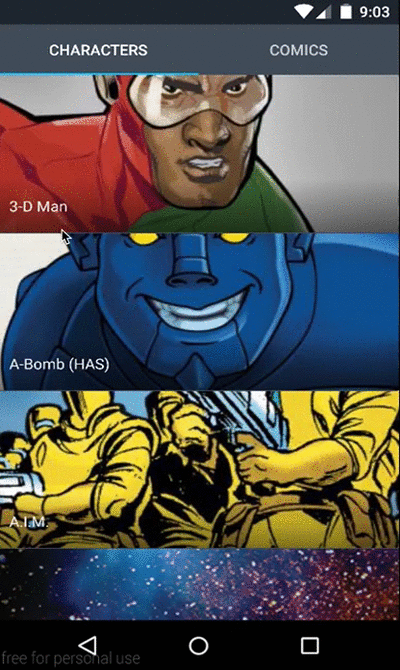The only way to make the deadline—the only way to go fast—is to keep the code as clean as possible at all times.
— Robert C. Martin in Clean Code: A Handbook of Agile Software Craftsmanship
Rosie is an Android framework to create applications following the principles of Clean Architecture.
Rosie divides your application in three layers, view, domain and repository. For each layer, Rosie provides plenty of classes that will make defining and separating these concerns much easier.
- View: It contains all your presentation logic, implemented through the Model-View-Presenter pattern. Rosie provides classes to represent the main components of this layer like
RosieActivity,RosieFragmentorRosiePresenter. - Domain: Holding all your business logic, its main component is
RosieUseCasethat gives you an easy way to define your application use cases and execute them in a background thread using the command pattern. - Repository: This layer gives you an abstraction of how to retrieve and store data in your application following the Repository pattern.
RosieRepositoryand the multipleDataSourceclasses gives you the base to start building your own repositories.
Finally, Rosie comes with Dagger to solve Dependency inversion through Dependency Injection.
Application UI/UX designs by Luis Herrero.
Data provided by Marvel. © 2016 MARVEL
First thing you will need to do is to make your own Application instance extend RosieApplication in order to provide your global dependencies module to Dagger:
public class SampleApplication extends RosieApplication {
@Override protected List<Object> getApplicationModules() {
return Arrays.asList((Object) new SampleGlobalModule());
}
}Extending from RosieApplication is needed to be able to easily use the configuration Rosie provides you related to Dependency Injection. If you do not want to use Dependency Injection in your project, you do not need to extend from RosieApplication.
Rosie provides several base classes to start implementing your architecture separated in three layers, view, domain and repository. Let's explore them in detail.
###View
The view package contains all the classes needed to implement your presentation logic following the MVP pattern. To use the view package, make your Activity extend from RosieActivity or your Fragment from RosieFragment and specify the layout that Rosie will automatically inflate for you:
public class SampleActivity extends RosieActivity {
@Override protected int getLayoutId() {return R.layout.sample_activity;}
/*...*/
}Extending from RosieActivity or RosieFragment is not mandatory. If your project is already extending from any other base Activity please review the class PresenterLifeCycleLinker and use it inside your base Activity or your Activities as follow:
public abstract class MyBaseActivity extends FragmentActivity
implements RosiePresenter.View {
private PresenterLifeCycleLinker presenterLifeCycleLinker = new PresenterLifeCycleLinker();
@Override protected void onCreate(Bundle savedInstanceState) {
...
presenterLifeCycleLinker.initializeLifeCycle(this, this);
...
}
@Override protected void onResume() {
...
presenterLifeCycleLinker.updatePresenters(this);
...
}
@Override protected void onPause() {
...
presenterLifeCycleLinker.pausePresenters();
...
}
@Override protected void onDestroy() {
...
super.onDestroy();
...
}
}Rosie provides you some base classes to be extended and give you a quick access to the Dependency Injection and Model View Presenter features, but the usage of inheritance to use these features is not mandatory.
####Dagger
Besides, you can define the Dagger dagger module that will contain the dependencies for your activity by overriding the getActivityScopeModules method:
public class SampleActivity extends RosieActivity {
@Override protected List<Object> getActivityScopeModules() {
return Arrays.asList((Object) new SampleModule());
}
/*...*/
}There is also two useful annotations to provide Context dependencies into your classes, one for your Application context and one for your current Activity:
public class InjectedClass {
@Inject public InjectedClass(@ForApplication Context applicationContext, @ForActivity Context activityContext) {
/*...*/
}
}####Presenter
To follow the MVP pattern, Rosie provides a RosiePresenter class that will be responsible for all your presentation logic. Rosie will take care of linking your view (a RosieActivity or RosieFragment implementation) with your presenter and subscribing it to its lifecycle. In order to do that, create a RosiePresenter and inject it into your activity/fragment with the @Presenter annotation:
public class SamplePresenter extends RosiePresenter<SamplePresenter.View> {
public interface View extends RosiePresenter.View {
/*...*/
}
}public class SampleActivity extends RosieActivity implements SamplePresenter.View {
@Inject @Presenter SamplePresenter presenter;
@Override protected void onPreparePresenter() {/*...*/}
}Once both, view and presenter, are linked you can react to your view lifecycle directly from the presenter. The onPreparePresenter method gives you the opportunity to configure your presenter before any of these methods are called (e.g. with your intent parameters). You will be also able to call your view easily from the presenter:
public class SamplePresenter extends RosiePresenter<SamplePresenter.View> {
protected void initialize() {/*...*/}
protected void update() {/*...*/}
protected void pause() {/*...*/}
protected void destroy() {/*...*/}
private void sampleMethod() {
View view = getView(); // Get the view linked to the presenter
view.foo();
}
public interface View extends RosiePresenter.View {
void foo();
}
}To understand when the lifecycle methods are called take a look at the following table:
| RosiePresenter | Activity | Fragment |
|---|---|---|
initialize |
onCreate |
onViewCreated |
update |
onResume |
onResume |
pause |
onPause |
onPause |
destroy |
onDestroy |
onDestroy |
###Domain
The domain package is meant to contain all your business logic that will change from app to app. For that reason, Rosie only provides a single RosieUseCase class that will help you execute your use cases in background following the command pattern.
To start using the Rosie domain package, create your use cases extending RosieUseCase and define the method containing your use case logic. Remember to call notifySuccess or notifyError to get results back to your presenter:
public class DoSomething extends RosieUseCase {
@UseCase public void doSomething(Object arg) {
Object response = getData();
if (response.isOk()) {
notifySuccess(response.getContent());
} else {
notifyError(response.getError());
}
}
}To call your use case, create a UseCaseCall, configure it and execute it. Rosie gives you a fluent API to easily do this from your presenters:
public class SamplePresenter extends RosiePresenter<SamplePresenter.View> {
public void callUseCase() {
createUseCaseCall(doSomething)
.args(arg /*, arg2, arg3, ...*/)
.onSuccess(new OnSuccessCallback() {
/*...*/
})
.onError(new OnErrorCallback() {
/*...*/
})
.execute();
}
/*...*/
}All the configuration calls are optional and can be omitted when not needed but keep in mind that provided arguments must match the ones declared in your UseCase method or an error will be raised. It is important to keep in mind that, by default, your callback methods will be executed in the main thread so you can easily update your UI from them.
####Named use cases
Sometimes you need to specify use cases that are very similar to each other. To avoid creating multiple classes representing every use case configuration, you can create a single RosieUseCase class with multiple methods. Rosie will be able to identify the use case being called by matching its input parameters. If you create two methods with the @UseCase annotation that have the same input parameters, you can provide a name to each of them in order to identify them:
public class DoSomething extends RosieUseCase {
public static final String USE_CASE_NAME = "UseCaseName";
public static final String OTHER_USE_CASE_NAME = "OtherUseCaseName";
@UseCase(name = USE_CASE_NAME) public void doSomething(Object arg) {/*...*/}
@UseCase(name = OTHER_USE_CASE_NAME) public void doSomethingElse(Object arg) {/*...*/}
}Even though using names is not mandatory when the method input parameters are different, it's highly recommended to use them just to make its usage more readable.
To call a named use case just configure its name:
public class SamplePresenter extends RosiePresenter<SamplePresenter.View> {
public void callUseCase() {
createUseCaseCall(doSomething)
.args(arg)
.useCaseName(DoSomething.USE_CASE_NAME)
.execute();
}
/*...*/
}###Error handling
Errors can be either manually reported or implicitly notified when an exception is thrown from your use case context. To handle errors, there is a capturing event system that iterates over all your registered OnErrorCallback implementations and notifies them of the issue. Every callback needs to return a boolean value to inform whether the error has been handled and needs no further management. Callbacks are always called in this specific order:
- Use case specific callback; the ones you register while calling a use case.
- Global callbacks; the ones you can register from your presenter constructor.
With this approach you can create an error callback in your presenter that shows a generic error message to your user and create multiple other listeners for specific use cases and/or errors.
To register global callbacks from your presenter, call registerOnErrorCallback in the constructor:
public class SamplePresenter extends RosiePresenter<SamplePresenter.View> implements OnErrorCallback {
public SamplePresenter(UseCaseHandler useCaseHandler) {
super(useCaseHandler);
registerOnErrorCallback(this);
}
@Override public boolean onError(Error error) {
getView().showGenericError();
return true;
}
}As explained in the UseCase section, you can also register error callbacks for a use case call. Rosie will assign those a higher priority:
public class SamplePresenter extends RosiePresenter<SamplePresenter.View> {
public void callUseCase() {
createUseCaseCall(doSomething)
.args(arg)
.onError(new OnErrorCallback() {
getView().showSpecificError();
// The error has been handled
// Avoid calling any other error callback by returning true
return true;
})
.execute();
}
/*...*/
}You can create your own ErrorFactory implementation to map Exceptions to Errors. In your implementation you can unify your error handling.
public class CustomErrorFactory extends ErrorFactory {
@Inject public CustomErrorFactory() {
}
@Override public Error create(Exception exception) {
if (targetException instanceof MyConnectionException) {
return new ConnectionError();
}
return new UnknownError();
}
}Remember to provide your ErrorFactory implementation inside a Dagger module.
@Provides public ErrorHandler providesErrorHandler(CustomErrorFactory errorFactory) {
return new ErrorHandler(errorFactory);
}###Repository
The third layer is meant to encapsulate your data sources. To start using it just extend RosieRepository and configure its data sources in its constructor:
public class SampleRepository extends RosieRepository<Key, Value> {
@Inject public SampleRepository(SampleApiDataSource sampleApiDataSource,
SampleCacheDataSource sampleCacheDataSource) {
addReadableDataSources(sampleApiDataSource);
addCacheDataSources(sampleCacheDataSource);
}
}There are three different types of data sources and each one has its own interface that you can implement to use it in your repository:
ReadableDataSource<K, V>: Defines data sources where you can read values by a given key or retrieving them all.WriteableDataSource<K, V>: Defines data sources where you can persist data with operations to add, update or delete values.CacheDataSource<K, V>: Defines a mix of readable and writeable data sources to speed up access to your values.
There are empty implementations of each data source to simplify your own subclasses by overriding only the methods that make sense in your context. Besides, there is a generic InMemoryCacheDataSource to store recent values up to a configurable time.
public class SampleRepository extends RosieRepository<Key, Value> {
@Inject public SampleRepository() {
PaginatedCacheDataSource<Key, Value> inMemoryCacheDataSource =
new InMemoryCacheDataSource<>(new TimeProvider(), MINUTES.toMillis(5));
addCacheDataSources(inMemoryCacheDataSource);
}
}Users of the repositories can retrieve or modify data by using one of the multiple methods available for that matter. There are multiple ways to retrieve and store data using repositories, the following snippet shows some of the most useful:
// Initialization
Key key = /*...*/; Value value; Collection<Value> values;
RosieRepository<Key, Value> repository = /*...*/;
// Get a value by its key
value = repository.getByKey(key);
// Get a value by its key using only the defined cache
value = repository.getByKey(key, ReadPolicy.CACHE_ONLY);
// Get all the available values
values = repository.getAll();
// Get all the available values using only readable sources
values = repository.getAll(ReadPolicy.READABLE_ONLY);
// Add a new value
repository.addOrUpdate(value);
// Add a new value only to the first writeable data source that works
repository.addOrUpdate(value, WritePolicy.WRITE_ONCE);
// Delete a value by its key
repository.deleteByKey(key);
// Delete all values stored in the repository
repository.deleteAll();####Paginated repositories
Finally, Rosie gives you support for pagination in repositories. If your data is paginated, just extend PaginatedRosieRepository instead of RosieRepository. You will also need to implement your paginated data sources, PaginatedReadableDataSource<V> and PaginatedCacheDataSource<K, V>. Once your paginated repository is completely defined and configured you will be able to use it just as a regular repository with additional pagination-related methods:
// Initialization
Key key = /*...*/; PaginatedCollection<Value> page;
PaginatedRosieRepository<Key, Value> repository = /*...*/;
// Get a value by its key just as with a regular repository
Value value = repository.getByKey(key);
// Get a page
page = repository.getPage(Page.withOffsetAndLimit(offset, limit));
// Get a page using only the cache data source
page = repository.getPage(Page.withOffsetAndLimit(offset, limit), ReadPolicy.CACHE_ONLY);To run the application using real data obtained from the Marvel API create a marvel.properties file inside the sample directory and add your public and private key there as follows:
MARVEL_PUBLIC_KEY="YOUR_MARVEL_PUBLIC_KEY"
MARVEL_PRIVATE_KEY="YOUR_MARVEL_PRIVATE_KEY"
Include the library in your build.gradle
dependencies{
compile 'com.karumi.rosie:rosie:2.0.0'
}or to your pom.xml if you are using Maven
<dependency>
<groupId>com.karumi.rosie</groupId>
<artifactId>rosie</artifactId>
<version>2.0.0</version>
<type>aar</type>
</dependency>
We are writing some blog posts to explain the main motivations behind Rosie and some desing considerations:
- Presentation layer: http://blog.karumi.com/inside-rosie-the-presentation-layer/
Feel free to report us or add any useful feature to the library, we will be glad to improve it with your help.
Keep in mind that your PRs must be validated by Travis-CI. Please, run a local build with ./gradlew checkstyle build connectedCheck before submitting your code.
- JUnit junit
- Mockito mockito
- Robolectric robolectric
- Dagger dagger
- [Android Priority Job Queue] jobqueue
Copyright 2015 Karumi
Licensed under the Apache License, Version 2.0 (the "License");
you may not use this file except in compliance with the License.
You may obtain a copy of the License at
http://www.apache.org/licenses/LICENSE-2.0
Unless required by applicable law or agreed to in writing, software
distributed under the License is distributed on an "AS IS" BASIS,
WITHOUT WARRANTIES OR CONDITIONS OF ANY KIND, either express or implied.
See the License for the specific language governing permissions and
limitations under the License.