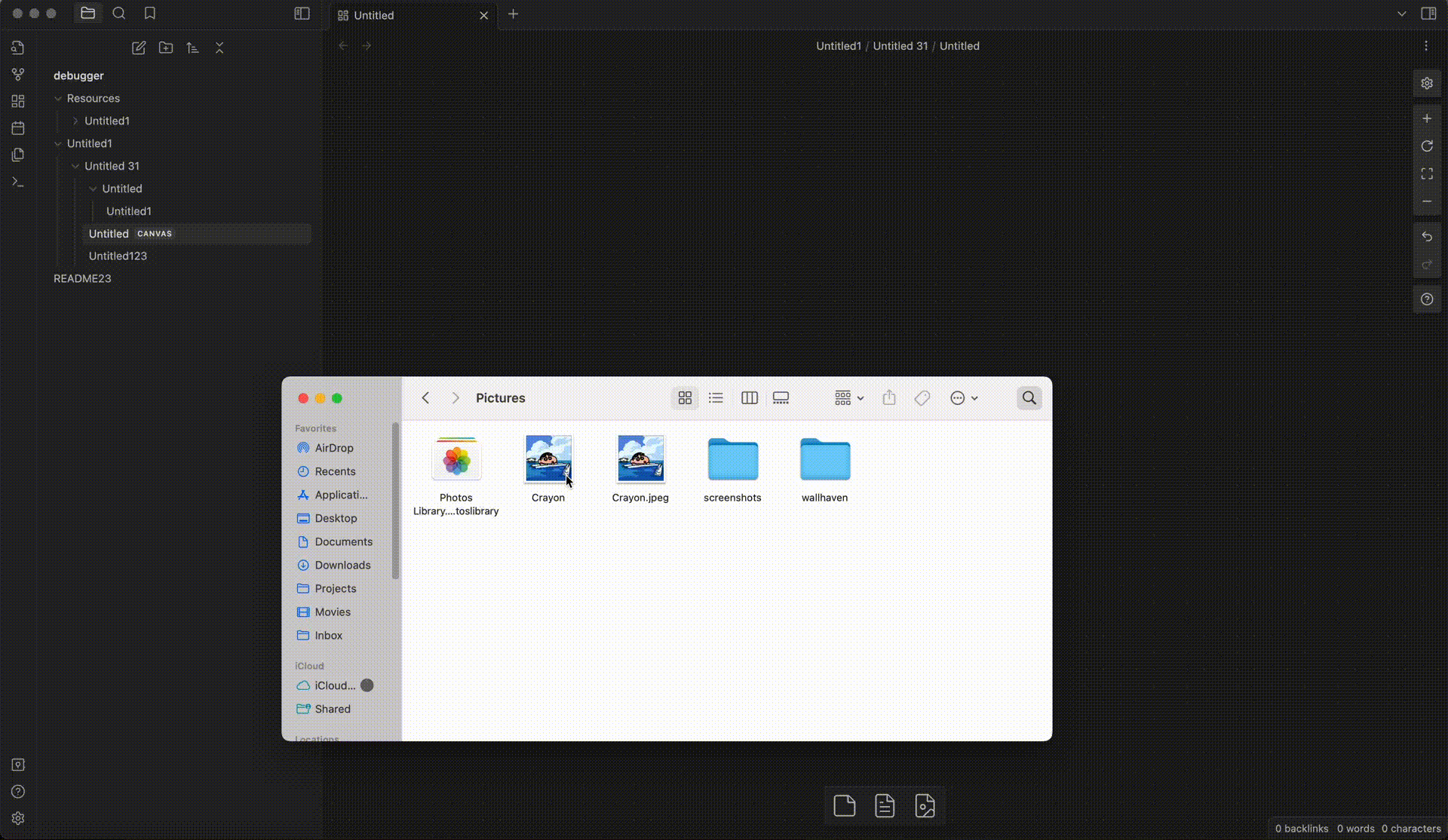This plugin supports more flexibly to setting your attachment location with variable like ${notepath}, ${notename}, ${date} and ${md5}. And a override setting feature can be use for change the global setting of a folder, file or extension.
This plugin currently supports:
- Setting the attachment location with
${notepath},${notename},${date}and${parent} - Auto-rename the attachment when paste file to
markdownorcanvas - Auto-rename the attachment file or folder while your rename the article (
markdownorcanvas) file - Auto-rename the attachment when drop file to
markdownorcanvas - Re-Arrange the attachment file that linked by
markdownorcanvasto corresponding path as you configured (experimental) - Processing duplicate attachment
- Processing duplicate attachment on craete (the first time, you paste or drop a attach in notes)
- Processing duplicate attachment on rename
- Override attachment configuration for specified notes or folder
- Exclude folder that your want to skip by this plugin
- Add Exclude folder by menu
- Install from Obsidian community plugins.
- Clone this repo
npm ito install dependenciesnpm run buildto start compilation in watch mode.- Copy the
main.js,manifest.jsonandstyle.cssfiles to your vaultVaultFolder.obsidian/plugins/obsidian-attachment-management
- Downlaod the relaese file and unarchive the file to your vault
VaultFolder.obsidian/plugins/obsidian-attachment-management
The path of attachment is composed of three parts :
{root path}/{attachment path}/{attachment name}.extension
And you can use the variables below to config:
${notepath}: The directory of themarkdownorcanvasfile under the vault root.${notename}: The filename of themarkdownorcanvasfile (without file extension).${parent}: The parent folder name of themarkdownorcanvasfile.${originalname}: The filename of the attachment file when first time it created in obsidian.${date}: Date time format by Moment format options
Notice before using
${originalname}, there is soemthing you should know. This plugin will not persist the original name, it only use the filename to generate the attachment name on create event (first time added to obsidian). This means if you have used${originalname}, when you rearrange the attachemnt, there is no new name generated for the attachment, it just used the current name (i.e. changeAttachment formatfromasset-${originalname}toasset-1-${originalname}, and use rearrange command, it's useless).
You must select a root folder to save the associated attachment of a markdown or canvas file.
It can be set use the config of obsidian in Files & Links, or reset in this option.
- Copy Obsidian settings: use the config of obsidian in
Files & Links. - In the folder specified below: set a fixed folder.
- Next to note in folder specified below: in the subfolder of current
markdownorcanvasfile.
A sub-folder to place attachment under the {root path}, available variables:
${notepath}: The directory of themarkdownorcanvasfile under the vault root.${notename}: The filename of themarkdownorcanvasfile (without file extension).${parent}: The parent folder name of themarkdownorcanvasfile.
Default value ${notepath}/${notename}.
Set how to rename the attachment, available variables:
${notename}: The filename of themarkdownorcanvasfile (without file extension).${originalname}: The filename of the attachment file when first time it created.${date}: Date time format by Moment format options${md5}: MD5 hash of the attachment file (only calculate when the attachment file was first created in vault).
default value IMG-{date}.
Use Moment format options to set the ${date}, default value YYYYMMDDHHmmssSSS. You should always use the ${date} variable to prevent the same file name.
This option is useful if you want to ignore some file type. Write a Regex pattern to exclude certain extensions from being handled.
Automatically rename the attachment folder/filename when you rename the folder/filename where the corresponding md/canvas file be placed.
This feature allow you to specify the setting for a serials extension. You can use a regex pattern here, and override the global setting.
If you want some path to be skipp by this plugin, add them to textarea. If you have multi path, split them with semicolon ';'.
By default, the "Exclude paths" will only work on the folder you added, you can toggle "Exclude subpaths" to exclude subpaths also.
The path is case sensitive and should not add leading slash '/' at begin.
Install and enable the plugin, after configuration you can paste or drop attachment file as usually and it will be auto renamed.
This plugin supports a command Rearrange linked attachments/Rearrange all linked attachments. If you run this command, it will rename all attachment (image file default, to rename other type you need to enable Handle All Attachements) that has been linked in markdown or canvas file as you configured.
Notice: The Rearrange linked attachments/Rearrange all linked attachments was currently a experimental feature, if you want to try out, it's better to back up your files at first.
You can set the attachment path setting for file or folder. The priority of these setting are:
file setting > most close parent folder setting > global setting
If you want to reset the setting of files or folder to the global setting, use the command Reset Override Setting or the Reset button of override setting panel. By the way, the reset will only working on each file or folder that you have set on. The more appropriate method to handle the reset will be add in future.
No support for processing duplicated file name right now (in develop). In backup, you could use the data variablexto use Unix timestamp with millisecond as filename (it will prevent duplicated filename).- When drop a file in
canvas, it's will delay to show the updated link/filename.
- Suppose you have a structure below with default configuration:
- attach directory, "assets/notes/hello/1.png"
- article directory, "notes/Hello.md"
- If you run
Rearrange ***command may leading a error, since the folder was alerady exists but with letter case name.
Q: What if I add '/' to Exclude Paths?
A: It will exclude the whole vault folder.