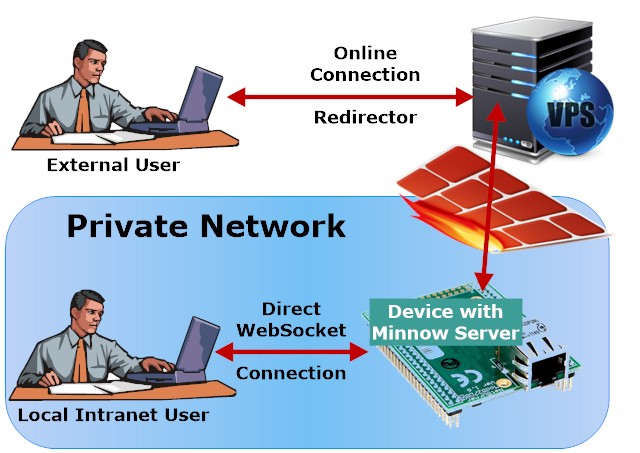Minnow Server , a super small and fast embedded HTTP(S) WebSocket server, lets small microcontrollers with no external memory act as real-time web servers.
The Minnow Server includes porting layers for the following platforms:
- FreeRTOS-TCP https://www.freertos.org/FreeRTOS-Plus/FreeRTOS_Plus_TCP/
- Harmony Microchip Harmony TCP/IP
- MDK Keil MDK
- MQX MQX and RTCS from Freescale
- NetX ThreadX and NetX from Express Logic
- Posix POSIX including Linux, Mac, VxWorks, QNX
- Windows Standard Windows and Win CE
- lwIP lwIP Netconn API for RTOS enabled systems
Bare metal (no RTOS) event based porting layers:
- lwIP-raw lwIP raw TCP API port: http://lwip.wikia.com/wiki/Raw/TCP
The Minnow Server includes a reference platform that can be used as a base for designing advanced web based device management applications.
The Minnow Server Reference Platform is a fully functional example that follows the design guidelines outlined in the tutorial Creating Single-Page Apps with the Minnow Server. The following Figure 1 shows the HTML5 LED web page provided by this example. The example is designed such that one can use it as a base for designing a professional web based device management application.
TBD
Figure 1: The Single Page HTML5 Based Web Application
The example provides a direct WebSocket server API designed for local Intranet use and an optional IoT connection that enables the WebSocket server running on a private network and protected by a firewall to also be accessible from the Internet. The following figure shows how a local user and how an external user can access the same device.
Figure 2: Access reference platform locally or via the Internet
The optional IoT solution enables a device installed on a private network to be accessed from the Internet without having to do any network configurations. The example includes the source code for the online IoT server setup. The online server can easily be installed on any cloud solution, including low cost Virtual Private Servers. An interesting feature of the IoT version is that it allows the external user to use a secure TLS connection when the Minnow Server is not TLS enabled.
The Minnow Server and the reference platform can be compiled for any microcontroller. The Minnow Server includes porting layers for many RTOS's and TCP/IP stacks. However, a few code sections in the example code are designed to run on a non RTOS environment and must be modified if you plan on compiling the example "as is" for a microcontroller. The purpose with the reference platform is educational, and compiling and running the code on a host computer is the first step. You may compile the code on Windows using the included Visual C++ project file or on Linux/Mac using the included makefile.
In addition to the host build environments, we provide a ready to use build environment for FreeRTOS/lwIP ESP8266.
- Carefully read the Minnow Server SPA tutorial, which provides details on the complete SPA development process.
- Perform the following commands on the command line to clone the Minnow Server and the required libraries:
git clone https://github.com/RealTimeLogic/MinnowServer.git
git clone https://github.com/RealTimeLogic/JSON.git
git clone https://github.com/RealTimeLogic/SMQ.git
The JSON and SMQ libraries are used by the Minnow Server reference example. The SMQ stack is needed even if you do not plan on IoT enabling the reference platform since the Minnow Server uses the SMQ TCP/IP porting layer.
Compile the code and start the server. The server will attempt to use the default HTTP port or an alternative port if it cannot open the default port. Run the following command on Linux to open the default port 80: sudo ./minnow
Open your hosts file and add the following entry:
127.0.0.1 device
Drag and drop the main HTML file www/index.html into your browser window. The JavaScript code that is part of the SPA will connect to ws://device. Note that the code assumes the server listens on the default port 80. Make sure the server listens on the default port or edit the JavaScript code and add the port number to the URL.
Login by using the username 'root' and password 'password'.
Follow the Minnow Server design guide for how to amalgamate and compress all web resources in the 'www' directory. Make sure to select Gzip compression so the online service creates the required index.c file. Replace example/index.c with the generated file.
Compile and run the server. You may now load the web interface directly from the server by navigating to http://device.
When running the server in a command window, the four LEDs can also be controlled from the command line by using the keyboard keys 'b' to 'e'. A lowercase letter turns the LED off and an uppercase letter turns the LED on.
The temperature can be controlled from the command line by pressing the up or down arrow keys.
The Minnow Server reference example can also be accessed from outside the Intranet when the reference example is IoT enabled and an SMQ broker is deployed on the Internet. You do not need to setup an online server if you simply want to test the IoT connectivity. In the following example, we will show how to IoT enable the reference example and have the reference example connect to an SMQ broker running on another computer on your Intranet. The SMQ broker needs another IP address than the one used for the Minnow Server. You can either use another computer on your Intranet or run the SMQ broker in a virtual machine (VM).
Copy the "IoT" directory to the computer (or VM) where the SMQ broker will run. Download the Mako Server and unpack the server on the same computer. You need the mako executable and mako.zip. Copy those two files to the IoT directory. You should have mako (Win: mako.exe), mako.zip, and the directory www in the IoT directory. The 'www' directory contains the server side app that sets up the SMQ broker. You also need a copy of the Minnow Server application in the IoT/www directory. Copy everything from 'www' (the Minnow Server application) to IoT/www and rename IoT/www/index.html to IoT/www/device.htmls.
Open device.htmls (The SPA index.html copy) in an editor and add the following line, just below the list of included JavaScript files:
<script src="/rtl/smq.js"></script>Start the Mako Server as follows:
mako -l::www (on Linux: ./mako -l::www)
The Mako Server prints the port numbers used in the console. We recommend making sure the Mako Server uses the default HTTP port 80. If not, you will have to change the URL in the Minnow Server reference example by opening example/main.c and by changing the SMQ_URL. Change the URL to the following, where portno is the port number the Mako Server is listening on.
#define SMQ_URL SMQ_PROTOCOL SMQ_DOMAIN " :portno/minnow-smq.lsp?device="
Open your hosts file and add the following entry:
IP-ADDR MakoServer
Where IP-ADDR is the IP address of the computer or VM running the Mako Server.
Alternatively, open example/main.c and search for SMQ_DOMAIN. Change the domain "MakoServer " to the IP address of the computer running the Mako Server.
Open example/main.c and add the following at the top of the file, just below the initial comment:
#define USE_SMQ
Compile and run the reference example.
Use a browser and navigate to http://MakoServer. The main page shows a list of connected devices. You should see the one device and you may click the link to manage the device via the SMQ broker.
Follow the Setting up an Online SMQ IoT Broker tutorial. Replace the server side app in this tutorial with the content of IoT/www.
- src/MSLib.c - the Minnow Server C source code library.
- src/MSLib.h - the Minnow Server library header file.
- example/src/main.c - the Minnow Server reference example code.
- example/ JsonStaticAlloc.c - shows how to use JSON with static allocators.
- example/ index.c - the amalgamated and compressed Single Page App (SPA web page).
- www/index.html - the SPA framework.
- www/css -- All CSS3 files.
- www/js/connection.js - manages the WebSocket or SMQ connection and provides a high level API for JSON message handling (sets global object 'ws'). The implementation is generic and can be reused for other projects.
- www/js/interactions.js - The SPA interaction contains the JavaScript UI management and uses connection.js for server interaction.
- www/js/LED.js - code for dynamically creating LED HTML UI (sets global object 'led')
- www/plugins/ - third party resources used by the SPA
- IoT/www/.preload - The application's startup script sets up the SMQ broker and server app.
- IoT/www/smq.lsp - converts HTTP(S) connections to SMQ connections. The URL domain/smq.lsp is used by both device code and JavaScript code for setting up a persistent SMQ connection.
- index.lsp - Looks up device by ID and forwards the request to device.htmls if device is found. The file device.htmls is a copy of the SPA main index.html file.