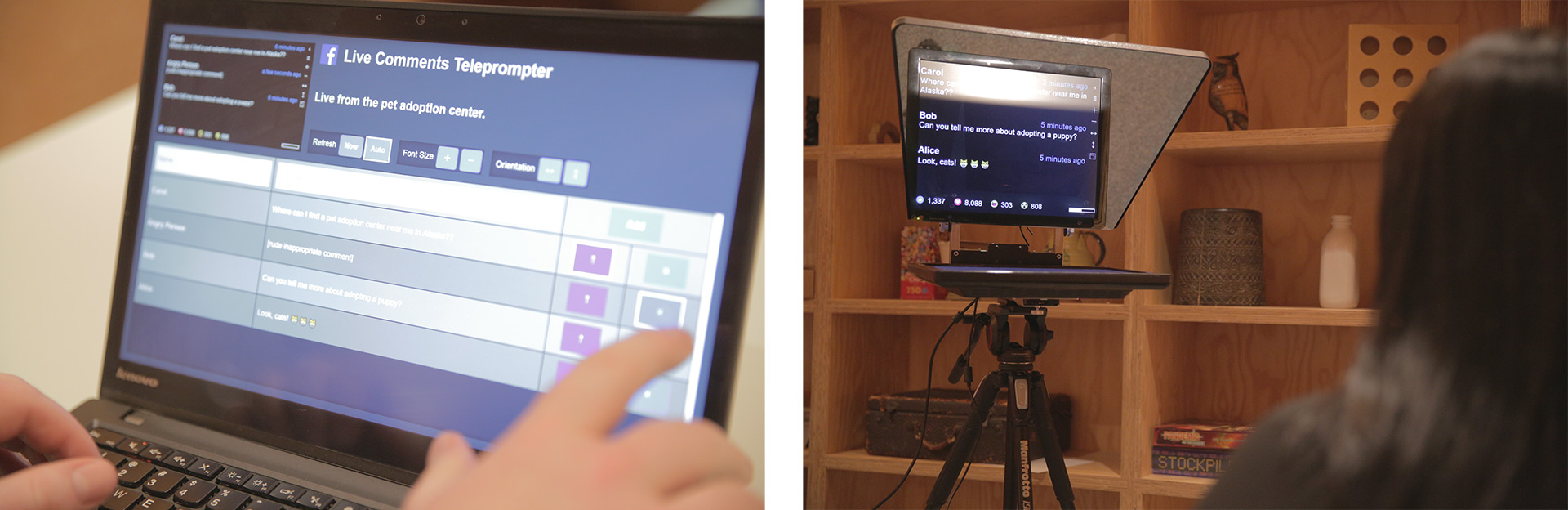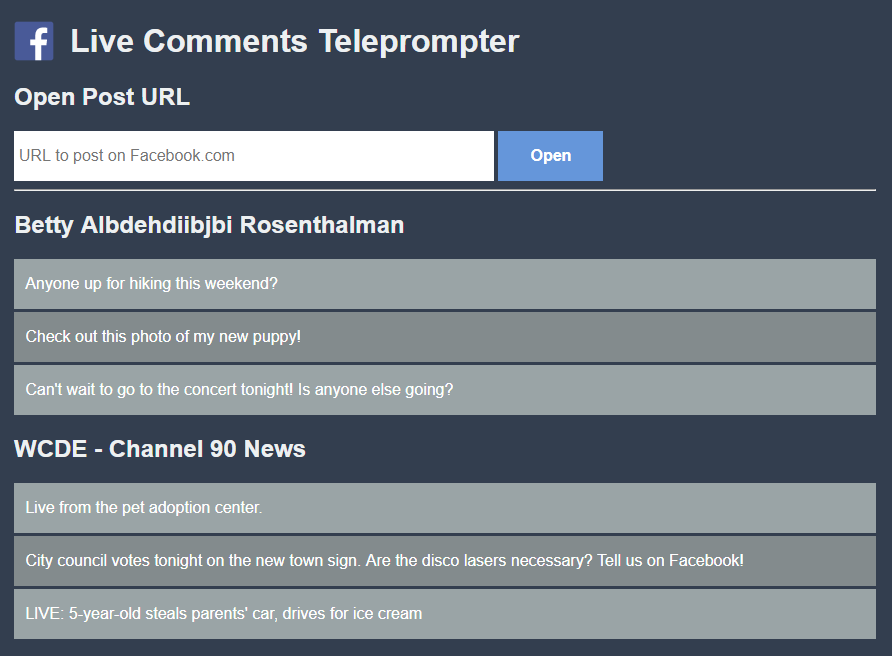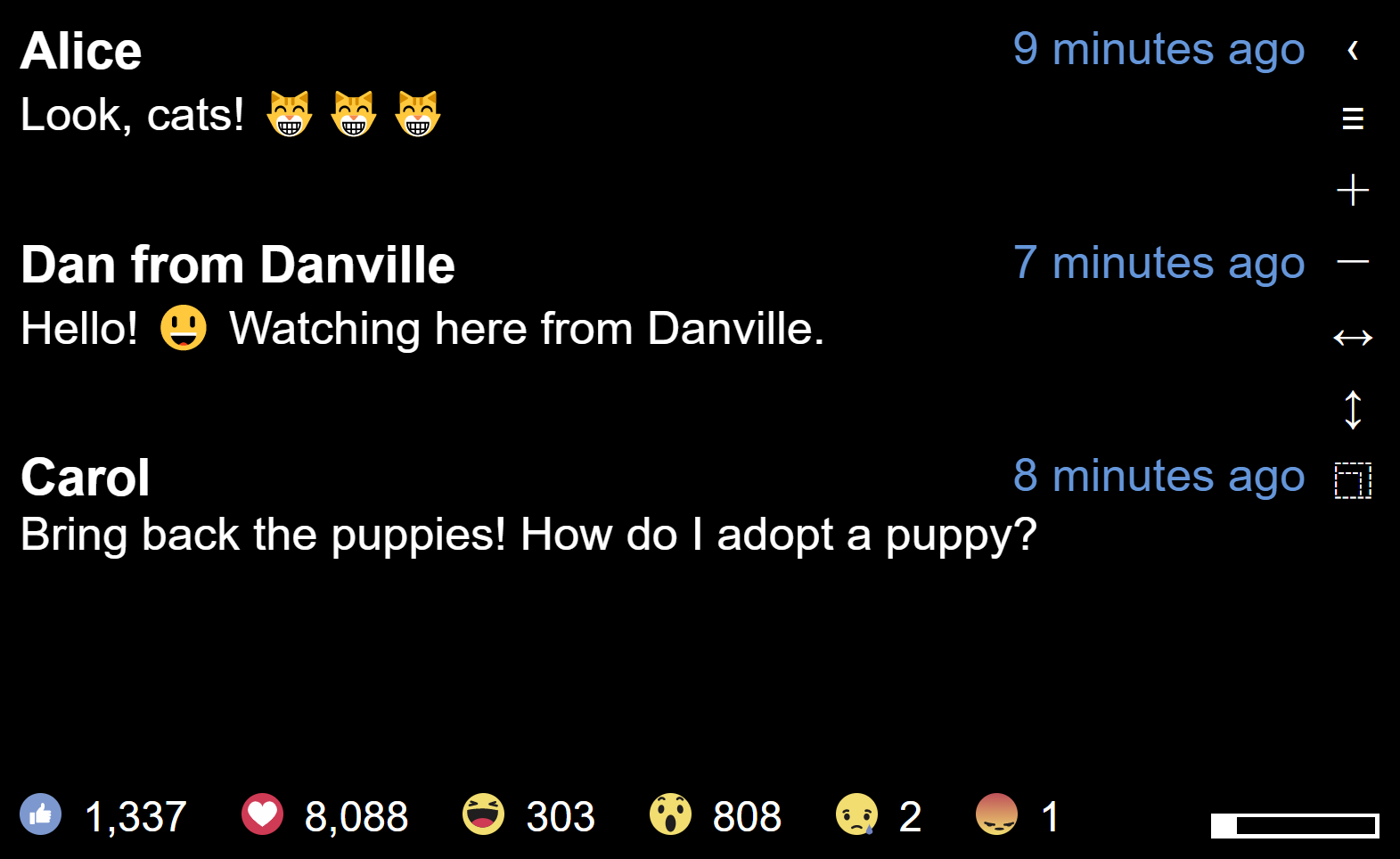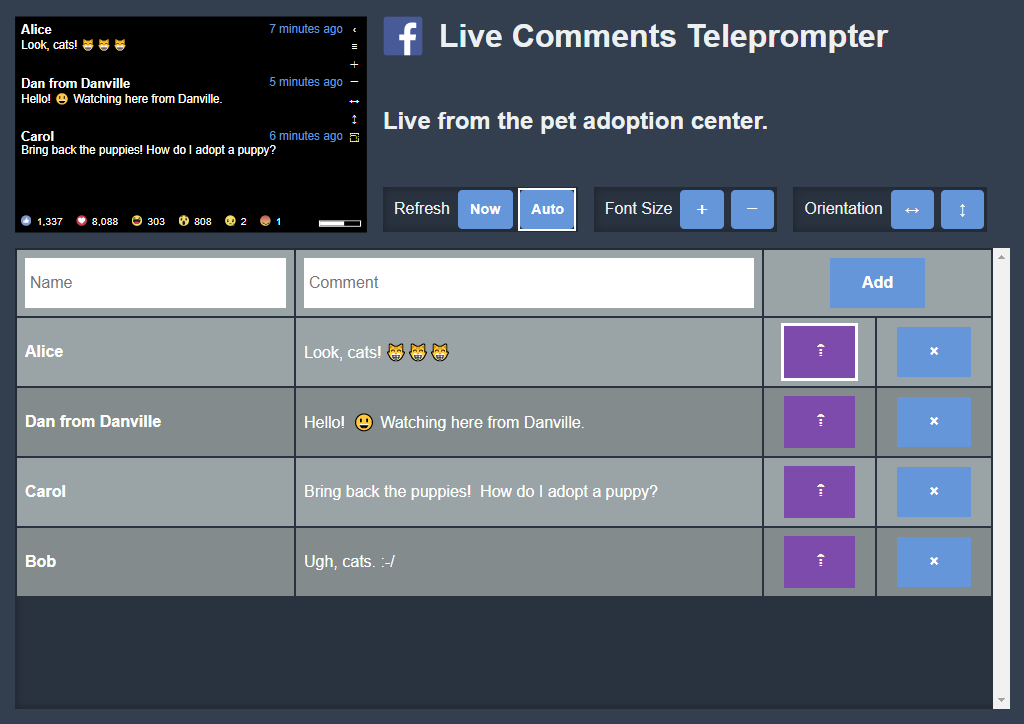Display live comments and reactions for Facebook posts in an easy-to-read way.
The Live Comments Teleprompter is a static web application. It requires no special server requirements, other than any ordinary HTTP server and a modern browser. However, you will need to register a Facebook App ID, as it uses the Facebook Graph API and JS SDK.
- Register for a new app ID for your domain.
- In the Facebook App Dashboard, under Basic Settings, add your website URL for where you will deploy the teleprompter.
- Copy the App ID. We'll use this in the build step.
This project requires Node.js to build. (No Node.js server is required however.) Download and install Node.js before continuing.
Open a terminal and change to the root directory for the project. Use NPM to install all the dependencies:
npm install
This step will create bundled JavaScript with your app ID embedded. Therefore, once built, the build can only work on the URL you registered for your app ID.
Open a terminal and change to the root directory for the project. Set the FB_APP_ID environment variable to your new app ID.
Windows:
SET FB_APP_ID=12345
Linux / OS X:
export FB_APP_ID=12345
Next, to run the build:
npm run build
(You can also use the flags -- --watch if you're making modifications and want the build to run automatically when files change. You can use -- -p to minify the output bundles. Only one -- flag is needed before other flags.)
Finally, deploy everything in /src to your web server.
Choose a post to display comments and reactions for. Your and your pages' most recent posts will be displayed.
Alternatively, you can paste a URL to many types of Facebook content. You may also paste URLs to public content from other people and pages. (Note that not all Facebook post URL formats are supported. As there is no unified URL format, nor official API for parsing a Facebook URL, this app uses a sort of naive parsing that works for most posts. If your URL is not working, first make sure your URL is for the post itself and not a "share" of the post. To do this, on Facebook, click the timestamp for the post. You will eventually be taken to a page that only your post appears on. This is the URL most likely to work with the Live Comments Teleprompter. If you have done this, your post is public, and your URL still does not work, please open an issue for it.)
Comments for your post will be loaded and displayed. If available, the names of those who made the comments will also be displayed. (At times, particularly for comments on Page posts, you will see "Facebook User" for the names. This is due to the privacy settings of the commentators, where by default their name is not made available to the app.)
The progress bar in the bottom-right of the view indicates how much time you have before the next batch of comments are loaded. This helps control the flow of comments during very popular videos. Click the progress bar to immediately load new comments. You may also use a Bluetooth camera button to immediately load new comments.
Use the back button ‹ to go back to post selection.
Use the +and - buttons, or your browser's zoom controls, to increase or decrease the font size.
Use the ↔ and ↕ buttons to toggle mirroring horizontally and vertically. This may be needed if you are using a proper teleprompter mirror rig.
Use the ⿹ to toggle full-screen mode.
The moderation feature allows you to add, prioritize, and delete posts shown on the teleprompter. This feature does not have any effect on posts on Facebook. Changes made are for the teleprompter display only.
Use the ≡ on the teleprompter to open the moderation panel.
Comments will flow in the queue, with the most recent comments at the top. The posts at the top of the queue are what are displayed on the next teleprompter refresh. If you find an interesting comment, you can boost it to the top of the queue with the ⇡ button. Once the comment has been read, you should remove it with the × button, so that the next comment in the queue will appear on the teleprompter.
This source code is licensed under the license found in the LICENSE file in the root directory of this source tree.