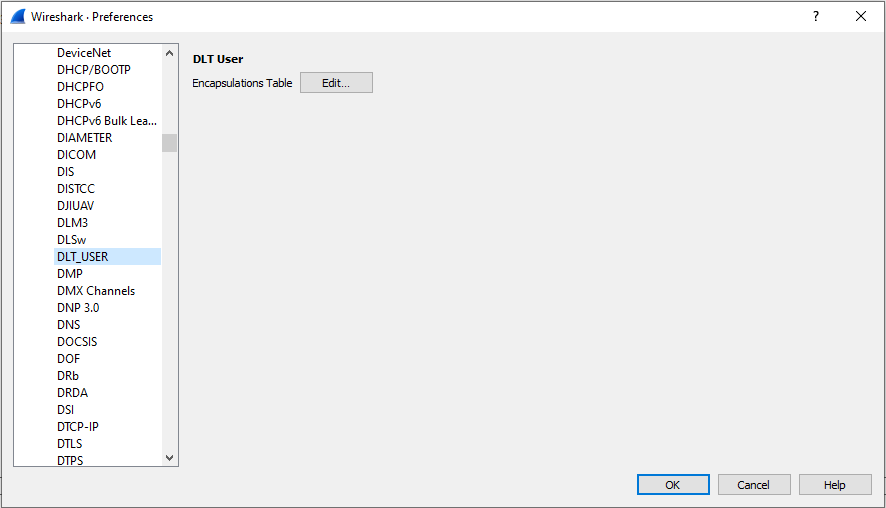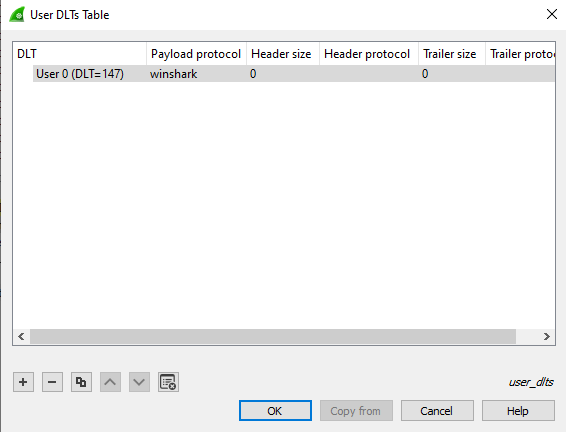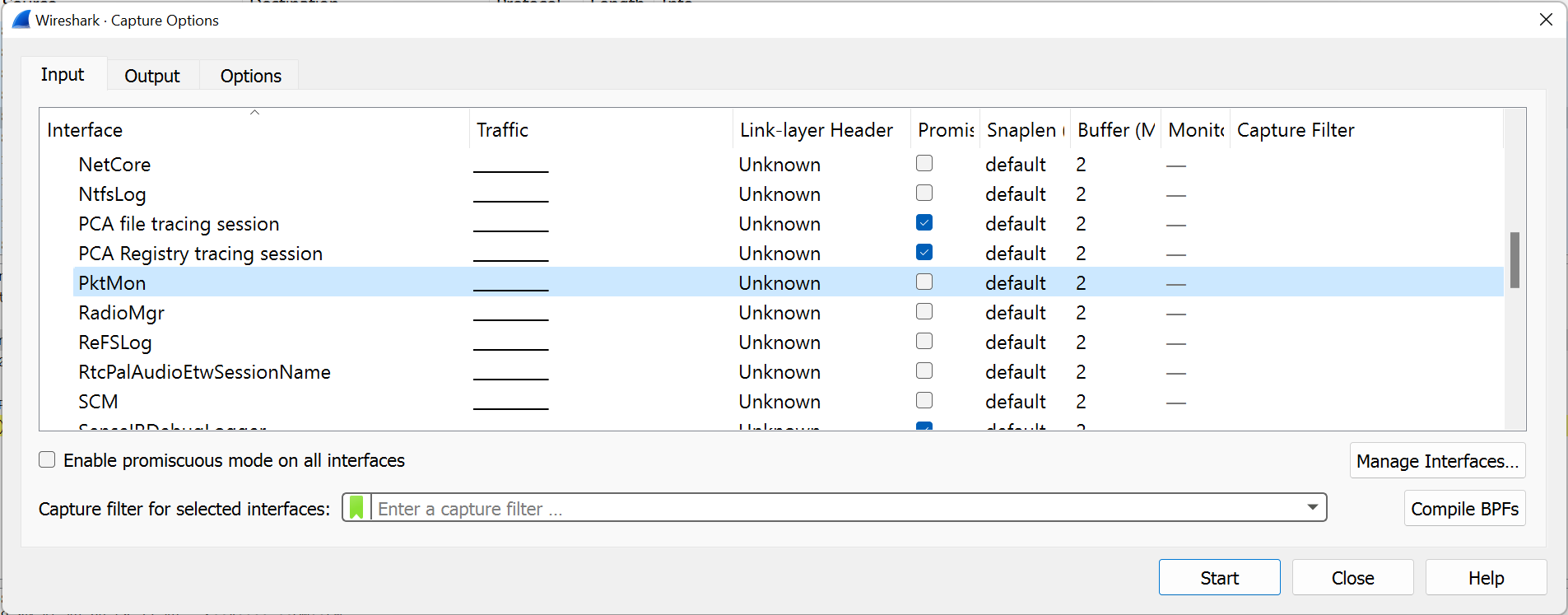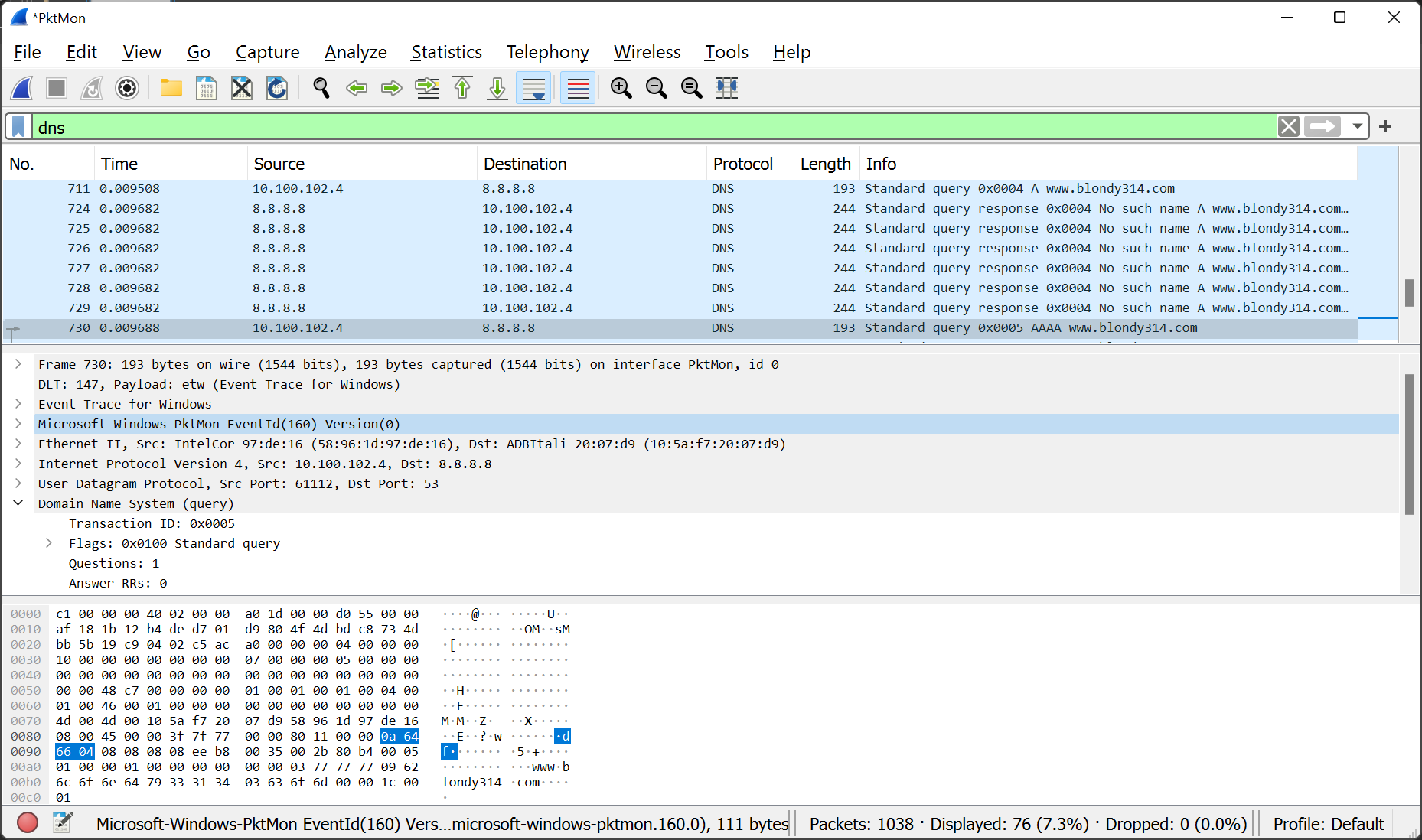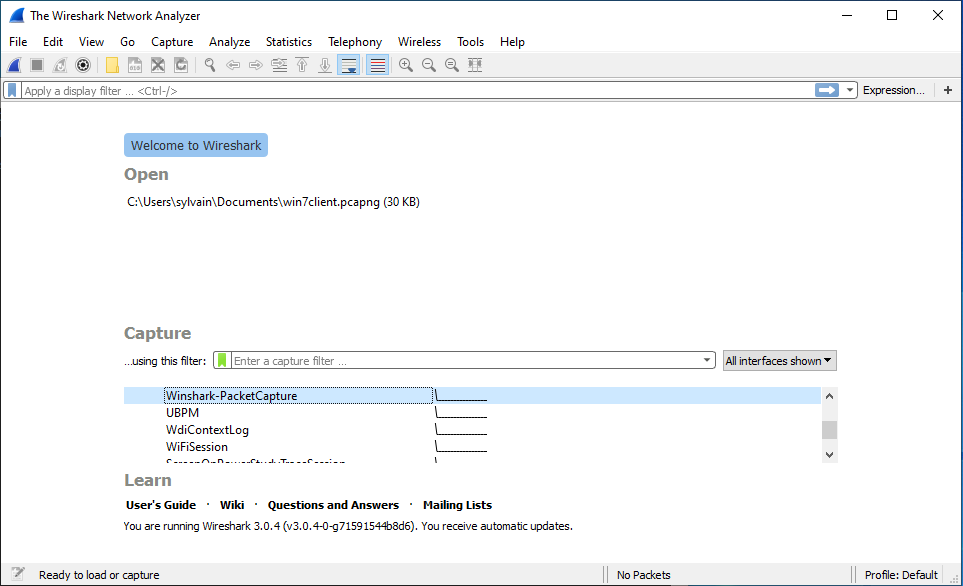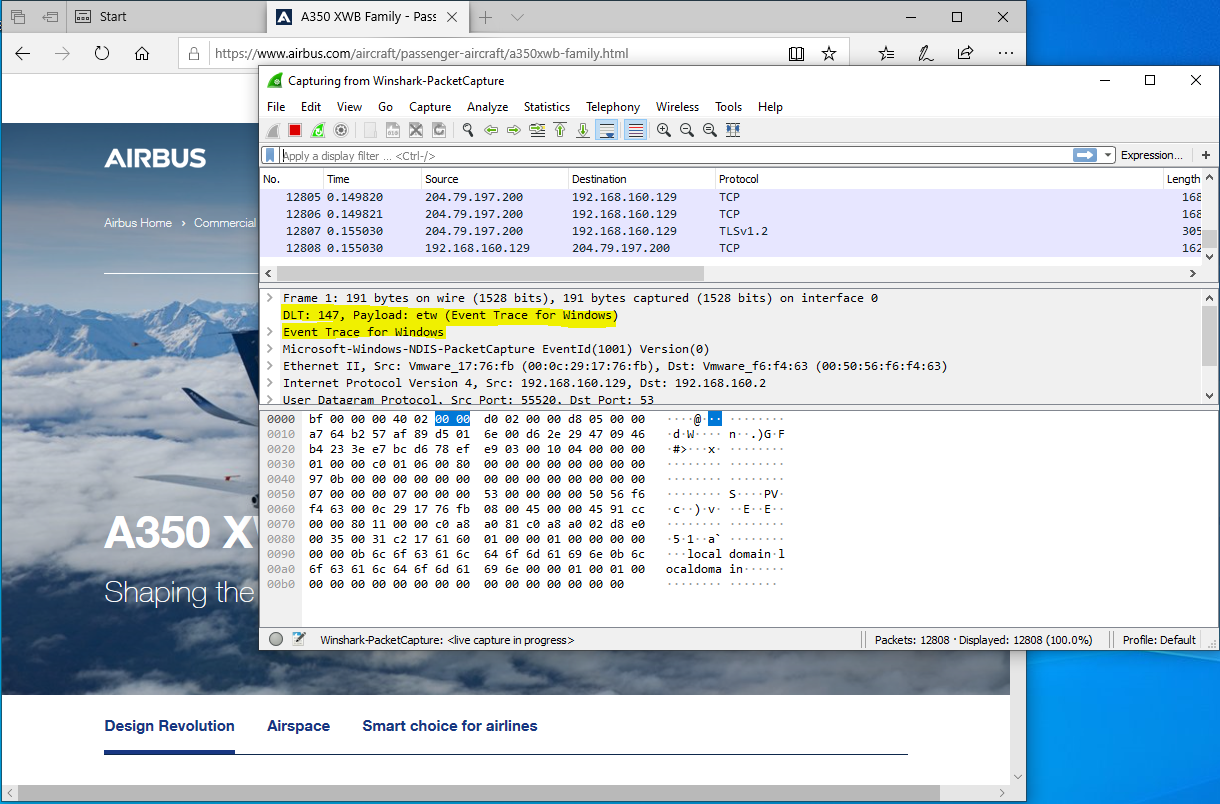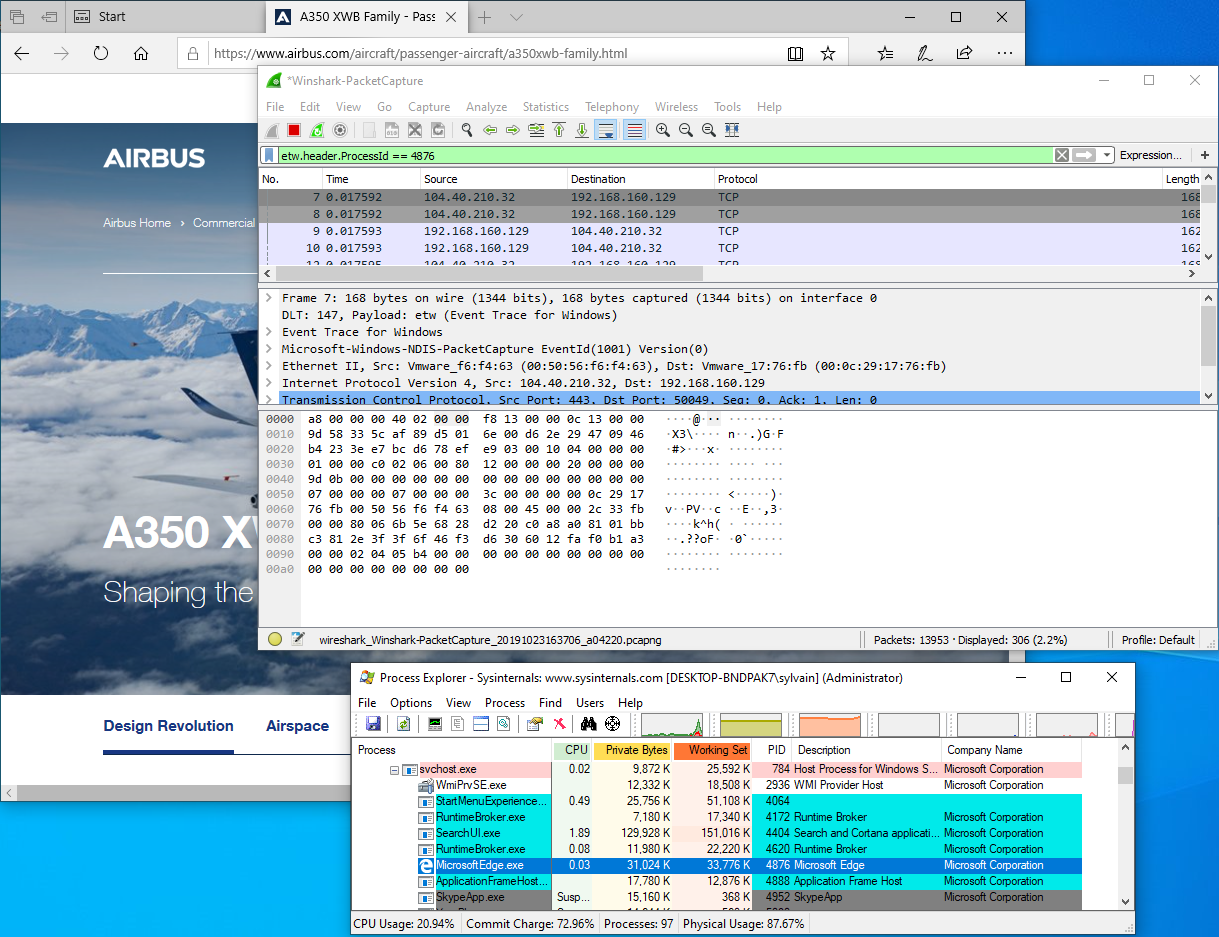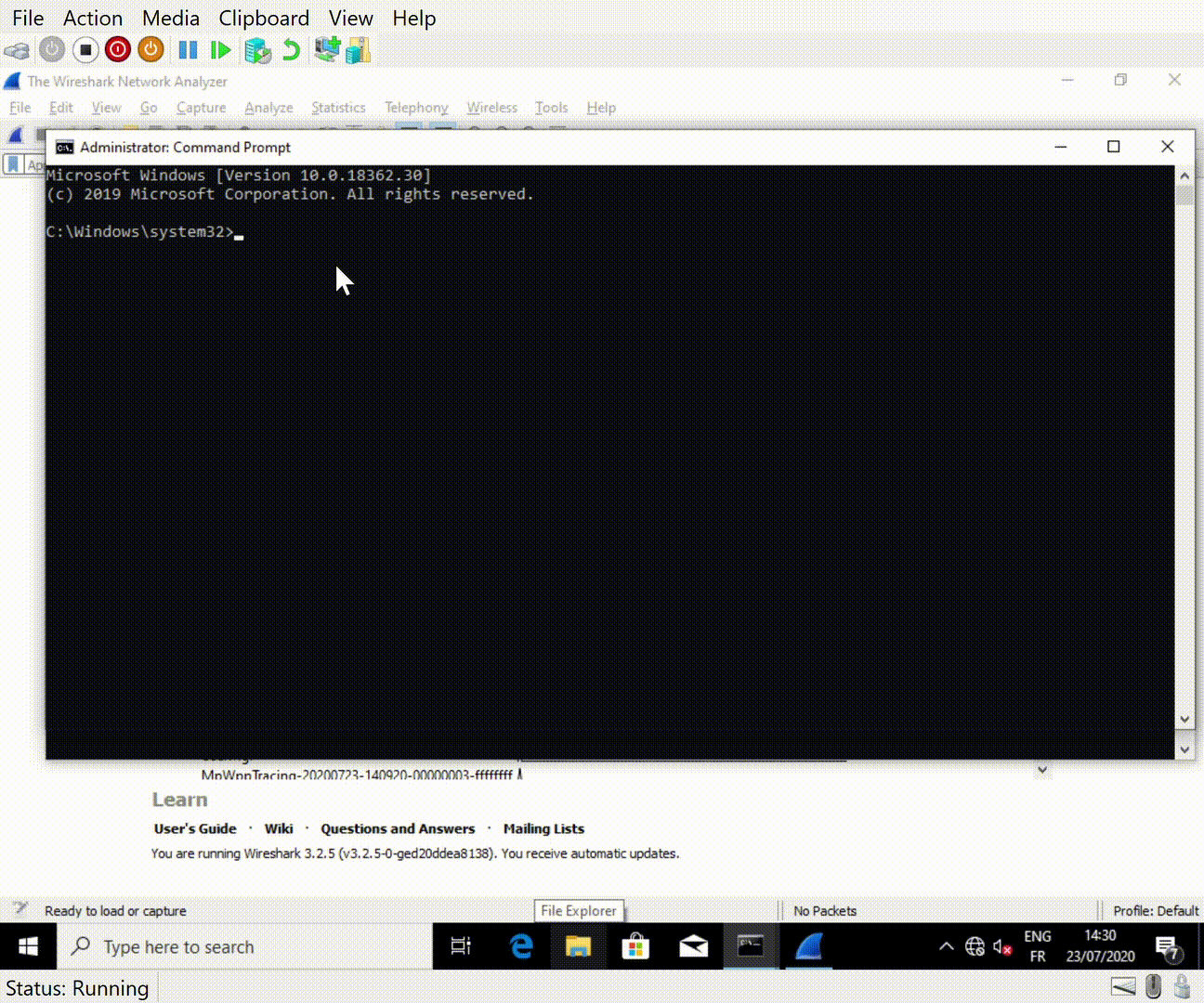Wireshark plugin to work with Event Tracing for Windows
Microsoft Message Analyzer is being retired and its download packages were removed from microsoft.com sites on November 25 2019.
Wireshark have built a huge library of network protocol dissectors.
The best tool for Windows would be one that can gather and mix all type of logs...
Welcome Winshark!!!
Winshark is based on a libpcap backend to capture ETW (Event tracing for Windows), and a generator that will produce all dissectors for known ETW providers on your machine.
We've added Tracelogging support to cover almost all log techniques on the Windows Operating System.
With Winshark and the power of Windows, we can now capture Network and Event Logs in the same tool. Windows exposes a lot of ETW providers, in particular one for network capture ;-) No more need for an external NDIS driver.
This is a huge improvement in terms of use:
- Enable to mix all kind of events (system and network)
- Enable to use Wireshark filtering on event log
- Enable to track network and system logs by Process ID!!!
- Enable to capture Windows log and network trace into an unique pcap file!!!
- Capture NamedPipe through NpEtw file system filter driver
If you want to:
Please install Wireshark before. Then just install Winshark.
Currently, you have to ask Wireshark to interpret the DLT_USER 147 as ETW. This is because you have not yet a true value from libpcap for our new Data Link.
We issued a pull request to have a dedicated DLT value; it is still pending.
To do that you have to open Preferences tab under the Edit panel. Select DLT_USER under Protocols and Edit the encapsulations table:
And set winshark for DLT = 147 :
Enjoy!
Winshark is powered by cmake:
git clone https://github.com/airbus-cert/winshark --recursive
mkdir build_winshark
cd build_winshark
cmake ..\Winshark
cmake --build . --target package --config release
To better understand how Winshark works, we need to understand how ETW works first.
ETW is splitted into three parts:
- A Provider that will emit log and identified by unique ID
- A Session that will mix one or more providers
- A Consumer that will read logs emitted by a session
There is a lot of different kinds of providers. The most common, and usable, are registred providers. A registred provider, or a manifest-based provider, is recorded under the registry key HKLM\SOFTWARE\Microsoft\Windows\CurrentVersion\WINEVT\Publishers.
This makes the link between a provider ID and a dll. The manifest is encompassed into the associated dll into a resource name WEVT_TEMPLATE.
You can list all providers registred on your machine using logman:
logman query providers
You can also list all providers bound by a particular process:
logman query providers -pid 1234
Some of them could appears without name; these kinds of provider can produce WPP or TraceLogging logs.
Sessions are created to collect logs from more than one provider.
You can create your own session using logman:
logman start Mysession -p "Microsoft-Windows-RemoteDesktopServices-RdpCoreTS" -ets -rt
logman update MySession -p "Microsoft-Windows-NDIS-PacketCapture" -ets -rt
You can list all active sessions from an admin command line:
logman query -ets
Data Collector Set Type Status
-------------------------------------------------------------------------------
...
EventLog-Application Trace Running
EventLog-Microsoft-Windows-Sysmon-Operational Trace Running
EventLog-System Trace Running
...
The command completed successfully.
You can see here some interesting session use by the event logger to capture logs from Application and System sessions and from Sysmon.
A consumer is a simple program that will read logs from a session. Well-known consumers are:
- Event Logger
logmannetshtracert
And now Winshark!!! Winshark is a simple ETW consumer. The real underlying consumer is libpcap, (wpcap.dll for Windows) which is used by dumpcap.exe which is the process in charge of packet capture.
Wireshark is split in three parts (yes, him too):
Wireshark.exewhich is in charge of parsing and dissecting protocolsdumpcap.exewhich is in charge of capturing packetslibpcap(wpcap.dll) which is in charge of interfacing betweendumpcap.exeand the Operating System
Winshark takes place in the first and last parts. It implements a backend for libpcap to capture ETW events.
Winshark works on ETW sessions, this is why you can select an ETW session in place of Network interface at the start of capture.
Then Winshark generates lua dissectors for each manifest-based provider registred on your computer, during the installation step.
Winshark is also able to parse tracelogging-based providers.
To capture network traffic using Winshark, you can use two simple ways:
pktmon is an in-box, cross-component network diagnostics tool for Windows. It can be used for packet capture, packet drop detection, packet filtering and counting (supported from RS5)
(https://docs.microsoft.com/en-us/windows-server/networking/technologies/pktmon/pktmon)
pktmon start -c -m real-mode
you can run pktmon -h for more options (as admin)
For instance: Add a filter for packets
pktmon filter add -t icmp
pktmon filter add -t tcp -p 80
Then launch Wireshark with administrator privileges and select Pktmon interface:
That will start the packet capture:
netsh.exe trace start capture=yes report=no correlation=no
And then create an ETW session associated with the Microsoft-Windows-NDIS-PacketCapture provider:
logman start Winshark-PacketCapture -p "Microsoft-Windows-NDIS-PacketCapture" -rt -ets
Then launch Wireshark with administrator privileges and select Winshark-PacketCapture interface:
That will start the packet capture:
ETW marks each packet with a header that sets some metadata about the sender.
One of these is the Process ID of the emitter. This is a huge improvement from a classic packet capture from an NDIS driver.
Simply fill the filter field of Wireshark with the following expression:
winshark.header.ProcessId == 1234
@kobykahane provide a file system filter driver that emit an ETW for every action perform on a NamedPipe.
- Pass driver signing check in test mode
bcdedit /set testsigning on
- Install NpEtwSetup.msi
- Reboot
- Update
Winsharkdissector by double clickingC:\Program Files\Wireshark\WinsharkUpdate.batwithAdminrights
- Open a
cmd.exeinAdmin mode - Start the driver
sc start NpEtw
- Create an ETW Session
logman start namedpipe -p NpEtw -ets -rt
- Start
Wiresharkand select thenamedpipesession. Enjoy!
This project is part of a presentation made for SSTIC