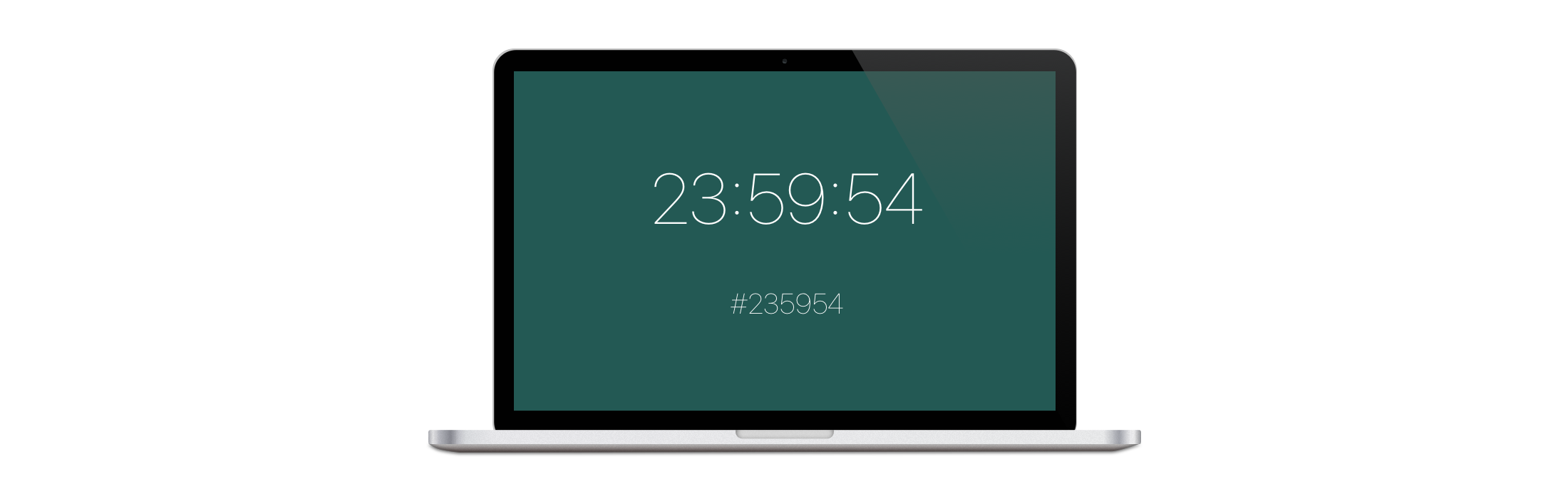A simple screen saver that displays the current time. The background color is the current time converted into a hex string. Based off of WhatColorIsIt.
The screen saver package can be downloaded from the releases page. The release also contains an app that is a demo of the screen saver (Open the app preferences to play with the screen saver configuration.)
- 1.0.1: The screen saver has been converted to Swift 4.2.
- 1.0.0: The screen saver has been converted to Swift 3.
- Added:
- New image resources.
- Added:
The screen saver has a few configurable properties.
-
Main Label: How the main label should display the time.
- Hex: Display the time has a hex string (#235959).
- Time: Display the time in the standard format (23:59:59)
- None: Do not display the main label.
-
Secondary Label: How the secondary label should display the time.
- Hex: Display the time has a hex string (#235959).
- Time: Display the time in the standard format (23:59:59)
- None: Do not display the secondary label.
-
Inverted: Whether to set the color to the text instead of the background.
Simply download the latest release from the releases page, unzip the download, and double click the "WhatColorIsIt.saver" file to install it.
To set and configure the screen saver, open System Preferences and navigate to the Desktop & Screen Saver page. In the left hand column, select the What Color Is It? screen saver to set it as the screen saver for the display.
To configure the screen saver, press the Screen Saver Options button to open the configuration panel. Press OK to save the changes.
What Color Is It
This is the target that builds the screen saver. The screen saver has three components:
- WhatColorIsItView: The view that renders the screen saver.
- WhatColorIsItDefaults: Stores the configuration of the screen saver and saves changes to disk.
- WhatColorIsItConfigurationWindowController: Controls the configuration window. Tying the controls to the default configuration.
What Color Is It Demo
A simple macOS app to help with debugging the screen saver. It simply displays the screen saver and its configuration view. The configuration view can be shown by opening the app preferences (⌘ + ,).
- Runs on macOS El Capitan (10.11) or later.
- Requires Xcode 10 / Swift 4.2 to build.
Open an issue on the project. Check out previous issues to see if your's has already been solved.
- I have no ideas, open an issue if you have one.
License: MIT
Copyright (c) 2018 Brandon McQuilkin
Permission is hereby granted, free of charge, to any person obtaining a copy of this software and associated documentation files (the "Software"), to deal in the Software without restriction, including without limitation the rights to use, copy, modify, merge, publish, distribute, sublicense, and/or sell copies of the Software, and to permit persons to whom the Software is furnished to do so, subject to the following conditions:
The above copyright notice and this permission notice shall be included in all copies or substantial portions of the Software.
THE SOFTWARE IS PROVIDED "AS IS", WITHOUT WARRANTY OF ANY KIND, EXPRESS OR IMPLIED, INCLUDING BUT NOT LIMITED TO THE WARRANTIES OF MERCHANTABILITY, FITNESS FOR A PARTICULAR PURPOSE AND NONINFRINGEMENT. IN NO EVENT SHALL THE AUTHORS OR COPYRIGHT HOLDERS BE LIABLE FOR ANY CLAIM, DAMAGES OR OTHER LIABILITY, WHETHER IN AN ACTION OF CONTRACT, TORT OR OTHERWISE, ARISING FROM, OUT OF OR IN CONNECTION WITH THE SOFTWARE OR THE USE OR OTHER DEALINGS IN THE SOFTWARE.