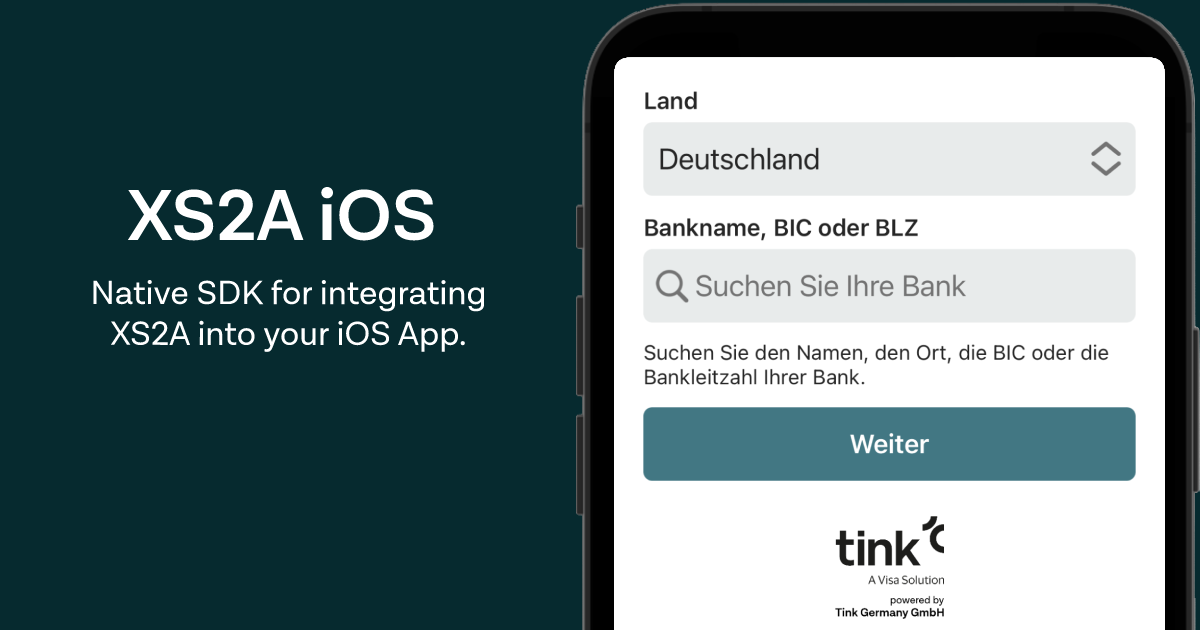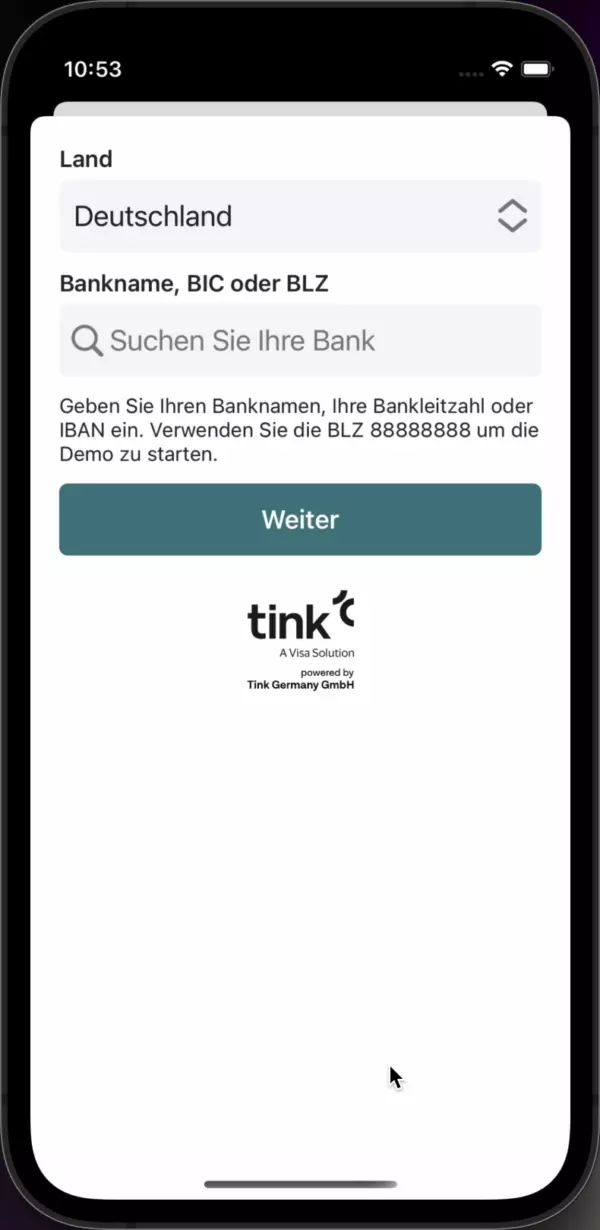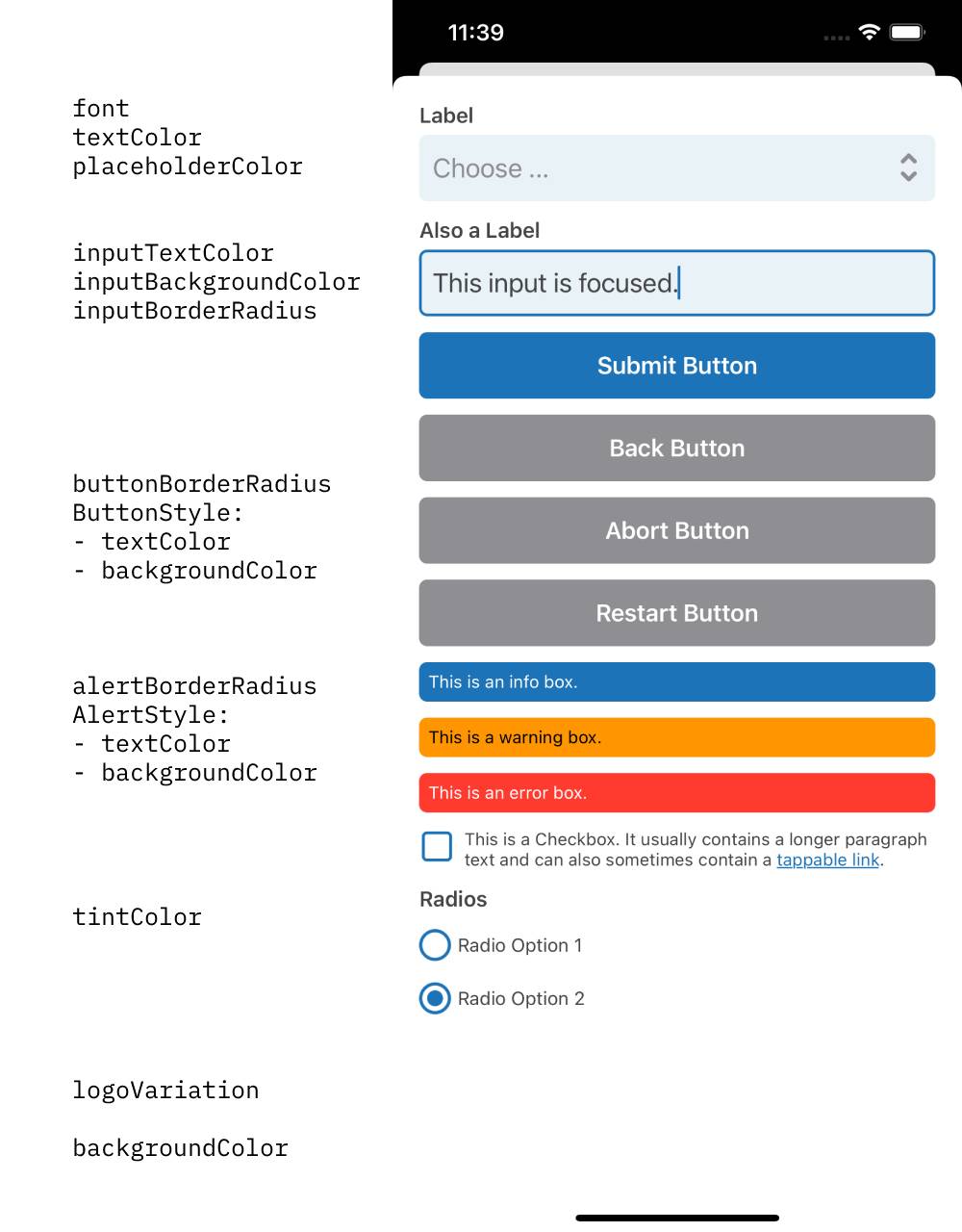This iOS SDK allows for the integration of XS2A into native iOS apps. An Android SDK and a React Native SDK is also available.
- iOS >= 10.0
When measured with cocoapods-size, the reported combined size added is ~1,87 Megabytes (for version 1.1.4).
Use Xcode's File -> Swift Packages -> Add Package Dependency (Xcode 12) or File -> Add Packages... (Xcode 13) to add this package.
Use the URL of this repository for this:
https://github.com/FinTecSystems/xs2a-ios
Include the pod in your Podfile:
pod "XS2AiOS"
Then run pod install. In some cases you might have to run pod install --repo-update.
In case you want to integrate the module as XCFramework via Carthage, add the following lines to your Cartfile:
github "FinTecSystems/xs2a-ios"
binary "https://raw.githubusercontent.com/FinTecSystems/xs2a-ios-netservice/master/Carthage.json" ~> 1.0.7
github "ninjaprox/NVActivityIndicatorView" ~> 5.1.1
github "SwiftyJSON/SwiftyJSON" ~> 5.0.1
github "kishikawakatsumi/KeychainAccess" ~> 4.2.2
Then run carthage update --use-xcframeworks and drag the resulting XCFrameworks into your Xcode projects' framework section.
import XS2AiOSThe SDK exposes a XS2AViewController that you can show at the appropriate time to the customer.
Before doing so, you need to configure the SDK first.
The XS2AViewController will guide the customer through the process. After that process is finished, you will receive a callback as described below.
let config = XS2AiOS.Configuration(
wizardSessionKey: "YOUR_WIZARD_SESSION_KEY",
// Use .de/.en/.fr/.es/.it to overwrite session language
// Default is device language
language: .en // (optional)
)
// See the detailed Styling API below
let style = XS2AiOS.StyleProvider()
XS2AiOS.configure(
withConfig: config,
withStyle: style
)
// Reference to the VC in order to present and dismiss it
var xs2aViewController: XS2AViewController?
self.xs2aViewController = XS2AViewController { result in
switch result {
case .success(.finish):
// e.g. present a success view
case .success(.finishWithCredentials(let credentials)):
// only called for XS2A.API with connection sync_mode set to "shared"
// will return the shared credentials
// e.g. present a success view
case .failure(let error):
switch error {
case .userAborted:
// the user pressed the abort button or
// swiped down to abort in case of popover presentation
// e.g. present an abort view
case .networkError:
// a network error occurred
// e.g. present an error view
}
/**
Session errors occur during a session.
Implementation of the different cases below is optional.
No action needs to be taken for them, in fact we recommend
to let the user handle the completion of the session until one of the above .success or .failure cases is called.
You can however use below cases for measuring purposes.
NOTE: Should you decide to do navigation to different screens based on below cases, you should only do so
in case of the recoverable parameter being false, otherwise the user can still finish the session.
*/
case .sessionError(let sessionError):
switch sessionError {
case .loginFailed(recoverable: let recoverable):
// Login to bank failed (e.g. invalid login credentials)
case .sessionTimeout(recoverable: let recoverable):
// The customer's session has timed out.
case .tanFailed(recoverable: let recoverable):
// User entered invalid TAN.
case .techError(recoverable: let recoverable):
// An unknown or unspecified error occurred.
case .testmodeError(recoverable: let recoverable):
// An error occurred using testmode settings.
case .transNotPossible(recoverable: let recoverable):
// A transaction is not possible for various reasons.
case .validationFailed(recoverable: let recoverable):
// Validation error (e.g. entered letters instead of numbers).
case .other(errorCode: let errorCode, recoverable: let recoverable):
// Other errors.
}
}
}
// present the configured view
self.present(self.xs2aViewController!, animated: true, completion: nil)Some use cases require that the current step of the session is known and/or that a callback can be registered for when the back button is tapped.
You can be notified when the back button has been pressed by passing a backButtonAction function with the configuration:
func backButtonTapped() {
/// get the current step of the session
let currentStep = XS2AiOS.shared.currentStep
if (currentStep == .login) {
/// e.g. do something when the back button is pressed during the login step
}
}If you want to be notified when the step of the session has changed, you can pass a onStepChanged callback with the configuration:
func stepHasChanged(step: WizardStep?) {
// session step has changed
}
let config = XS2AiOS.Configuration(
wizardSessionKey: key,
backButtonAction: backButtonTapped,
onStepChanged: stepHasChanged
)You can style the view according to your needs. Please note, that dark mode is overriden inside the module, but you can of course simply define another style provider for dark mode.
You can overwrite the default loading animation by building your own logic that implements the LoadingStateProvider protocol.
You can then pass your class via the configure method:
class MyCustomLoadingProvider: LoadingStateProvider {
func showLoadingIndicator(title: String, message: String, over viewController: UIViewController) {
// Logic that shows a loading animation over the passed `viewController`
}
func hideLoadingIndicator(over viewController: UIViewController) {
// Logic that hides the loading animation
}
}
let myCustomLoadingAnimation = MyCustomLoadingProvider()
XS2AiOS.configure(
withConfig: config,
withStyle: style,
withLoading: myCustomLoadingAnimation
)The available properties are:
/// General Styles
var font: Font /// .custom("FontNameHere") or .systemDefault
var tintColor: UIColor
var logoVariation: LogoVariation /// (default as shown below, all white or all black)
var backgroundColor: UIColor
var textColor: UIColor
/// Textfield Styles
var inputBackgroundColor: UIColor
var inputBorderRadius: CGFloat
var inputTextColor: UIColor
var placeholderColor: UIColor
/// Button Styles
var buttonBorderRadius: CGFloat
var submitButtonStyle: ButtonStyle /// (textColor & backgroundColor)
var backButtonStyle: ButtonStyle
var abortButtonStyle: ButtonStyle
var restartButtonStyle: ButtonStyle
/// Alert Styles
var alertBorderRadius: CGFloat
var errorStyle: AlertStyle /// (textColor & backgroundColor)
var warningStyle: AlertStyle
var infoStyle: AlertStyleWhen uploading your app to App Store Connect, Apple typically wants to know some information on whether your app uses encryption and if it qualifies for an exemption
under Category 5, Part 2 of the U.S. Export Administration Regulations. This SDK does qualify for such exemption, namely article (d):
Specially designed and limited for banking use or "money transactions"
Please note, that this only applies to this SDK and the corresponding XS2AiOSNetService, but not to any other parts of your app, which might not qualify
for such exemptions and you might have to reconsider how to answer that dialog.
Please note that this mobile SDK is subject to the MIT license. MIT license does not apply to the logo of Tink Germany GmbH, the terms of use and the privacy policy of Tink Germany GmbH. The license terms of the logo of Tink Germany GmbH, the terms of use and the privacy policy of Tink Germany GmbH are included in the LICENSE as Tink Germany LICENSE.