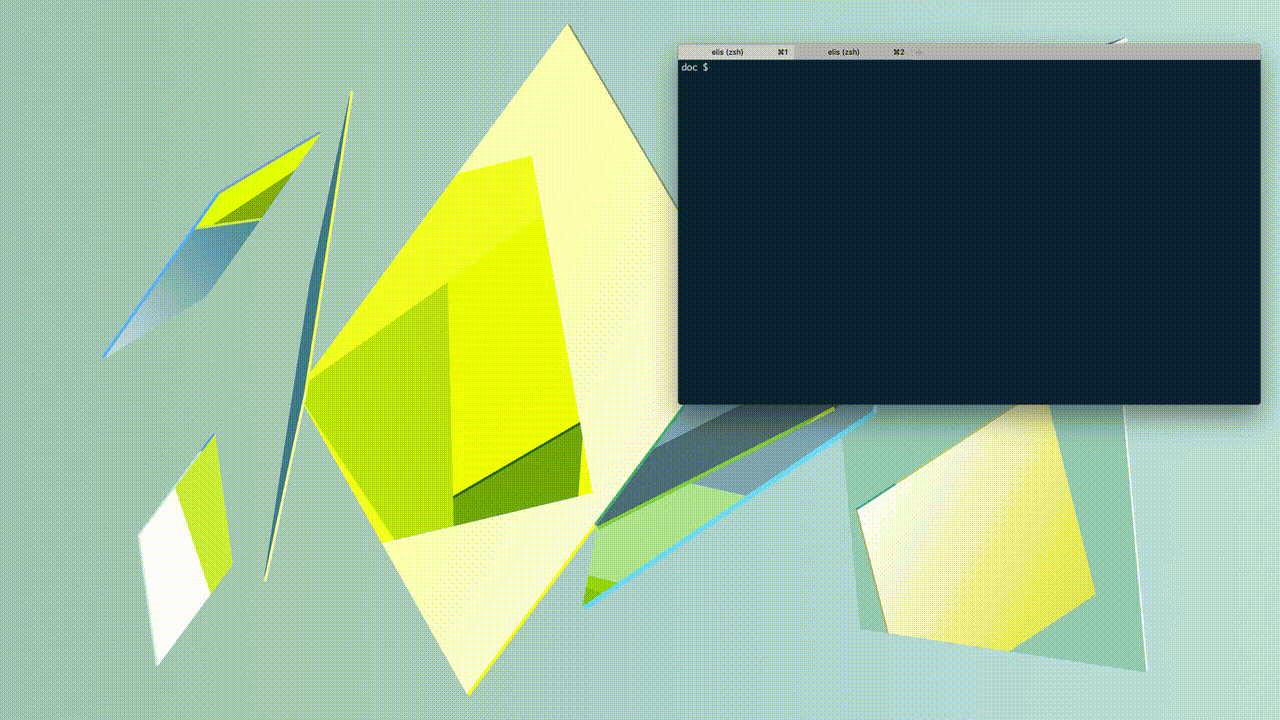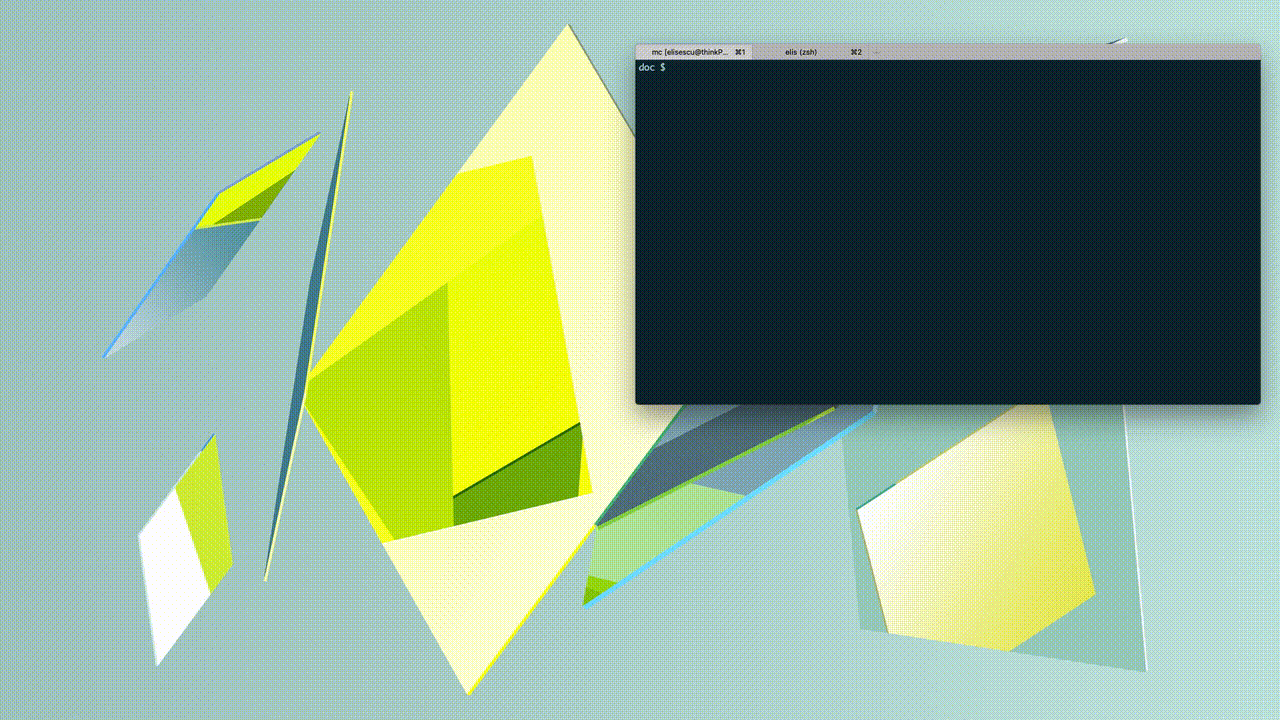tty-share is a very simple tool used to share your Linux/OSX terminal over the Internet. It is written in GO, results in a static cross-platform binary with no dependencies, and therefore will also work on your Raspberry Pi.
The remote participant needs not setup, and they can join the session from the browser or from the terminal (tty-share <secret URL>). The session can be shared either over the Internet, or only in the local network. When sharing it over the Internet (outside your NAT), tty-share will connect to proxy server that will mediate the communication between the participants. An instance of this server runs at tty-share.com, but you can run your own.
Join a session from another terminal
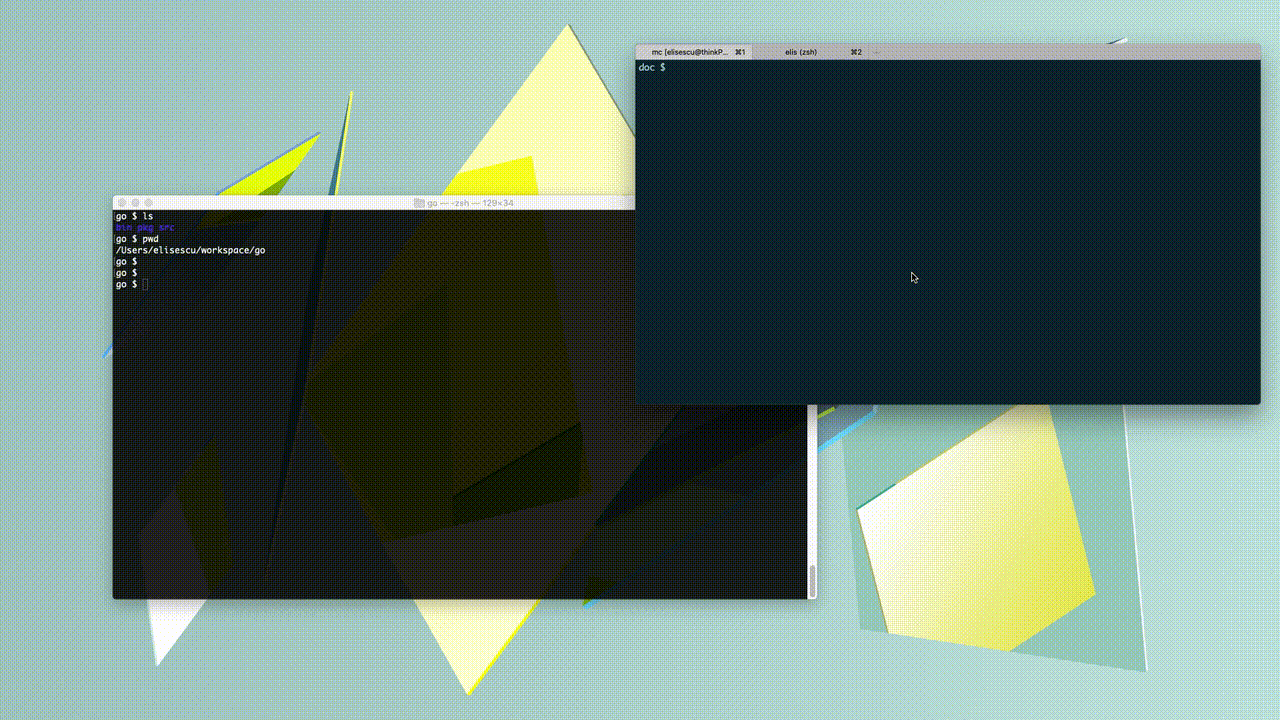
Docker
If you only want to try it out, there's a Docker image you can use:
docker run -it elisescu/tty-share --publicBrew
If you are on OSX and use brew, then you can simply do a brew install tty-share.
Binary releases
Otherwise, download the latest tty-share binary release.
See package name for your system package manager at Repology.
Running it
~ $ tty-share --public
public session: https://on.tty-share.com/s/L8d2ECvHLhU8CXEBaEF5WKV8O3jsZkS5sXwG1__--2_jnFSlGonzXBe0qxd7tZeRvQM/
local session: http://localhost:8000/s/local/
Press Enter to continue!
~ $
Sessions can be created as read only, with the --readonly flag. See --help for more.
Join a session
You can join a session by opening the session URLs in the browser, or with another tty-share command:
~ $ tty-share https://on.tty-share.com/s/L8d2ECvHLhU8CXEBaEF5WKV8O3jsZkS5sXwG1__--2_jnFSlGonzXBe0qxd7tZeRvQM/Join a session with TCP port forwarding
You can use the -L option to create a TCP tunnel, similarly to how you would do it with ssh:
tty-share -L 1234:example.com:4567 https://on.tty-share.com/s/L8d2ECvHLhU8CXEBaEF5WKV8O3jsZkS5sXwG1__--2_jnFSlGonzXBe0qxd7tZeRvQM/
This will make tty-share listen locally on port 1234 and forward all connections to example.com:4567 from the remote side.
The server needs to allow this, by using the -A flag.
Simply run
go get github.com/elisescu/tty-share
The frontend code (the code that runs in the browser session) lives under server/frontend, and it is compiled into server/assets_bundle.go go file, committed to this git repo. To rebuild this bundle of web resources, make sure you have node and npm installed, and then run: make -C server frontend. Unless you change the browser/frontend code, you don't need to do this - the code is already precompiled and bundled in assets_bundle.go.
For cross-compilation you can use the GO building environment variables. For example, to build the tty-share for raspberrypi, you can do GOOS=linux GOARCH=arm GOARM=6 go build (check your raspberrypi arch with uname -a).
tty-share connects over a TLS connection to the server, which uses a proxy for the SSL termination, and the browser terminal is served over HTTPS. The communication on both sides is encrypted and secured, in the same way as other similar tools are doing it (e.g. tmate, VSC, etc).
However, end-to-end encryption is on the TODO list. Otherwise, if you don't trust my tty-proxy installation, you can run your own.
VSC (Visual Studio Code) Live Share
I've tried Visual Studio Code sharing, and it seems to work relatively well. One big advantage is that both persons in the session can write code, and navigate independently of each other. It also supports terminal sharing.
However, the two disadvantages with this tool are the need of logging in with a Github (or Microsoft) account, and having to install Visual Studio Code on the remote side too. I don't want to force the remote person to install VSC just for them to get access to a terminal session. Visual Studio Code might be popular in the web development circles, but it is not popular in the other development corners.
This is a great tool, and I used it quite a few times before. At the time I started my project, tmate.io didn't have the option to join the session from the browser, and one had to use ssh. In most cases, ssh is not a problem at all - in fact it's even preferred, but there are cases when you just don't have easy access to an ssh client, e.g.: joining from a Windows machine, or from your smartphone. In the meantime, the project added some support for joining a terminal session in the browser too.
Perhaps one downside with tmate is that it comes with quite a few dependencies which can make your life complicated if you want to compile it for ARM, for example. Running it on a raspberry pi might not be as simple as you want it, unless you use Debian.
- xterm.js - used in the browser receiver.
- gotty - used for inspiration and motivation.
- tmate - inspiration and motivation.
- https://codepen.io/chiaren/pen/ALwnI - for the free 404 page.