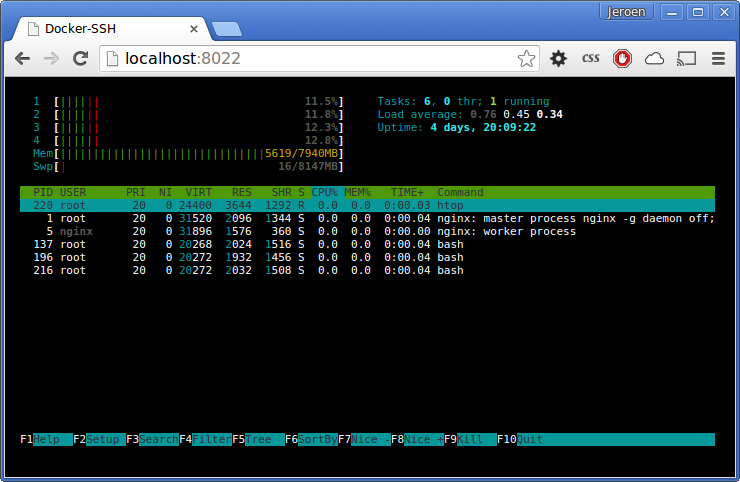SSH Server for Docker containers ~ Because every container should be accessible.
Want to SSH into your container right away? Here you go:
$ docker run -d -p 2222:22 \
-v /var/run/docker.sock:/var/run/docker.sock \
-e CONTAINER=my-container -e AUTH_MECHANISM=noAuth \
jeroenpeeters/docker-ssh
$ ssh -p 2222 localhost
Docker-SSH is an SSH server implementation that transparently bridges docker exec
with the SSH session. It implements a regular SSH server, a web terminal and a web API.
- Features & Todo
- Add SSH capabilities to any container!
- Web Terminal
- User Authentication
- Server Identity and Security
- Arguments
- Container Requirements
- Troubleshooting
Many reasons exist to SSH to a process running inside a container. As containers SHOULD be limited to run one main/init process there is often no clean way to get access. One could of course SSH to a Docker host and access the container with docker exec. Another way is to start an SSH server as a secondary process. Not only does this defeat the idea of one process per container, it is also a cumbersome approach when using images from the Docker Hub since they often don't (and shouldn't) contain an SSH server.
Docker-SSH adds SSH capabilities to any container in a compositional way. It implements an SSH server that transparently bridges the SSH session with docker exec. The requirements for this to function properly are:
- The container has a shell environment installed (e.g.
bashorsh). - The Docker socket is mapped into the container, this lets the container access the Docker Engine.
Below is a list of both implemented features and planned features. Send me a message if you whish to contribute to this project.
- Interactive shell
- Execute single command
- HTTP API
- Web terminal
- Customize the MOTD
- Simple user authentication; one user/password
- Authenticate users by username and password
- Authenticate users by username and public key
- Secure copy implementation (SCP)
- Secure FTP implementation (SFTP)
- Access multiple containers
Let's assume you have a running container with name 'web-server1'. Run the following command to start Docker-SSH:
docker run -e CONTAINER=web-server1 -e AUTH_MECHANISM=noAuth \
--name sshd-web-server1 -p 2222:22 --rm \
-v /var/run/docker.sock:/var/run/docker.sock \
jeroenpeeters/docker-ssh
The SSH server in this example is now running in its own container named 'sshd-web-server1' and exposes the SSH service on port 2222.
Now you can access the container through SSH by using your favorite client. The output will look similar to
ssh someuser@localhost -p 2222
someuser@localhost's password: <PASSWORD>
###############################################################
## Docker SSH ~ Because every container should be accessible ##
###############################################################
## container | web-server1 ##
###############################################################
/opt/nginx $
Docker-SSH also implements a web terminal for convenience. The web terminal allows you to connect to your shell using a browser. Below is a screenshot of the web terminal in action.
The web terminal is enabled by default, and exposed on port 8022. To disable the web terminal set -e HTTP_ENABLED=false.
The web terminal uses the web API to communicate with the shell session. The API can be used by third party application as well.
A new session can be obtained by calling the /api/v1/terminal/stream enpoint. This
call creates a new session and returns a stream of HTML5 Server-Sent Events.
There are two events: 1. connectionId, 2. data. The connectionId event contains a unique id for this session. This id must be used to send commands to the session. The data event contains serialized-string-escaped terminal data. When you close the stream, the session ends.
curl http://localhost:8022/api/v1/terminal/stream
To send commands to a session you use the connectionId obtained when starting the
session. Use the endpoint /api/v1/terminal/send/:sessionId to send commands to the
terminal session. It must be a post request that does a form submit with a data parameter populated with the command you whish to execute. Don't forget to send an enter character, otherwise it would not execute. Remember, this is a terminal!
curl -X POST http://localhost:8022/api/v1/terminal/send/122dbd35-d51d-4bc3-80c8-787d82370bee -d $'data=ls -al\n'
The terminal can be resized by posting to endpoint /api/v1/terminal/resize-window/:terminalId. The endpoint accepts two parameters, rows and cols.
curl -X POST http://localhost:8022/api/v1/terminal/resize-window/2aaff6d2-b0e9-4e42-99c3-a80474b1c32f -d 'rows=10&cols=20'
Docker-SSH has support for multiple authentication mechanisms. The following table lists the implemented and planned authentication mechanisms
| AUTH_MECHANISM | Implemented | Description |
|---|---|---|
| noAuth | yes | No authentication is performed, enter any user/password combination to logon |
| simpleAuth | yes | Authenticate a predefined user/password, supports one user |
| multiUser | yes | Authenticate a user according to a predefined lists of users and passwords |
| publicKey | yes | Public key authentication |
No authentication is performed. Any user/password combination is accepted by the server. Useful for testing, or in closed network environments such as corporate networks with separated VLAN's. This mechanism is nevertheless discouraged and should be used with care! The use of this authentication mechanism will create an error entry in the log.
Supports the authentication of a single user with password. Set AUTH_MECHANISM=simpleAuth
to enable this authentication mechanism. The username and password is configured
by setting AUTH_USER and AUTH_PASSWORD.
$ docker run -d -p 2222:22 \
-v /var/run/docker.sock:/var/run/docker.sock \
-e CONTAINER=my-container -e AUTH_MECHANISM=simpleAuth \
-e AUTH_USER=jeroen -e AUTH_PASSWORD=1234 \
jeroenpeeters/docker-ssh
$ ssh -p 2222 jeroen@localhost
$ jeroen@localhost's password: ****
Supports the authentication of a user against a list of user:password tuples.
Set AUTH_MECHANISM=multiUser to enable this authentication mechanism.
The username:password tuples are configured by setting AUTH_TUPLES.
It is a single string with semicolon (;) separated user:password pairs.
$ docker run -d -p 2222:22 \
-v /var/run/docker.sock:/var/run/docker.sock \
-e CONTAINER=my-container -e AUTH_MECHANISM=multiUser \
-e AUTH_TUPLES="jeroen:thefather;luke:theforce" \
jeroenpeeters/docker-ssh
$ ssh -p 2222 luke@localhost
$ luke@localhost's password: ****
Supports the authentication of a user against an authorized_keys file containing a list of public keys.
Set AUTH_MECHANISM=publicKey to enable this authentication mechanism.
The name of the authorized_keys file is configured by setting AUTHORIZED_KEYS.
$ cat ~/.ssh/id_rsa.pub > authorized_keys
$ docker run -d -p 2222:22 \
-v /var/run/docker.sock:/var/run/docker.sock \
-v ./authorized_keys:/authorized_keys
-e CONTAINER=my-container -e AUTH_MECHANISM=publicKey \
-e AUTHORIZED_KEYS=/authorized_keys \
jeroenpeeters/docker-ssh
$ ssh -p 2222 luke@localhost
The SSH server needs an RSA/EC private key in order to secure the connection and identify itself to clients.
The Docker-SSH container comes with a default RSA key that will be used. If you want, you can provide your own
key. Simply provide a key file as a volume to the container and set the KEYPATH argument of the container.
Example: -v /path/to/my/key:/my_key -e KEYPATH=/my_key. It is also possible to overwrite the existing key file.
In that case you can omit the KEYPATH argument. Example: -v /path/to/my/key:/usr/src/app/id_rsa.pub
Arguments to Docker-SSH are passed as Docker environment variables. Docker-SSH needs at least the CONTAINER argument in order to know for which container to provide SSH. Mounting the Docker socket into the SSH container is mandatory since Docker-SSH internally uses docker exec to create a shell session.
| Argument | Default | Description |
|---|---|---|
| CONTAINER | None | name or id of a running container |
| CONTAINER_SHELL | bash | path to a shell. |
| AUTH_MECHANISM | None | name of the authentication mechanism, see User Authentication |
| KEYPATH | ./id_rsa | path to a private key to use as server identity |
| PORT | 22 | ssh server listens on this port |
| HTTP_ENABLED | true | enable/disable the web terminal |
| HTTP_PORT | 8022 | web terminal listens on this port |
I couldn't have created Docker-SSH without the following great Node packages! Many thanks go to the authors of: