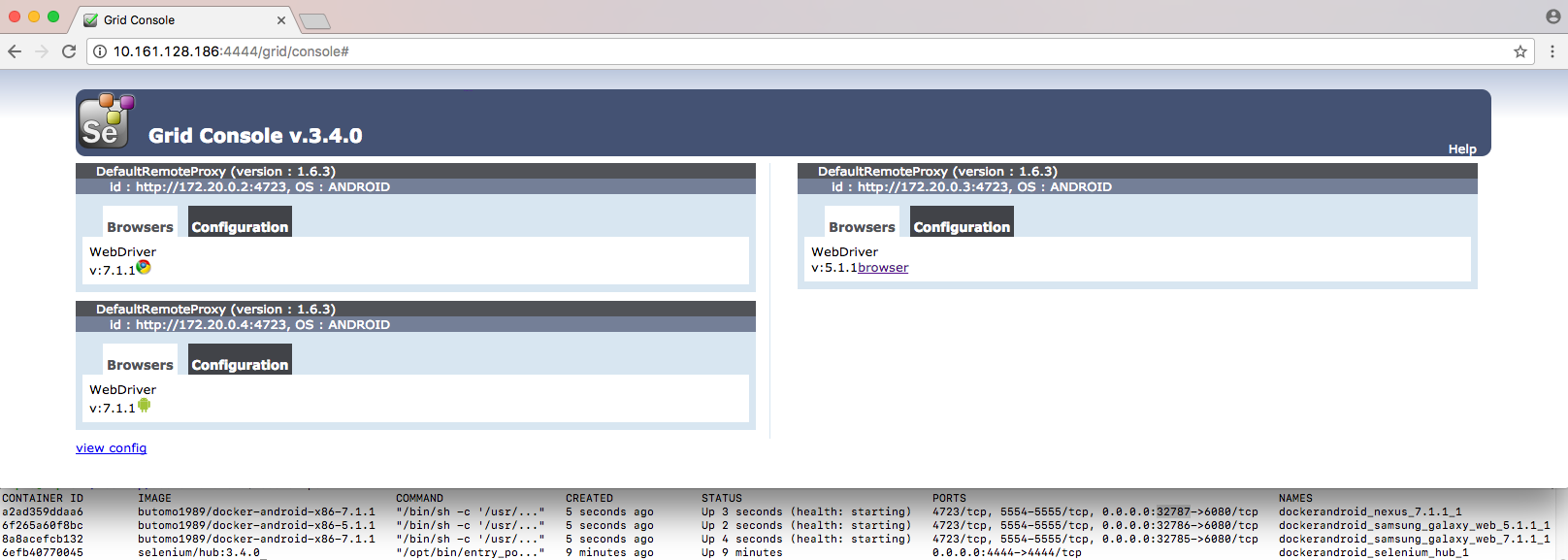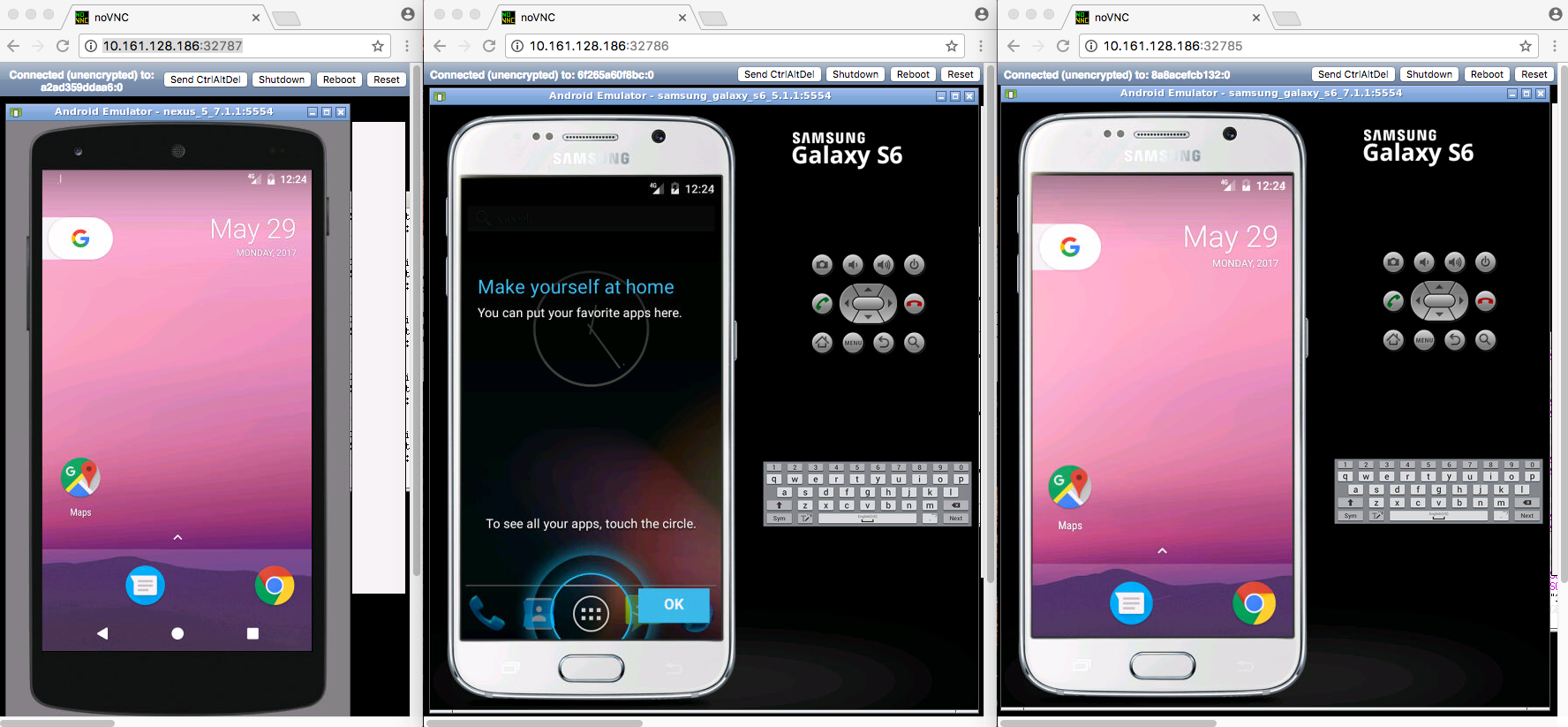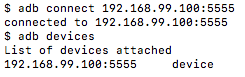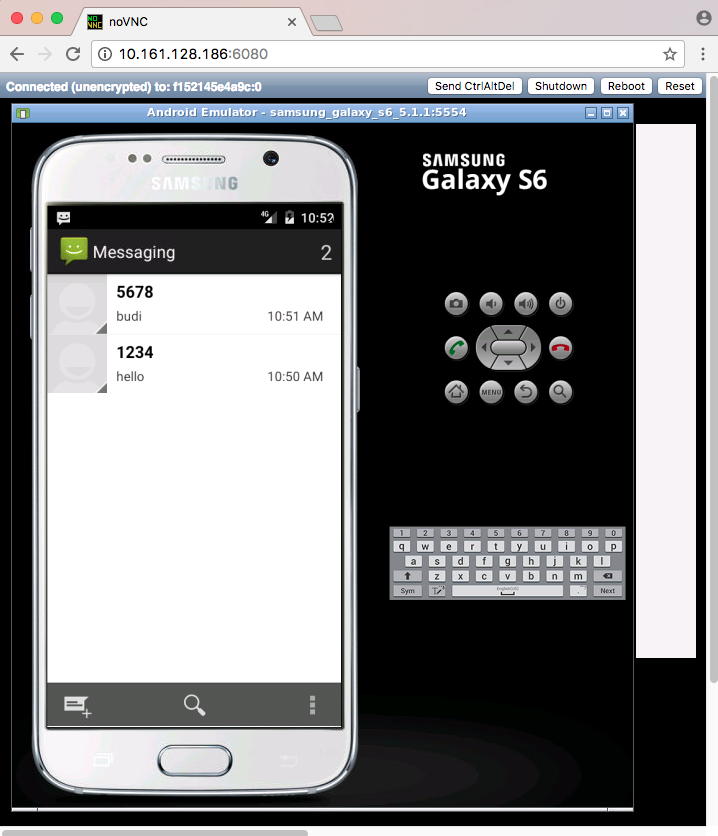Docker-Android is a docker image built to be used for everything related to mobile website testing and Android project.
| Samsung Device | Google Device |
|---|---|
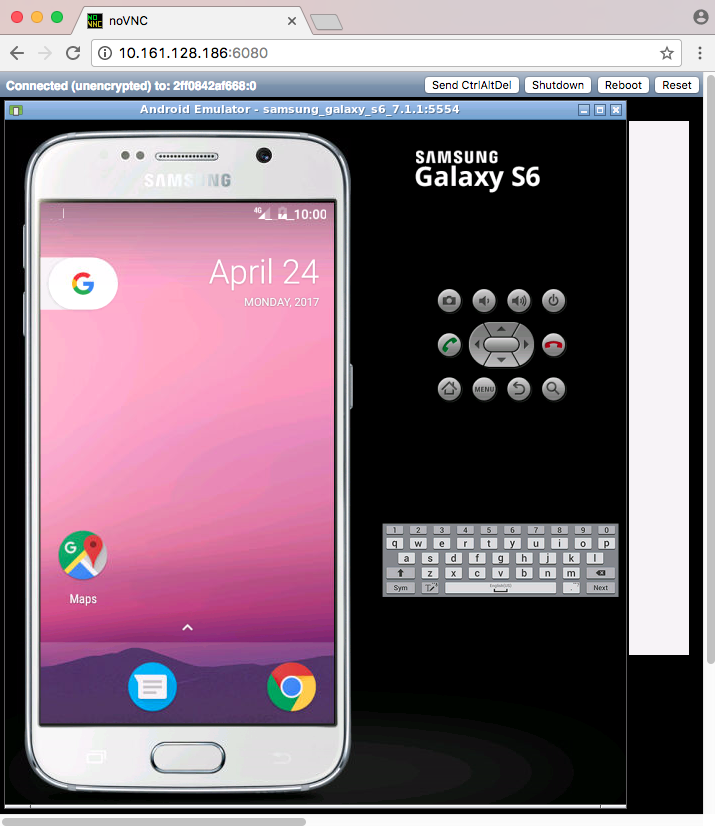 |
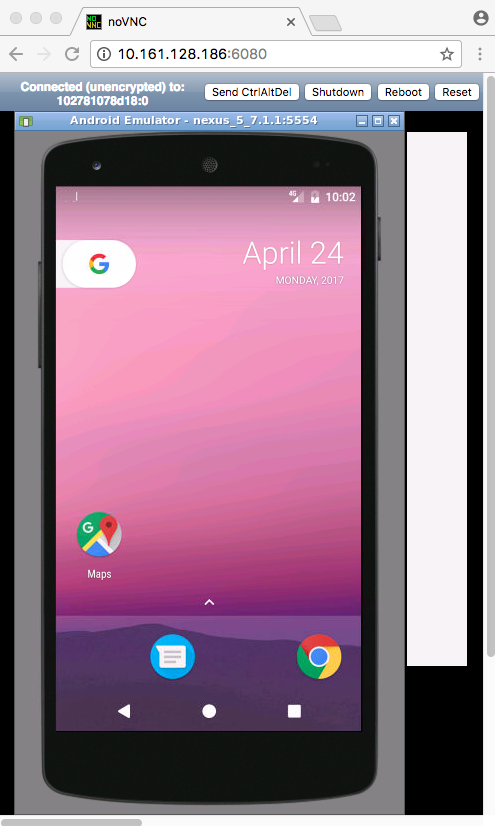 |
- Run UI tests for mobile websites with appium
- Build Android project and run unit tests with the latest build-tools
- Run UI tests for Android applications with different frameworks (appium, espresso, robotium, etc.)
- Run monkey / stress tests
- SMS testing
- noVNC to see what happen inside docker container
- Emulator for different devices / skins, such as Samsung Galaxy S6, LG Nexus 4, HTC Nexus One and more.
- Ability to connect to Selenium Grid
- Ability to control emulator from outside container by using adb connect
- Open source with more features coming (monkey test, support real devices with screen mirroring and video recording)
| Type | Device Name |
|---|---|
| Phone | Samsung Galaxy S6 |
| Phone | Nexus 4 |
| Phone | Nexus 5 |
| Phone | Nexus One |
| Phone | Nexus S |
| Tablet | Nexus 7 |
Docker is installed in your system.
-
Run docker-android
-
For Linux OS, please use image name that contains "x86"
docker run --privileged -d -p 6080:6080 -p 5554:5554 -p 5555:5555 -e DEVICE="Samsung Galaxy S6" --name android-container butomo1989/docker-android-x86-7.1.1 -
For OSX and Windows OS, please use image name that contains "arm"
docker run --privileged -d -p 6080:6080 -p 5554:5554 -p 5555:5555 -e DEVICE="Samsung Galaxy S6" --name android-container butomo1989/docker-android-arm-7.1.1
-
-
Verify the ip address of docker host.
-
For OSX, you can find out by using following command:
docker-machine ip default
-
For different OS, localhost should work.
-
-
Open http://docker-host-ip-address:6080 from web browser.
Appium is automation test framework to test mobile website and mobile application, including android. To be able to use appium, you need to run appium-server. You run appium server inside docker-android container by opening port 4723 and passing an environment variable APPIUM=TRUE.
docker run --privileged -d -p 6080:6080 -p 5554:5554 -p 5555:5555 -p 4723:4723 -e DEVICE="Samsung Galaxy S6" -e APPIUM=True --name android-container butomo1989/docker-android-x86-7.1.1It is also possible to connect appium server that run inside docker-android with selenium grid by passing following environment variables:
- CONNECT_TO_GRID=True
- APPIUM_HOST="<host_ip_address>"
- APPIUM_PORT=<port_number>
- SELENIUM_HOST="<host_ip_address>"
- SELENIUM_PORT=<port_number>
To run tests for mobile browser, following parameter can be passed:
- MOBILE_WEB_TEST=True
docker run --privileged -d -p 6080:6080 -p 4723:4723 -p 5554:5554 -p 5555:5555 -e DEVICE="Samsung Galaxy S6" -e APPIUM=True -e CONNECT_TO_GRID=True -e APPIUM_HOST="127.0.0.1" -e APPIUM_PORT=4723 -e SELENIUM_HOST="172.17.0.1" -e SELENIUM_PORT=4444 -e MOBILE_WEB_TEST=True --name android-container butomo1989/docker-android-x86-7.1.1If you want to use appium to test UI of your android application, you need to share volume where the APK is located to folder /root/tmp.
docker run --privileged -d -p 6080:6080 -p 4723:4723 -p 5554:5554 -p 5555:5555 -v $PWD/example/sample_apk:/root/tmp -e DEVICE="Nexus 5" -e APPIUM=True -e CONNECT_TO_GRID=True -e APPIUM_HOST="127.0.0.1" -e APPIUM_PORT=4723 -e SELENIUM_HOST="172.17.0.1" -e SELENIUM_PORT=4444 --name android-container butomo1989/docker-android-x86-7.1.1There is example of compose file to run complete selenium grid and docker-android container as nodes. docker-compose version 1.13.0 or higher is required to be able to execute that compose file.
docker-compose up -dadb connect <docker-machine-ip-address>:5555Note: You need to have Android Debug Bridge (adb) installed in your host machine.
-
Using telnet
- Find the auth_token and copy it.
docker exec -it android-container cat /root/.emulator_console_auth_token- Access emulator using telnet and login with auth_token
telnet <docker-machine-ip-address> 5554
- Login with given auth_token from 1.step
auth <auth_token>
- Send the sms
sms send <phone_number> <message>
-
Using adb
docker exec -it android-container adb emu sms send <phone_number> <message>
-
You can also integrate it inside project using adb library.
All logs inside container are stored under folder /var/log/supervisor. you can print out log file by using docker exec. Example:
docker exec -it android-container tail -f /var/log/supervisor/docker-android.stdout.log