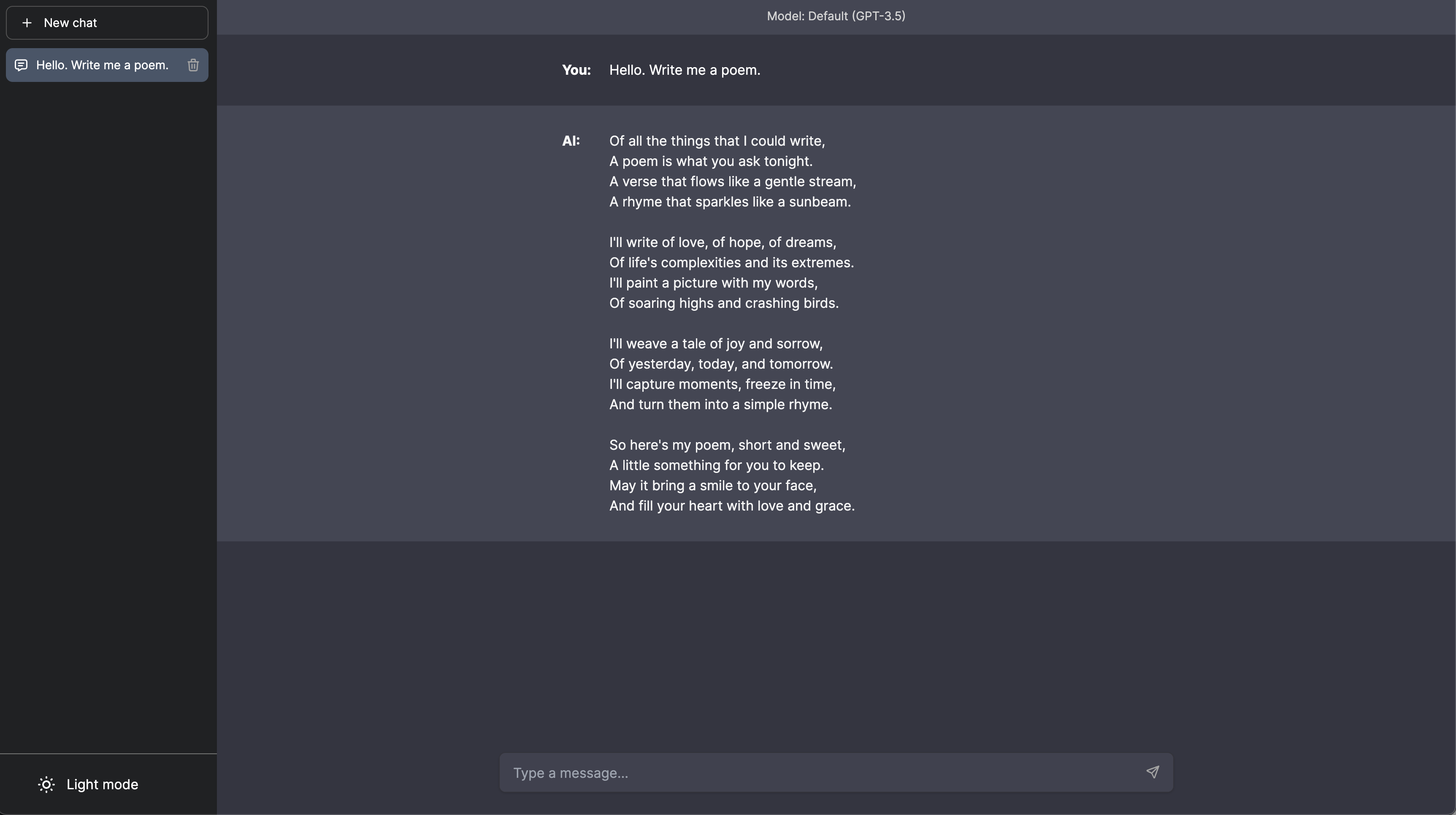Chatbot UI is an advanced chatbot kit for OpenAI's chat models built on top of Chatbot UI Lite using Next.js, TypeScript, and Tailwind CSS.
See a demo.
Chatbot UI will be updated over time.
Expect frequent improvements.
Next up:
- Delete messages
- More model settings
- Plugins
Recent updates:
- Prompt templates (3/27/23)
- Regenerate & edit responses (3/25/23)
- Folders (3/24/23)
- Search chat content (3/23/23)
- Stop message generation (3/22/23)
- Import/Export chats (3/22/23)
- Custom system prompt (3/21/23)
- Error handling (3/20/23)
- GPT-4 support (access required) (3/20/23)
- Search conversations (3/19/23)
- Code syntax highlighting (3/18/23)
- Toggle sidebar (3/18/23)
- Conversation naming (3/18/23)
- Github flavored markdown (3/18/23)
- Add OpenAI API key in app (3/18/23)
- Markdown support (3/17/23)
Modify the chat interface in components/Chat.
Modify the sidebar interface in components/Sidebar.
Modify the system prompt in utils/index.ts.
Vercel
Host your own live version of Chatbot UI with Vercel.
Replit
Fork Chatbot UI on Replit here.
Docker
Build locally:
docker build -t chatgpt-ui .
docker run -e OPENAI_API_KEY=xxxxxxxx -p 3000:3000 chatgpt-uiPull from ghcr:
docker run -e OPENAI_API_KEY=xxxxxxxx -p 3000:3000 ghcr.io/mckaywrigley/chatbot-ui:main
1. Clone Repo
git clone https://github.com/mckaywrigley/chatbot-ui.git2. Install Dependencies
npm i3. Provide OpenAI API Key
Create a .env.local file in the root of the repo with your OpenAI API Key:
OPENAI_API_KEY=YOUR_KEYYou can set
OPENAI_API_HOSTwhere access to the official OpenAI host is restricted or unavailable, allowing users to configure an alternative host for their specific needs.
Additionally, if you have multiple OpenAI Organizations, you can set
OPENAI_ORGANIZATIONto specify one.
4. Run App
npm run dev5. Use It
You should be able to start chatting.
When deploying the application, the following environment variables can be set:
| Environment Variable | Default value | Description |
|---|---|---|
| OPENAI_API_KEY | The default API key used for authentication with OpenAI | |
| DEFAULT_MODEL | gpt-3.5-turbo |
The default model to use on new conversations |
| DEFAULT_SYSTEM_PROMPT | see here | The default system prompt to use on new conversations |
| GOOGLE_API_KEY | See Custom Search JSON API documentation | |
| GOOGLE_CSE_ID | See Custom Search JSON API documentation |
If you do not provide an OpenAI API key with OPENAI_API_KEY, users will have to provide their own key.
If you don't have an OpenAI API key, you can get one here.
If you have any questions, feel free to reach out to me on Twitter.