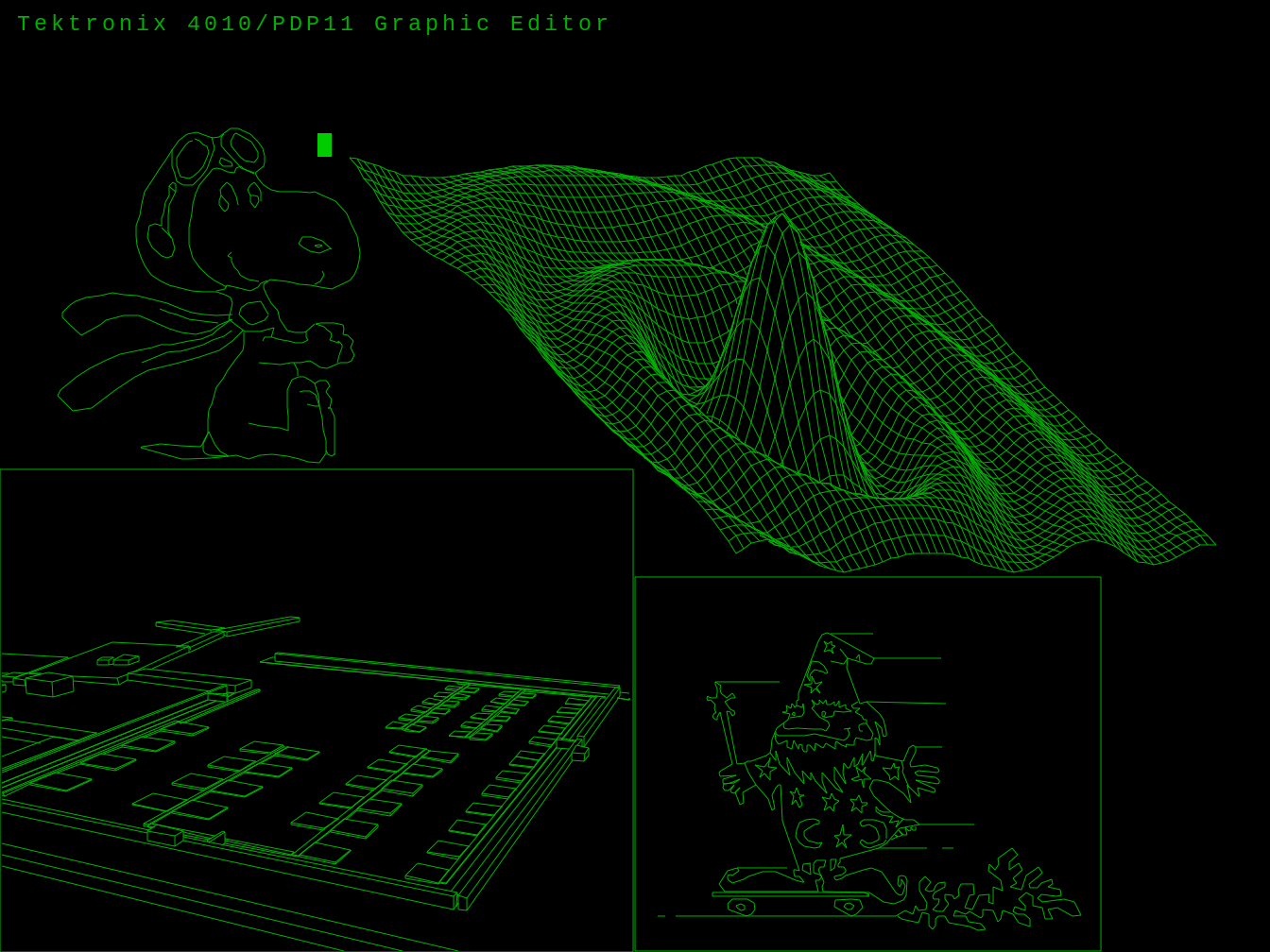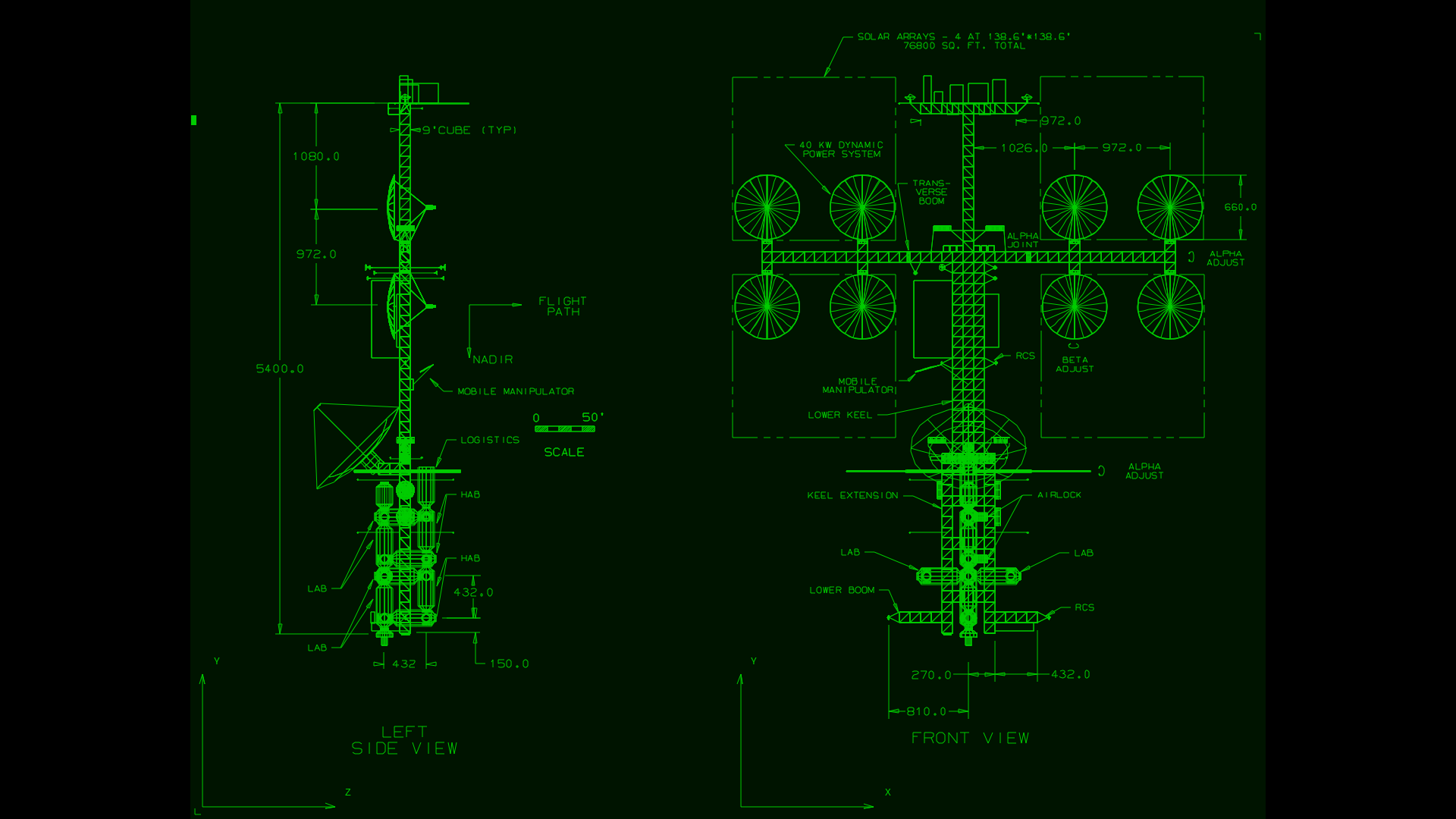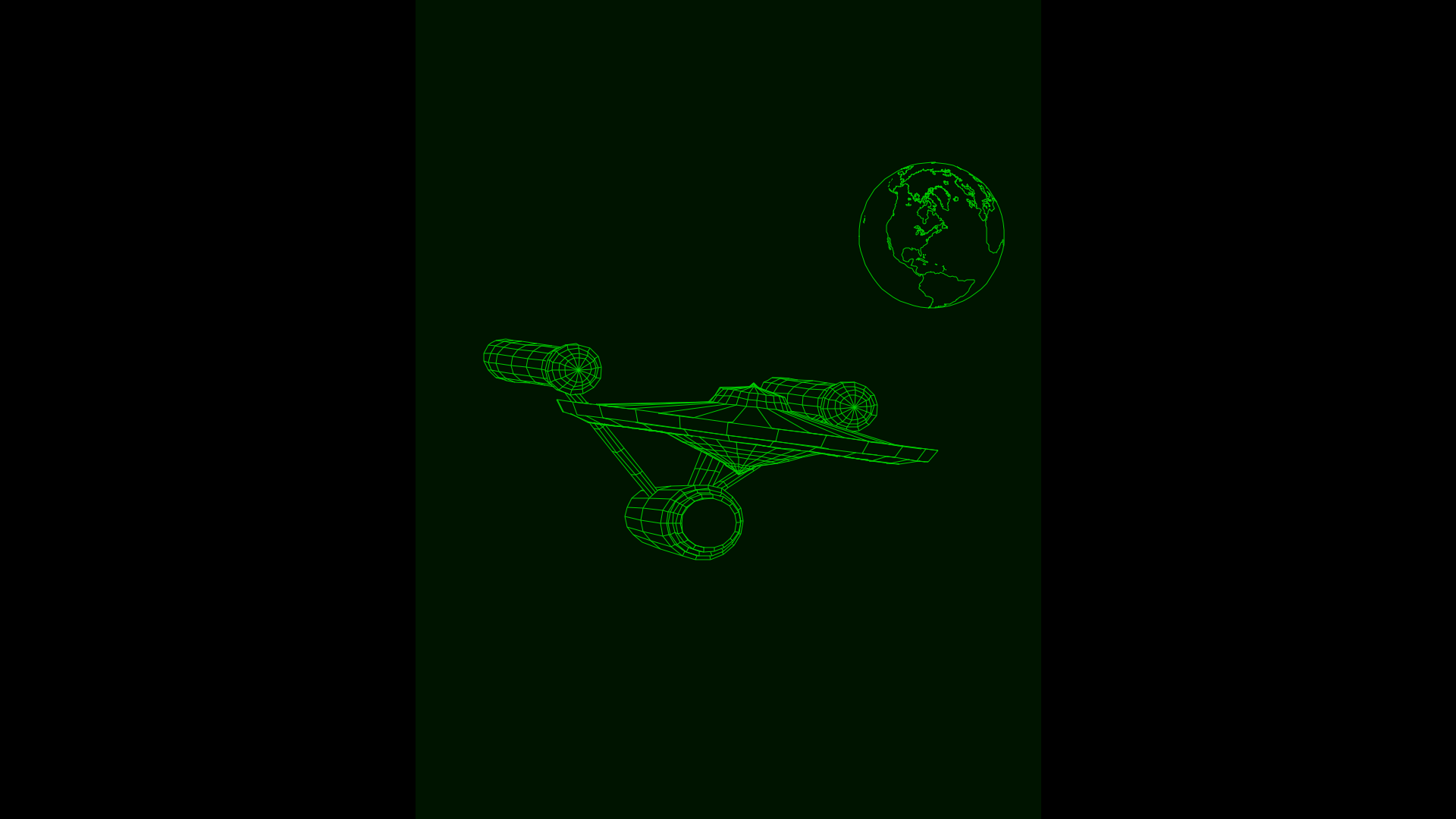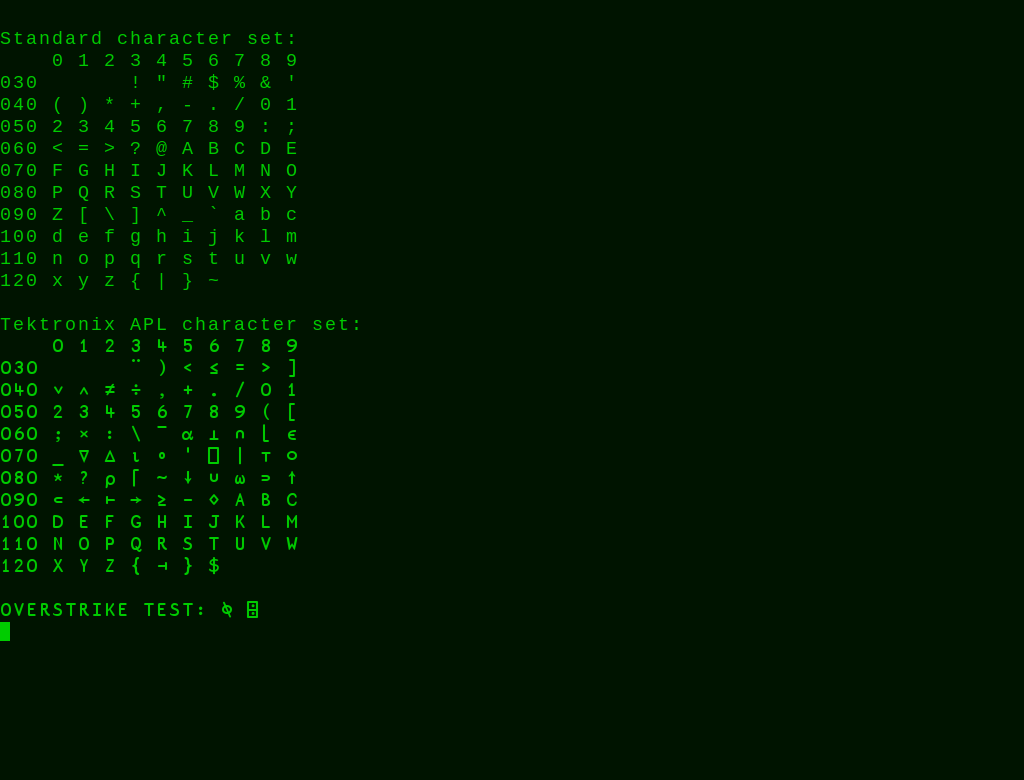This is a Tektronix 4010, 4013, 4014 and 4015 terminal emulator for the Raspberry Pi and other Linux systems.
Below is a screen shot of the spacelab from the ICEMDDN CAD package made on a CDC Cyber 175 mainframe emulator.
tek4010 can also display historical data for the MIT Project MAC 's ARDS (Advanced Remote Display Station):
tek4010 makes an effort to emulate the storage tube display of the Tektronix 4010, including the bright drawing spot. If the look and feel is not important, you can use "xterm" instead. "xterm" does not support all graphics modes of the 4014.
It can be used to log into a historical Unix system such as 2.11 BSD on the PiDP-11 or a real historical system. It can also be used to display historical plot data.
This video of a tek4010 demo was generated using simplescreenrecorder. There is also a video of a an animation using the tek4010, a video showing tek4010 alongside the PiDP-11 and a video of tek4010 connected to a historical PDP-11/73 over a serial link.
The following picture shows a scale model of the Tektronix 4010 crafted by Dave Ault using tek4010.
Important features of tek4010
- Emulation of Tektronix 4010, Tektronix 4013, Tektronix 4014, Tektronix 4015 and ARDS
- Emulation of the bright drawing spot
- Standard resolution of window 1024 x 780 points
- Scaled smaller resolution for lower resolution screens
- Full screen resolution in -full mode
- Coordinate system: 1024 x 780 and 4096 x 3072 tek points
- All Tektronix 4014 modes, including graphical input mode (GIN) and write-through mode
- Supports grayscale images (Tektronix 4014 intensity chart)
- APL character set and keyboard for Tektronix 4013 and Tektronix 4015
- telnet and rsh connection to host and direct display of plot files
- baud rates: 300 to 19200
- Compiled binary for Raspbian included
- Can be compiled for other Linux distributions such as Ubuntu
- Tested with SimH, PiDP-11, PDP-11/93, VAXstation 4000/90a, 2.11 BSD, RSX-11M+, PLOT10
- GIN mode tested with ICEMDDN CAD package on a CDC Cyber 175 mainframe emulator
- Stand alone version tested on Raspberry Pi Zero W
- Raspberry Pi 3 Model B+ or faster recommended if run on same system as SimH/PiDP-11
- Raspberry Pi 3 Model B+ or faster recommended if run in -full mode on high resolution screens
- Tested with Raspbian Stretch and Raspbian Buster
- Tested on Raspberry Pi 4
- Tested with directly attached HDMI screen and with VNC
Installation and first tests
Install the tek4010 emulator from this repo on a Raspberry Pi (desktop version required) or Ubuntu. I propose using
sudo apt-get install git
git clone git://github.com/rricharz/Tek4010
cd Tek4010
This allows you to get updates later easily as follows:
cd Tek4010
git pull
If you just want the "tek4010" program for the Raspberry Pi, without the source, the original plot files and the original manuals, you can also go to the releases page, and just download the latest "tek4010" program.
The compiled "tek4010" program is for a Raspberry Pi. If you are on Ubuntu, do the following to recompile the program. On the Raspberry Pi you can skip this step.
sudo apt-get install libgtk-3-dev
rm tek4010
make
Thanks to Lars Brinkhoff (lars@nocrew.org) to pointing out how easy it is to compile tek4010 on Ubuntu. He also helped me to fix some bugs and proposed many nice features. Don't forget to recompile the program each time you update from the repository if you are using Ubuntu. In this case, you will also have to delete the compiled "tek4010" program before you can do a new pull.
There is a file "dodekagon.plt" in the repo, which you can use to test the tek4010 emulator. "dodekagon.plt" was produced in 2.11 BSD using my program "dodekagon". Type
./tek4010 -noexit cat dodekagon.plt
Or, for a ARDS display example, type
./tek4010 -noexit -ARDS cat ardsfiles/trek.pic
If you want to test text output, type for example
./tek4010 -noexit head -n 32 tek4010.c
If you want to test an animation, type
./tek4010 cat animation.plt
Don't forget the option "-noexit", which tells tek4010 to stay alive after cat or head has finished so that you have a chance to look at the output. For a list of all possible options, see the chapter "Options of the command tek4010" below.
If you want to see a demo of historical Tektronix 4014 plot files, type
./tek4010 ./demo.sh
There are more Tektronix 4014 plot files in pltfiles/More_pltfiles in this repo. You can find more ARDS plot files at larsbrinkhoff/ards-files in the folder pictures.
The emulator does use "rsh" or "telnet", because historical Unix systems do not support the secure ssh protocol, and because ssh does not allow using a virtual emulator such as tek4010 for security reasons. You need therefore to install rsh or telnet on the Raspberry Pi or Ubuntu running the tek4010 emulator:
sudo apt-get install rsh-client
or
sudo apt-get install telnet
If you want to use this emulator together with 2.11 BSD Unix, look also at Using the historical Unix 2.11 BSD operating system on the PiDP-11
If you want to use it with RSX-11, see this discussion to make sure that the "clear screen" escape sequence is properly executed.
Log directly into a remote historical Unix operating system
This can either be a real historical computer, or a virtual system using simh such as the PiDP-11.
First, you need to test the remote login from your client machine into your historical system, using
rsh -l user_name system
or
telnet system
where "user_name" is the name of the user on the historical operating system, and "system" is the hostname of this system. If the historical operating system is running using an emulator, this is NOT the hostname of the system, on which the emulator is running. See the chapter below if you prefer to log into the system, on which the emulator is running. For example, type
rsh -l rene pdp11
or
telnet pdp11
If this works properly, you can use the tek4010 emulator as follows:
./tek4010 rsh -l user_name system
or
./tek4010 telnet system
If the terminal window is closed right away, there is a problem with your rsh or telnet call. Test it first without tek4010.
The following keys are not transmitted to the Unix system, but are executed locally in the terminal emulator and clear the persistent screen:
home
page up
page down
ctrl arrow up
ctrl arrow left
These keys emulate the "page" key of the Tektronix 4010. You need to use one of these keys frequently to avoid to get a mess on the screen, as on a real Tektronix 4010.
The hardcopy function on the Tektronix 4010 is emulated with a screen dump.
ctrl-w Make a screen dump in current directory using scrot
Can be typed on the keyboard or sent by the computer during alpha mode
You can also use the following ctrl key function to close tek4010:
ctrl-q Close tek4010 window and quit tek4010.
Log into the system running simh (same or different Raspberry Pi)
This makes sense, if you have set up a virtual DZ11 for multiple user login, opening a telnet port for multiplexed terminals. On the PiDP-11 using 2.11 BSD, the distribution software has already set up port 4000 for 8 multiuser terminals. For RSX-11M+ a port at the address 10001 is already set up in the distribution software. Use therefore 10001 instead of 4000 if you are using RSX-11M+. First, you need to install and test telnet (2.11 BSD needs to be up and running in multiuser mode):
sudo apt-get install telnet
telnet raspi_hostname 4000 (or 10001 for RSX11M+)
or
telnet localhost 4000 (or 10001 for RSX11M+)
where "raspi_hostname" is the hostname of your system running simh. If you are using telnet and tek4010 on the same system as the system running simh, use "localhost" instead of "raspi_hostname". You can even use VNC viewer on your laptop in this case, instead of an attached keyboard and mouse.
Once this works, you can start tek4010 as follows:
tek4010 telnet raspi_hostname 4000 (or 10001 for RSX11M+)
or
tek4010 telnet localhost 4000 (or 10001 for RSX11M+)
Log into PiDP-11 running on the same Raspberry Pi, using the console
This is the least preferred setup, only to be used if you cannot use one of the setups above. You cannot use the tek4010 emulator running screens, as it is done in the standard setup of the PiDP using the console, because screens filters the output stream of simh and is therefore unsuitable for graphics terminals such as the tek4010 emulator. If you don't want to change the standard setup, use ctrl-e to stop simh, and then "exit" to quit simh.
Because tek4010 needs rsh, you need to install rsh-server and rsh-client on the Raspberry Pi. You cannot use telnet here.
sudo apt-get install rsh-server
sudo apt-get install rsh-client
Now start tek4010 as follows:
./tek4010 rsh -l pi localhost
This should give you a login prompt into your Raspberry Pi. If not, test the rsh call first.
Once your password has been accepted, be prepared to use the "home" key or any of the other keys described above frequently to avoid to get a mess on the dump 4010 terminal emulator! The following will start the PiDP software without using screens:
cd /opt/pidp11/bin
./pidp11.sh
Everything should run as expected, and you should be able to use the tek4010 terminal emulator with any of the historical operating systems.
One word of caution! If you run the PiDP-11 software this way without using screens, you SHOULD NOT detach or quit the terminal while your historical operating system is running, because this will kill the PiDP-11 simh emulator right away. First run down your historical operating system and simh properly, before detaching the terminal emulator!
Using tek4010 with a serial link
Teunis van Beelen has written a nice helper program to use tek4010 with a serial link. This is beta-test software at the moment. Feedback to rricharz77@gmail.com is very much appreciated.
First, install the helper program. The helper program is on gitlab, not github.
cd
git clone https://gitlab.com/Teuniz/rs232-console
cd rs232-console
make
Put a copy of the executable file rs232-console somewhere where your shell will find it, for example in /home/pi/bin or /usr/bin.
Test the serial connection to your host using rs232-console with
rs232-console <-p port> <-b baudrate> <-m mode> <-f hardware>
Details of the command line parameters of rs232-console can be found in the README file of rs232-console.
Once this works, you can use it with tek4010 as follows:
./tek4010 [options of tek4010] rs232-console [options of rs232-console]
It has happened that the serial port remained locked after tek4010 is quit. I think this has been fixed, but if it still happens, please report details to rricharz77@gmail.com, and use,
pkill rs232-console
to kill any still running rs232-console process and unlock the serial port.
The serial connection was tested by Dave Ault on a PiDP-11 and a historical PDP-11/73 using RT11. The COPY FILENAME.PLT TT: command was used in RT11 to avoid the filtering of some control codes in TYPE. The tests were made using MX-Linux and a FTDI USB to RS232 converter to connect to the serial port of the PDP-11.
Using tek4010 as a plotting device
Some simulators do not allow to attach a terminal for standard input and output, but are able to send data to a file. An example of such a simulator is my own simulator based on a home built 6502 system R65 simulator. The original system was not made for attaching a terminal, but could send formatted and raw data to an attached printer or plotter.
tek4010 can be attached to such a simulator as a pure plotter or printer, by monitoring the file created on the fly, and printing or plotting everything sent to that file while it is appended. The command to use in this case is
./tek4010 tail -f printout.txt
where printout.txt is the output file created. The file needs to exist when tek4010 is started, and tek4010 displays whatever is already in that file, and keeps monitoring that file and displaying anything which is appended. Note that it is essential that the data is not filtered during the output process, because the tek4010 plotting code is 7 bits binary. Bit 8, the parity bit, is ignored.
Using tek4010 on the PiDP-8
Details, programs and plot files for the PiDP-8 are available at tek4010-pidp8
Options of the command tek4010
Call the command tek4010 using the following syntax:
tek4010 [options of tek4010] command [options of command]
"command" is a mandatory command to be run by tek4010, such as telnet, rsh or cat.
tek4010 has the following options:
-noexit do not close window after completion of "command"
-raw do not execute an automatic CR (carriage return) after a LF (line feed)
-tab1 execute a blank instead of a tab to the next 8-character column
-b100000, -b38400, -b19200, -b9600, -b4800, -b2400, -b1200, -b600, -b300
Emulate a baud rate. Without one of these arguments, the baud rate
is 19200 baud. The original Tektronix 4010 had a maximal baud rate
of 9600 baud. The 4014 could support up to 100000 baud with a special
interface. With the small baud rates you can emulate 1970s
style modem performance. Early modems had a baud rate of 300.
-full in this mode the tek4010 emulator creates a full screen window, and
uses the full resolution of the 4014 with the enhanced graphics module
installed, scaled down to the actual window size. Use ctrl-q to
close the tek4010 window.
-fullv in this mode the tek4010 emulator creates a decorated window
using the maximal vertical space available. The full resolution of
the 4014 with the enhanced graphics module installed is used,
scaled down to the actual window size
-ARDS display ARDS data
-APL emulate Tektronix 4013/4015 with alternative APL character set.
Details see below.
-autoClear erase screen if a line feed is executed at the bottom of the screen.
This makes it sometimes easier to use tek4010 as the only terminal. It
is not the behaviour of the original hardware.
-keepsize tek4010 sets the fontsize to normal whenever the screen is erased.
This option keeps the currently selected font size until it is
changed with a new escape sequence. Some historic plot files will
not reset the font size back to normal if this option is set.
-hidecursor hides the cursor. Do not set while using GIN mode.
APL mode
If tek4010 is called with the -APL argument, a Tektronix 4013 and Tektronix 4015 is emulated with the alternative APL character set. In this mode, the following ctrl keyboard characters are active:
ctrl-n Switch to APL character set
ctrl-o Switch to normal character set
In this case one can also send "ESC ctrl-n" and "ESC ctrl-o" from the computer to switch the character set.
If you want to use the APL mode, you need to install the Apl385 font. Starting from the Tek4010 directory, type
cd apl
sudo install_apl
You should see the following line displayed:
/usr/share/fonts/truetype/apl385/Apl385.ttf: APL385 Unicode:style=Regular
While still being in the apl directory, you can test the APL character set using
../tek4010 -APL -noexit ./apltest
While the second (APL) character set is displayed, it is also possible to translate any key on your keyboard displaying a printable character (ASCII codes between 32 and 127) to any other printable character. The file "aplkeys" in the folder "apl" provides an example of such a conversion table. The first row in this file is the ASCII code of the key, and the second the translated code. If you want to use keys with the "left alt" key, add 128 to the code in the first row of the file. It is even possible to produce overstrike glyphs by adding a second code multiplied by 256 in the second row. You can modify this table to match your keyboard and country code. You can obtain the codes for the first and second row from the screenshot below. To install the "aplkeys" table, type
mkdir ~/.tek4010conf
cp aplkeys ~/.tek4010conf
Reporting problems
If everything works properly for you, but your graphics application produces garbage on the tek4010 emulator, you can send me your data as follows: On a historical Unix system, type
your_graphics_program > captured_data.plt
I don't know how this can be done on other operating systems. You can then mail your captured_data file together with a description of the problem to rricharz77@gmail.com. Pack it with zip or something else to make sure that the mailing program does not alter it.
If you are registered on github, you can also open an issue.
Screen resolution
This tek4010 emulator creates a graphics window of 1024x780 points, which is the display size of the Tektronix 4010 terminal and the Tektronix 4014 terminal without enhanced graphics module. The Raspberry Pi can handle sufficiently high refresh rates at this resolution. This emulator executes Tektronix 4014 graphics code with the enhanced graphics module installed, so that such graphics codes can be displayed using this terminal emulator, but the lowest two bits of each axis are not used in this case, as in the Tektronix 4014 without the enhanced graphics module.
If called with the -full or -fullv options, the tek4010 emulator uses the full 4K resolution of the 4014 with enhanced graphics module installed, scaled down to the actual window size.
You can use ctrl-q to close the tek4010 window.
The BORDER constant in main.h can be used to adjust the space left for the window decoration and the desktop panel bar.
Compiling the tek4010 project
If you want to compile the project, you need to install "libgtk-3-dev":
sudo apt-get install libgtk-3-dev
There is a make file in the repo.
Using tek4010 on OSX and Windows using VirtualBox and Ubuntu
It is possible to run tek4010 in a virtual Ubuntu environment on OSX or Windows. I found that in such virtual environments the raw CPU speed is usually higher than on a Raspberry Pi, but the actual frame rates are sometimes slower. I have made a substantial effort to make sure that the bright spot animations also look good in environments with rather slow frame rates, but do not expect a miracle. Emulating a storage tube display on a machine with limited frame rate has its limitations.
Version
See versions.txt
Manuals
The manuals of the historical terminals are available in the manuals folder
Historically interesting facts about the ARDS terminal
The ARDS was a pioneering storage tube display terminal. It could already use a 3 button mouse as the graphical input device, as this 1971 thesis shows: Rhine, George Irvin Jr., "A hardware and software interface between a graphics terminal and the SCC 650 computer" (1971), Masters Theses, 5508, page 21, http://scholarsmine.mst.edu/masters_theses/5508
Detailed pictures of the terminal and the original mouse built by CDI can be found in the 1968 ARDS manual (see manuals folder)
Using other fonts
The font used by tek4010 is defined in tube.h. If you prefer to use a different font (for example a dotted font), define STANDARD_FONT and STANDARD_FONT_SIZE in tube.h and recompile the program.
Making grayscale images for tek4010
The Tektronix 4014 was able to display grayscale images using the "special point plot mode", which was state of the art for the 1970s. The grayscale had only 64 values and was very nonlinear. There are very few such grayscale images still available, but you can make your own images using my tool make-tek-image.
Help wanted
I am interested to find any recoverable original software using the graphical input modes of the Tektronix 4010, 4014 or the ARDS. Please open an issue in this repository or write to rricharz77@gmail.com if you are able to help.
Also, any other historically interesting plot files, especially examples of CAD work on the Tektronix terminal such as the spacelab antenna system in pltfiles/ICEMD_pltfiles are very much appreciated.
Contributors
The storage tube emulator and the Tektronix 4010/4014 decoder were witten by Rene Richarz. The ARDS decoder was written by Lars Brinkhoff. He also provided some interesting historical documents and the ARDS plot files. Teunis van Beelen has written the helper program "rs232-console" to connect to a host using a serial link. Dave Ault tested the serial link to his PDP-11/73. The historical plot data for the Tektronix 4014 was obtained from Jos Dreesen. The special plot mode pictures with variable brightness were obtained from Monty McGraw. He also helped to debug the special plot point mode. The historical plot data of the spacelab from the ICEMDDN CAD package on a CDC Cyber 175 mainframe emulator was obtained from Nick Glazzard. He also helped to improve the GIN mode substantially. The CP/M GSXBASIC plot files are from Udo Munk. Thanks to Ian Schofield for his critical comments and a code snippet for drawing dashed and dotted lines, and to Oscar Vermeulen and Mark Matlock for their support. The manuals were obtained from bitsavers.org. Thanks also to all others who contributed important ideas, helped with the debugging and preserved the historical data. This program is the result of a community effort.
The usual disclaimer
This program is distributed in the hope that it will be useful, but WITHOUT ANY WARRANTY; without even the implied warranty of MERCHANTABILITY or FITNESS FOR A PARTICULAR PURPOSE.