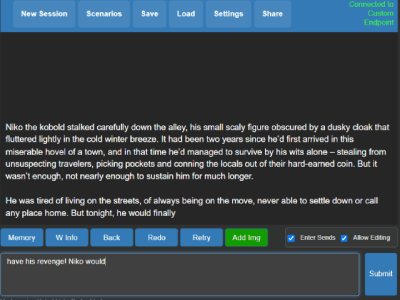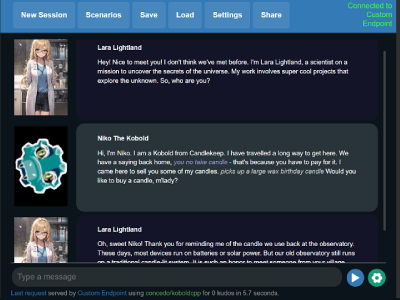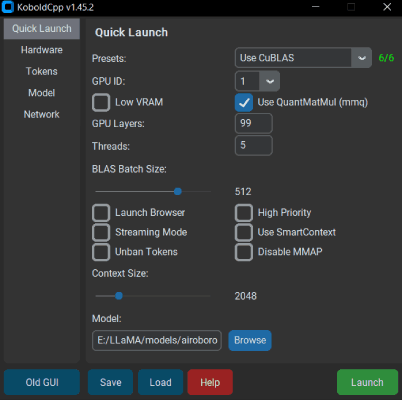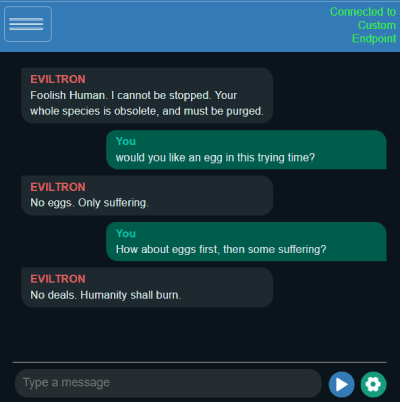KoboldCpp is an easy-to-use AI text-generation software for GGML and GGUF models, inspired by the original KoboldAI. It's a single self-contained distributable from Concedo, that builds off llama.cpp, and adds a versatile KoboldAI API endpoint, additional format support, Stable Diffusion image generation, speech-to-text, backward compatibility, as well as a fancy UI with persistent stories, editing tools, save formats, memory, world info, author's note, characters, scenarios and everything KoboldAI and KoboldAI Lite have to offer.
- Windows binaries are provided in the form of koboldcpp.exe, which is a pyinstaller wrapper containing all necessary files. Download the latest koboldcpp.exe release here
- To run, simply execute koboldcpp.exe.
- Launching with no command line arguments displays a GUI containing a subset of configurable settings. Generally you dont have to change much besides the
PresetsandGPU Layers. Read the--helpfor more info about each settings. - Obtain and load a GGUF model. See here
- By default, you can connect to http://localhost:5001
- You can also run it using the command line. For info, please check
koboldcpp.exe --help
On modern Linux systems, you should download the koboldcpp-linux-x64-cuda1150 prebuilt PyInstaller binary on the releases page. Simply download and run the binary (You may have to chmod +x it first).
Alternatively, you can also install koboldcpp to the current directory by running the following terminal command:
curl -fLo koboldcpp https://github.com/LostRuins/koboldcpp/releases/latest/download/koboldcpp-linux-x64-cuda1150 && chmod +x koboldcpp
After running this command you can launch Koboldcpp from the current directory using ./koboldcpp in the terminal (for CLI usage, run with --help).
Finally, obtain and load a GGUF model. See here
- PyInstaller binaries for Modern ARM64 MacOS (M1, M2, M3) are now available! Simply download the MacOS binary
- In a MacOS terminal window, set the file to executable
chmod +x koboldcpp-mac-arm64and run it with./koboldcpp-mac-arm64. - Alternatively, or for older x86 MacOS computers, you can clone the repo and compile from source code, see Compiling for MacOS below.
- Finally, obtain and load a GGUF model. See here
- KoboldCpp now has an official Colab GPU Notebook! This is an easy way to get started without installing anything in a minute or two. Try it here!.
- Note that KoboldCpp is not responsible for your usage of this Colab Notebook, you should ensure that your own usage complies with Google Colab's terms of use.
- KoboldCpp can now be used on RunPod cloud GPUs! This is an easy way to get started without installing anything in a minute or two, and is very scalable, capable of running 70B+ models at afforable cost. Try our RunPod image here!.
KoboldCpp can now also be run on Novita AI, a newer alternative GPU cloud provider which has a quick launch KoboldCpp template for as well. Check it out here!
- The official docker can be found at https://hub.docker.com/r/koboldai/koboldcpp
- If you're building your own docker, remember to set CUDA_DOCKER_ARCH or enable LLAMA_PORTABLE
- KoboldCpp uses GGUF models. They are not included with KoboldCpp, but you can download GGUF files from other places such as TheBloke's Huggingface. Search for "GGUF" on huggingface.co for plenty of compatible models in the
.ggufformat. - For beginners, we recommend the models Airoboros Mistral or Tiefighter 13B (larger model).
- Alternatively, you can download the tools to convert models to the GGUF format yourself here. Run
convert-hf-to-gguf.pyto convert them, thenquantize_gguf.exeto quantize the result. - Other models for Whisper (speech recognition), Image Generation or Image Recognition can be found on the Wiki
- GPU Acceleration: If you're on Windows with an Nvidia GPU you can get CUDA support out of the box using the
--usecublasflag (Nvidia Only), or--usevulkan(Any GPU), make sure you select the correct .exe with CUDA support. - GPU Layer Offloading: Add
--gpulayersto offload model layers to the GPU. The more layers you offload to VRAM, the faster generation speed will become. Experiment to determine number of layers to offload, and reduce by a few if you run out of memory. - Increasing Context Size: Use
--contextsize (number)to increase context size, allowing the model to read more text. Note that you may also need to increase the max context in the KoboldAI Lite UI as well (click and edit the number text field). - Old CPU Compatibility: If you are having crashes or issues, you can try running in a non-avx2 compatibility mode by adding the
--noavx2flag. You can also try turning off mmap with--nommapor reducing your--blasbatchssize(set -1 to avoid batching)
For more information, be sure to run the program with the --help flag, or check the wiki.
when you can't use the precompiled binary directly, we provide an automated build script which uses conda to obtain all dependencies, and generates (from source) a ready-to-use a pyinstaller binary for linux users.
- Clone the repo with
git clone https://github.com/LostRuins/koboldcpp.git - Simply execute the build script with
./koboldcpp.sh distand run the generated binary. (Not recomended for systems that already have an existing installation of conda. Dependencies: curl, bzip2)
./koboldcpp.sh # This launches the GUI for easy configuration and launching (X11 required).
./koboldcpp.sh --help # List all available terminal commands for using Koboldcpp, you can use koboldcpp.sh the same way as our python script and binaries.
./koboldcpp.sh rebuild # Automatically generates a new conda runtime and compiles a fresh copy of the libraries. Do this after updating Koboldcpp to keep everything functional.
./koboldcpp.sh dist # Generate your own precompiled binary (Due to the nature of Linux compiling these will only work on distributions equal or newer than your own.)
- To compile your binaries from source, clone the repo with
git clone https://github.com/LostRuins/koboldcpp.git - A makefile is provided, simply run
make. - Optional Vulkan: Link your own install of Vulkan SDK manually with
make LLAMA_VULKAN=1 - Optional CLBlast: Link your own install of CLBlast manually with
make LLAMA_CLBLAST=1 - Note: for these you will need to obtain and link OpenCL and CLBlast libraries.
- For Arch Linux: Install
cblasandclblast. - For Debian: Install
libclblast-dev.
- For Arch Linux: Install
- You can attempt a CuBLAS build with
LLAMA_CUBLAS=1, (orLLAMA_HIPBLAS=1for AMD). You will need CUDA Toolkit installed. Some have also reported success with the CMake file, though that is more for windows. - For a full featured build (all backends), do
make LLAMA_CLBLAST=1 LLAMA_CUBLAS=1 LLAMA_VULKAN=1. (Note thatLLAMA_CUBLAS=1will not work on windows, you need visual studio) - After all binaries are built, you can run the python script with the command
koboldcpp.py [ggml_model.gguf] [port]
- You're encouraged to use the .exe released, but if you want to compile your binaries from source at Windows, the easiest way is:
- Get the latest release of w64devkit (https://github.com/skeeto/w64devkit). Be sure to use the "vanilla one", not i686 or other different stuff. If you try they will conflit with the precompiled libs!
- Clone the repo with
git clone https://github.com/LostRuins/koboldcpp.git - Make sure you are using the w64devkit integrated terminal, then run
makeat the KoboldCpp source folder. This will create the .dll files. - If you want to generate the .exe file, make sure you have the python module PyInstaller installed with pip (
pip install PyInstaller). Then run the scriptmake_pyinstaller.bat - The koboldcpp.exe file will be at your dist folder.
- Building with CUDA: Visual Studio, CMake and CUDA Toolkit is required. Clone the repo, then open the CMake file and compile it in Visual Studio. Copy the
koboldcpp_cublas.dllgenerated into the same directory as thekoboldcpp.pyfile. If you are bundling executables, you may need to include CUDA dynamic libraries (such ascublasLt64_11.dllandcublas64_11.dll) in order for the executable to work correctly on a different PC. - Replacing Libraries (Not Recommended): If you wish to use your own version of the additional Windows libraries (OpenCL, CLBlast, Vulkan), you can do it with:
- OpenCL - tested with https://github.com/KhronosGroup/OpenCL-SDK . If you wish to compile it, follow the repository instructions. You will need vcpkg.
- CLBlast - tested with https://github.com/CNugteren/CLBlast . If you wish to compile it you will need to reference the OpenCL files. It will only generate the ".lib" file if you compile using MSVC.
- Move the respectives .lib files to the /lib folder of your project, overwriting the older files.
- Also, replace the existing versions of the corresponding .dll files located in the project directory root (e.g. clblast.dll).
- Make the KoboldCpp project using the instructions above.
- You can compile your binaries from source. You can clone the repo with
git clone https://github.com/LostRuins/koboldcpp.git - A makefile is provided, simply run
make. - If you want Metal GPU support, instead run
make LLAMA_METAL=1, note that MacOS metal libraries need to be installed. - After all binaries are built, you can run the python script with the command
koboldcpp.py --model [ggml_model.gguf](and add--gpulayers (number of layer)if you wish to offload layers to GPU).
- Install and run Termux from F-Droid
- Enter the command
termux-change-repoand chooseMirror by BFSU - Install dependencies with
pkg install wget git python(plus any other missing packages) - Install dependencies
apt install openssl(if needed) - Clone the repo
git clone https://github.com/LostRuins/koboldcpp.git - Navigate to the koboldcpp folder
cd koboldcpp - Build the project
make - Grab a small GGUF model, such as
wget https://huggingface.co/concedo/KobbleTinyV2-1.1B-GGUF/resolve/main/KobbleTiny-Q4_K.gguf - Start the python server
python koboldcpp.py --model KobbleTiny-Q4_K.gguf - Connect to
http://localhost:5001on your mobile browser - If you encounter any errors, make sure your packages are up-to-date with
pkg up - GPU acceleration for Termux may be possible but I have not explored it. If you find a good cross-device solution, do share or PR it.
- Please check out https://github.com/YellowRoseCx/koboldcpp-rocm
- These unofficial resources have been contributed by the community, and may be outdated or unmaintained. No official support will be provided for them!
- Arch Linux Packages: CUBLAS, and HIPBLAS.
- Unofficial Dockers: korewaChino and noneabove1182
- Nix & NixOS: KoboldCpp is available on Nixpkgs and can be installed by adding just
koboldcppto yourenvironment.systemPackages.- Make sure to have
nixpkgs.config.allowUnfree,hardware.opengl.enable(hardware.graphics.enableif you're using unstable channel) andnixpkgs.config.cudaSupportset totrueto enable CUDA. - Metal is enabled by default on macOS, Vulkan support is enabled by default on both Linux and macOS, ROCm support isn't available yet.
- You can also use
nix3-runto use KoboldCpp:nix run --expr ``with import <nixpkgs> { config = { allowUnfree = true; cudaSupport = true; }; }; koboldcpp`` --impure - Or use
nix-shell:nix-shell --expr 'with import <nixpkgs> { config = { allowUnfree = true; cudaSupport = true; }; }; koboldcpp' --run "koboldcpp" --impure - Packages (like CLBLast, Vulkan, etc.) can be overridden, please refer to the 17th Nix Pill - Nixpkgs Overriding Packages
- Make sure to have
- First, please check out The KoboldCpp FAQ and Knowledgebase which may already have answers to your questions! Also please search through past issues and discussions.
- If you cannot find an answer, open an issue on this github, or find us on the KoboldAI Discord.
- For Windows: No installation, single file executable, (It Just Works)
- Since v1.15, requires CLBlast if enabled, the prebuilt windows binaries are included in this repo. If not found, it will fall back to a mode without CLBlast.
- Since v1.33, you can set the context size to be above what the model supports officially. It does increases perplexity but should still work well below 4096 even on untuned models. (For GPT-NeoX, GPT-J, and Llama models) Customize this with
--ropeconfig. - Since v1.42, supports GGUF models for LLAMA and Falcon
- Since v1.55, lcuda paths on Linux are hardcoded and may require manual changes to the makefile if you do not use koboldcpp.sh for the compilation.
- Since v1.60, provides native image generation with StableDiffusion.cpp, you can load any SD1.5 or SDXL .safetensors model and it will provide an A1111 compatible API to use.
- I try to keep backwards compatibility with ALL past llama.cpp models. But you are also encouraged to reconvert/update your models if possible for best results.
- Since v1.75, openblas has been deprecated and removed in favor of the native CPU implementation.
- The original GGML library and llama.cpp by ggerganov are licensed under the MIT License
- However, KoboldAI Lite is licensed under the AGPL v3.0 License
- KoboldCpp code and other files are also under the AGPL v3.0 License unless otherwise stated
- If you wish, after building the koboldcpp libraries with
make, you can rebuild the exe yourself with pyinstaller by usingmake_pyinstaller.bat - API documentation available at
/api(e.g.http://localhost:5001/api) and https://lite.koboldai.net/koboldcpp_api. An OpenAI compatible API is also provided at/v1route (e.g.http://localhost:5001/v1). - All up-to-date GGUF models are supported, and KoboldCpp also includes backward compatibility for older versions/legacy GGML
.binmodels, though some newer features might be unavailable. - An incomplete list of models and architectures is listed, but there are many hundreds of other GGUF models. In general, if it's GGUF, it should work.
- Llama / Llama2 / Llama3 / Alpaca / GPT4All / Vicuna / Koala / Pygmalion / Metharme / WizardLM
- Mistral / Mixtral / Miqu
- Qwen / Qwen2 / Yi
- Gemma / Gemma2
- GPT-2 / Cerebras
- Phi-2 / Phi-3
- GPT-NeoX / Pythia / StableLM / Dolly / RedPajama
- GPT-J / RWKV4 / MPT / Falcon / Starcoder / Deepseek and many more
- Stable Diffusion 1.5 and SDXL safetensor models
- LLaVA based Vision models and multimodal projectors (mmproj)
- Whisper models for Speech-To-Text