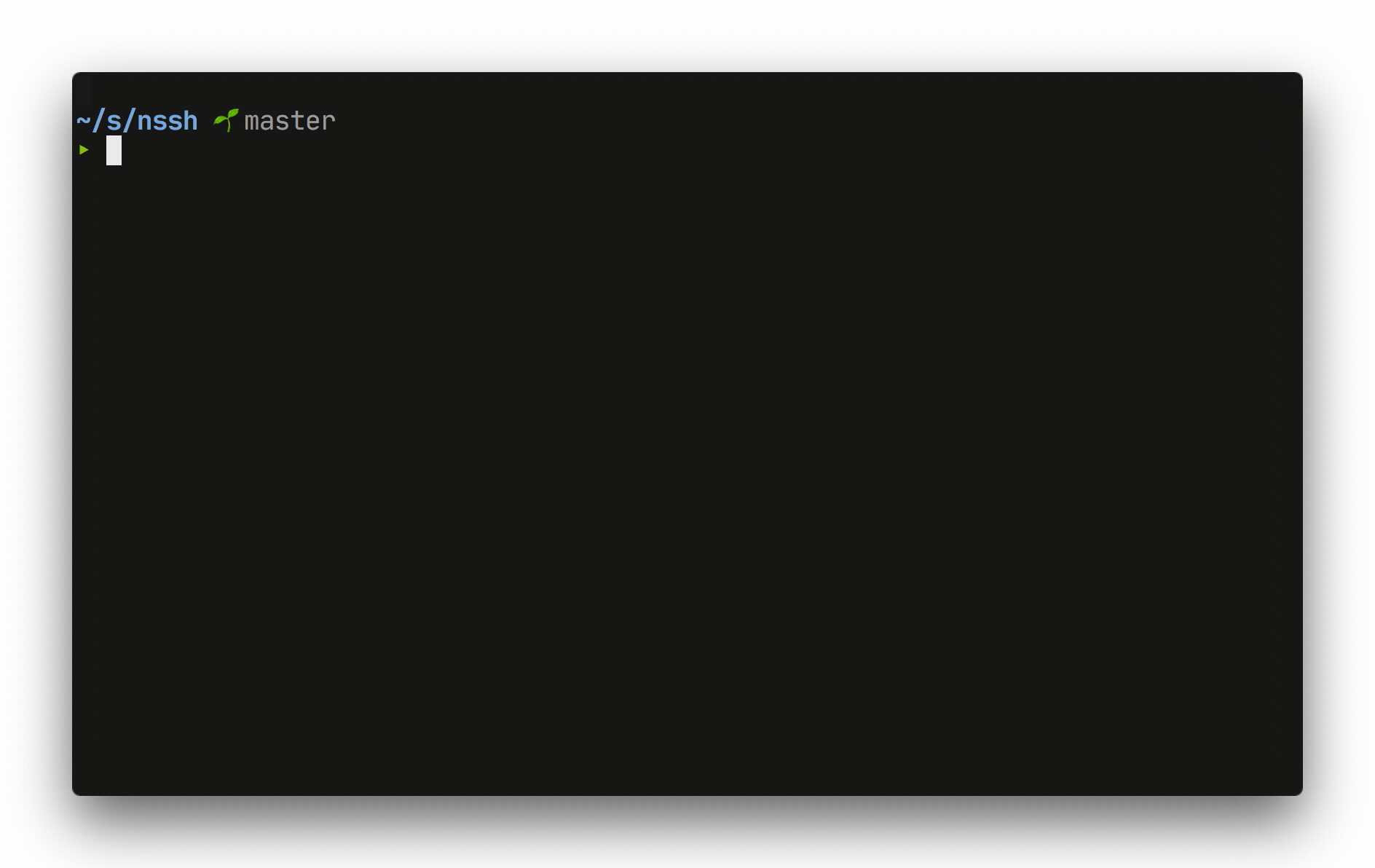SSH client for SORACOM Napter. You can easily open an SSH connection with your SIM's name.
Napter is an on-demand networking service for devices using Soracom Air for Cellular SIM cards, which enables you to quickly and securely access your devices remotely. Napter allows you to perform remote maintenance, troubleshooting, or other typical remote access tasks, without setting up any relay servers or installing agent software on the device.
At this moment, the client is only tested on following platforms. It can be built for other Linux distributions and Windows but might not work due to x/crypto/ssh.readVersion hang, etc. PR's welcome.
- Debian GNU/Linux 11 (bullseye) aarch64
- macOS 13.4.1 (Ventura) arm64
- Windows 11 with
cmd.exeor PowerShell 7.3.6 amd64
- Download the archive for your platform and architecture from Releases section.
- Unpack the archive.
- Move the executable to one of your
PATHdirectories.
Or you can build executable from the source:
$ git clone https://github.com/0x6b/nssh
$ cd nssh
$ make # and you'll get `nssh` under the root directory- Create a SAM user with following permission (without comment including
//):{ "statements": [ { "api": [ "Subscriber:listSubscribers", "PortMapping:listPortMappingsForSubscriber", "PortMapping:createPortMapping", "Query:subscribers" // for interactive mode ], "effect": "allow" } ] }
- Generate authentication key for the user.
- Save the authentication information at
$HOME/.soracom/nssh.json, or%HOMEPATH%\.soracom\nssh.jsonas below (without comment including//).{ "coverageType": "jp", // default coverage, specify "g" for global "authKeyId": "keyId-xxxxxxxxxxxxxxxxxxxxxxxxxxxxxxxx", "authKey": "secret-xxxxxxxxxxxxxxxxxxxxxxxxxxxxxxxxxxxxxxxxxxxxxxxxxxxxxxxxxxxxxxxx" }
- Name your desired SIM at SORACOM User Console.
$ nssh connect pi@your-sim-nameYou can specify coverage type, profile name, port number, connection duration, or identity file for SSH public key authentication. See nssh connect --help.
- Override coverage type,
jporglobal:$ nssh --coverage-type global connect pi@your-sim-name - Use another profile under
$HOME/.soracom/directory, without extension.json:$ nssh --profile-name default connect pi@your-sim-name - Use public key authentication:
$ nssh connect pi@your-sim-name -i ~/.ssh/id_rsa - Specify another port number and connection duration:
$ nssh connect pi@your-sim-name --port 2222 --duration 120 - Select online SIM to connect interactively:
Online SIM list will be shown, then select one of them by navigating with arrow keys or filtering by typing /. Press enter to connect, or esc/Ctrl+c/q to quit.
$ nssh interactive -u pi -i ~/.ssh/id_rsa
Global help:
$ nssh --help
nssh -- SSH client for SORACOM Napter
Usage:
nssh [command]
Available Commands:
connect Connect to specified subscriber via SSH.
help Help about any command
interactive List online subscribers and select one of them to connect, interactively.
list List port mappings for specified subscriber. If no subscriber name is specified, list all port mappings.
version Show version
Flags:
--coverage-type string Specify coverage type, "g" for Global, "jp" for Japan
-h, --help help for nssh
--profile-name string Specify SORACOM CLI profile name (default "nssh")
Use "nssh [command] --help" for more information about a command.Help for connect sub-command:
$ nssh connect --help
Create port mappings for specified subscriber and connect via SSH. If <user>@ is not specified, "pi" will be used as default. Quote with " if name contains spaces or special characters.
Usage:
nssh connect [<user>@]<subscriber name> [flags]
Aliases:
connect, c
Flags:
-d, --duration int Specify session duration in minutes (default 60)
-h, --help help for connect
-i, --identity string Specify a path to file from which the identity for public key authentication is read
-p, --port int Specify port number to connect (default 22)
Global Flags:
--coverage-type string Specify coverage type, "g" for Global, "jp" for Japan
--profile-name string Specify SORACOM CLI profile name (default "nssh")Help for list sub-command:
$ nssh list --help
List port mappings for specified subscriber. If no subscriber name is specified, list all port mappings.
Usage:
nssh list [subscriber name] [flags]
Aliases:
list, l
Flags:
-h, --help help for list
Global Flags:
--coverage-type string Specify coverage type, "g" for Global, "jp" for Japan
--profile-name string Specify SORACOM CLI profile name (default "nssh")Help for interactive sub-command:
List online subscribers and select one of them to connect, interactively.
Usage:
nssh interactive [flags]
Aliases:
interactive, i
Flags:
-d, --duration int Specify session duration in minutes (default 60)
-h, --help help for interactive
-i, --identity string Specify a path to file from which the identity for public key authentication is read
-u, --login string Specify login user name (default "pi")
-p, --port int Specify port number to connect (default 22)
Global Flags:
--coverage-type string Specify coverage type, "g" for Global, "jp" for Japan
--profile-name string Specify SORACOM CLI profile name (default "nssh")- Japanese
- English
MIT. See LICENSE for details.
This program will send requests to following services:
- https://checkip.amazonaws.com/, to determine your global IP address.
- https://g.api.soracom.io (Global coverage) or https://api.soracom.io (Japan coverage), to use SORACOM services.
Other than that, the program does not send user action/data to any server. Please consult each provider's privacy notices.
Enjoy remote connection with SORACOM Napter!