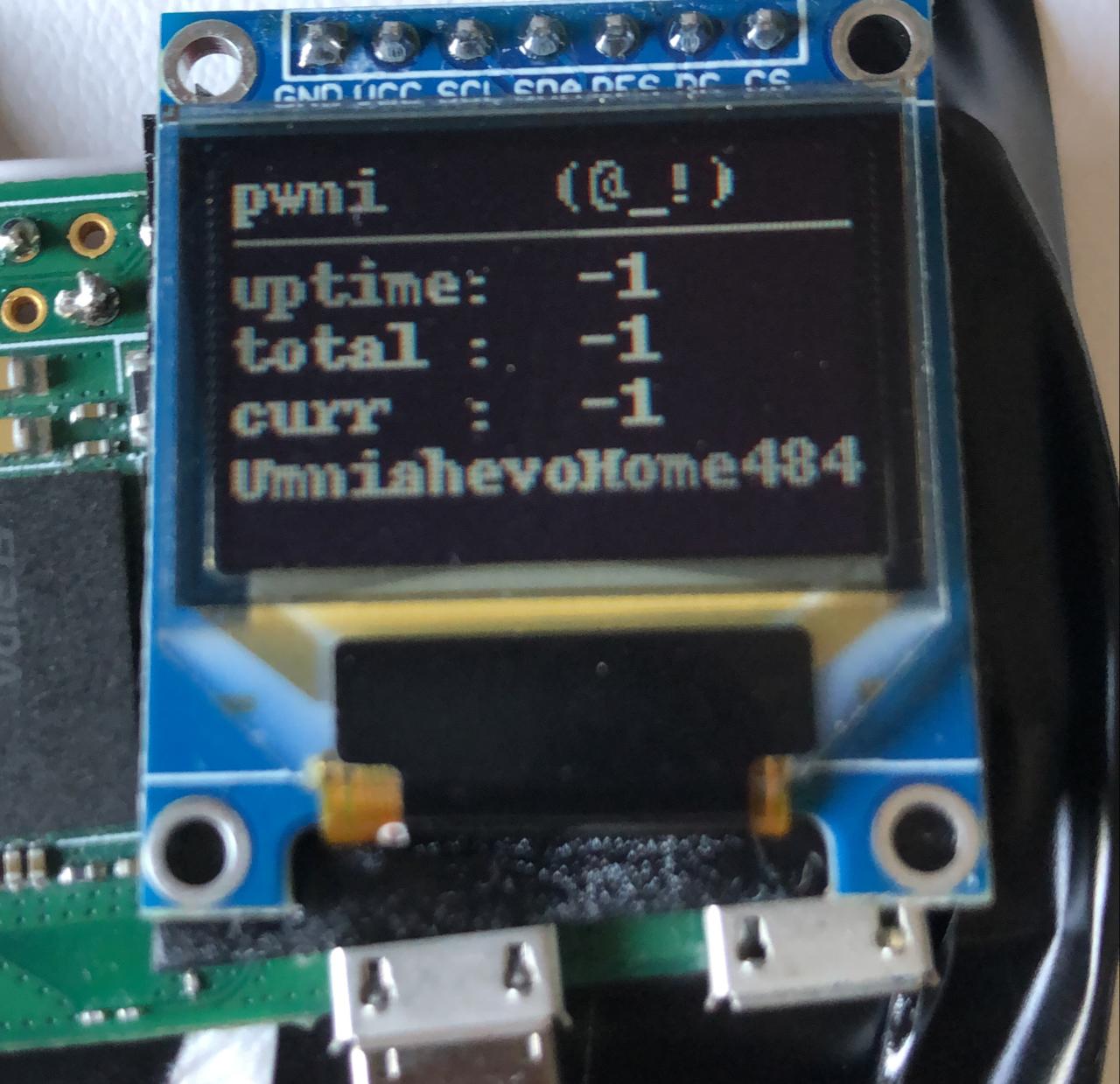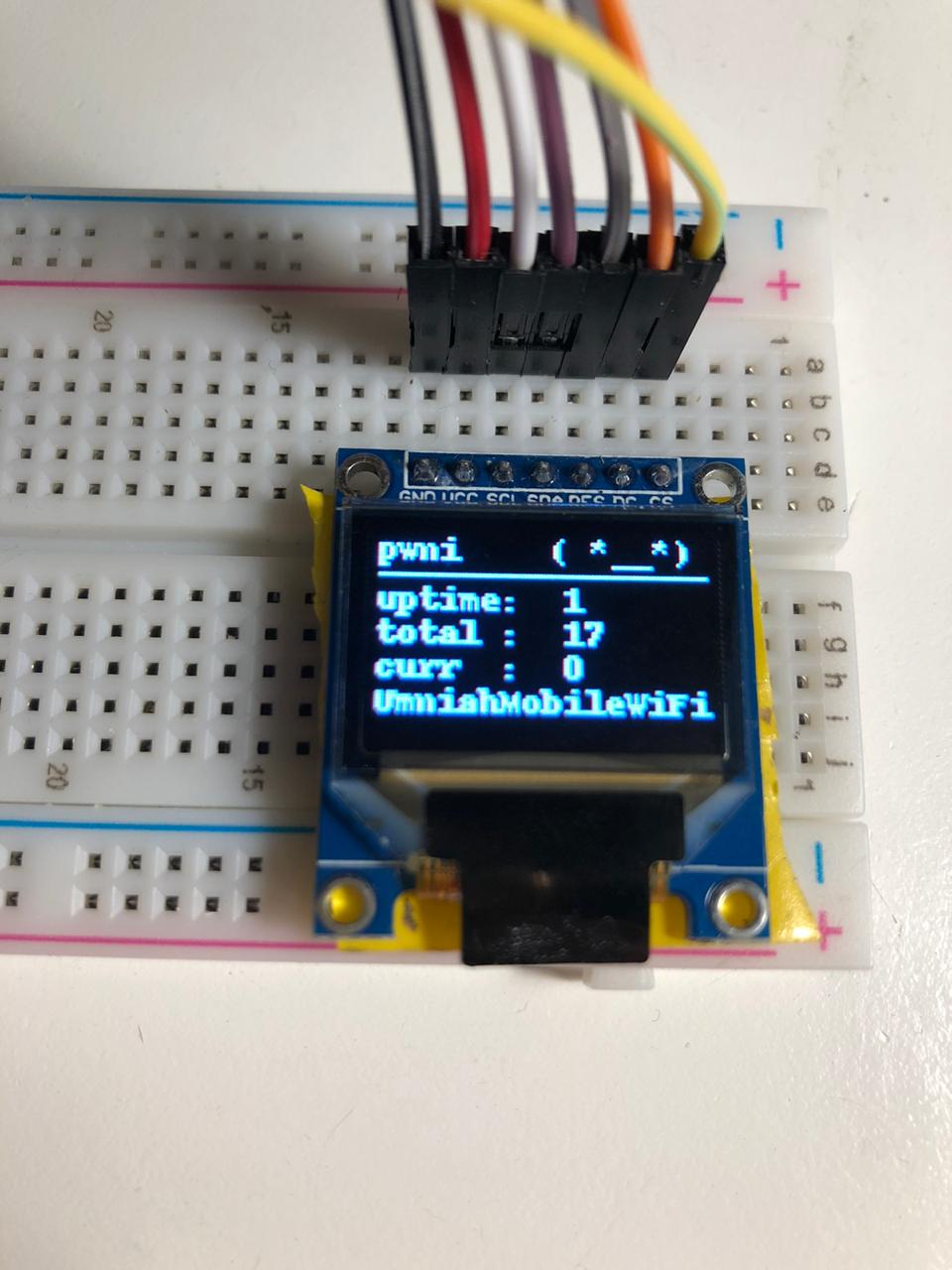Pwnagotchi is an A2C-based “AI” powered by bettercap and running on a Raspberry Pi Zero W that learns from its surrounding WiFi environment in order to maximize the crackable WPA key material it captures (either through passive sniffing or by performing deauthentication and association attacks).
for more information : pwnagotchi
This blog show the process in great way
OLED Display Library Setup for the Raspberry Pi featuring SSD1331 - bluetin.io
For that i use the mainly the Pwnagotchi API for that to retrieve the information to display them on the screen
So i wrote a simple python script get the information from the API and display them to the screen using the luma library
copy the ssd1331_display.py from my github and insert it in luma.examples/examples
before running the script you need to change the permission in /root to make it readable by others because pwnaghotchi stores handshakes in that directory
sudo chmod 755 /rootto make sure that the script works correctly
python3 /home/pi/luma.examples/examples/ssd1331_display.py -d ssd1331 -i spi --width 96 --height 64if look like this that means it is working correctly
(-1) -> indicate that the pwnaghotchi in MANU mood
using crontab to automatically run the script on boot
sudo crontab -e add this line to the end
@reboot python3 /home/pi/luma.examples/examples/ssd1331_display.py -d ssd1331 -i spi --width 96 --height 64 &Now if you restart the pwnaghotchi in AUTO mood it should work
the project is done now but you can soldering the connection between the display and the raspberry pi and attach a power-bank for using it outside