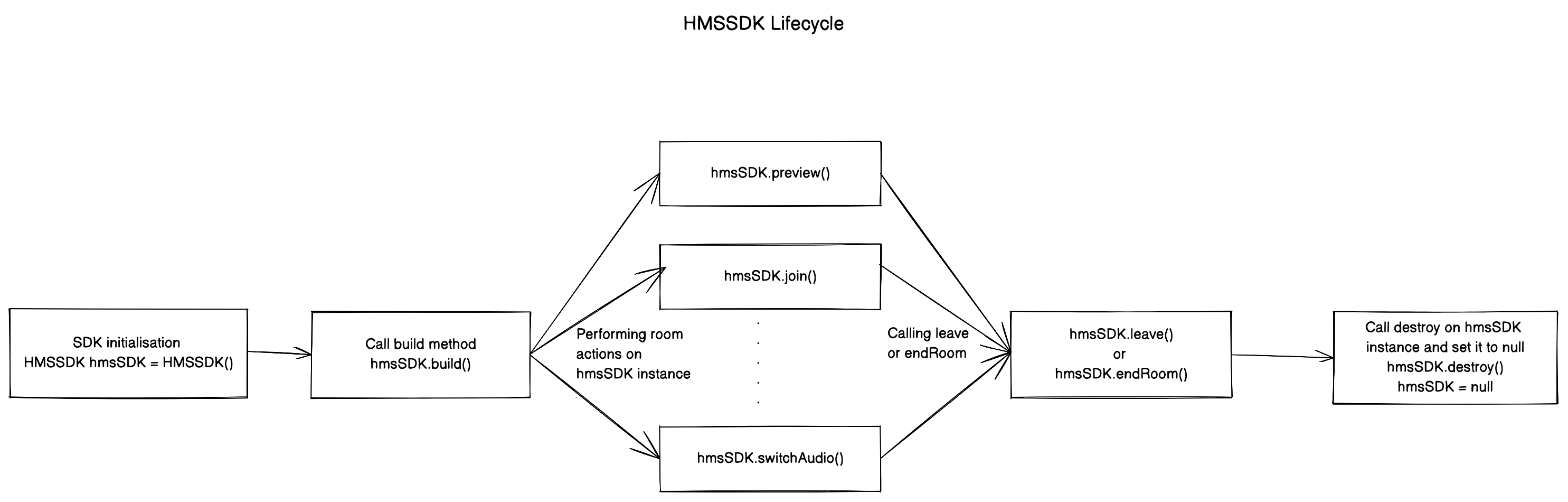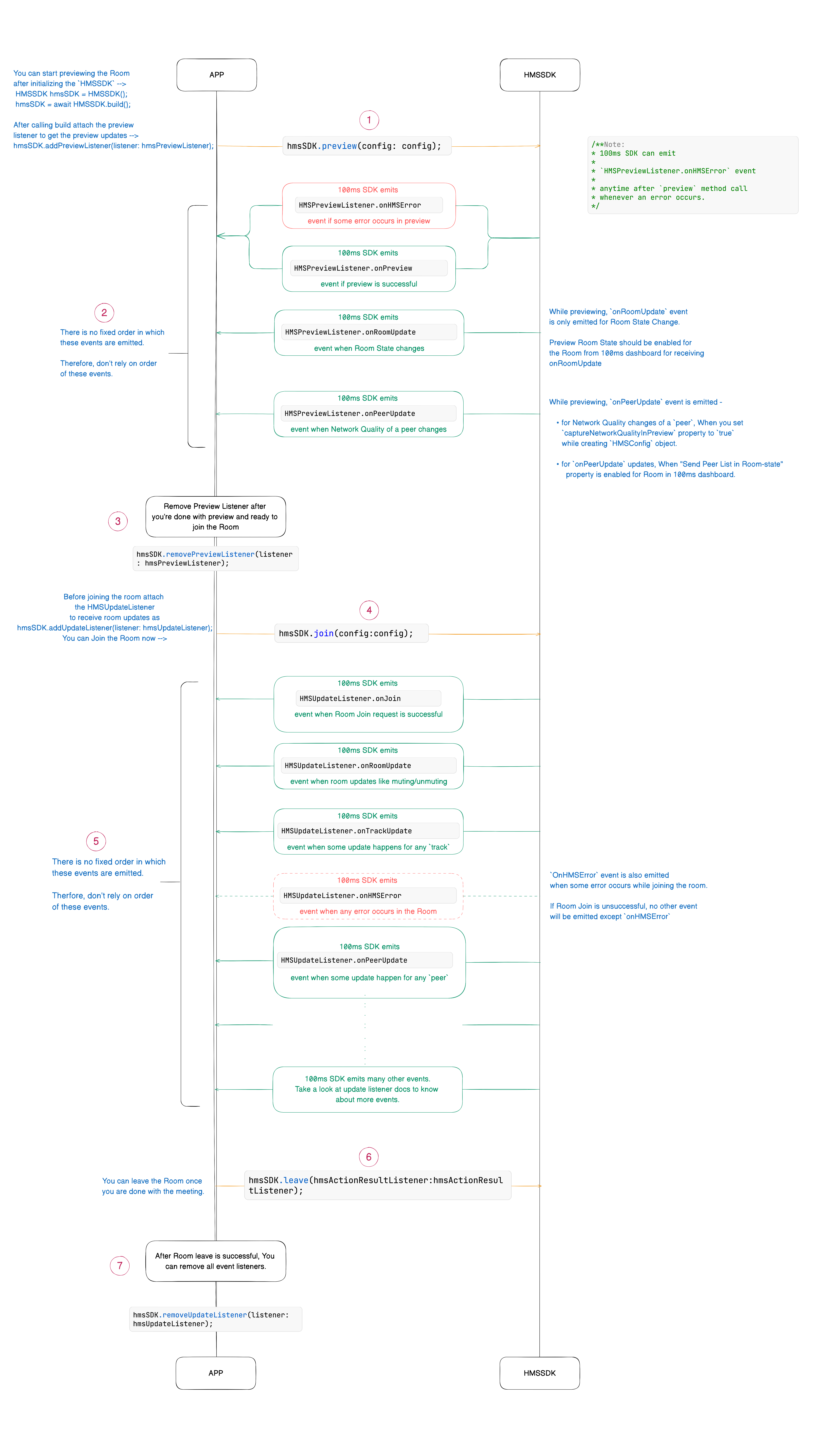Integrate Real Time Audio and Video conferencing, Interactive Live Streaming, and Chat in your apps with 100ms Flutter SDK.
With support for HLS and RTMP Live Streaming and Recording, Picture-in-Picture (PiP), CallKit, VoIP, one-to-one Video Call Modes, Audio Rooms, Video Player and much more, add immersive real-time communications to your apps.
| Package | Version |
|---|---|
| hms_room_kit |  |
| hmssdk_flutter |  |
💻 Checkout the 100ms Flutter SDK here
❤️ Checkout the 100ms Prebuilt here
🧱 The Prebuilt QuickStart Guide is available here.
📖 Read the Complete Documentation here: https://www.100ms.live/docs/flutter/v2/guides/quickstart
📲 Download the Sample iOS app here: https://testflight.apple.com/join/Uhzebmut
🤖 Download the Sample Android app here: https://appdistribution.firebase.dev/i/b623e5310929ab70
100ms Flutter apps are also available on the App Stores, do download them and try it out.
-
Sign up on https://dashboard.100ms.live/register & visit the Developer tab to access your credentials.
-
Get familiarized with Tokens & Security here
-
Complete the steps in Auth Token Quick Start Guide
-
Get the HMSSDK via pub.dev. Add the
hmssdk_flutterto your pubspec.yaml.
📖 Do refer the Complete Installation Guide here.
The full featured Example app is available here.
🚀 We have added explanations & recommended usage guide for different features, UI Layouts, Data Store, etc in Example app ReadMe.
To run the Example App on your system follow these steps -
-
Clone the 100ms Flutter Github Repo
-
In project root, run
flutter pub getto build the Flutter package -
Change directory to
examplefolder -
Now, to run the app, simply execute the
flutter runcommand to run the app on a connected device, or iOS simulator, or Android Emulator. -
For running on an iOS Device (iPhone or iPad), ensure you have set the Correct Development Team in Xcode Signing & Capabilities section.
The default Example app uses Provider State Management library. For other implementations please check out -
- Simple QuickStart
- Bloc
- Getx
- Mobx
- Riverpod
- Audio Room App
- CallKit & VoIP
- Flutterflow with Prebuilt
- Live Stream with HLS
- Full featured App
 |
 |
 |
 |
 |
 |
- Support for Flutter 3.3.0 or above
- Support for Android API level 21 or above
- Support for Java 17 or above
- Support for iOS 12 or above
- Xcode 12 or above
- Flutter 3.13.0 or above
- Android API level 34 or above
- Java 17 or above
- iOS 16 or above
- Xcode 15 or above
-
The Android SDK supports Android API level 21 and above. It is built for armeabi-v7a, arm64-v8a, x86, and x86_64 architectures. Devices running Android OS 12 or above is recommended.
-
iPhone & iPads with iOS version 12 or above are supported. Devices running iOS 16 or above is recommended.
Complete Permissions Guide is available here.
Add the following permissions in the Android's AndroidManifest.xml file -
<uses-feature android:name="android.hardware.camera"/>
<uses-feature android:name="android.hardware.camera.autofocus"/>
<uses-permission android:name="android.permission.CAMERA"/>
<uses-permission android:name="android.permission.CHANGE_NETWORK_STATE"/>
<uses-permission android:name="android.permission.MODIFY_AUDIO_SETTINGS"/>
<uses-permission android:name="android.permission.RECORD_AUDIO"/>
<uses-permission android:name="android.permission.INTERNET"/>
<uses-permission android:name="android.permission.ACCESS_NETWORK_STATE"/>
<uses-permission android:name="android.permission.FOREGROUND_SERVICE" />
<uses-permission android:name="android.permission.BLUETOOTH" android:maxSdkVersion="30" />
<uses-permission android:name="android.permission.BLUETOOTH_CONNECT" />Add following permissions in iOS Info.plist file
<key>NSMicrophoneUsageDescription</key>
<string>{YourAppName} wants to use your microphone</string>
<key>NSCameraUsageDescription</key>
<string>{YourAppName} wants to use your camera</string>
<key>NSLocalNetworkUsageDescription</key>
<string>{YourAppName} App wants to use your local network</string>-
RoomA room is the basic object that 100ms SDKs return on successful connection. This contains references to peers, tracks and everything you need to render a live a/v or live streaming app. -
PeerA peer is the object returned by 100ms SDKs that contains all information about a user - name, role, video track etc. -
TrackA track is a segment of media (audio/video) captured from the peer's camera and microphone. Peers in a session publish local tracks and subscribe to remote tracks from other peers. -
RoleA role defines who can a peer see/hear, the quality at which they publish their video, whether they have permissions to publish video/screenshare, mute someone, change someone's role.
100ms SDK provides callbacks to the client app about any change or update happening in the room after a user has joined by implementing HMSUpdateListener. These updates can be used to render the video on the screen or to display other info regarding the room. Let's take a look at the flowchart.
/// 100ms SDK provides callbacks to the client app about any change or update happening in the room after a user has joined by implementing HMSUpdateListener.
/// These updates can be used to render the video on the screen or to display other info regarding the room.
abstract class HMSUpdateListener {
/// This will be called on a successful JOIN of the room by the user
///
/// This is the point where applications can stop showing their loading state
/// [room]: the room which was joined
void onJoin({required HMSRoom room});
/// This will be called whenever there is an update on an existing peer
/// or a new peer got added/existing peer is removed.
///
/// This callback can be used to keep a track of all the peers in the room
/// [peer]: the peer who joined/left or was updated
/// [update]: the triggered update type. Should be used to perform different UI Actions
void onPeerUpdate({required HMSPeer peer, required HMSPeerUpdate update});
/// This is called when there are updates on an existing track
/// or a new track got added/existing track is removed
///
/// This callback can be used to render the video on screen whenever a track gets added
/// [track]: the track which was added, removed or updated
/// [trackUpdate]: the triggered update type
/// [peer]: the peer for which track was added, removed or updated
void onTrackUpdate({required HMSTrack track, required HMSTrackUpdate trackUpdate, required HMSPeer peer});
/// This will be called when there is an error in the system
/// and SDK has already retried to fix the error
/// [error]: the error that occurred
void onHMSError({required HMSException error});
/// This is called when there is a new broadcast message from any other peer in the room
///
/// This can be used to implement chat is the room
/// [message]: the received broadcast message
void onMessage({required HMSMessage message});
/// This is called every 1 second with a list of active speakers
///
/// ## A HMSSpeaker object contains -
/// - peerId: the peer identifier of HMSPeer who is speaking
/// - trackId: the track identifier of HMSTrack which is emitting audio
/// - audioLevel: a number within range 1-100 indicating the audio volume
///
/// A peer who is not present in the list indicates that the peer is not speaking
///
/// This can be used to highlight currently speaking peers in the room
/// [speakers] the list of speakers
void onUpdateSpeakers({required List<HMSSpeaker> updateSpeakers});
/// This is called when there is a change in any property of the Room
///
/// [room]: the room which was joined
/// [update]: the triggered update type. Should be used to perform different UI Actions
void onRoomUpdate({required HMSRoom room, required HMSRoomUpdate update});
/// when network or some other error happens it will be called
void onReconnecting();
/// when you are back in the room after reconnection
void onReconnected();
/// This is called when someone asks for a change or role
///
/// for eg. admin can ask a peer to become host from guest.
/// this triggers this call on peer's app
void onRoleChangeRequest({required HMSRoleChangeRequest roleChangeRequest});
/// when someone requests for track change of yours be it video or audio this will be triggered
/// [hmsTrackChangeRequest] request instance consisting of all the required info about track change
void onChangeTrackStateRequest({required HMSTrackChangeRequest hmsTrackChangeRequest});
/// when someone kicks you out or when someone ends the room at that time it is triggered
/// [hmsPeerRemovedFromPeer] it consists of info about who removed you and why.
void onRemovedFromRoom({required HMSPeerRemovedFromPeer hmsPeerRemovedFromPeer});
/// whenever a new audio device is plugged in or audio output is changed we
/// get the onAudioDeviceChanged update
/// This callback is only fired on Android devices. On iOS, this callback will not be triggered.
/// - Parameters:
/// - currentAudioDevice: Current audio output route
/// - availableAudioDevice: List of available audio output devices
void onAudioDeviceChanged(
{HMSAudioDevice? currentAudioDevice,
List<HMSAudioDevice>? availableAudioDevice});
/// Whenever a user joins a room [onSessionStoreAvailable] is fired to get an instance of [HMSSessionStore]
/// which can be used to perform session metadata operations
/// - Parameters:
/// - hmsSessionStore: An instance of HMSSessionStore which will be used to call session metadata methods
void onSessionStoreAvailable(
{HMSSessionStore? hmsSessionStore});
/// Upon joining a room with existing peers, onPeerListUpdated will be called with the list of peers present
/// in the room instead of getting onPeerUpdate for each peer in the room.
/// Subsequent peer joins/leaves would be notified via both onPeerUpdate and onPeerListUpdated
void onPeerListUpdate(
{required List<HMSPeer> addedPeers, required List<HMSPeer> removedPeers});
}The 100ms SDK sends updates to the application about any change in HMSPeer, HMSTrack, HMSRoom, etc via the callbacks in HMSUpdateListener.
The methods of HMSUpdateListener are invoked to notify updates happening in the room like a peer join/leave, track mute/unmute etc.
More information about Update Listeners is available here.
The following are the different types of updates that are emitted by the SDK -
HMSPeerUpdate
.peerJoined: A new peer joins the Room
.peerLeft: An existing peer leaves the Room
.roleUpdated: When a peer's Role has changed
.metadataChanged: When a peer's metadata has changed
.nameChanged: When a peer's name has changed
HMSTrackUpdate
.trackAdded: A new track (audio or video) is added to the Room
.trackRemoved: An existing track is removed from the Room
.trackMuted: A track of a peer is muted
.trackUnMuted: A muted track of a peer was unmuted
.trackDegraded: When track is degraded due to bad network conditions
.trackRestored: When a degraded track is restored when optimal network conditions are available again
HMSRoomUpdate
.roomMuted: When room is muted to due external interruption like a Phone Call
.roomUnmuted: When a muted room is unmuted when external interruption has ended
.serverRecordingStateUpdated: When Server recording state is updated
.browserRecordingStateUpdated: When Browser recording state is changed
.rtmpStreamingStateUpdated: When RTMP is started or stopped
.hlsStreamingStateUpdated: When HLS is started or stopped
.hlsRecordingStateUpdated: When HLS recording state is updatedTo join and interact with others in audio or video call, the user needs to join a room.
To join a Room, your app should have -
- User Name - The name which should be displayed to other peers in the room.
- Authentication Token - The Client side Authentication Token generated by the Token Service.
To join a room we need an authentication token as mentioned above. There are two methods to get the token:
We can get the authentication token using room-code from meeting URL.
Let's understand the subdomain and code from the sample URL
In this URL: https://public.app.100ms.live/meeting/xvm-wxwo-gbl
- Subdomain is
public - Room code is
xvm-wxwo-gbl
Now to get the room-code from meeting URL we can write our own logic or use the getCode method from here
To generate token we will be using getAuthTokenByRoomCode method of HMSSDK. This method has roomCode as a required
parameter, userId & endPoint as optional parameter.
This method should be called after calling the
buildmethod.
Let's checkout the implementation:
//This returns an object of Future<dynamic> which can be either
//of HMSException type or String? type based on whether
//method execution is completed successfully or not
dynamic authToken = await hmsSDK.getAuthTokenByRoomCode(roomCode: 'YOUR_ROOM_CODE');
if(authToken is String){
HMSConfig roomConfig = HMSConfig(
authToken: authToken,
userName: userName,
);
hmsSDK.join(config: roomConfig);
}
else if(authToken is HMSException){
// Handle the error
}To test audio/video functionality, you need to connect to a 100ms room; please check the following steps for the same:
- Navigate to your 100ms dashboard or create an account if you don't have one.
- Use the
Video Conferencing Starter Kitto create a room with a default template assigned to it to test this app quickly. - Go to the Rooms page in your dashboard, click on the
Room Idof the room you created above, and click on theJoin Roombutton on the top right. - In the Join with SDK section you can find the
Auth Token for role; you can click on the 'copy' icon to copy the authentication token.
Token from 100ms dashboard is for testing purposes only, For production applications you must generate tokens on your own server. Refer to the Management Token section in Authentication and Tokens guide for more information.
You can also optionally pass these fields in the HMSSDK constructor -
-
Track Settings - Such as joining a Room with Muted Audio or Video using the
HMSTrackSettingobject. More information is available here. -
User Metadata - This can be used to pass any additional metadata associated with the user using
metadataofHMSConfigobject. For Eg: user-id mapping at the application side. More information is available here.
More information about Joining a Room is available here.
// create a class that implements `HMSUpdateListener` and acts as a data source for our UI
class Meeting implements HMSUpdateListener {
late HMSSDK hmsSDK;
Meeting() {
initHMSSDK();
}
void initHMSSDK() async {
hmsSDK = HMSSDK(); // create an instance of `HMSSDK` by invoking it's constructor
await hmsSDK.build(); // ensure to await while invoking the `build` method
hmsSDK.addUpdateListener(this); // `this` value corresponds to the instance implementing HMSUpdateListener
HMSConfig config = HMSConfig(authToken: 'eyJH5c', // client-side token generated from your token service
userName: 'John Appleseed');
hmsSDK.join(config: config); // Now, we are primed to join the room. All you have to do is call `join` by passing the `config` object.
}
... // implement methods of HMSUpdateListener
}It all comes down to this. All the setup so far has been done so that we can show live-streaming videos in our beautiful app.
100ms Flutter Package provides the HMSVideoView widget that renders the video on the screen.
We simply have to pass a Video Track object to the HMSVideoView to begin automatic rendering of Live Video Stream.
We can also optionally pass props like key, scaleType, mirror to customize the HMSVideoView widget.
HMSVideoView(
track: videoTrack,
key: Key(videoTrack.trackId),
),More information about displaying a Video is available here.
Once you're done with the meeting and want to exit, call leave on the HMSSDK instance that you created to join the room.
Before calling leave, remove the HMSUpdateListener instance as:
// updateListener is the instance of class in which HMSUpdateListener is implemented
hmsSDK.removeUpdateListener(updateListener);To leave the meeting, call the leave method of HMSSDK and pass the hmsActionResultListener parameter to get a success callback from SDK in the onSuccess override method as follow.
You will need to implement the
HMSActionResultListenerinterface in a class to getonSuccessandonExceptioncallback. To know about how to implementHMSActionResultListenercheck the docs here
class Meeting implements HMSActionResultListener{
//this is the instance of class implementing HMSActionResultListener
await hmsSDK.leave(hmsActionResultListener: this);
@override
void onSuccess(
{HMSActionResultListenerMethod methodType = HMSActionResultListenerMethod.unknown, Map<String, dynamic>? arguments}) {
switch (methodType) {
case HMSActionResultListenerMethod.leave:
// Room leaved successfully
// Clear the local room state
break;
...
}
}
}More information about Leaving a Room is available here.
HMSTrack is the super-class of all the tracks that are used inside HMSSDK. Its hierarchy looks like this -
HMSTrack
- AudioTrack
- LocalAudioTrack
- RemoteAudioTrack
- VideoTrack
- LocalVideoTrack
- RemoteVideoTrackHMSTrack contains a field called source which denotes the source of the Track.
Source can have the following values -
regularFor normal Audio or Video being published by peersscreenFor Screenshare track whenver a peer starts Broadcasting their Screen in a RoompluginFor a custom Audio or Video plugin being used in Room
To know the type of track, check the value of type which would be one of the enum values - AUDIO or VIDEO
You can send a chat or any other kind of message from a local peer to all remote peers in the room.
To send a message first create an instance of HMSMessage object.
Add the information to be sent in the message property of HMSMessage.
Then use the sendBroadcastMessage function on the instance of HMSSDK for broadcast message, sendGroupMessage for group message and sendDirectMessage for direct message.
When you(the local peer) receives a message from others(any remote peer), void onMessage({required HMSMessage message}) function of HMSUpdateListener is invoked.
More information about Chat Messaging is available here.
// onMessage is HMSUpdateListener method called when a new message is received
@override
void onMessage({required HMSMessage message}) {
//Here we will receive messages sent by other peers
}
///[message]: Message to be sent
///[type]: Message type(More about this at the end)
///[hmsActionResultListener]: instance of class implementing HMSActionResultListener
//Here this is an instance of class that implements HMSActionResultListener i.e. Meeting
hmsSDK.sendBroadcastMessage(
message: message,
type: type,
hmsActionResultListener: this);
///[message]: Message to be sent
///[peerTo]: Peer to whom message needs to be sent
///[type]: Message type(More about this at the end)
///[hmsActionResultListener]: instance of class implementing HMSActionResultListener
//Here this is an instance of class that implements HMSActionResultListener i.e. Meeting
hmsSDK.sendDirectMessage(
message: message,
peerTo: peerTo,
type: type,
hmsActionResultListener: this);
///[message]: Message to be sent
///[hmsRolesTo]: Roles to which this message needs to be sent
///[type]: Message type(More about this at the end)
///[hmsActionResultListener]: instance of class implementing HMSActionResultListener
//Here this is an instance of class that implements HMSActionResultListener i.e. Meeting
hmsSDK.sendGroupMessage(
message: message,
hmsRolesTo: rolesToSendMessage,
type: type,
hmsActionResultListener: this);
@override
void onSuccess(
{HMSActionResultListenerMethod methodType =
HMSActionResultListenerMethod.unknown,
Map<String, dynamic>? arguments}) {
switch (methodType) {
case HMSActionResultListenerMethod.sendBroadcastMessage:
//Broadcast Message sent successfully
break;
case HMSActionResultListenerMethod.sendGroupMessage:
//Group Message sent successfully
break;
case HMSActionResultListenerMethod.sendDirectMessage:
//Direct Message sent successfully
break;
...
}
}
@override
void onException(
{HMSActionResultListenerMethod methodType =
HMSActionResultListenerMethod.unknown,
Map<String, dynamic>? arguments,
required HMSException hmsException}) {
switch (methodType) {
case HMSActionResultListenerMethod.sendBroadcastMessage:
// Check the HMSException object for details about the error
break;
case HMSActionResultListenerMethod.sendGroupMessage:
// Check the HMSException object for details about the error
break;
case HMSActionResultListenerMethod.sendDirectMessage:
// Check the HMSException object for details about the error
break;
...
}
}🧱 The Prebuilt QuickStart Guide is available here.
📖 Do refer the Complete Documentation Guide available here.
🏃♀️ Checkout the Example app implementation available here.
🚀 We have added explanations & recommended usage guide for different features, UI Layouts, Data Store, etc in Example app ReadMe.
100ms Flutter apps are released on the App Stores, you can download them here:
📲 iOS app on Apple App Store: https://apps.apple.com/app/100ms-live/id1576541989
🤖 Android app on Google Play Store: https://play.google.com/store/apps/details?id=live.hms.flutter