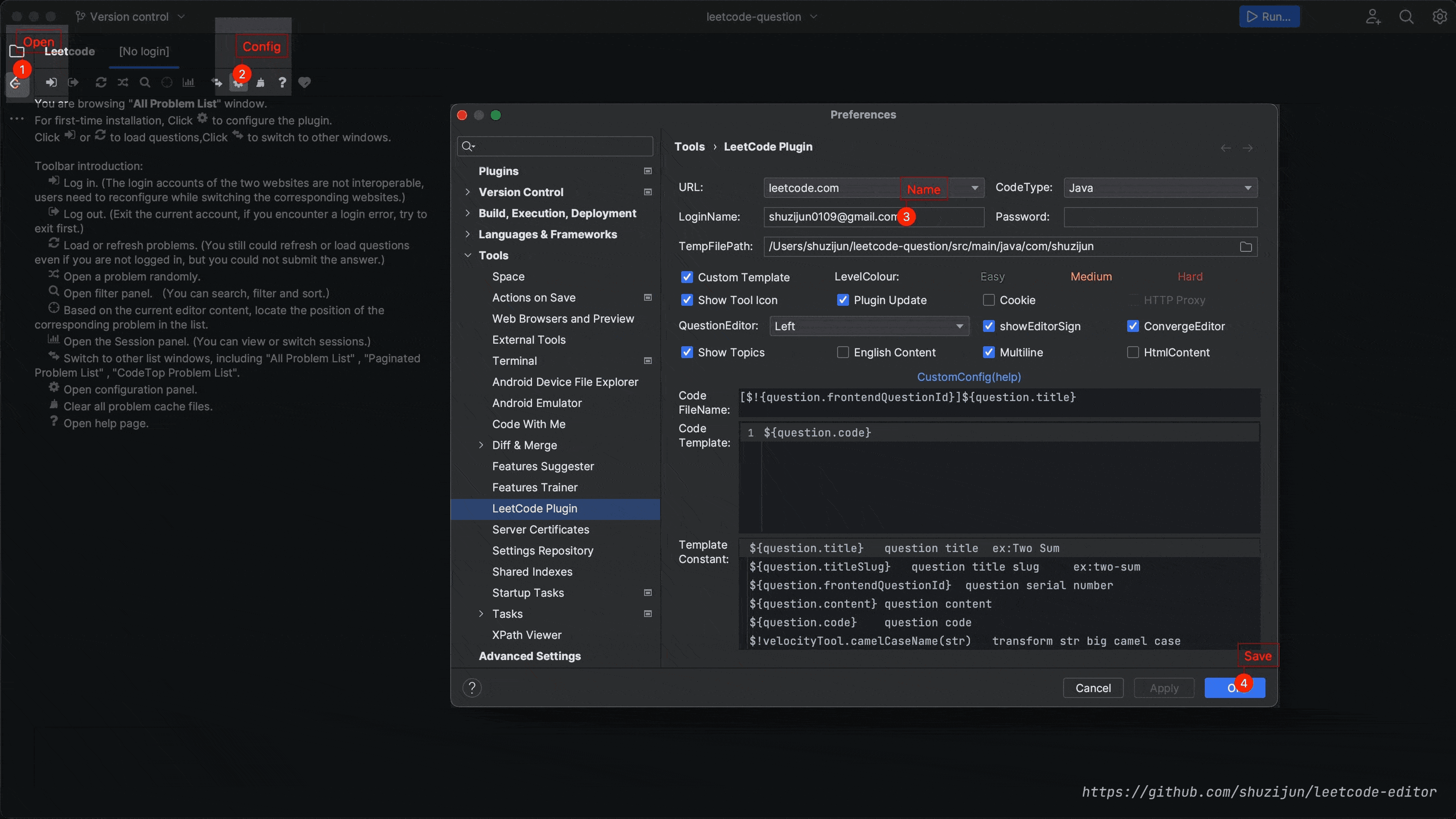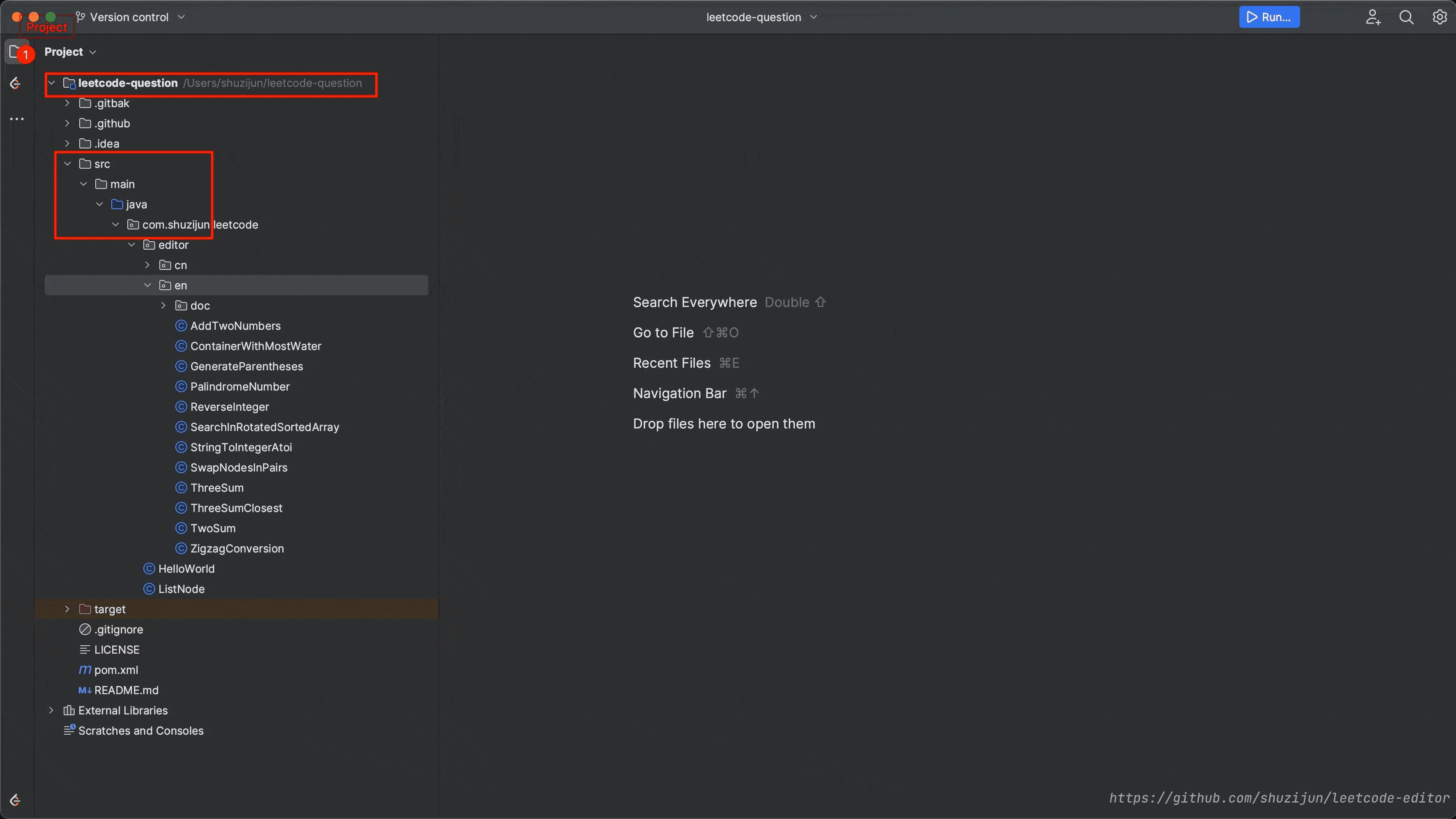Do Leetcode exercises in IDE, support leetcode.com and leetcode-cn.com, to meet the basic needs of doing exercises.
Support theoretically: IntelliJ IDEA PhpStorm WebStorm PyCharm RubyMine AppCode CLion GoLand DataGrip Rider MPS Android Studio.
be with you!
Installation(help)
- Install via plug-in library https://plugins.jetbrains.com/plugin/12132-leetcode-editor
- Install by downloading the file https://raw.githubusercontent.com/shuzijun/leetcode-editor/master/doc/leetcode-editor.zip
- Configuration path:
File->settings->tools->leetcode pluginURL options:leetcode.comORleetcode-cn.comCode Type:Java,Python,C++,Python3,C,C#,JavaScript,Ruby,Swift,Go,Scala,Kotlin,Rust,PHPLoginName: Login UsernamePassword: Login passwordTemp File Path: Temporary file storage catalogueproxy(HTTP Proxy): HTTP Proxy,config path:File->settings->Appearance & Behavior->System Settings->HTTP ProxyCustom code template: Custom code template (details)(demo)LevelColour: Customize the difficulty color of the question, it will take effect after restart
-
Toolbar:

Sign in:The login accounts of the two websites are not interoperable and the corresponding users need to be configured when switching websites.
Sign out:Exit the current account, if you encounter a login error, try to exit first.
Refresh:You can also refresh and load questions if you are not logged in, but you cannot submit it.
Find:Input the content and press Enter to search , press again to search for the next one. It can only search under the question bank node.
Collapse:Collapse all nodes.
Settings:Quick jump to the configuration page.
Clear:Clean up the files in the configured cache directories. The cache directories of the two websites are different and only the current configured websites are cleaned up. Carefully clean up cases without submitting.
-
Tree:
Problems:All questionsDifficulty:Classification of difficultiesTags:Classification of typesExplore:Explore content, only contains titles of the questions, exclusive content that needs to pay ; some questions are loaded in orderColor:The color represents the difficulty of the questionSymbol:The symbols of “√” and “?” represent the status of the current questions, and explores with the beginning of “$” needs to pay or that cannot be viewed due to other causes.
- Menu (right-click on the questions):
open question:Open the question or double click on the questionopen content:Show content(Rely on Markdown)Submit:Submit the questionSubmissions:View the submission record, select the record details in the pop-up window(Show detail)Run Code:Run the code, the test case for the question is used by defaultTestcase:Customize test casesfavorite:Add or remove favoriteClear cache:Clean up the current question