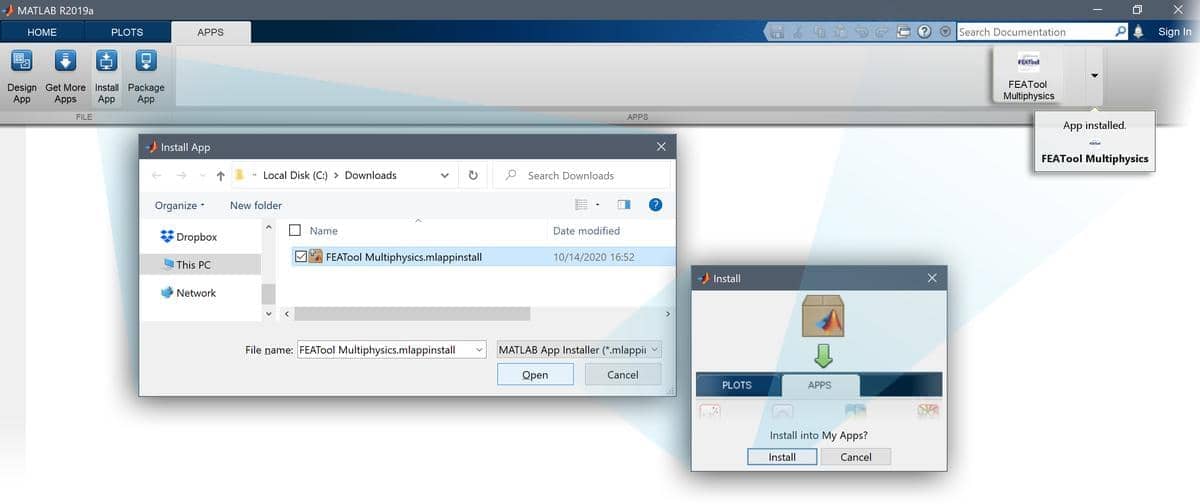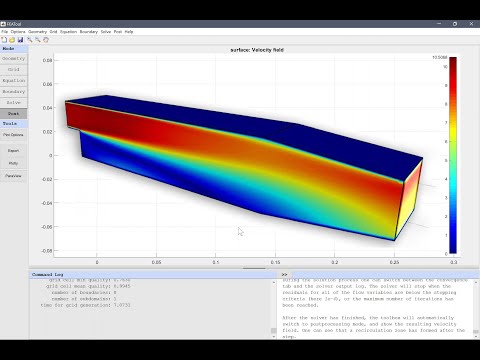Note! Please DO NOT create additional GitHub forks of this repository, and do not download the software from anywhere but the official repository or website.
CFDTool™ is a MATLAB® Computational Fluid Dynamics (CFD) Toolbox for modeling and simulation of fluid flows with coupled heat transfer.
Based on the FEATool Multiphysics simulation platform, CFDTool is specifically designed to make fluid dynamics and heat transfer simulations both easy and enjoyable.
The CFDTool MATLAB Toolbox includes the following features:
- completely stand-alone and self-contained toolbox
- fully integrated and easy to use Graphical User Interface (GUI)
- modeling and simulation in 1D, 2D, 3D, and axisymmetric coordinate systems
- seamless OpenFOAM® and SU2 CFD solver integrations
- built-in geometry and CAD tools
- automatic mesh and grid generation
- pre-defined equations and boundary conditions:
- incompressible viscous fluid flows (Navier-Stokes equations)
- compressible inviscid flows (Euler equations)
- heat transfer (Convection and Conduction)
- multiphysics support for fluid flow and thermal analysis
- simulation of laminar and turbulent flows (Spalart-Allmaras, k-epsilon, and k-omega turbulence models available with OpenFOAM/SU2)
- stationary and time-dependent analysis types
- postprocessing and visualization
The CFDTool toolbox is a fully integrated simulation environment for use with MATLAB®. CFDTool has been tested and verified to work with 64-bit Windows, Mac OSX, and Linux operating systems running MATLAB versions 7.9 (R2009b) and later. Furthermore, a system with a minimum of 4 GB RAM memory is recommended.
In order to use the CFDTool toolbox it must first be installed on the intended computer system. The toolbox can be installed from the MATLAB® APPS and Add-On Toolbar, or downloaded directly from the Precise Simulation GitHub repository and installed manually.
Please follow the steps below for your matching system to install CFDTool as a MATLAB toolbox. It is recommended to first uninstall previous versions of toolboxes before installing/upgrading to a newer version. Also note that, as all functionality is loaded into memory at startup, the toolbox may take some time to fully initialize and launch the GUI.
-
First download the latest CFDTool.mlappinstall toolbox installation file (if you have downloaded a zip archive instead, then extract the mlappinstall file from inside it).
-
Then start MATLAB, press the APPS toolbar button, and select the Install App button.
-
When prompted to choose a toolbox file to install, select the CFDTool.mlappinstall file and press OK.
-
Press the Install button if prompted to "Install to My Apps".
Once the toolbox has been installed, an app icon will be available in the APPS toolbar to start the CFDTool GUI. (Note that MATLAB may not show or give any indication of the toolbox installation progress or completion.)
The optional OpenFOAM CFD solver integration makes it easy to perform both laminar and turbulent high performance CFD simulations directly in MATLAB. OpenFOAM CFD simulations often results in a magnitude or more speedup for instationary simulations compared to the built-in flow solvers. Additionally, with the multi-simulation solver integration in CFDTool it is possible to compare and better validate simulation results obtained using both the built-in and OpenFOAM CFD solvers.
The OpenFOAM solver binaries are currently not included with CFDTool and must be installed separately. The OpenFOAM MATLAB solver integration has been verified with OpenFOAM versions 2012 and 5. For Microsoft Windows systems it is recommended to either install and use the pre-compiled ESI or blueCFD-core (2017) binaries available from OpenCFD ESI and blueCAPE/blueCFD, respectively. For Linux and MacOS systems the distribution from the OpenFOAM Foundation is recommended.
CFDTool and its GUI has been specifically designed to be as easy to use as possible, and making learning CFD by experimentation possible.
The modeling process is divided into six different steps or modes
- Geometry - Definition of the geometry to be modeled
- Grid - Subdivision of the geometry into smaller cells suitable for computation
- Equation - Specification of material parameters and coefficients
- Boundary - Boundary conditions specify how the model interacts with the surrounding environment (outside the geometry)
- Solve - Solution and simulation of the defined model problem
- Post - Visualization and postprocessing
These modes can be accessed by clicking on the corresponding buttons in left hand side Mode toolbar. The different modes may have specialized and different Tools available in the corresponding toolbar. Advanced mode options may also be available in the corresponding menus.
A number of pre-defined fluid flow and heat transfer tutorial examples are available under the File > Model Examples and Tutorials... menu option.
Basic use and how to set up and model turbulent flow past a backwards facing step with OpenFOAM is explained in the linked video tutorial (click on the image below to start the tutorial).
The full FEATool Simulation Platform Documentation Suite is available online, and by selecting the corresponding option in the Help menu of the CFDTool GUI.
(C) Copyright 2013-2021 by Precise Simulation Ltd. All Rights Reserved.
CFDTool™ and FEATool™ are trademarks of Precise Simulation Ltd. MATLAB® is a registered trademark of The MathWorks, Inc. OPENFOAM® is a registered trade mark of OpenCFD Limited. All other trademarks are the property of their respective owners. Precise Simulation Ltd and its products are not affiliated with, endorsed by, sponsored by, or supported by these trademark owners.
The license agreement for using CFDTool is included with the distribution and can also be accessed from the Help menu in the application.
Carefully read the license terms and conditions before installing or using the programs or documentation. Installing or using the programs means you have accepted and agree to be bound by the terms and conditions of this agreement. if you do not accept them, uninstall, remove and completely delete the programs and documentation.