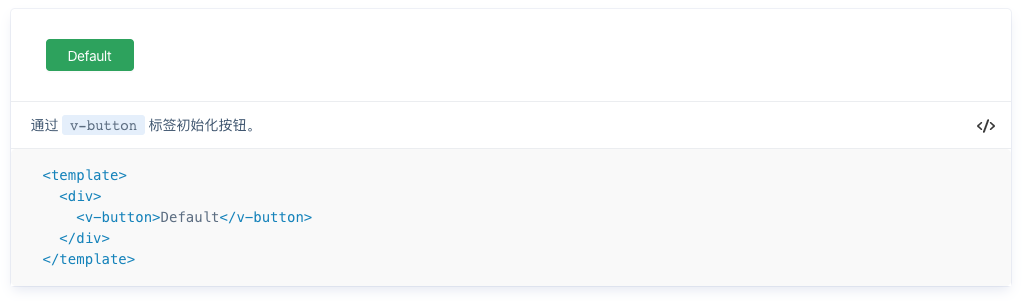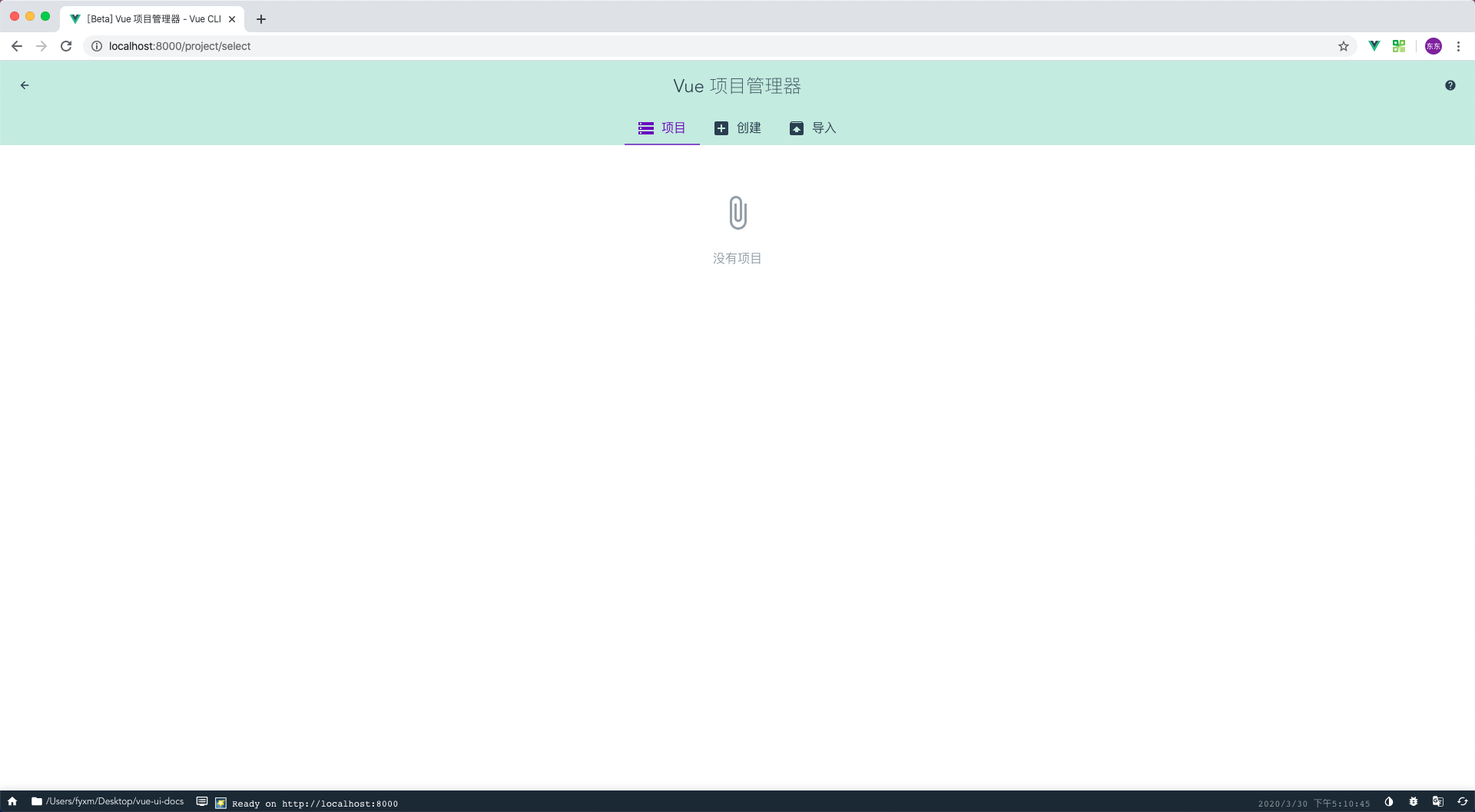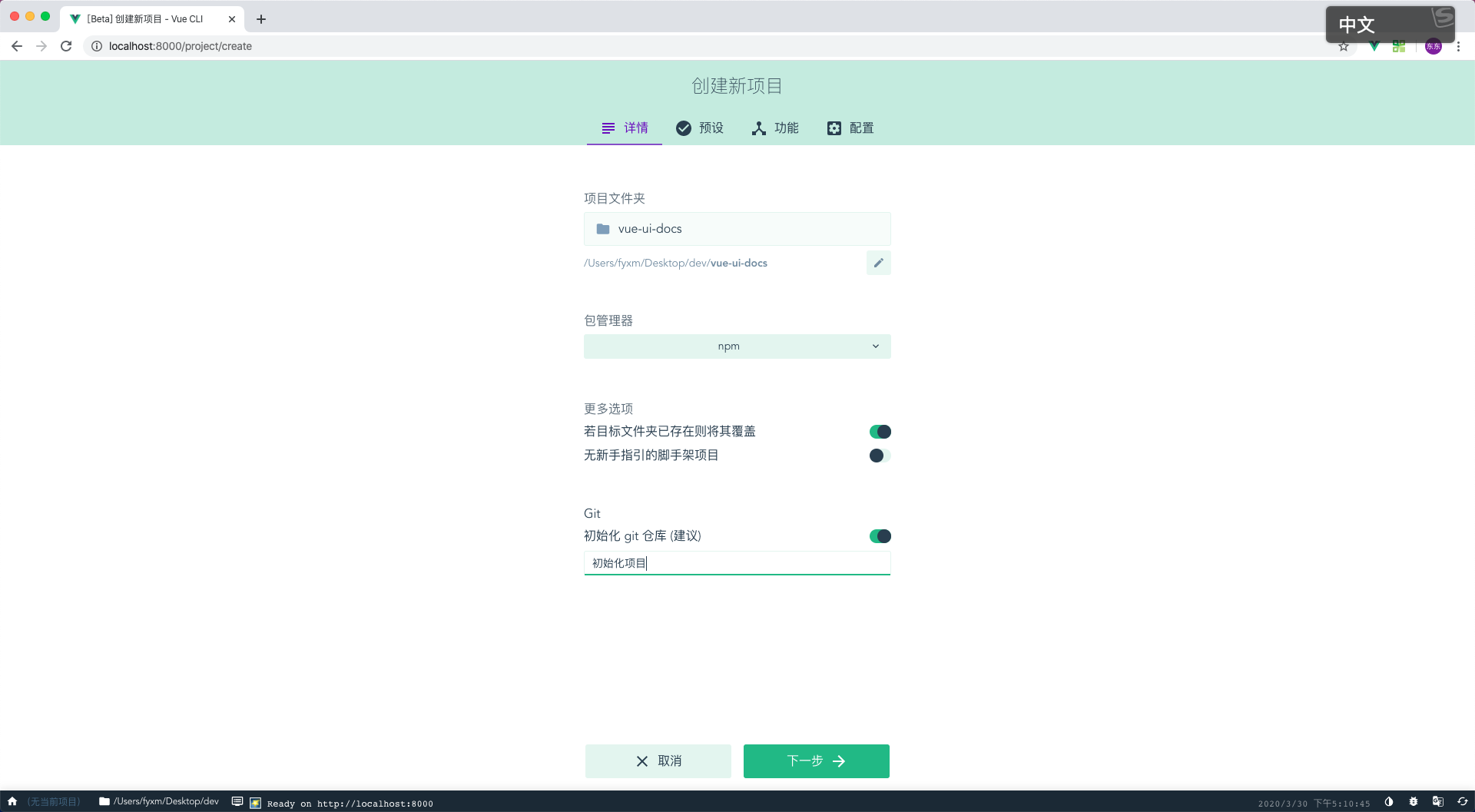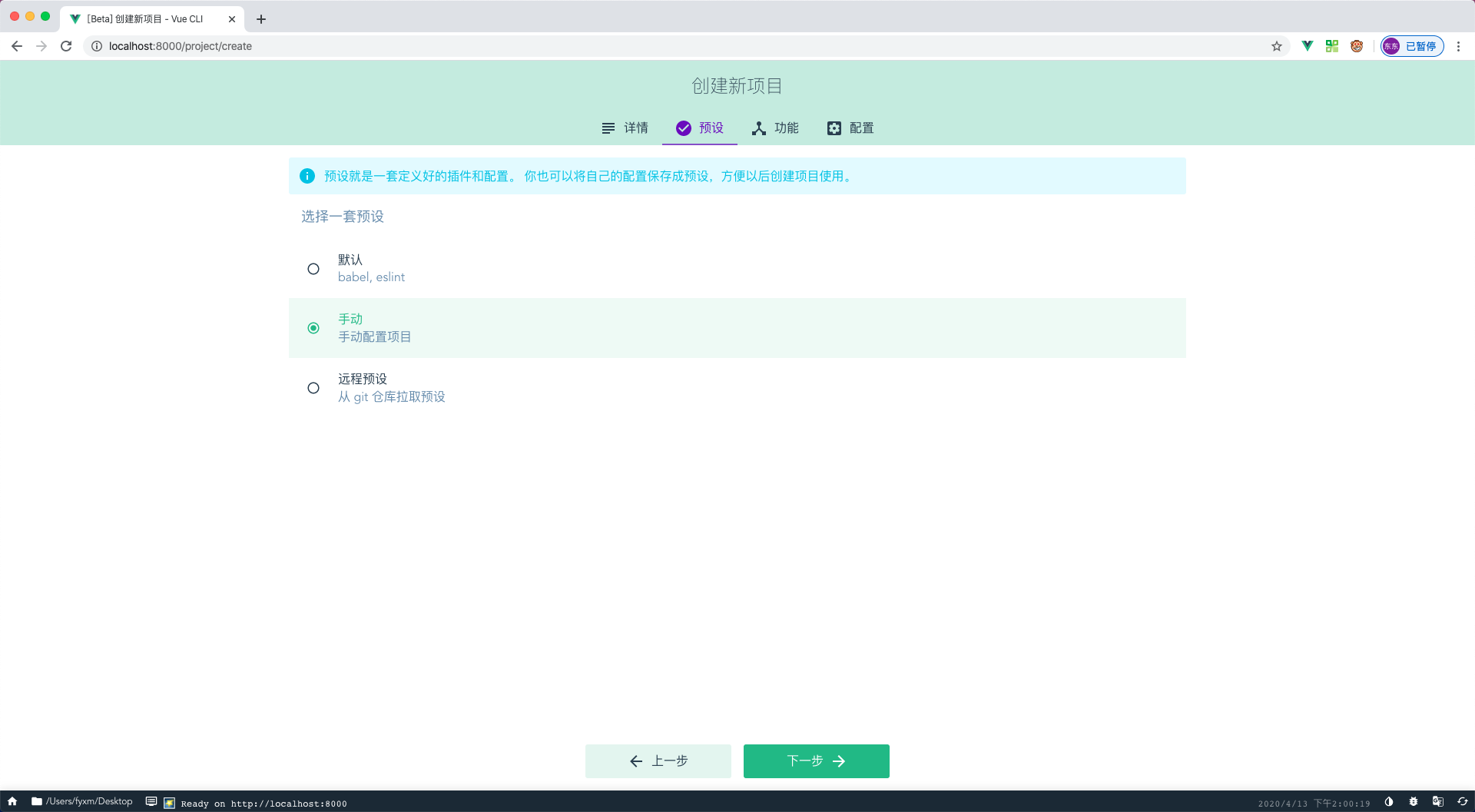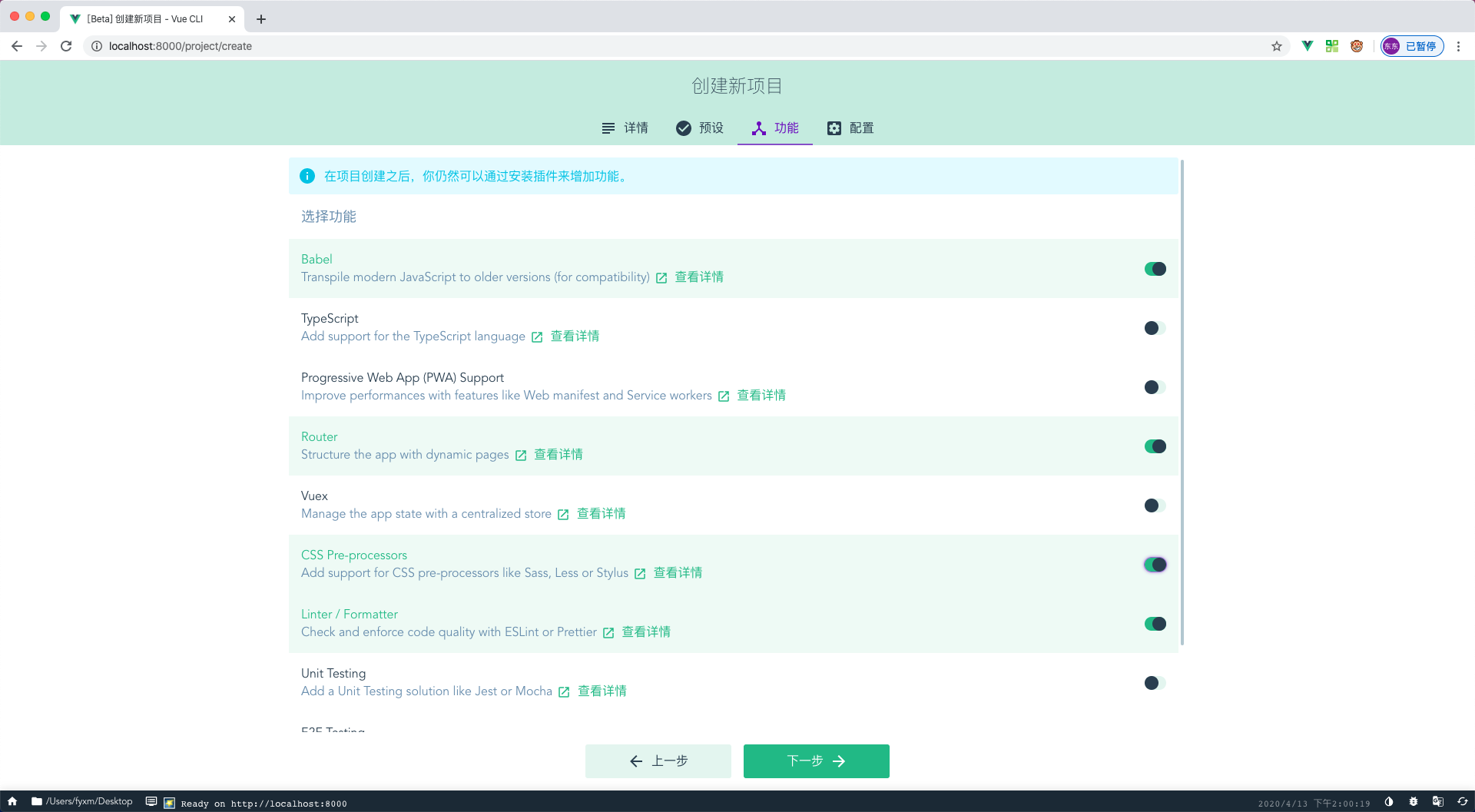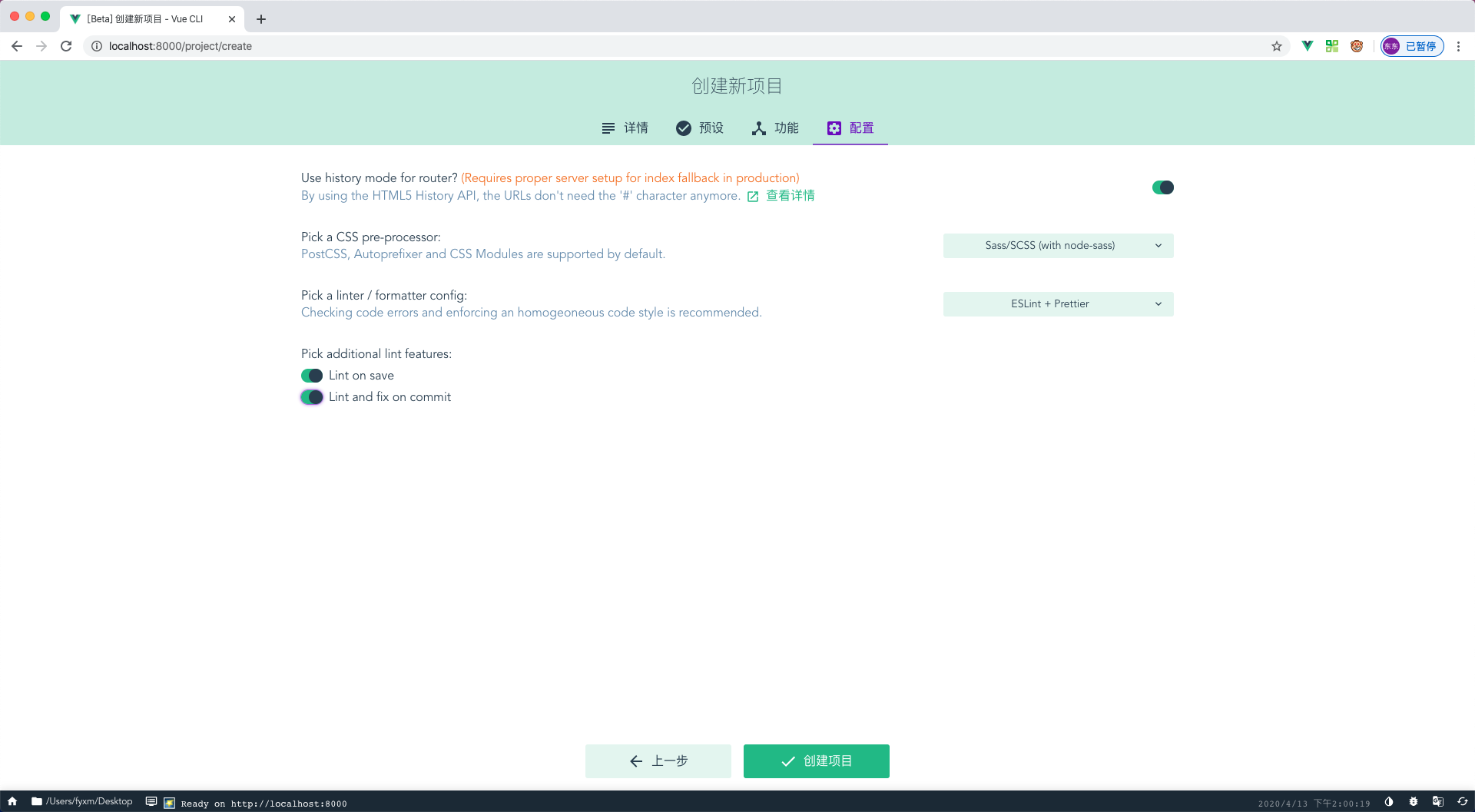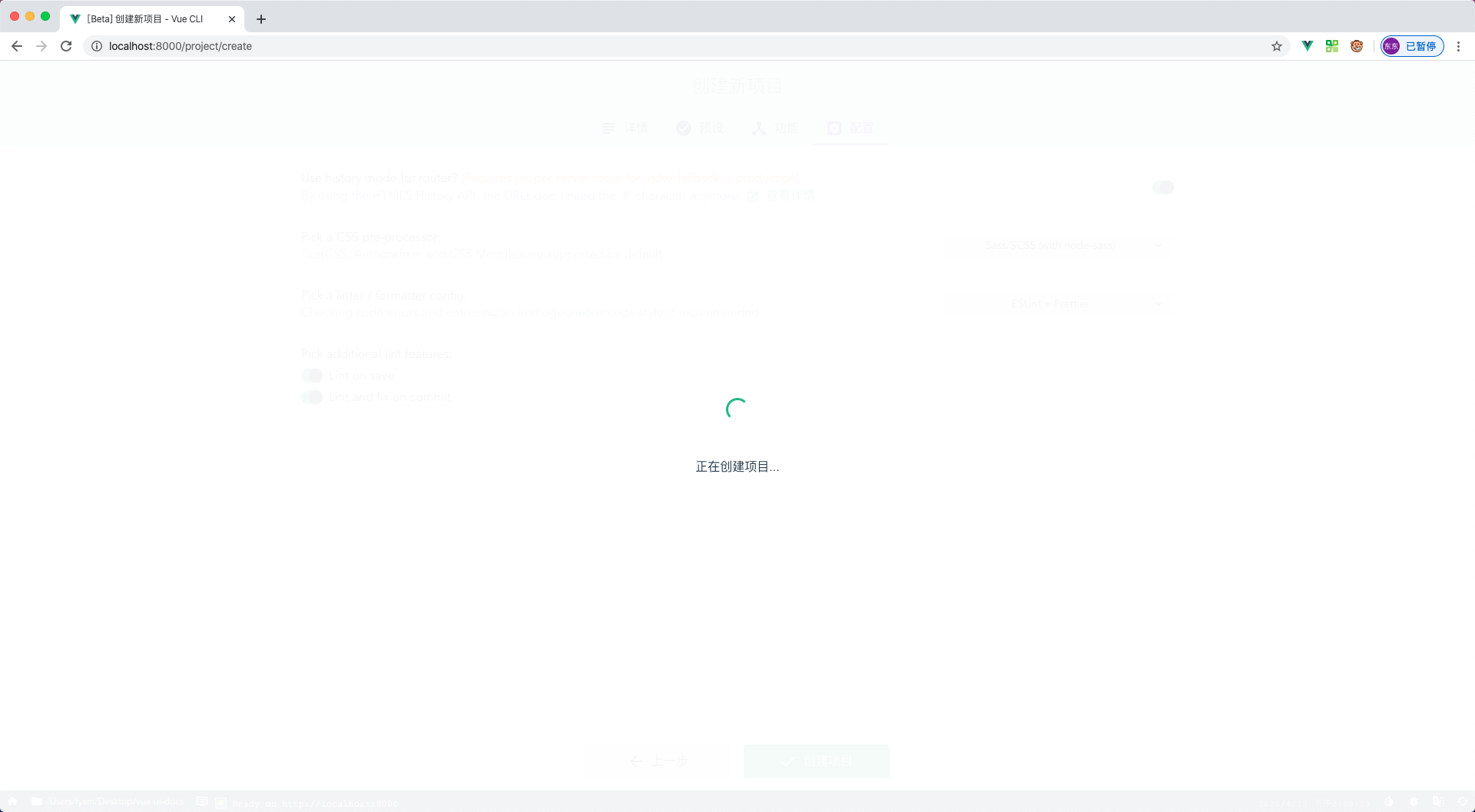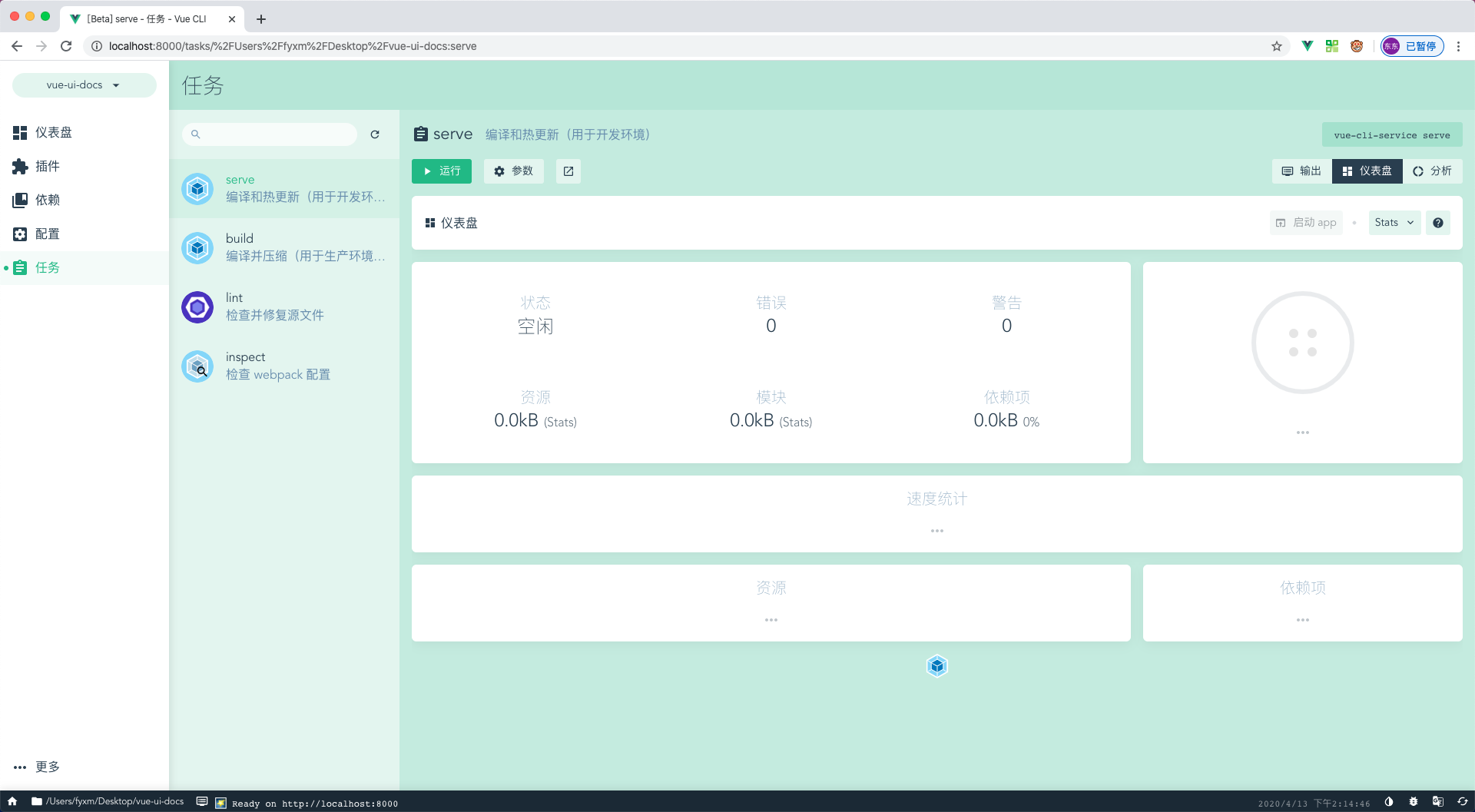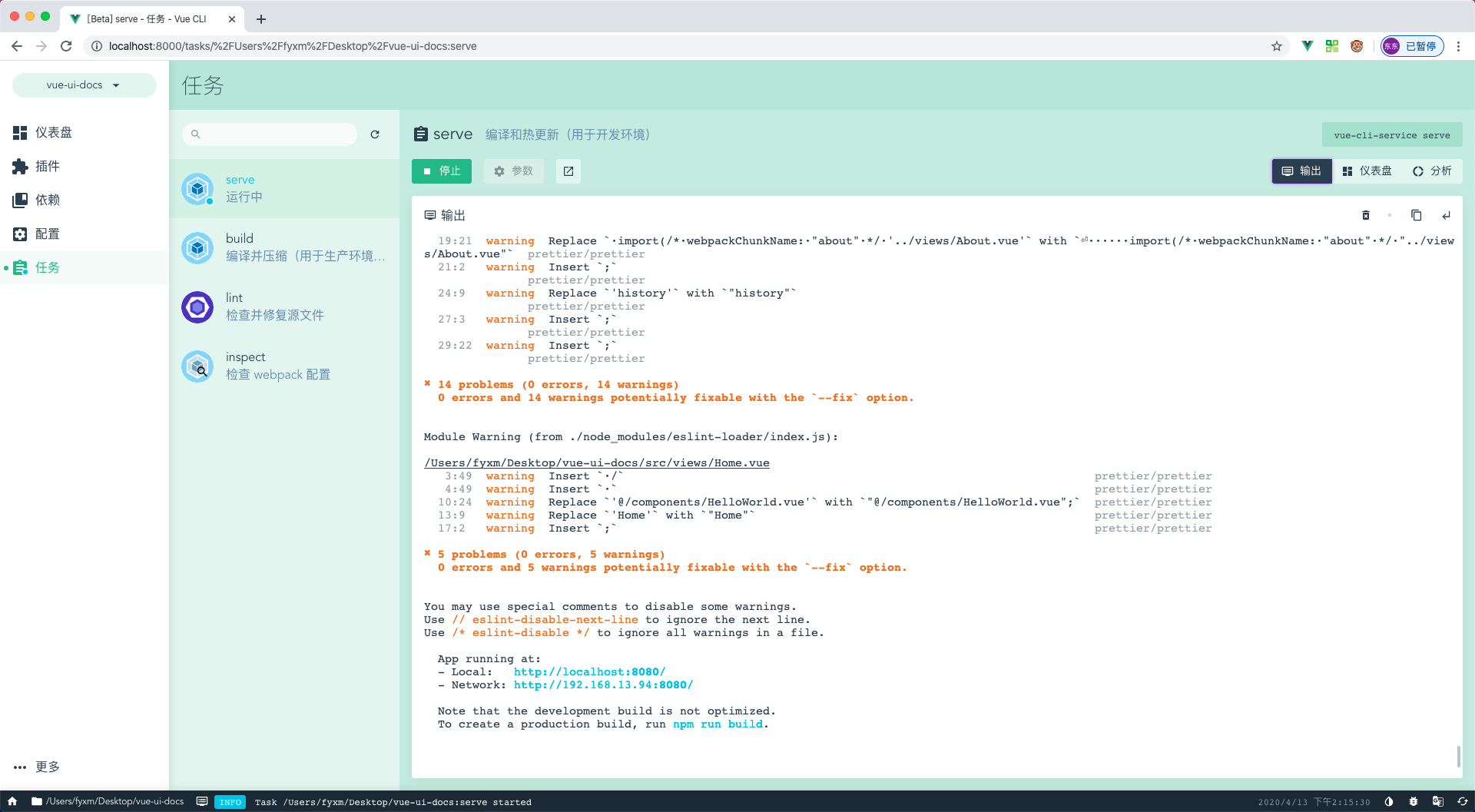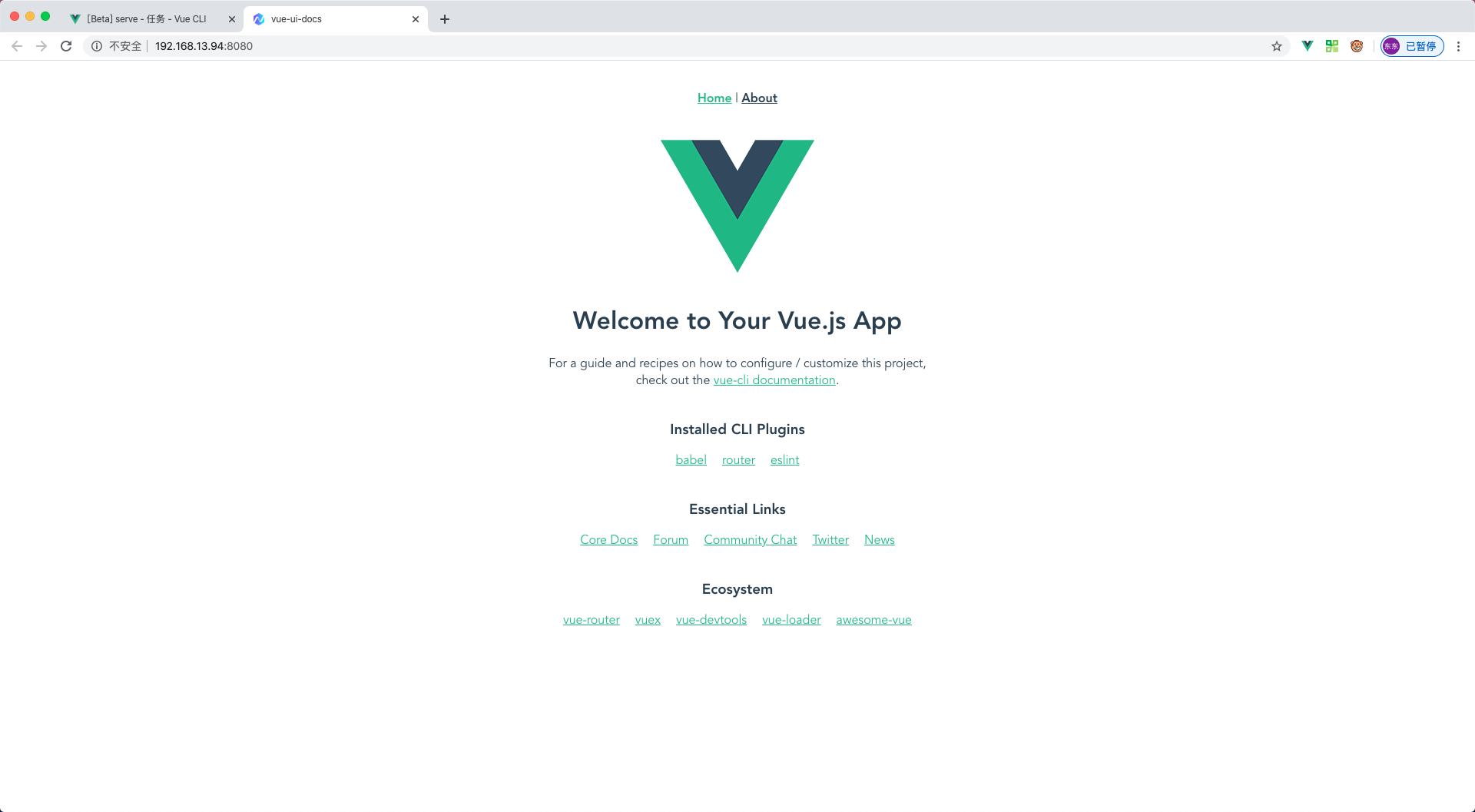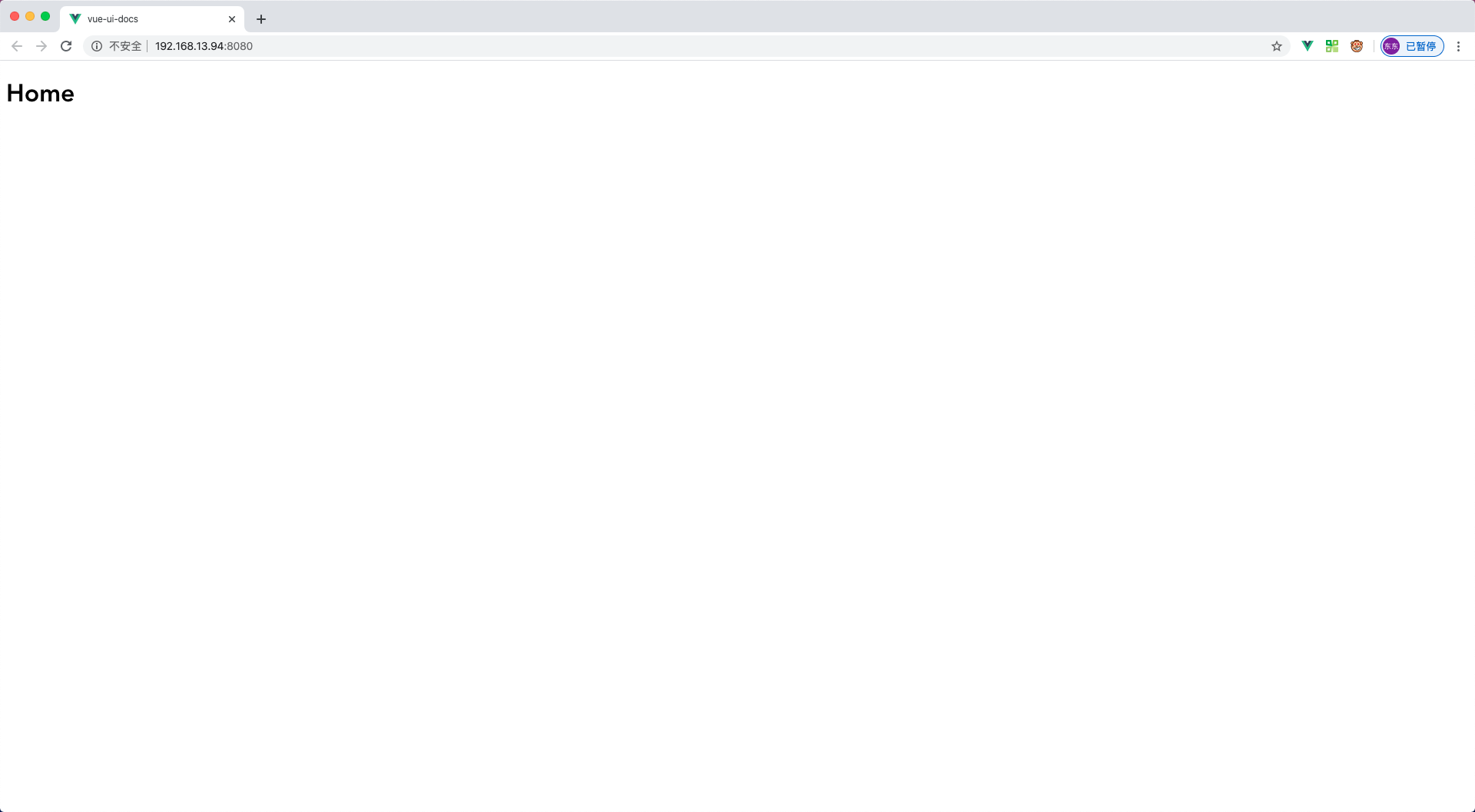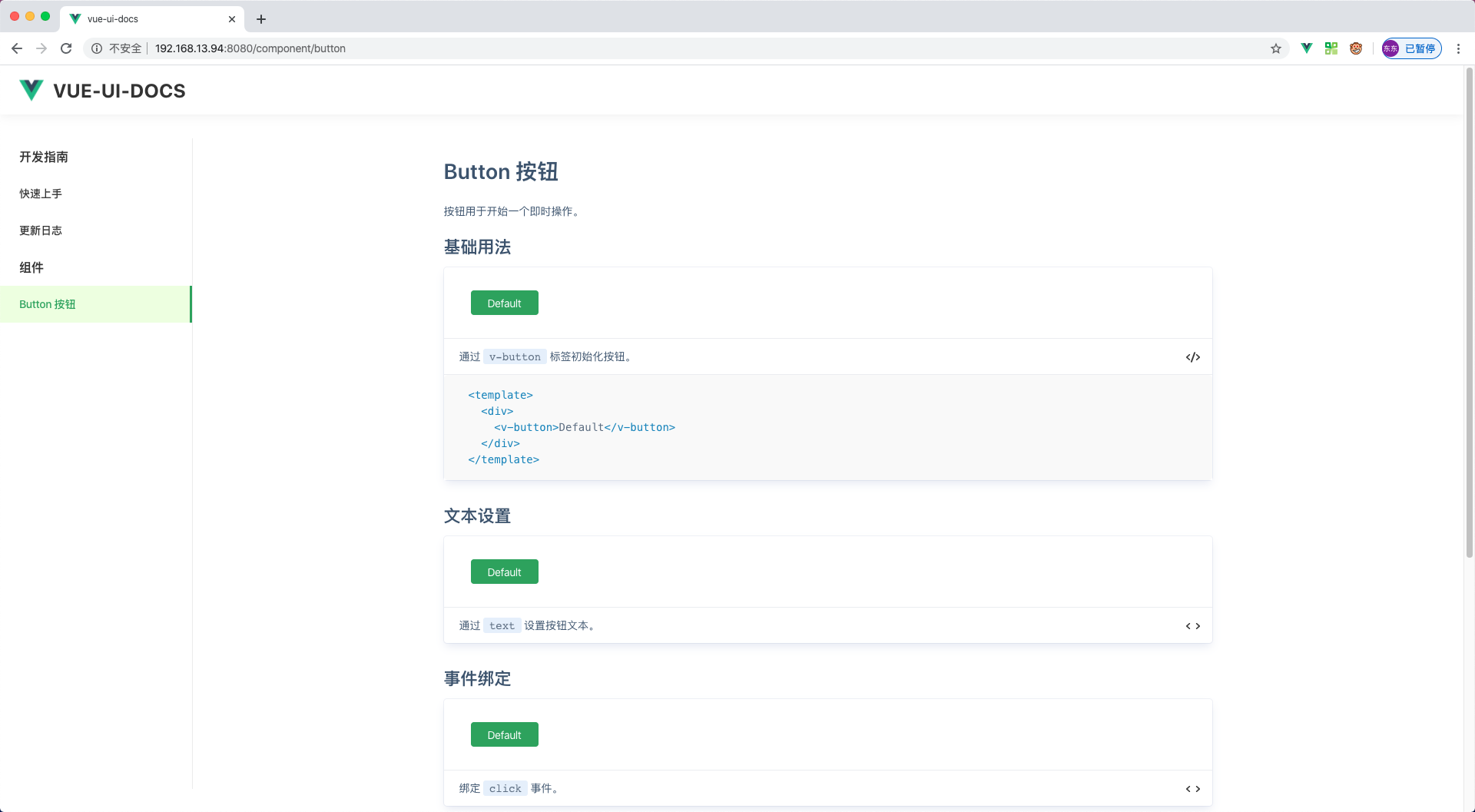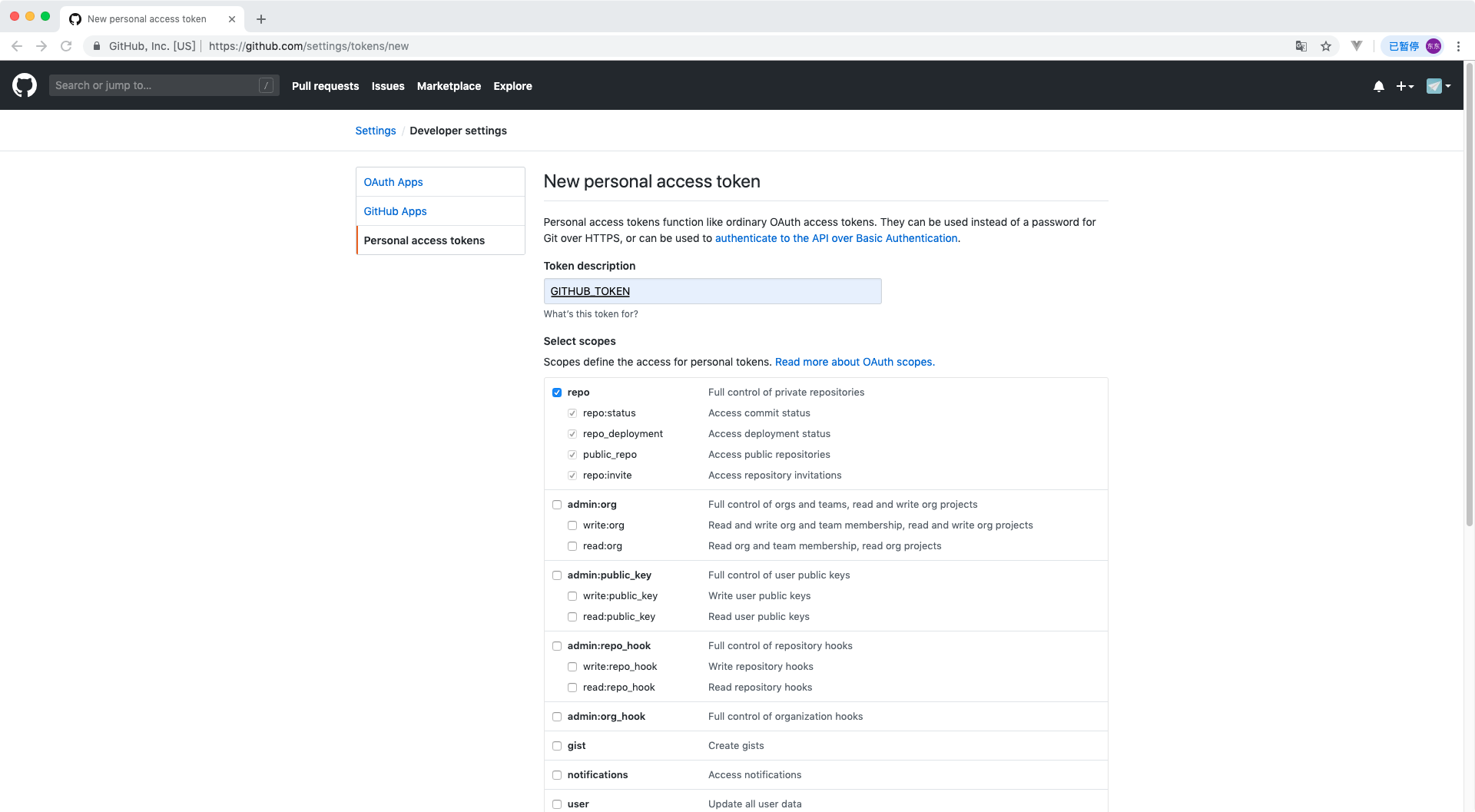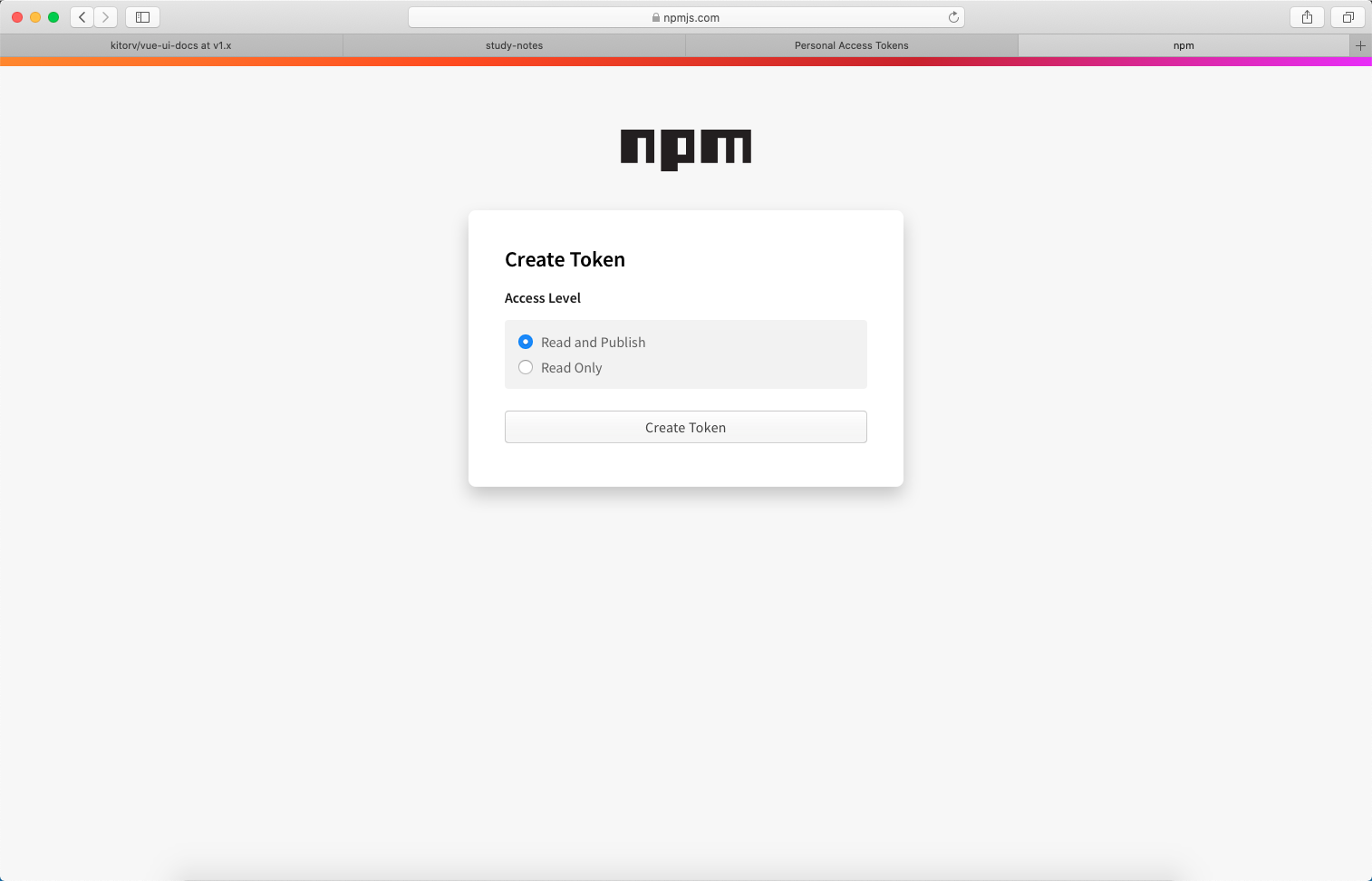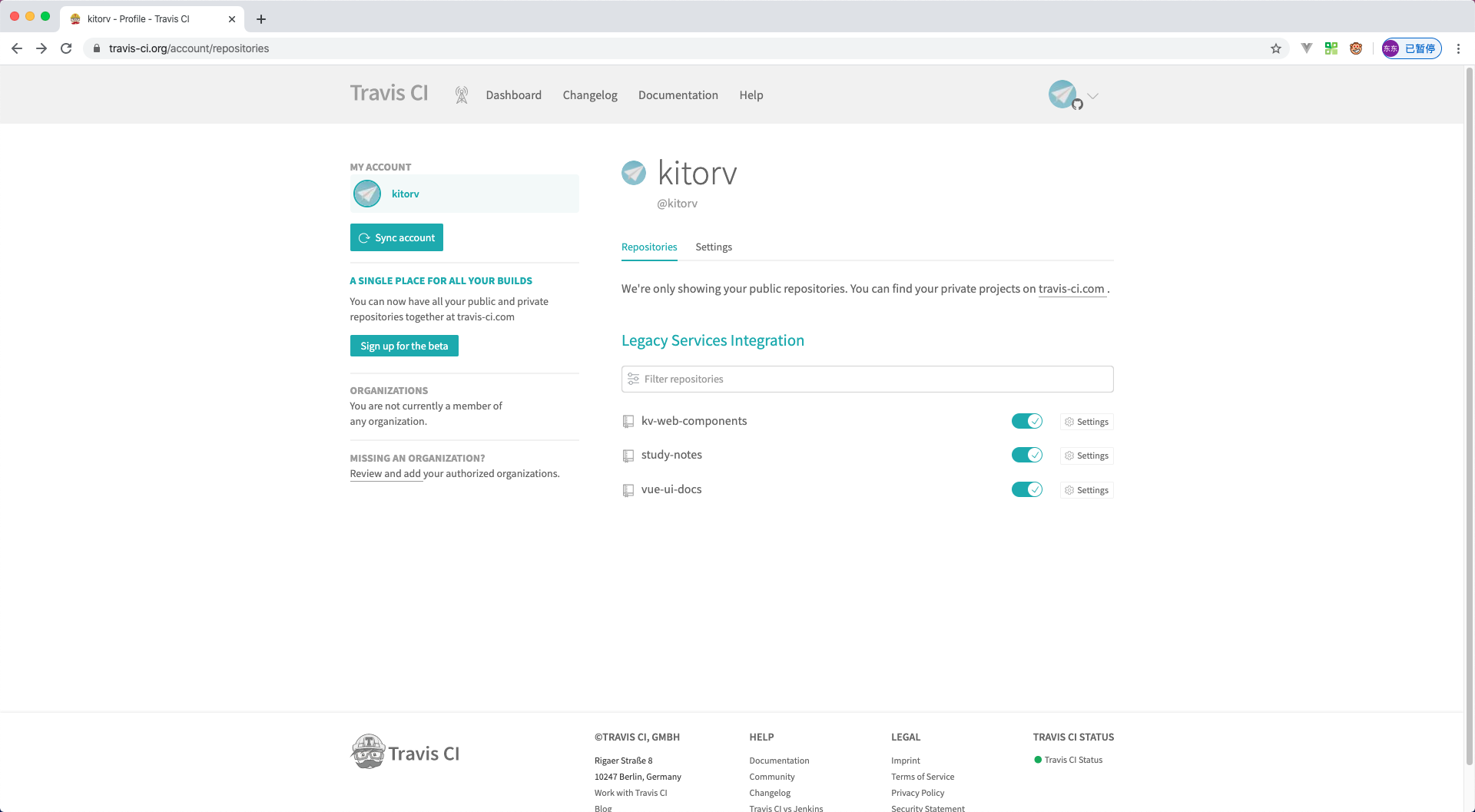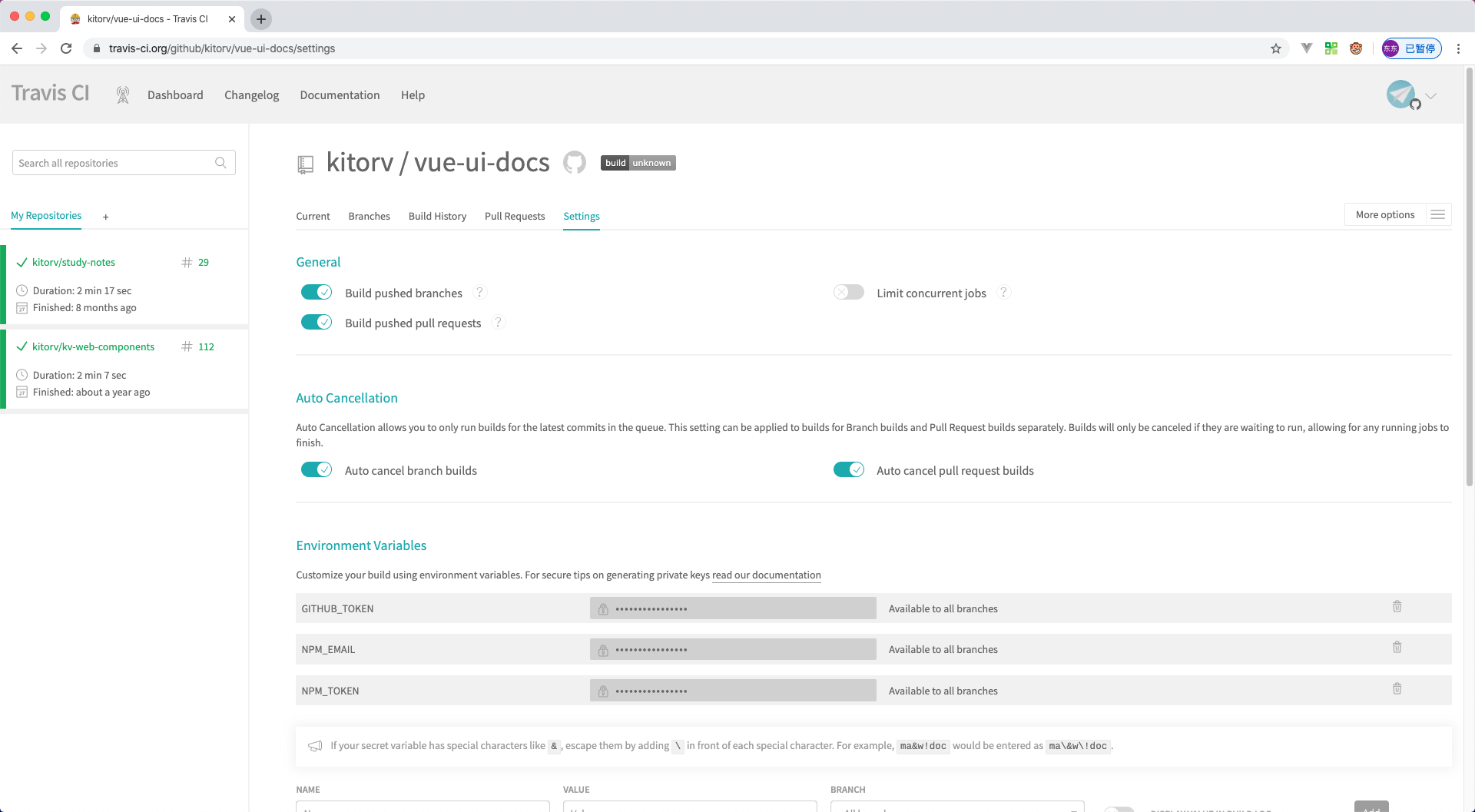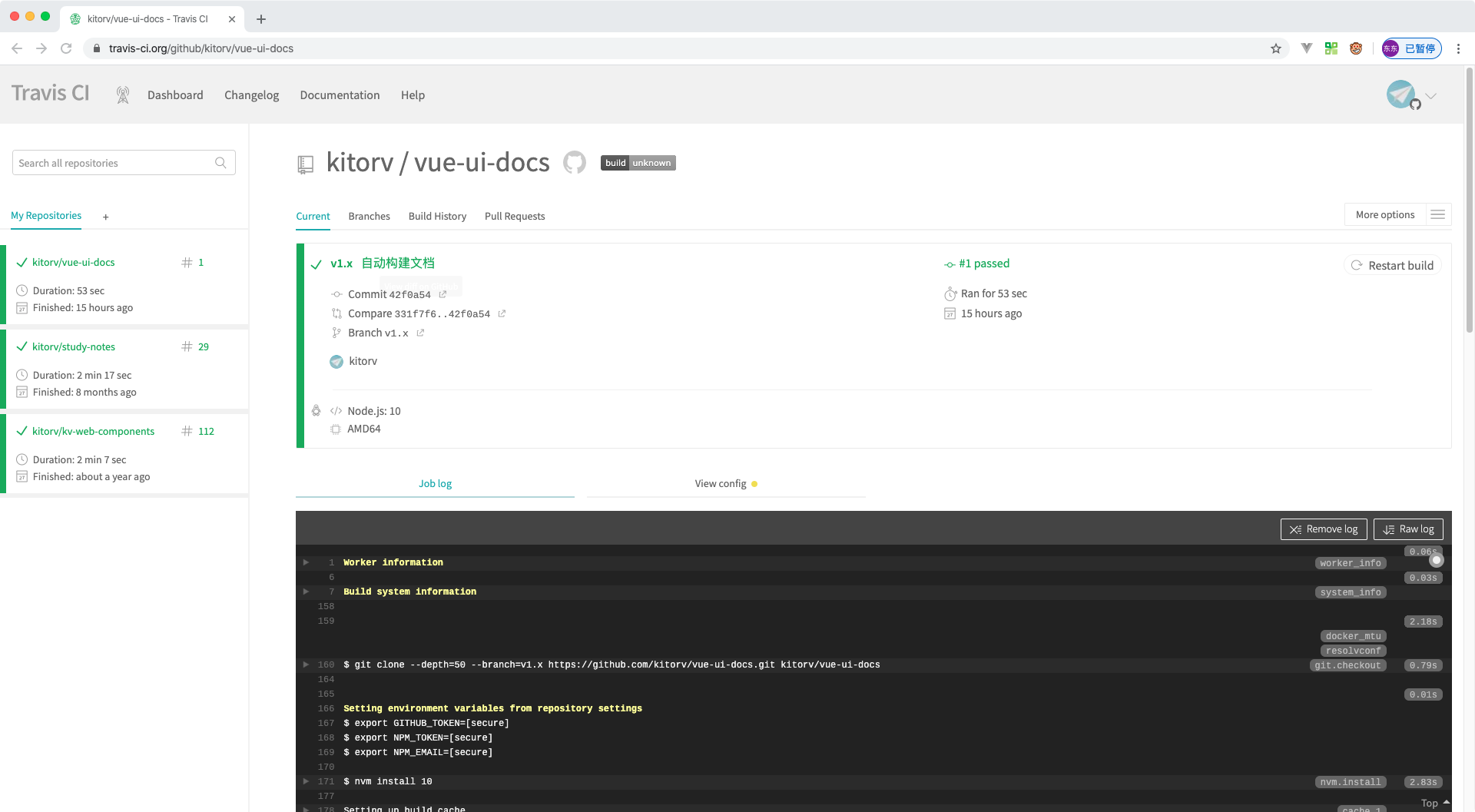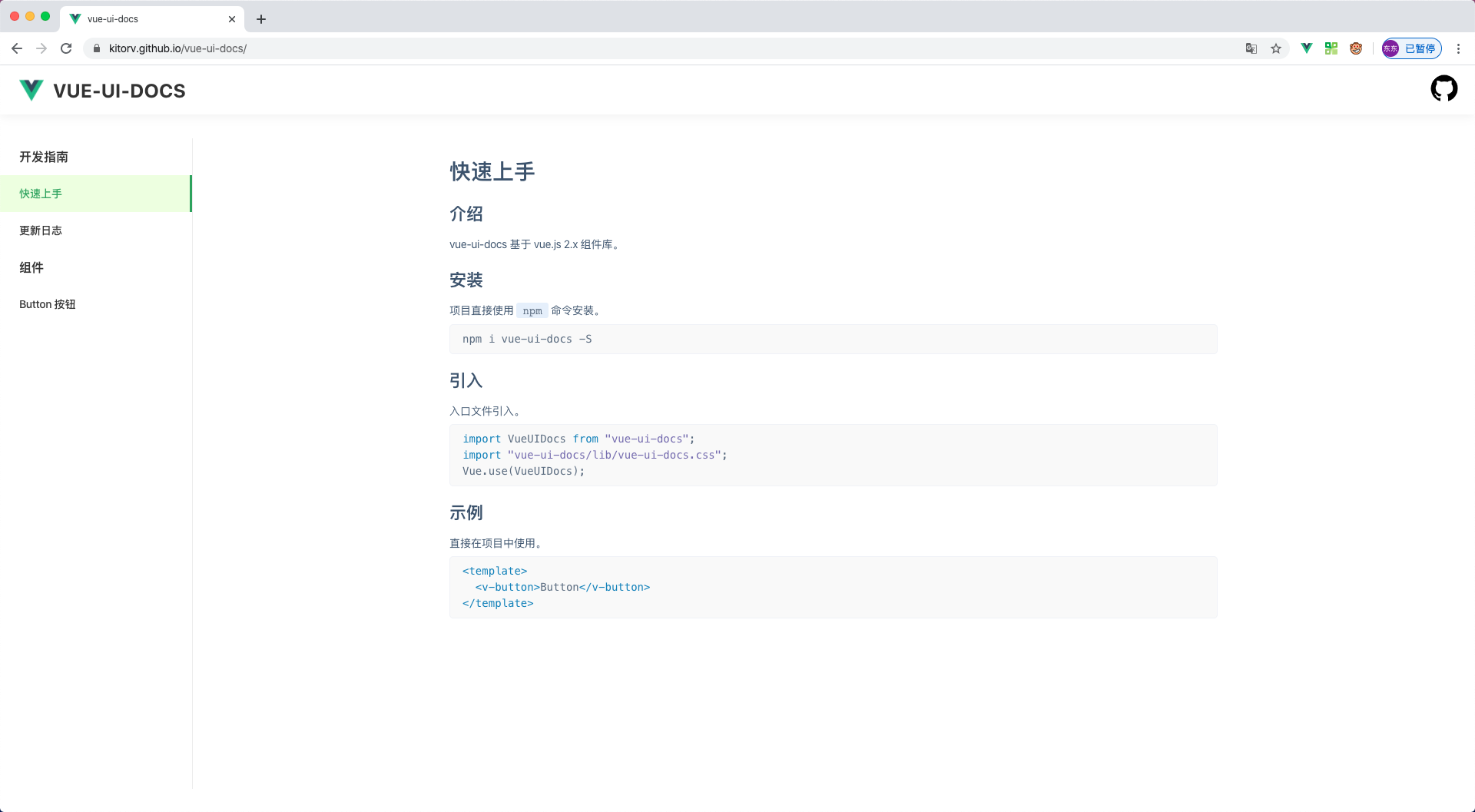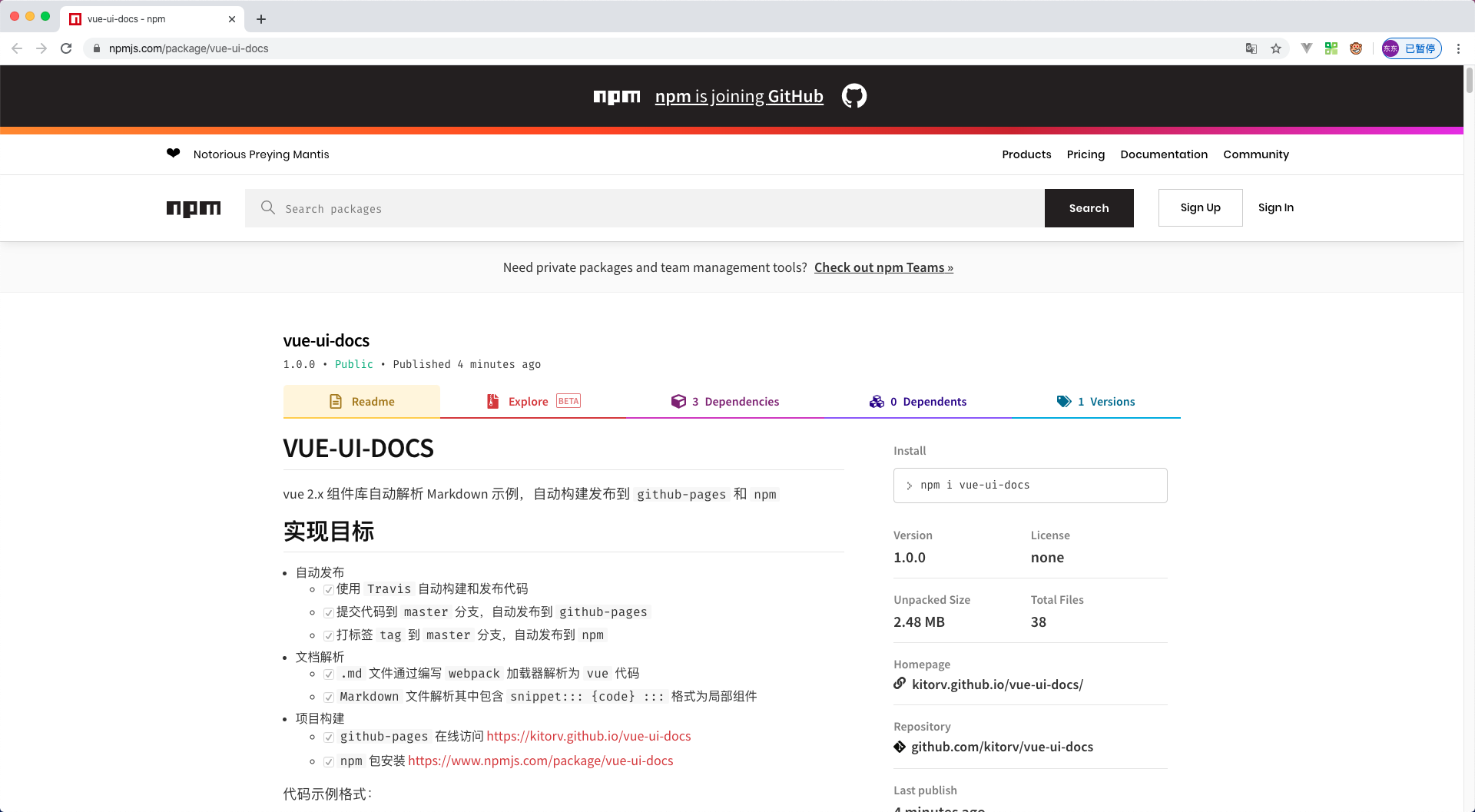vue 2.x 组件库自动解析 Markdown 示例,自动构建发布到 github-pages 和 npm
- 自动发布
- 使用
Travis自动构建和发布代码 - 提交代码到
master分支,自动发布到github-pages - 打标签
tag到master分支,自动发布到npm
- 使用
- 文档解析
-
.md文件通过编写webpack加载器解析为vue代码 -
Markdown文件解析其中包含snippet::: {code} :::格式为局部组件
-
- 项目构建
-
travis自动构建 https://travis-ci.org/github/kitorv/vue-ui-docs -
github-pages在线访问 https://kitorv.github.io/vue-ui-docs -
npm包安装 https://www.npmjs.com/package/vue-ui-docs
-
代码示例格式:
:::snippet 通过 `v-button` 标签初始化按钮。
```html
<template>
<div>
<v-button>Default</v-button>
</div>
</template>
```
:::解析示例渲染:
- 全局安装
Vue CLI更多内容查看官方文档
npm install -g @vue/clivue ui可视化操作,也可以通过vue crate {project}
vue ui- 创建项目
- 预设配置
- 手动配置
- 详细配置
- 安装依赖
- 启动项目
- 访问地址
- 浏览器访问
- 文件结构调整
├─site //示例网站目录
│ └─components //示例网站组件
│ └─router //路由配置
│ │ └─index.js //路由配置文件
│ └─views //示例页面
│ │ └─Home.vue //示例网站首页
│ └─App.vue //项目入口
│ └─main.js //启动文件
├─src //源码目录- 根目录创建
vue.config.js配置
module.exports = {
pages: {
index: {
entry: "site/main.js",
},
},
};- 相关的依赖、路由配置进行调整,
Home.vue页面调整
<template>
<h1>Home</h1>
</template>
<script>
export default {
name: "Home",
};
</script>- 页面访问
Button组件开发
<template>
<button v-bind="$attrs" class="v-button" type="button" @click="handleClick">
<span class="v-buttov--text">
<slot>{{ text }}</slot>
</span>
</button>
</template>
<script>
export default {
name: "VButton",
props: {
text: String,
},
methods: {
handleClick(event) {
this.$emit("click", event);
},
},
};
</script>
<style lang="scss">
.v-button {
position: relative;
display: inline-block;
font-weight: 400;
white-space: nowrap;
text-align: center;
background-image: none;
border: 1px solid #41a259;
background-color: #41a259;
box-shadow: 0 2px 0 rgba(0, 0, 0, 0.015);
transition: all 0.3s;
user-select: none;
height: 32px;
min-width: 88px;
padding: 0 16px;
font-size: 14px;
border-radius: 4px;
color: #ffffff;
outline: 0;
font-family: inherit;
cursor: pointer;
&:active,
&:focus {
outline: 0;
}
}
</style>- 安装配置
src/button/index.js
import Button from "./src/button";
Button.install = (Vue) => {
Vue.component(Button.name, Button);
};
export default Button;- 组件集成安装
src/index.js
import Button from "./button/index.js";
const components = [Button];
const install = (Vue) => {
components.forEach((component) => {
Vue.use(component);
});
};
export default {
install,
};- 入口文件引入
site/main.js
import VueUIDocs from "../src/index";
Vue.use(VueUIDocs);- 文档示例组件开发
site/components/snippet.vue,并且在site/main.js使用Vue.component全局注册
<template>
<div class="vc-snippet">
<div class="vc-snippet--demo">
<!-- 代码生成vue示例 -->
<slot name="source" />
</div>
<div class="vc-snippet--desc">
<!-- 示例描述说明 -->
<slot name="desc" />
<span class="vc-snippet--icon-code" @click="showCode = !showCode">
<img alt="code" :src="codeIconSrc" />
</span>
</div>
<div v-show="showCode" class="vc-snippet--code">
<!-- 示例代码高亮显示 -->
<slot name="code" />
</div>
</div>
</template>
<script>
import "highlight.js/styles/color-brewer.css";
export default {
data() {
return {
showCode: false,
};
},
computed: {
codeIconSrc() {
return this.showCode
? "https://gw.alipayobjects.com/zos/rmsportal/wSAkBuJFbdxsosKKpqyq.svg"
: "https://gw.alipayobjects.com/zos/rmsportal/wSAkBuJFbdxsosKKpqyq.svg";
},
},
};
</script>
<style lang="scss" scoped>
.vc-snippet {
position: relative;
box-sizing: border-box;
width: 100%;
margin: 0 0 16px;
border-radius: 4px;
transition: all 0.2s;
box-shadow: 0 6px 12px -2px rgba(0, 32, 128, 0.1), 0 0 0 1px #f0f2f7;
background-color: #ffffff;
text-align: left;
margin-bottom: 30px;
}
.vc-snippet--demo {
box-sizing: border-box;
padding: 30px 35px;
color: #333333;
border-bottom: 1px solid #ebedf0;
font-size: 12px;
}
.vc-snippet--desc {
position: relative;
box-sizing: border-box;
width: 100%;
min-height: 44px;
padding: 10px 50px 10px 20px;
font-size: 14px;
transition: background-color 0.4s;
line-height: 1.8;
code {
background: #e6effb;
border-radius: 3px;
color: #5e6d82;
padding: 2px 8px;
}
}
.vc-snippet--icon-code {
position: absolute;
right: 16px;
bottom: 13px;
width: 18px;
height: 18px;
line-height: 18px;
text-align: center;
cursor: pointer;
> img {
width: 18px;
height: 18px;
}
}
.vc-snippet--code {
box-sizing: border-box;
border-top: 1px solid #ebedf0;
::v-deep {
code {
background: #f9f9f9;
font-family: Consolas, Menlo, Courier, monospace;
border: none;
display: block;
font-size: 14px;
padding: 16px 32px;
line-height: 1.5;
}
.hljs {
padding: 0;
margin: 0;
}
}
}
</style>build/markdown-loader.js解析 marokdown 为 vue 文件,并且自定义解析代码块:::snippet {content} :::
const MarkdownIt = require("markdown-it");
const MarkdownItContainer = require("markdown-it-container");
const VueTemplateComplier = require("vue-template-compiler");
const hljs = require("highlight.js");
const { parse, compileTemplate } = require("@vue/component-compiler-utils");
module.exports = function(source) {
// 需要解析成vue代码块集合
const componentCodeList = [];
let styleCodeList = [];
const globalScript = [];
// 初始还MarkdownIt用于转换md文件为html
const markdownIt = MarkdownIt({
html: true,
xhtmlOut: true,
// 将markdown中的代码块用hljs高亮显示
highlight: function(str, lang) {
if (lang && hljs.getLanguage(lang)) {
return `<pre class="hljs"><code>${
hljs.highlight(lang, str, true).value
}</code></pre>`;
}
return `<pre class="hljs"><code>${markdownIt.utils.escapeHtml(
str
)}</code></pre>`;
},
});
// 解析【:::tip:::】
markdownIt.use(MarkdownItContainer, "tip");
// 解析【:::warning:::】
markdownIt.use(MarkdownItContainer, "warning");
// 使用【markdown-it-container】插件解析【:::snippet :::】代码块为vue渲染
markdownIt.use(MarkdownItContainer, "snippet", {
// 验证代码块为【:::snippet :::】才进行渲染
validate(params) {
return params.trim().match(/^snippet\s*(.*)$/);
},
// 代码块渲染
render(tokens, index) {
const token = tokens[index];
const tokenInfo = token.info.trim().match(/^snippet\s*(.*)$/);
if (token.nesting === 1) {
// 获取snippet第一行的表述内容
const desc = tokenInfo && tokenInfo.length > 1 ? tokenInfo[1] : "";
// 获取vue组件示例的代码
const nextIndex = tokens[index + 1];
let content = nextIndex.type === "fence" ? nextIndex.content : "";
if (!/^<template>/.test(content)) {
content = `<template><div>${content}</div></template>`;
}
// 将content解析为vue组件基本属性对象;
let { template, script, styles } = parse({
source: content,
compiler: VueTemplateComplier,
needMap: false,
});
styleCodeList = styleCodeList.concat(styles);
// 将template的转为render函数
const { code } = compileTemplate({
source: template.content,
compiler: VueTemplateComplier,
});
// 获取script的代码
script = script ? script.content : "";
if (script) {
const [global, content] = script.split(/export\s+default/);
globalScript.push(global.trim());
script = `const exportJavaScript = ${content}`;
} else {
script = "const exportJavaScript = {};";
}
// 代码块解析将需要解析vue组件的存储,渲染html用组件名称替代
const name = `vc-snippent-${componentCodeList.length}`;
// 渲染组件代码添加到数据集合
componentCodeList.push(`"${name}":(function () {
${code}
${script}
return {
...exportJavaScript,
render,
staticRenderFns
}
})()`);
// 将需要渲染的示例用vc-snippet组件包裹替换插槽显示示例效果
return `<vc-snippet>
<div slot="desc">${markdownIt.render(desc)}</div>
<${name} slot="source" />
<div slot="code">`;
}
return ` </div>
</vc-snippet> `;
},
});
// 将所有转换好的代码字符串拼接成vue单组件template、script、style格式
return `
<template>
<div class="vc-snippet-doc">
${markdownIt.render(source)}
</div>
</template>
<script>
${globalScript.join(" ")}
export default {
name: 'vc-component-doc',
components: {
${componentCodeList.join(",")}
}
}
</script>
<style lang='scss'>
${Array.from(styleCodeList, (m) => m.content).join("\n")}
</style>`;
};vue.config.js配置webpack加载器解析.md文件
module.exports = {
pages: {
index: {
// 入口文件
entry: "site/main.js",
},
},
chainWebpack: (config) => {
// 解析Markdown文件转成vue组件
config.module
.rule("md")
.test(/\.md/)
.use("vue-loader")
.loader("vue-loader")
.options({
compilerOptions: {
preserveWhitespace: false,
},
})
.end()
.use("markdown-loader")
.loader(require("path").resolve(__dirname, "./build/markdown-loader.js"))
.end();
},
};- 文档编写
src/button/index.md
# Button 按钮
按钮用于开始一个即时操作。
## 基础用法
:::snippet 通过 `v-button` 标签初始化按钮。
```html
<template>
<div>
<v-button>Default</v-button>
</div>
</template>
```
:::
## 文本设置
:::snippet 通过 `text` 设置按钮文本。
```html
<template>
<div>
<v-button text="Default"></v-button>
</div>
</template>
```
:::
## 事件绑定
:::snippet 绑定 `click` 事件。
```html
<template>
<div>
<v-button text="Default" @click="handleButtonClick"></v-button>
</div>
</template>
<script>
export default {
methods: {
handleButtonClick() {
alert(1);
},
},
};
</script>
```
:::
## Button Attributes
| 参数 | 说明 | 类型 | 可选值 | 默认值 |
| ---- | -------- | ------ | ------ | ------ |
| text | 按钮文本 | String | — | — |
## Button Events
| 事件名称 | 说明 | 回调参数 |
| -------- | -------- | -------- |
| click | 单击触发 | event |
## Button Slots
| 名称 | 说明 |
| ---- | -------- |
| — | 按钮内容 |- 路由配置
...
{
path: "/component/button",
name: "component-button",
component: () => import("../../src/button/index.md")
}
...- 浏览器访问
Github授权配置 https://github.com/settings/tokens 并且记录GITHUB_TOKEN的值
NPM创建一个token授权码,记录该授权码
githbub授权访问 https://www.travis-ci.org
- Travis 环境变量设置
| 变量 | 描述 |
|---|---|
| GITHUB_TOKEN | Github 生成的授权 Token |
| NPM_EMAIL | NPM 注册邮箱 |
| NPM_TOKEN | NPM 授权 Token |
- 构建配置文件
.travis.yml具体配置参考 https://docs.travis-ci.com
# 编译环境
language: node_js
# Node 版本
node_js:
- "10"
# 安装依赖
install:
- npm install
# 代码编译
script:
- npm run build
- npm run release
# 发布配置
deploy:
# 发布到 gh-pages
- provider: pages
local_dir: dist
skip_cleanup: true
github_token: $GITHUB_TOKEN
keep_history: true
on:
branch: master
# 发布到 npm
- provider: npm
email: $NPM_EMAIL
api_key: $NPM_TOKEN
skip_cleanup: true
on:
tags: true
branch: master- 项目构建
vue.config.js
// vue.config.js 部署路径调整
...
publicPath: process.env.NODE_ENV !== "production" ? "/" : "/vue-ui-docs",
...// site/router/index.js 路由调整
...
base: process.env.NODE_ENV !== "production" ? "/" : "/vue-ui-docs",
...package.json添加script打包发布指令
...
"release": "vue-cli-service build --dest lib --target lib src/index.js",
...- Git 新增标签
v1.0.0提交推送代码,触发自动构建
Github-Pages访问 https://kitorv.github.io/vue-ui-docs