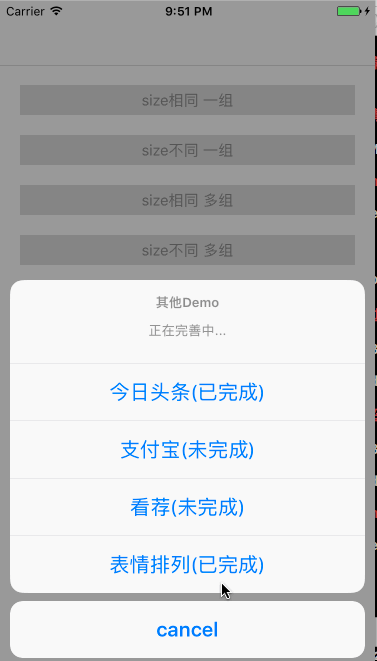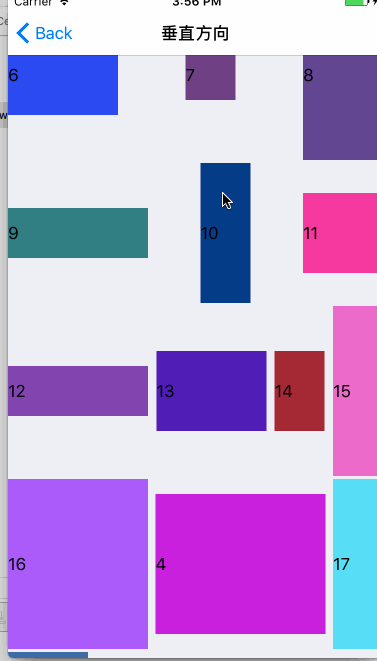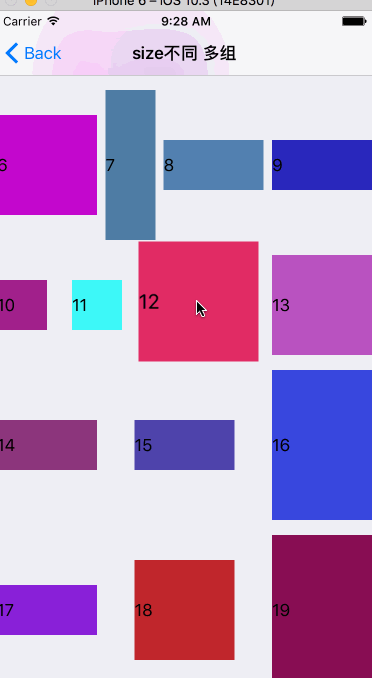最近公司准备做一个类似支付宝
UICollectionViewCell拖拽重排的功能,UICollectionViewCell的任意拖拽排列,支付宝最新的版本已去掉了任意拖拽功能,而只是对常用功能进行拖拽重排,没有出现超出屏幕的情况。个人感觉应该更好,毕竟太多功能去拖拽重排对用户来说是一个特别大的工作量,只需把常用功能提即可。相应的功能点还是在对应的分组里,至于我们的需求暂时不怎么清楚,使用还是研究下任意拖拽吧。正在编程Swift版,敬请关注 Swift版本。
- Swift版本。
- Demo及文档完善。
-
支付宝拖拽效果实现。 -
今日头条频道拖拽重排效果实现。 -
看荐拖拽重排效果实现及优化。ps:看荐的拖拽重排发现一个bug,哈哈。 - 您认为有必要的也@我哈.
基本实现了
头条的频道重排功能,额外增加了当拖拽到边沿时自动滚动的功能。
BMDragCellCollectionView基于Xcode 8.2.1 , iOS 6+ ARC,请使用最新正式版来编译BMDragCellCollectionView,旧版本的Xcode有效,但不保证会出现一些兼容性问题。
开源不易,来个star鼓励下吧
-
cd BMDragCellCollectionView/BMDragCellCollectionViewDemo -
open BMDragCellCollectionViewDemo.xcodeproj
- 在
Podfile中添加pod 'BMDragCellCollectionView', '1.0.6' - 执行
pod install或pod update - 使用的地方导入
"BMDragCellCollectionView.h" - 如果无法找到
BMDragCellCollectionView可用pod setup或rm ~/Library/Caches/CocoaPods/search_index.json在pod search BMDragCellCollectionView
- 通过
Clone或者download下载BMDragCellCollectionView文件夹内的所有内容。 - 将 BMDragCellCollectionView 内的源文件添加(拖放)到你的工程。
- 导入
"BMDragCellCollectionView.h"
- 在需要使用长按拖拽
UICollectionView的地方使用BMDragCellCollectionView代替,用法和UICollectionView一样。
UICollectionViewFlowLayout *layout = [[UICollectionViewFlowLayout alloc] init];
BMDragCellCollectionView *collectionView = [[BMDragCellCollectionView alloc] initWithFrame:CGRectMake(0, 0, WIDTH, HEIGHT) collectionViewLayout:layout];
collectionView.delegate = self;
collectionView.dataSource = self;
[self.view addSubview:collectionView];- 实现
BMDragCollectionViewDataSource协议的如下方法
此协议用于在交换时获取数据源,内部做数据源操作。
- (NSArray *)dataSourceWithDragCellCollectionView:(BMDragCellCollectionView *)dragCellCollectionView {
return self.dataSource;
}- 实现
BMDragCellCollectionViewDelegate协议的如下方法
此协议用于在在内部处理好数据源时通知使用者更新数据源。
- (void)dragCellCollectionView:(BMDragCellCollectionView *)dragCellCollectionView newDataArrayAfterMove:(NSArray *)newDataArray {
self.dataSource = [newDataArray mutableCopy];
}长按触发时间,默认是0.5秒,建议根据实际情况设值
@property (nonatomic, assign) NSTimeInterval minimumPressDuration;是否可以拖拽 默认为YES
@property (nonatomic, assign, getter=isCanDrag) BOOL canDrag;长按拖拽时Cell缩放比例 默认是:1.2
@property (nonatomic, assign) CGFloat dragZoomScale;拖拽的Cell在拖拽移动时的透明度 默认是: 1.0
@property (assign, nonatomic) CGFloat dragCellAlpha;使用者想移动到指定位置操作时
- (void)dragMoveItemToIndexPath:(NSIndexPath *)indexPath;当一个
Cell将要开始拖拽时调用询问是否可以拖拽,YES: 可以,NO: 不可以,默认是YES
- (BOOL)dragCellCollectionViewShouldBeginMove:(BMDragCellCollectionView *)dragCellCollectionView indexPath:(NSIndexPath *)indexPath;当将要交换时,询问是否可以交换时调用询问是否可以交换,
YES: 可以,NO: 不可以,默认是YES
- (BOOL)dragCellCollectionViewShouldBeginExchange:(BMDragCellCollectionView *)dragCellCollectionView sourceIndexPath:(NSIndexPath *)sourceIndexPath toIndexPath:(NSIndexPath *)destinationIndexPath;完成重排时,重排成成功时
- (void)dragCellCollectionViewDidEndDrag:(BMDragCellCollectionView *)dragCellCollectionView;下面的三个方法在手势拖拽变化时调用,
开始拖拽正在拖拽结束拖拽,
- (void)dragCellCollectionView:(BMDragCellCollectionView *)dragCellCollectionView beganDragAtPoint:(CGPoint)point indexPath:(NSIndexPath *)indexPath;
- (void)dragCellCollectionView:(BMDragCellCollectionView *)dragCellCollectionView changedDragAtPoint:(CGPoint)point indexPath:(NSIndexPath *)indexPath;
- (void)dragCellCollectionView:(BMDragCellCollectionView *)dragCellCollectionView endedDragAtPoint:(CGPoint)point indexPath:(NSIndexPath *)indexPath;结束拖拽时时是否内部自动处理,在一些需要特殊需求时可以在此方法做,如:今日头条当第一组拖拽到第二组((默认是不交换处理的)松手时需要自动把此Cell移动到第二组中的同步或者尾部。那可在此方法 返回NO,同时调用
- (void)dragMoveItemToIndexPath:(NSIndexPath *)indexPath;方法完成移动
- (BOOL)dragCellCollectionView:(BMDragCellCollectionView *)dragCellCollectionView endedDragAutomaticOperationAtPoint:(CGPoint)point section:(NSInteger)section indexPath:(NSIndexPath *)indexPath;- 其他相关用法,详见代码
- cocoapods在线文档
- 如果在使用过程中遇到BUG,希望您能Issues我。
BMDragCellCollectionView 使用 MIT 许可证,详情可见 LICENSE 文件