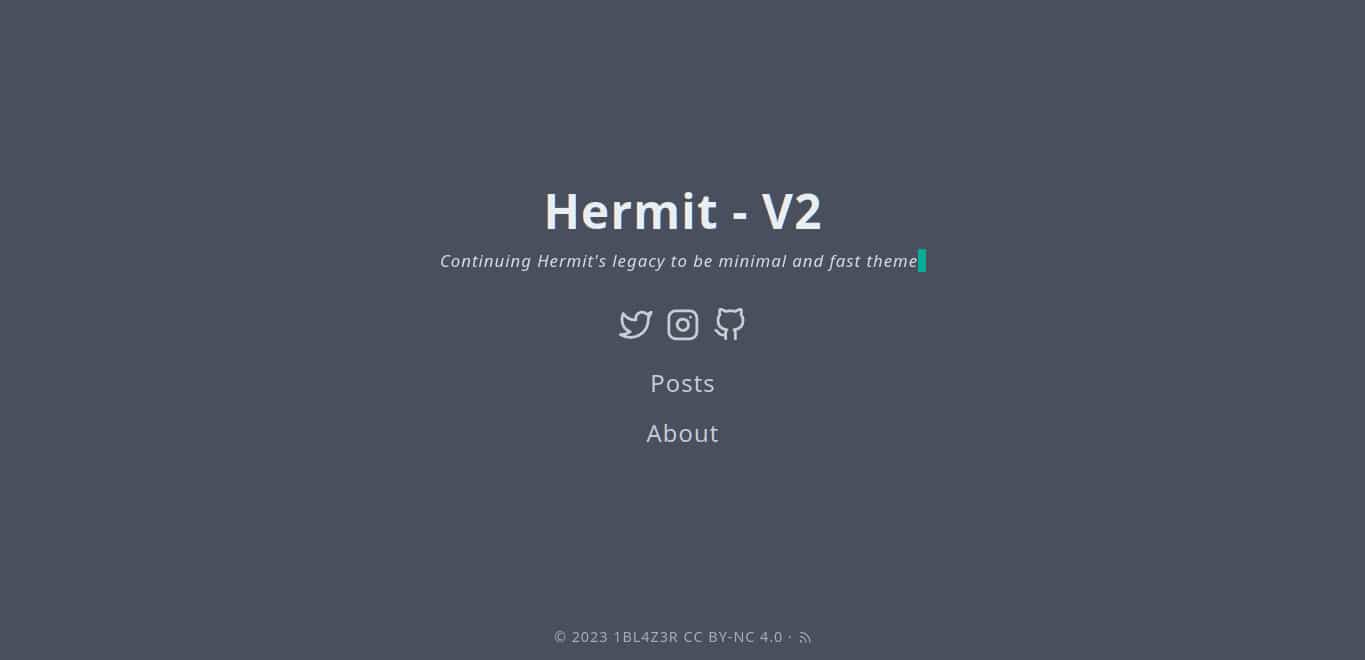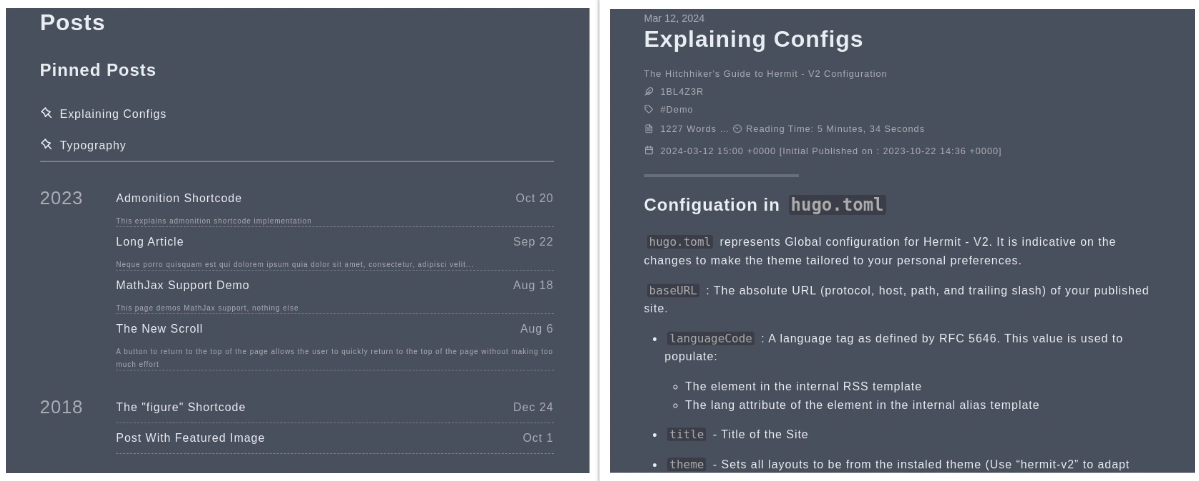hermit-V2 is a minimal and fast theme for Hugo, built for bloggers who want a simple and focused website. This is a maintained fork of Hermit, which iterates over the original work to have production-ready experience with bug fixes and new features.
When I had switched from Jekyll to Hugo, I was in a need of a theme. I was enthralled by this very theme, and I am using it since in my own personal blog. However, it looks like OP has stopped maintaining this theme and as a result, it is riddled with bugs and code breaks. Hence, I have taken upon myself to maintain this theme.The intention of this project is to keep the essence of the theme as-it-is and only add minor updates and squash bugs which may arise.
GoHugo Theme Page : https://themes.gohugo.io/themes/hermit-v2/
Demo page https://1bl4z3r.github.io/hermit-V2, which is both demo and documentation for the theme, is located in Staging Branch
Configuration Guide is present in Explaining Configs
Run this command from the root of your Hugo directory:
git clone https://github.com/1bl4z3r/hermit-V2 themes/hermit-v2Or, if your Hugo site is already in git, you can include this repository as a git submodule. This makes it easier to update this theme. For this, you need to run:
git submodule add -b main https://github.com/1bl4z3r/hermit-V2 themes/hermit-v2To update submodule and to have the latest version of the theme with your project, run
git submodule update --remoteSites using hermit-V2 is a user contributed list of all the blogs/pages that is using hermit-V2 in some capacity. It could be any component of the theme from landing page or a partial to full fledged use of the theme. The objective of this section is to :
- Help new and aspiring bloggers/webmasters to get inspiration from
- Create a sense of community
You can find currently listed sites from Sites-using-hermit‐V2 and you can add your site by raising an issue for the same.
- A single-column layout and carefully crafted typography offers a great reading experience.
- Navigation and functions are placed in the bottom-bar which will hide when you scroll down.
- Featured image is supported. It will be displayed as a dimmed background of the page.
- Displays all of your posts on a single page, with one section per year, simple and compact.
- Extremely lightweight and load fast. No third party framework, no unnecessary code.
- All code fields feature syntax highlighting and a code-copy function
- Responsive & Retina Ready. Scales gracefully from a big screen all the way down to the smallest mobile phone. Assets in vector format ensures that it looks sharp on high-resolution screens.
Site Configuration is done through hugo.toml or hugo.yaml file in root directory of your Hugo Site. To aid you, there is a hugo.toml.example file located in theme folder. See this configuration in action here. See what each configuration does here.
I have found that there are some requirements where custom CSS and JS should be supplied to a page to make it work. This custom files are not required for the whole of the site, but is restricted to a page or few particular pages. E.g. If you make contact form.
To make use of custom CSS and JS, add the below section to page frontmatter. If there is any folder structure, that should be mentioned as well.
custom_css = ["custom_css/foo.css","custom_css/bar.css"]
custom_js = ["custom_js/custom-about.js"]
The files itself will reside in assets directory. Refer to Staging Branch to have a feel on how this is implemented.
Use RealFaviconGenerator to generate these files, put them into your site's static folder:
- android-chrome-192x192.png
- android-chrome-512x512.png
- apple-touch-icon.png
- favicon-16x16.png
- favicon-32x32.png
- favicon.ico
- mstile-150x150.png
- safari-pinned-tab.svg
- site.webmanifest
If your favicon is in SVG format, there are two ways to implement the same in this theme.
- If you are looking for a clean directory structure, place your favicon as
favicon.svginstaticdirectory. In this mode, favicon will not be minified by Hugo - If you want your generated site to be as light as possible, place your favicon as
favicon.svginassets/images. In this mode, favicon will be minified by Hugo
The following icons are supported, please make sure the name field is exactly one of these:
| name | |||
|---|---|---|---|
email |
codepen |
facebook |
github |
gitlab |
instagram |
linkedin |
slack |
stackoverflow |
telegram |
twitter |
youtube |
shutterstock |
freepik |
adobestock |
123rf |
dreamstime |
dribbble |
behance |
paypal |
twitch |
qq |
mastodon |
discord |
etsy |
tiktok |
imgur |
bluesky |
medium |
medium old |
If that's not enough, you can see Overriding templates section.
- Keep your regular pages in the
contentfolder. To create a new page, runhugo new page-title.md - Keep your blog posts in the
content/postsfolder. To create a new post, runhugo new posts/post-title.md
In Hugo, layouts can live in either the project’s (root) or the themes’ layout folders, any template inside the root layout folder will override theme's layout that relative to it, for example: layouts/_default/baseof.html will override themes/hermit/layouts/_default/baseof.html. So, you can easily customize the theme without edit it directly, which makes updating the theme easier. Here are some common customizations:
You can modify or add any SVG icons in site's layouts/partials/svg.html.
We only have built-in support for Disqus at the moment, if that doesn't fit your needs, you can just add HTML to site's layouts/partials/comments.html.
If you prefer to use different analytics system other than Google Analytics, then add them inside layouts/partials/analytics.html.
- Change predefined colors/effects - If you'd like to customize theme color or fonts, you can simply override
assets/scss/_predefined.scss, by simply copy it to site's root (keep the same relative path) then edit those variables. - Change CSS effects limited to single page or few pages - Add following to your page FrontMatter
custom_css = ["custom_css/foo.css","custom_css/bar.css"], and add the relevant SCSS files inassetsdirectory. You may find additional help in Custom CSS and JS. - Change css styling sitewide - If you are unhappy with how the theme looks and feels and want to change some (or all) of it to make it truly your own, you can do so by adding
assets/scss/userstyles.scssto your site's root and modify Stylesheets to your liking.
You'll need Hugo extended version, which has the ability to rebuild SCSS. You don't have to use extended version in production, but in this case it's necessary to make sure the resources folder is committed and "up to date" (by running hugo or hugo server locally using the extended version). But anyway, always use the extended version if you can.
You can inject any HTML code to every page's document head or right above the closing body tag. This makes it easier to add any HTML metadata, custom css/js, DNS-prefetch etc. To do this you simply need to create a file at site's layouts/partials/extra-head.html or layouts/partials/extra-foot.html, code inside will be injected to every page.
LaTeX is supported by this theme through Mathjax. Please check explaining-configs to learn more.