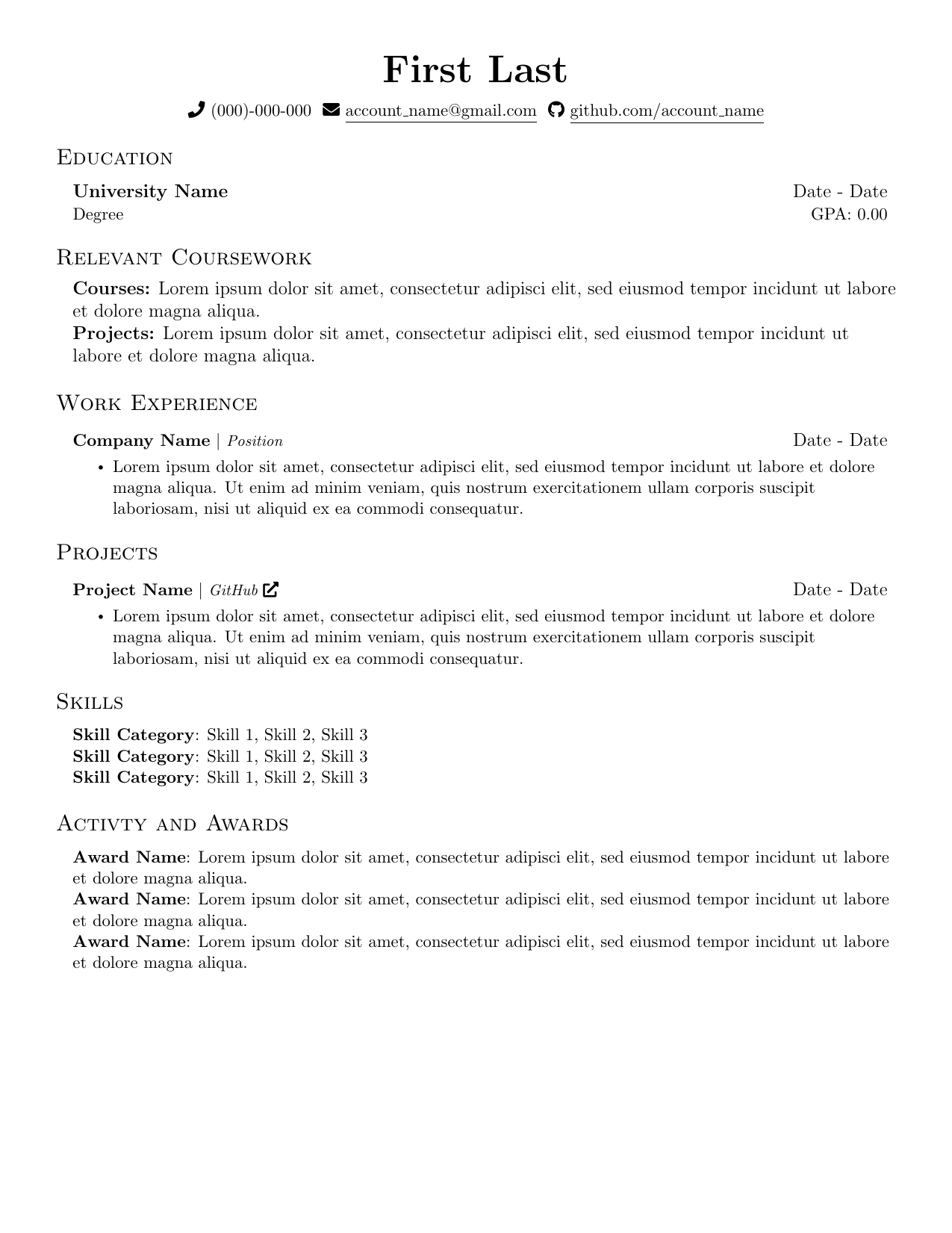Based on mattyHerzig/mattys_resume.
Requires a LaTeX installation or Overleaf.
If you don't want to use Overleaf, I'd recommend using Docker with VS Code because it's easy to set up. I believe the steps below cover all requirements but please let me know if I missed something.
- Fork repository on GitHub Website.
OR
- Copy instructions below with a public repository.
- Download the ZIP file of the code under
<> Codeon the GitHub website. - Create a new private repository.
- Follow instructions below to create container for private repository.
- Unzip ZIP file and copy contents to container.
- Install Docker.
- Install Docker extension in VS Code.
- Install Remote Development extension in VS Code.
- In VS Code -> Search/Select
>Dev Containers: Clone Repository in Container Volume...-> SelectClone a repository from GitHub in a Container Volume. - You may be required to sign into GitHub with VS Code.
- Select repository -> main.
- If more options are given, you may need to restart as there was most likely a problem pulling .devcontainer files.
Renaming first_last_resume.tex will build the project. A bunch of files will be created including a PDF.
Editing the .tex file will also update the PDF, making it easy to work with.
If you're using a public repository, be careful about sharing personal information.
git add .
git commit -m "update resume-template"
git push
If you're having problems with authentication, I found GitHub CLI easy to use.
- In VS Code, right-click the PDF and select
Download....
OR
- On GitHub, navigate to the PDF and select
Download raw filenear the top right of the file preview window.
pdftoppm ./src/input_file_name.pdf output_file_name -png -singlefile