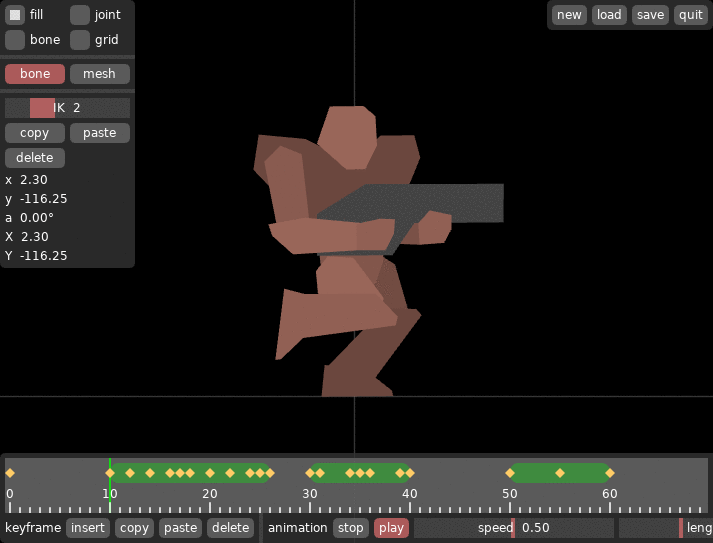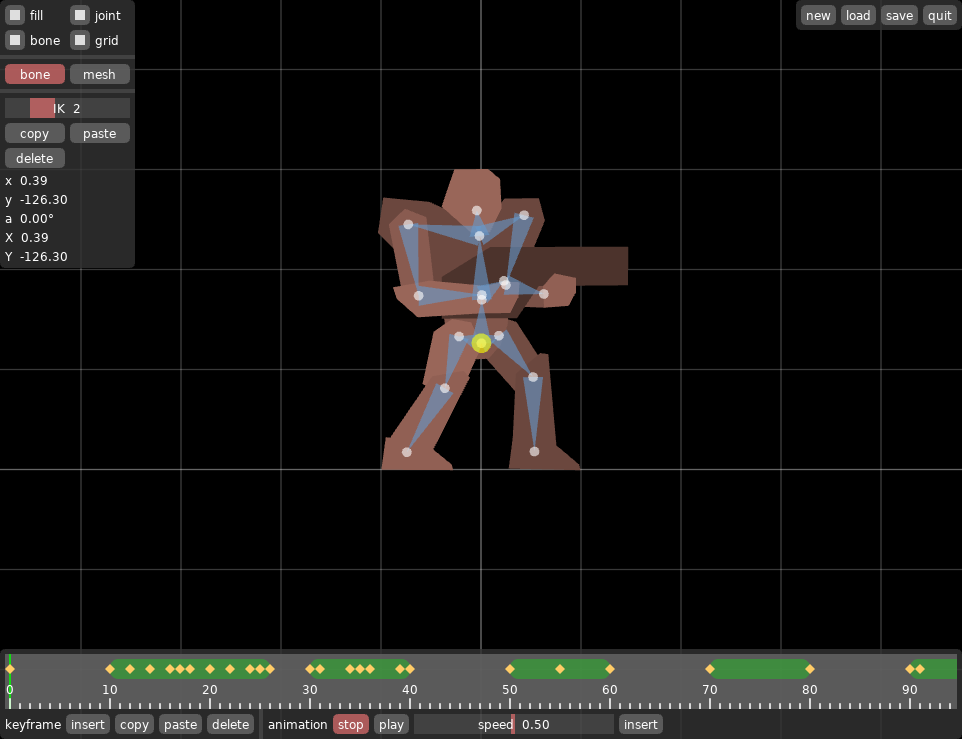A character animation editor. The model is made up of a list of polygons.
The character and its animations for my game VS were created with this tool.
I'm gonna mostly describe things here that aren't obvious from the GUI.
When starting the application, you should provide a name of the model file you want to edit. Loading and saving will use this name for file operations.
love . models/turri.model # this will open the example model
Use the mouse wheel to zoom in and out.
Drag the mouse while pressing the mouse wheel to scroll.
Press tab to switch between bone mode and mesh mode.
There's always exactly one bone selected at all times. Right-click to select bones.
Left-click while holding C to create a new bone.
The new bone will become a child of the selected bone.
Press X to delete the selected bone.
All child bones will also be deleted.
Drag the mouse while holding G to move the selected bone.
Drag the mouse while holding R to rotate the selected bone.
Additionally holding shift will give you more fine-grained control.
Drag the mouse while left-clicking to move the bone around. This will actually only change the angels of parent bones to achieve IK.
Mesh mode let's you add, remove, and edit polygons.
You can only edit one polygon at the time.
Right-click on a polygon to select it.
This will also select all its vertices.
Right-click someplace where there's no polygon to deselect a polygon.
While there's no polygon selected, left-click while holding C to create a new polygon.
Press A to deselect all vertices.
Press A again to select all vertices again.
Right-click a vertex to select it.
Drag the mouse while right-clicking to box-select vertices.
Doing this while holding shift will add the vertices to the selection.
Left-click while holding C to add a vertex to the polygon.
Press X to delete all selected vertices.
Drag the mouse while holding G to move the selected vertices.
Drag the mouse while holding R to rotate the selected vertices.
Drag the mouse while holding S to scale the selected vertices.
Additionally holding shift will give you more fine-grained control.
Click the assign button to assign the selected polygon to the selected bone. When the bone moves, assigned polygons will move with it.