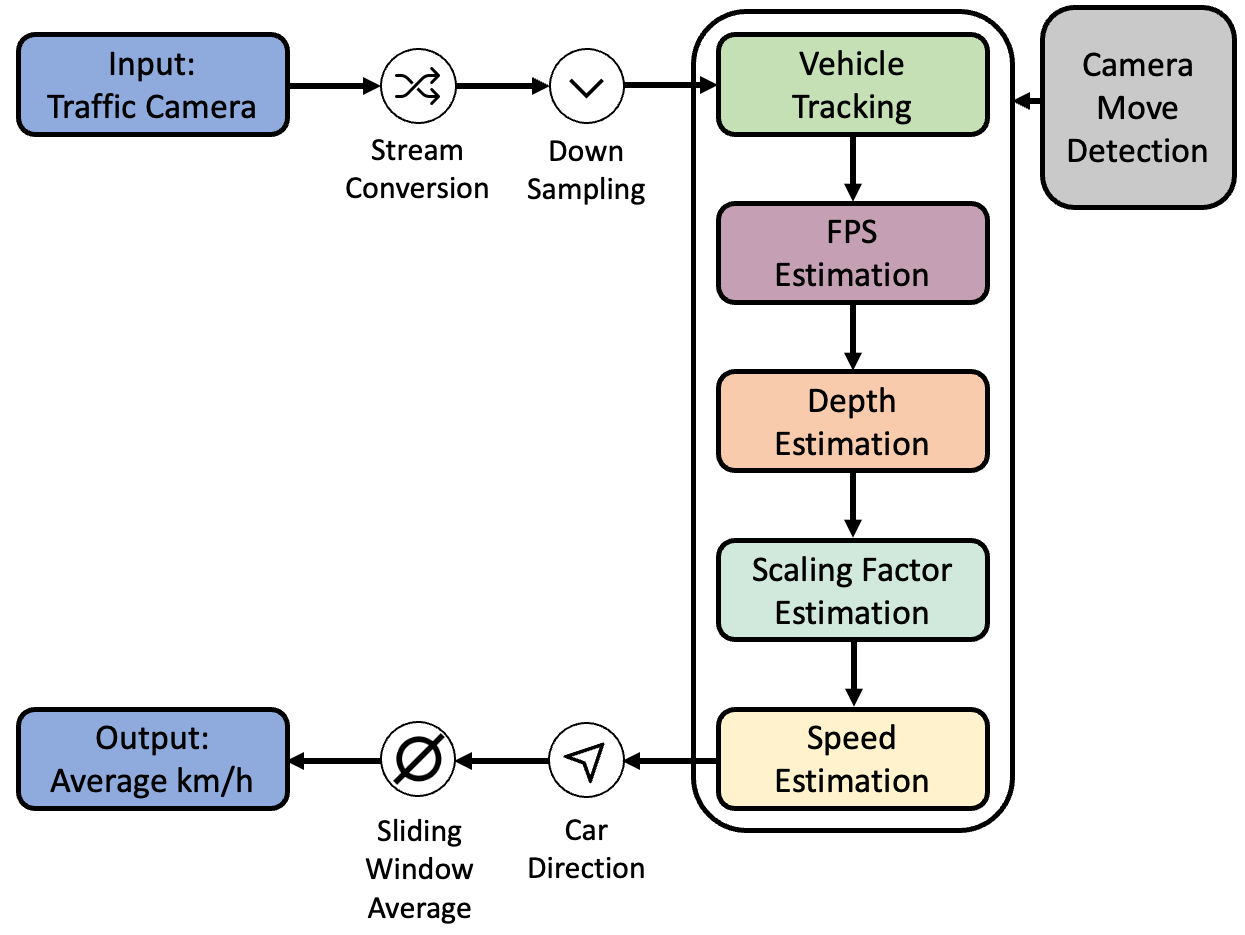This repository provides an easy way of estimating the speed of traffic leveraging uncalibrated video footage.
The project is split into multiple modules, each handling a part of the total pipeline.
The different modules of this project can be found inside the folder speed_estimation/modules Currently, there are:
| Module Name | Folder | Description |
|---|---|---|
| Depth map | modules/depth_map | Generates a depth map for a provided frame, using a customized version of the Pixelformer. |
| Evaluation | modules/evaluation | Compares videos with the provided ground truth on the BrnoCompSpeed Dataset. |
| Car Tracking | modules/object_detection | Detecting cars in a video frame by with a YOLOv4 model. If you want to use your own model, place it in the folder modules/object_detection/custom_object_detection. |
| Calibration | modules/scaling_factor | Automatically calibrates the pipeline at start and derives a scaling factor. |
| Shake Detection | modules/shake_detection | Detects if the camera perspective changed. If so a recalibration is required. |
| Stream-Conversion & Downsampler | modules/streaming | Reads a stream, caps it to 30 FPS and provides the frames. |
Running the code can be done in two ways:
- Locally
- Docker (with and without CUDA support)
- (Have python virtual environments set up, e.g. through
conda) - Install requirements from
environment.ymlor if you are using macOS fromenvironment_mac.yml:
conda env create -f environment.yml conda activate farsec- Install ffmpeg for your machine.
# Mac
> brew install ffmpeg
# Ubuntu / Debian
> sudo apt install ffmpeg (if it does not work run this command: sudo apt-get clean ; sudo apt-get update ; sudo apt-get check ; sudo apt-get purge ffmpeg* -y ; sudo apt-get autoremove -y ; sudo apt-get -f satisfy ffmpeg -y)cd scripts/- Run
/bin/bash customize_pixelformer.sh. With this command the Pixelformer repository will be cloned into the correct folder hierarchy. It additionally customizes the code, so that it fits into our pipeline. - If you want to clean up the customization scripts used in step 5, run
/bin/bash cleanup.sh. This step is not mandatory. - Download the weights for the depth map from here: https://drive.google.com/file/d/1s7AdfwrV_6-svzfntBJih011u2IGkjf4/view?usp=share_link
- Place the weights in that folder:
speed_estimation/modules/depth_map/PixelFormer/pretrained - Download the YoloV4 weights from here: https://github.com/AlexeyAB/darknet/releases/download/darknet_yolo_v3_optimal/yolov4.weights
- Place the weights in that folder:
speed_estimation/model_weights/ - Update the paths in
speed_estimation/paths.py(detailed information in Section Configuration).
- (Have
dockerinstalled) - Go through steps 4. - 11. from the local setup, to prepare the repository which will later be mounted into the docker container.
- Go to
dockerdirectory in a terminal. docker build -t farsec:latest .- Start the docker container with following command: (note that in this case the paths configured in speed_estimation/paths.py will be considered. If you want you can also pass the correct paths as arguments, as described here)
docker run --rm -v $PATH_TO_REPO:/storage -v \
-t farsec:latest python3 /storage/speed_estimation/speed_estimation.py
Note: We used this setup on an Nvidia GeForce RTX 3090 with Cuda 11.4. It can happen that this setup needs some modifications to fit your individual setup.
- (Have
dockerinstalled) - Go through steps 4. - 11. from the local setup, to prepare the repository which will later be mounted into the docker container.
- Go to
docker/cudadirectory in a terminal. - Run
docker build .Assign a tag, if you like. - Run the docker container with the following command:
docker run --rm \
--gpus '"device=0"' -v $PATH_TO_REPO:/storage -v $PATH_TO_VIDEO_ROOT_FOLDER:/scratch2 \
-t cv-cuda python3 /storage/speed_estimation/speed_estimation.py \
"$PATH_TO_SESSION_DIRECTORY" "$PATH_TO_VIDEO_FILE_IN_DOCKER"
Replace $PATH_TO_REPO, $PATH_TO_VIDEO_ROOT_FOLDER, "$PATH_TO_SESSION_DIRECTORY" and $PATH_TO_VIDEO_FILE_IN_DOCKER with the paths on your
machine.
Note: This repository has a default configuration (speed_estimation/config.ini) that can be adjusted if necessary (see Section Configuration).
This project comes with a default configuration, which can be adjusted. To do so, have a closer look into speed_estimation/config.ini
| Name | Description | Values |
|---|---|---|
| fps | Default FPS to use, if they can't be detected from the provided video. | integer |
| custom_object_detection | Wether to use your custom trained model or pretrained yolov4 (default). | boolean |
| sliding_window_sec | Seconds to use for the sliding window, in which the speed es estimated. | integer |
| num_tracked_cars | Number of cars the pipeline should use to calibrate itself. | integer |
| num_gt_events | Number of ground truth events the pipeline should use to calibrate itself. | integer |
| car_class_id | The class the detection model uses to identify a vehicle. | integer |
| max_match_distance | Maximum distance for that bounding boxes are accepted (from the closest bounding box). | integer |
| object_detection_min_confidence_score | The minimum allowed score with which the model should recognize a vehicle. | float |
| speed_limit | Speed limit on the road segment shown in the video (in km/h). | integer |
| avg_frame_count | Output of meta statistics approach gets written here. Average frames a standard car was taking to drive through the CCTV segment (average tracked over a longer time frame). | float |
| use_cpu | Wether the CPU should be used or not. If set to false the GPU will be used. | integer |
The default configuration in speed_estimation/config.ini matches the demo video we have linked in Section Dataset. If you are using the BrnoCompSpeed dataset and wanna reproduce our results, you can use the configuration we have used:
[main]
fps = 50
custom_object_detection = False
sliding_window_sec = 60
[calibration]
num_tracked_cars = 400
num_gt_events = 50
[tracker]
car_class_id = 2
; Maximum distance for that bounding boxes are accepted (from the closest bounding box)
max_match_distance = 50
object_detection_min_confidence_score = 0.1
[analyzer]
speed_limit = 80
avg_frame_count = 35.142857142857146
[device]
use_cpu = 0
Additionally, the speed_estimation/paths.py can be adjusted.
| Name | Description | Values |
|---|---|---|
| PATH_TO_HAAR_FILE | Path to the HAAR file required for the object detection model. | string |
| YOLOV4_WEIGHTS | Path to the model weights. | string |
| YOLOV4_CLASSES | Path to the different classes the model can detect. | string |
| YOLOV4_CONFIG | Path to config file of the model. | string |
| SESSION_PATH | Directory where the video that should be analyzed is stored. | string |
| VIDEO_NAME | The name of the video that should be analyzed. | string |
| SPEED_ESTIMATION_CONFIG_FILE | Location of the config.ini file described above. |
string |
As a test dataset, we provide you a short video which can be downloaded here, rename it to video.mp4 and placed in this directory: datasets/. This video is just to validate if the pipeline starts to run and your setup works fine.
It is too short for a sophisticated calibration, so do not wonder if the speed estimates are not overly correct.
As a sophisticated dataset, we utilized the Brno CompSpeed dataset, which provides ground truth information for each car. We used this dataset to evaluate the performance of our pipeline. Please contact {isochor,herout,ijuranek}@fit.vutbr.cz (see https://github.com/JakubSochor/BrnoCompSpeed) to receive a download link for the dataset.
The pipline does also work with other videos and datasets, what means that you do not necessarily use the Brno CompSpeed dataset, but your own ones.
- Store the video(s) in
datasets. If you store them somewhere else adjust theSESSION_PATHandVIDEO_NAMEinspeed_estimation/paths.pyaccordingly
The path to the video should be given to speed_estimation/speed_estimation.py as argument.
If you do not give the path as argument adjust the speed_estimation/paths.py accordingly.
To get a visual output of the detections and tracking in the frame, set enable_visual.
cd speed_estimationpython speed_estimation.py --session_path_local /path/to/session --path_to_video /path/to/video.mp4orpython speed_estimation.py(this will use the default paths configured). The visual output will be enabled when running the following commandpython speed_estimation.py --session_path_local /path/to/session --path_to_video /path/to/video.mp4 --enable_visual true
During speed analysis the pipline will update the picture speed_estimation/frames_detected/frame_after_detection, which gives you visual impression of what cars are detected and tracked even if you run the pipeline on a headless system.
To evaluate the speed estimates, the repository holds the module speed_estimation/modules/evaluation.
This module is called as soon as the video footage is analyzed. Please note that the evaluation module was build on top of the BrnoCompSpeed dataset.
If you are not using this dataset, the evaluation module will not be applicable to you in a plug and play manner.
Feel free to extend the module to fit your requirements.
Please consider citing our paper if you use our code in your project.
Liebe L., Sauerwald F., Sawicki S., Schneider M., Schuhmann L., Buz T., Boes P., Ahmadov A. (2023). A Self-Calibrating End-to-End Pipeline for Real-Time Speed Estimation for Traffic Monitoring. arXiv preprint arXiv:2309.14468
@misc{liebe2023farsec,
title={FARSEC: A Reproducible Framework for Automatic Real-Time Vehicle Speed Estimation Using Traffic Cameras},
author={Lucas Liebe and Franz Sauerwald and Sylwester Sawicki and Matthias Schneider and Leo Schuhmann and Tolga Buz and Paul Boes and Ahmad Ahmadov and Gerard de Melo},
year={2023},
eprint={2309.14468},
archivePrefix={arXiv},
primaryClass={cs.CV}
}
FARSEC is openly developed in the wild and contributions (both internal and external) are highly appreciated. See CONTRIBUTING.md on how to get started.
If you have feedback or want to propose a new feature, please open an issue. Thank you! 😊
This project is a joint initiative of Porsche AG, Porsche Digital and the Hasso Plattner Institute (Seminar: AI in Practice). ✨
Copyright © 2023 Dr. Ing. h.c. F. Porsche AG
Dr. Ing. h.c. F. Porsche AG publishes this open source software and accompanied documentation (if any) subject to the terms of the MIT license. All rights not explicitly granted to you under the MIT license remain the sole and exclusive property of Dr. Ing. h.c. F. Porsche AG.
Apart from the software and documentation described above, the texts, images, graphics, animations, video and audio files as well as all other contents on this website are subject to the legal provisions of copyright law and, where applicable, other intellectual property rights. The aforementioned proprietary content of this website may not be duplicated, distributed, reproduced, made publicly accessible or otherwise used without the prior consent of the right holder.