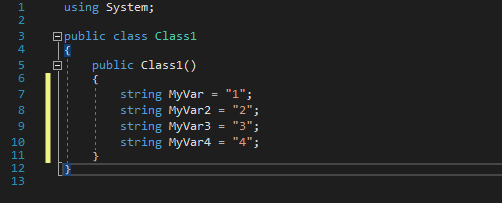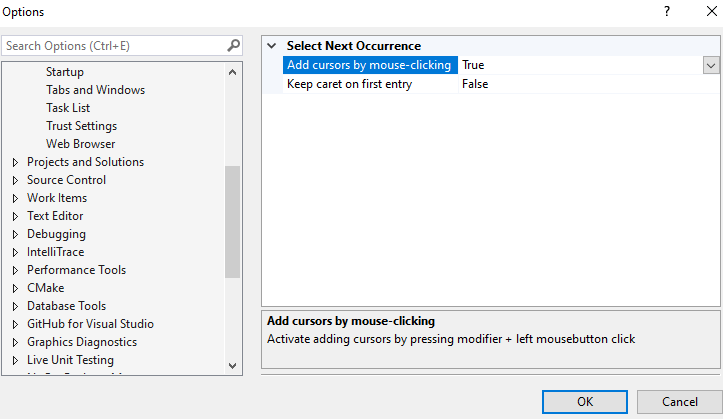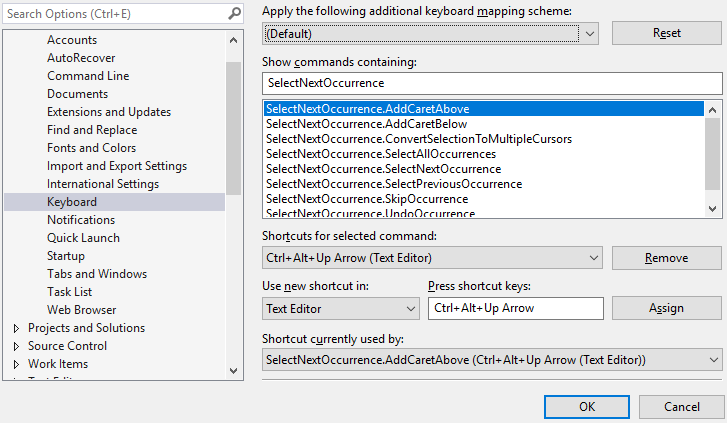Download this extension from the VS Gallery
For version supporting 2017 and 2019, download here
This extension makes it possible to select multiple occurrences of a selected text for simultaneous editing with multiple cursors. Provides the most common multi-editing features.
Aims to replicate the multi-editing features of Sublime Text/Visual Studio Code for faster coding.
See the change log/roadmap for changes and Roadmap.
| Feature | Select Next Occurrence | Visual Studio |
|---|---|---|
| Multiple cursors | Yes | Yes |
| Can undo cursor | Yes | Yes |
| Can select all occurrences | Yes | Yes |
| Can skip occurrence | Yes | Yes |
| Can select backwards/up | Yes | No |
| Can add caret above/below | Yes | Kind of, different implementation * |
| Can add caret by mouse | Yes | Yes * |
| Can convert selection to carets | Yes | No |
| Can search both case insensitive and exact | Yes | No, only exact |
| Multi copy/paste across files and to external programs | Yes | Yes * |
| Supports VS 2022 | Yes | Yes |
| Supports VS 2019 | Yes | Yes |
| Supports VS 2017 | Yes | From v15.8 |
| Multi-cursor IntelliSense | No | No |
* Unsure when
- Select next occurrence of current selection
- Select next exact occurrence (overrides Find-dialog)
- Select previous occurrence
- Select previous exact occurrence (overrides Find-dialog)
- Select all occurrences
- Convert a selection into multiple cursors
- Skip occurrence
- Undo occurrence
- Add caret above/below
- Use multiple carets to edit
- Add carets by mouse-clicking, press ALT and click to add a new caret or to remove caret/selection at clicked position
- Copy/paste multiple selections, also to external programs
-
Toggle case-sensitive search by using the "Match case" setting from the find-dialog (Ctrl+F)
-
Toggle match-whole word search by using the "Match whole word" setting from the find-dialog (Ctrl+F)
-
Options-dialog: Add cursors by mouse-clicking - true by default
-
Options-dialog: Keep caret on first entry - false by default, activates behaviour to keep caret on first entry when pressing escape
Go to Tools -> Options -> Environment -> Keyboard and search for these command names to edit at your choice. Make sure the Use new shortcut in is set to: Text Editor
Command (prefix SelectNextOccurrence.) |
Recommendation |
|---|---|
SelectNextOccurrence |
Ctrl+D |
SelectNextExactOccurrence |
|
SelectPreviousOccurrence |
Ctrl+E |
SelectPreviousExactOccurrence |
|
SelectAllOccurrences |
Ctrl+K, Ctrl+A |
SkipOccurrence |
Ctrl+K, Ctrl+D |
UndoOccurrence |
Ctrl+U |
AddCaretAbove |
Ctrl+Alt+Up |
AddCaretBelow |
Ctrl+Alt+Down |
ConvertSelectionToMultipleCursors |
Ctrl+Shift+I or Alt+Shift+I (vscode)) |
- Nothing happens when pressing assigned keys
Check that the key-bindings are correct and that the Use new shortcut in is set to: Text Editor.
- Nothing happens when ALT + left-clicking mouse button to add new caret, multiple edits are unresponsive
There is a possibility that other plugins use this functionality too, and a conflict occurs. Please check for other installed plugins with this feature and try to disable.
- Copy/cut multiple occurrences doesnt work as expected
There is a conflict with the extension Copy As Html, if you have this enabled, try to disable it and see if this helps.
Check out the contribution guidelines if you want to contribute to this project.