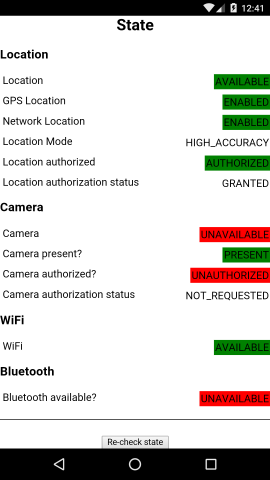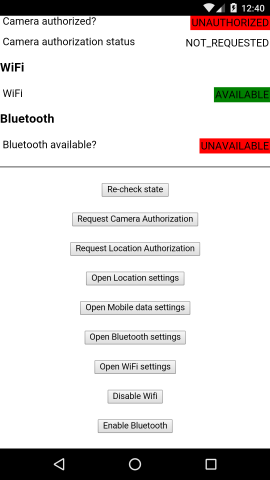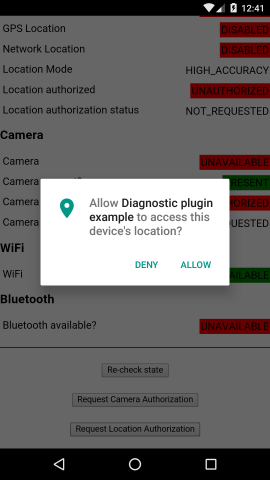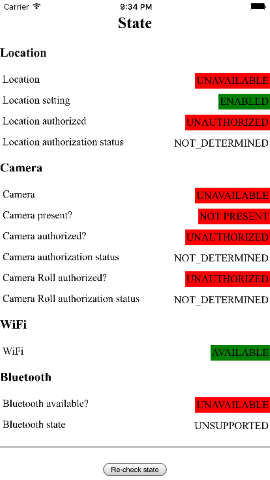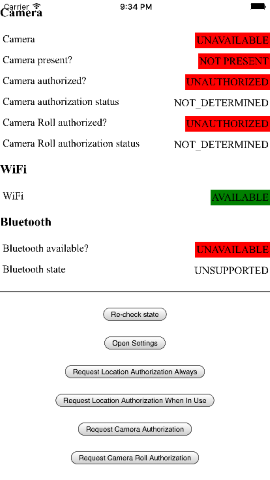- Overview
- Installation
- Usage
- Core module
- switchToSettings()
- switchToWirelessSettings()
- switchToMobileDataSettings()
- permissionStatus constants
- getPermissionAuthorizationStatus()
- getPermissionsAuthorizationStatus()
- requestRuntimePermission()
- requestRuntimePermissions()
- isRequestingPermission()
- registerPermissionRequestCompleteHandler()
- isDataRoamingEnabled()
- isADBModeEnabled()
- isDeviceRooted()
- isBackgroundRefreshAuthorized()
- getBackgroundRefreshStatus()
- cpuArchitecture constants
- getArchitecture()
- restart()
- enableDebug()
- Location module
- locationMode constants
- isLocationAvailable()
- isLocationEnabled()
- isGpsLocationAvailable()
- isGpsLocationEnabled()
- isNetworkLocationAvailable()
- isNetworkLocationEnabled()
- getLocationMode()
- isLocationAuthorized()
- getLocationAuthorizationStatus()
- requestLocationAuthorization()
- registerLocationStateChangeHandler()
- switchToLocationSettings()
- Bluetooth module
- WiFi module
- Camera module
- Notifications module
- Microphone module
- Contacts module
- Calendar module
- Reminders module
- Motion module
- NFC module
- External storage module
- Core module
- Platform Notes
- Example project
- Release notes
- Credits
- License
This Cordova/Phonegap plugin for iOS, Android and Windows 10 UWP is used to manage device settings such as Location, Bluetooth and WiFi. It enables management of run-time permissions, device hardware and core OS features.
The plugin is registered in on npm as cordova.plugins.diagnostic
I dedicate a considerable amount of my free time to developing and maintaining this Cordova plugin, along with my other Open Source software. To help ensure this plugin is kept updated, new features are added and bugfixes are implemented quickly, please donate a couple of dollars (or a little more if you can stretch) as this will help me to afford to dedicate time to its maintenance. Please consider donating if you're using this plugin in an app that makes you money, if you're being paid to make the app, if you're asking for new features or priority bug fixes.
Note that this plugin is intended for use in a native mobile environment.
It will NOT work in a browser-emulated Cordova environment, for example by running cordova serve or using the Ripple emulator.
In order to avoid build problems with Android, please make sure you have the latest versions of the following Android SDK components installed:
- Android SDK Tools
- Android SDK Platform-tools
- Android SDK Build-tools
- Target SDK Platform - e.g. Android 6.0 (API 23)
- Android Support Repository
- Android Support Library
- Google Repository
Also make sure you have the latest release of the cordova-android platform installed. You can check if the Android platform in your Cordova project is up-to-date using cordova platform check android and if it's not, update it using cordova platform rm android && cordova platform add android@latest.
Phonegap Build uses should use the latest available CLI version (listed here) by specifying using the phonegap-version tag in your config.xml, for example:
<preference name="phonegap-version" value="cli-6.4.0" />
This plugin uses the Android Support Library and pins the major version to align with the target SDK version of the cordova-android platform in its latest release to npm.
If your build fails with an error such as this:
Attribute meta-data#android.support.VERSION@value value=(26.0.0-alpha1) from [com.android.support:support-v4:26.0.0-alpha1] AndroidManifest.xml:27:9-38
is also present at [com.android.support:appcompat-v7:25.3.1] AndroidManifest.xml:27:9-31 value=(25.3.1).
Then it's likely that the build failure is due to a collision caused by another plugin requesting a different version of the Android Support Library (see #212, #211, #205, etc.).
Depending what other plugins you have installed in your project, you may need to specify a different version of the Support Library than that specified by this plugin to make your build succeed.
If building locally, one way to do this is to install cordova-android-support-gradle-release into your project. This attempts to override the Android Support Library version specified by other plugins (including this plugin) with a specified version. For example:
cordova plugin add cordova-android-support-gradle-release --variable ANDROID_SUPPORT_VERSION=25.+
Note: cordova-android-support-gradle-release will not work in Phonegap Build (or other cloud-build environments) that do not support Cordova Hook Scripts.
$ cordova plugin add cordova.plugins.diagnostic
$ phonegap plugin add cordova.plugins.diagnostic
$ ionic cordova plugin add cordova.plugins.diagnostic
For example, to install for the Android platform
$ plugman install --plugin=cordova.plugins.diagnostic --platform=android --project=platforms/android --plugins_dir=plugins
Add the following xml to your config.xml to use the latest version of this plugin from npm:
<plugin name="cordova.plugins.diagnostic" source="npm" />
Since cordova.plugins.diagnostic@4 the plugin is split into optional functional modules.
The reason for this is so you can choose to install only those parts of the plugin you'll use and therefore not install redundant code/components/frameworks.
By default, all the modules will be added to your project when you install the plugin.
You can specify which modules are installed by adding a <preference> to your config.xml which specifies the modules you wish to add as a space-separated list.
Module names should be capitalised.
The preference takes the form:
<preference name="cordova.plugins.diagnostic.modules" value="[list of modules]" />
For example, to explicitly include all optional modules:
<preference name="cordova.plugins.diagnostic.modules" value="LOCATION BLUETOOTH WIFI CAMERA NOTIFICATIONS MICROPHONE CONTACTS CALENDAR REMINDERS MOTION NFC EXTERNAL_STORAGE" />
To install only the core module and no optional modules, leave the preference value blank:
<preference name="cordova.plugins.diagnostic.modules" value="" />
The following optional modules are currently supported by the plugin:
- LOCATION - Android, iOS, Windows 10 UWP
- BLUETOOTH - Android, iOS, Windows 10 UWP
- WIFI - Android, iOS, Windows 10 UWP
- CAMERA - Android, iOS, Windows 10 UWP
- NOTIFICATIONS - Android, iOS
- MICROPHONE - Android, iOS
- CONTACTS - Android, iOS
- CALENDAR - Android, iOS
- REMINDERS - iOS
- MOTION - iOS
- NFC - Android
- EXTERNAL_STORAGE - Android
IMPORTANT: It's vital that the preference be added to your config.xml before you install the plugin, otherwise the preference will not be applied and all modules will be added.
This is because, due to limitations of the Cordova CLI hooks, this plugin must use the npm install process to apply the module preferences and this runs before the Cordova CLI when installing a plugin.
If you change the modules specified in the preference, you'll need to uninstall then re-install the plugin to your project to apply the changes.
The core plugin module is exposed via the global cordova.plugins.diagnostic object and it aliases all functions and properties of the other optional modules.
If a function is called on the core module for an optional module which is not installed, a JS error will be raised by the core module.
Purpose: Generic and miscellaneous functionality.
Platforms: Android, iOS and Windows 10 UWP
Configuration name: N/A - always installed, regardless of whether the module preference key is present in config.xml.
Platforms: Android and iOS
Opens settings page for this app.
On Android, this opens the "App Info" page in the Settings app.
On iOS, this opens the app settings page in the Settings app. This works only on iOS 8+ - iOS 7 and below will invoke the errorCallback.
cordova.plugins.diagnostic.switchToSettings(successCallback, errorCallback);
- {Function} successCallback - The callback which will be called when switch to settings is successful.
- {Function} errorCallback - The callback which will be called when switch to settings encounters an error. The function is passed a single string parameter containing the error message.
cordova.plugins.diagnostic.switchToSettings(function(){
console.log("Successfully switched to Settings app");
}, function(error){
console.error("The following error occurred: "+error);
});
Platforms: Android
Switches to the wireless settings page in the Settings app. Allows configuration of wireless controls such as Wi-Fi, Bluetooth and Mobile networks.
cordova.plugins.diagnostic.switchToWirelessSettings();
Platforms: Android and Windows 10 UWP
Displays mobile settings to allow user to enable mobile data.
cordova.plugins.diagnostic.switchToMobileDataSettings();
Platforms: Android and iOS
Both Android and iOS define constants for requesting and reporting the various permission states.
cordova.plugins.diagnostic.permissionStatus
The following permission states are defined for Android:
NOT_REQUESTED- App has not yet requested access to this permission. App can request permission and user will be prompted to allow/deny.GRANTED- User granted access to this permission, the device is running Android 5.x or below, or the app is built with API 22 or below.DENIED- User denied access to this permission (without checking "Never Ask Again" box). App can request permission again and user will be prompted again to allow/deny again.DENIED_ALWAYS- User denied access to this permission and checked "Never Ask Again" box. App can never ask for permission again. The only way around this is to instruct the user to manually change the permission on the app permissions settings page.
The following permission states are defined for iOS:
NOT_REQUESTED- App has not yet requested access to this permission. App can request permission and user will be prompted to allow/deny.DENIED- User denied access to this permission. App can never ask for permission again. The only way around this is to instruct the user to manually change the permission in the Settings app.RESTRICTED- Permission is unavailable and user cannot enable it. For example, when parental controls are in effect for the current user.GRANTED- User granted access to this permission. For location permission, this indicates the user has granted access to the permission "always" (when app is both in foreground and background).GRANTED_WHEN_IN_USE- Used only for location permission. Indicates the user has granted access to the permission "when in use" (only when the app is in the foreground).
if(somePermissionStatus === cordova.plugins.diagnostic.permissionStatus.GRANTED){
// Do something
}
Platforms: Android
Returns the current authorisation status for a given permission.
Note: this is intended for Android 6 / API 23 and above. Calling on Android 5 / API 22 and below will always return GRANTED status as permissions are already granted at installation time.
- {Function} successCallback - function to call on successful retrieval of status. The function is passed a single string parameter which defines the current permission status
- {Function} errorCallback - function to call on failure to retrieve authorisation status. The function is passed a single string parameter containing the error message.
- {String} permission - permission to request authorisation status for, defined as a runtime permission constant.
cordova.plugins.diagnostic.getPermissionAuthorizationStatus(function(status){
switch(status){
case cordova.plugins.diagnostic.permissionStatus.GRANTED:
console.log("Permission granted to use the camera");
break;
case cordova.plugins.diagnostic.permissionStatus.NOT_REQUESTED:
console.log("Permission to use the camera has not been requested yet");
break;
case cordova.plugins.diagnostic.permissionStatus.DENIED:
console.log("Permission denied to use the camera - ask again?");
break;
case cordova.plugins.diagnostic.permissionStatus.DENIED_ALWAYS:
console.log("Permission permanently denied to use the camera - guess we won't be using it then!");
break;
}
}, function(error){
console.error("The following error occurred: "+error);
}, cordova.plugins.diagnostic.permission.CAMERA);
Platforms: Android
Returns the current authorisation status for multiple permissions.
Note: this is intended for Android 6 / API 23 and above. Calling on Android 5 / API 22 and below will always return GRANTED status as permissions are already granted at installation time.
- {Function} successCallback - function to call on successful retrieval of status. The function is passed a single object parameter which defines a key/value map, where the key is the requested runtime permission, and the value is the current permission status.
- {Function} errorCallback - function to call on failure to retrieve authorisation status. The function is passed a single string parameter containing the error message.
- {Array} permissions - list of permissions to request authorisation statuses for, defined as runtime permission constants.
cordova.plugins.diagnostic.getPermissionsAuthorizationStatus(function(statuses){
for (var permission in statuses){
switch(statuses[permission]){
case cordova.plugins.diagnostic.permissionStatus.GRANTED:
console.log("Permission granted to use "+permission);
break;
case cordova.plugins.diagnostic.permissionStatus.NOT_REQUESTED:
console.log("Permission to use "+permission+" has not been requested yet");
break;
case cordova.plugins.diagnostic.permissionStatus.DENIED:
console.log("Permission denied to use "+permission+" - ask again?");
break;
case cordova.plugins.diagnostic.permissionStatus.DENIED_ALWAYS:
console.log("Permission permanently denied to use "+permission+" - guess we won't be using it then!");
break;
}
}
}, function(error){
console.error("The following error occurred: "+error);
},[
cordova.plugins.diagnostic.permission.ACCESS_FINE_LOCATION,
cordova.plugins.diagnostic.permission.ACCESS_COARSE_LOCATION
]);
Platforms: Android
Requests app to be granted authorisation for a runtime permission.
Note: this is intended for Android 6 / API 23 and above. Calling on Android 5 / API 22 and below will have no effect as the permissions are already granted at installation time.
- {Function} successCallback - function to call on successful request for runtime permission. The function is passed a single string parameter which defines the resulting permission status
- {Function} errorCallback - function to call on failure to request authorisation. The function is passed a single string parameter containing the error message.
- {String} permission - permission to request authorisation for, defined as a runtime permission constant.
cordova.plugins.diagnostic.requestRuntimePermission(function(status){
switch(status){
case cordova.plugins.diagnostic.permissionStatus.GRANTED:
console.log("Permission granted to use the camera");
break;
case cordova.plugins.diagnostic.permissionStatus.NOT_REQUESTED:
console.log("Permission to use the camera has not been requested yet");
break;
case cordova.plugins.diagnostic.permissionStatus.DENIED:
console.log("Permission denied to use the camera - ask again?");
break;
case cordova.plugins.diagnostic.permissionStatus.DENIED_ALWAYS:
console.log("Permission permanently denied to use the camera - guess we won't be using it then!");
break;
}
}, function(error){
console.error("The following error occurred: "+error);
}, cordova.plugins.diagnostic.permission.CAMERA);
Platforms: Android
Requests app to be granted authorisation for multiple runtime permissions.
Note: this is intended for Android 6 / API 23 and above. Calling on Android 5 / API 22 and below will always return GRANTED status as permissions are already granted at installation time.
- {Function} successCallback - function to call on successful request for runtime permissions. The function is passed a single object parameter which defines a key/value map, where the key is the runtime permission to request, and the value is the current permission status.
- {Function} errorCallback - function to call on failure to request authorisation. The function is passed a single string parameter containing the error message.
- {Array} permissions - list of permissions to request authorisation for, defined as runtime permission constants.
cordova.plugins.diagnostic.requestRuntimePermissions(function(statuses){
for (var permission in statuses){
switch(statuses[permission]){
case cordova.plugins.diagnostic.permissionStatus.GRANTED:
console.log("Permission granted to use "+permission);
break;
case cordova.plugins.diagnostic.permissionStatus.NOT_REQUESTED:
console.log("Permission to use "+permission+" has not been requested yet");
break;
case cordova.plugins.diagnostic.permissionStatus.DENIED:
console.log("Permission denied to use "+permission+" - ask again?");
break;
case cordova.plugins.diagnostic.permissionStatus.DENIED_ALWAYS:
console.log("Permission permanently denied to use "+permission+" - guess we won't be using it then!");
break;
}
}
}, function(error){
console.error("The following error occurred: "+error);
},[
cordova.plugins.diagnostic.permission.ACCESS_FINE_LOCATION,
cordova.plugins.diagnostic.permission.ACCESS_COARSE_LOCATION
]);
Platforms: Android
Indicates if the plugin is currently requesting a runtime permission via the native API. Note that only one request can be made concurrently because the native API cannot handle concurrent requests, so the plugin will invoke the error callback if attempting to make more than one simultaneous request. Multiple permission requests should be grouped into a single call since the native API is setup to handle batch requests of multiple permission groups.
var isRequesting = cordova.plugins.diagnostic.isRequestingPermission();
var isRequesting = cordova.plugins.diagnostic.isRequestingPermission();
if(!isRequesting){
requestSomePermissions();
}else{
cordova.plugins.diagnostic.registerPermissionRequestCompleteHandler(function(statuses){
cordova.plugins.diagnostic.registerPermissionRequestCompleteHandler(null); // de-register handler after single call
requestSomePermissions();
});
}
Platforms: Android
Registers a function to be called when a runtime permission request has completed. Pass in a falsey value to de-register the currently registered function.
cordova.plugins.diagnostic.registerPermissionRequestCompleteHandler(successCallback);
- {Function} successCallback - The callback which will be called when a runtime permission request has completed. The function is passed a single object parameter which defines a key/value map, where the key is the permission requested (defined as a value in cordova.plugins.diagnostic.permission) and the value is the resulting authorisation status of that permission as a value in cordova.plugins.diagnostic.permissionStatus.
function onPermissionRequestComplete(statuses){
console.info("Permission request complete");
for (var permission in statuses){
switch(statuses[permission]){
case cordova.plugins.diagnostic.permissionStatus.GRANTED:
console.log("Permission granted to use "+permission);
break;
case cordova.plugins.diagnostic.permissionStatus.NOT_REQUESTED:
console.log("Permission to use "+permission+" has not been requested yet");
break;
case cordova.plugins.diagnostic.permissionStatus.DENIED:
console.log("Permission denied to use "+permission);
break;
case cordova.plugins.diagnostic.permissionStatus.DENIED_ALWAYS:
console.log("Permission permanently denied to use "+permission);
break;
}
}
cordova.plugins.diagnostic.registerPermissionRequestCompleteHandler(null); // de-register handler
}
cordova.plugins.diagnostic.registerPermissionRequestCompleteHandler(onPermissionRequestComplete);
Platforms: Android
Checks if the device data roaming setting is enabled. Returns true if data roaming is enabled.
cordova.plugins.diagnostic.isDataRoamingEnabled(successCallback, errorCallback);
- {Function} successCallback - The callback which will be called when the operation is successful. The function is passed a single boolean parameter which is TRUE if data roaming is enabled.
- {Function} errorCallback - The callback which will be called when operation encounters an error. The function is passed a single string parameter containing the error message.
cordova.plugins.diagnostic.isDataRoamingEnabled(function(enabled){
console.log("Data roaming is " + (enabled ? "enabled" : "disabled"));
}, function(error){
console.error("The following error occurred: "+error);
});
Platforms: Android
Checks if the device setting for ADB(debug) is switched on. Returns true if ADB(debug) setting is switched on.
cordova.plugins.diagnostic.isADBModeEnabled(successCallback, errorCallback);
- {Function} successCallback - The callback which will be called when operation is successful. The function is passed a single boolean parameter which is TRUE if ADB mode(debug mode) is switched on.
- {Function} errorCallback - The callback which will be called when operation encounters an error. The function is passed a single string parameter containing the error message.
cordova.plugins.diagnostic.isADBModeEnabled(function(enabled){
console.log("ADB mode(debug mode) is " + (enabled ? "enabled" : "disabled"));
}, function(error){
console.error("The following error occurred: "+error);
});
Platforms: Android
Checks if the device is rooted. Returns true if the device is rooted.
cordova.plugins.diagnostic.isDeviceRooted(successCallback, errorCallback);
- {Function} successCallback - The callback which will be called when operation is successful. The function is passed a single boolean parameter which is TRUE if the device is rooted.
- {Function} errorCallback - The callback which will be called when operation encounters an error. The function is passed a single string parameter containing the error message.
cordova.plugins.diagnostic.isDeviceRooted(function(rooted){
console.log("device is " + (rooted ? "rooted" : "not rooted"));
}, function(error){
console.error("The following error occurred: "+error);
});
Platforms: iOS
Checks if the application is authorized for background refresh.
cordova.plugins.diagnostic.isBackgroundRefreshAuthorized(successCallback, errorCallback);
- {Function} successCallback - The callback which will be called when operation is successful. The function is passed a single boolean parameter which is TRUE if background refresh access is authorized for use.
- {Function} errorCallback - The callback which will be called when operation encounters an error. The function is passed a single string parameter containing the error message.
cordova.plugins.diagnostic.isBackgroundRefreshAuthorized(function(authorized){
console.log("App is " + (authorized ? "authorized" : "not authorized") + " to perform background refresh");
}, function(error){
console.error("The following error occurred: "+error);
});
Platforms: iOS
Returns the background refresh authorization status for the application.
cordova.plugins.diagnostic.getBackgroundRefreshStatus(successCallback, errorCallback);
- {Function} successCallback - The callback which will be called when operation is successful. The function is passed a single string parameter which indicates the authorization status as a permissionStatus constant.
- {Function} errorCallback - The callback which will be called when operation encounters an error. The function is passed a single string parameter containing the error message.
cordova.plugins.diagnostic.getBackgroundRefreshStatus(function(status){
if(status === cordova.plugins.diagnostic.permissionStatus.GRANTED){
console.log("Background refresh is allowed");
}
}, function(error){
console.error("The following error occurred: "+error);
});
Platforms: Android and iOS
Defines constants for the various CPU architectures of the current hardware returned by getArchitecture().
cordova.plugins.diagnostic.cpuArchitecture
UNKNOWN- Unknown CPU architectureARMv6- ARM v6 or below (32 bit)ARMv7- ARM v7 (32 bit)ARMv8- ARM v8 (64 bit)X86- Intel x86 (32 bit)X86_64- Intel x86 (64 bit)MIPS- MIPS (32 bit)MIPS_64- MIPS (64 bit)
UNKNOWN- Unknown CPU architectureARMv6- ARM v6 or below (32 bit)ARMv7- ARM v7 (32 bit)ARMv8- ARM v8 (64 bit)X86- Intel x86 (32 bit)X86_64- Intel x86 (64 bit)
See getArchitecture().
Platforms: Android and iOS
Returns the CPU architecture of the current device.
cordova.plugins.diagnostic.getArchitecture(successCallback, errorCallback);
- {Function} successCallback - The callback which will be called when operation is successful. The function is passed a single boolean parameter which indicates the location authorization status as a cpuArchitecture constant.
- {Function} errorCallback - The callback which will be called when operation encounters an error. The function is passed a single string parameter containing the error message.
cordova.plugins.diagnostic.getArchitecture(function(arch){
if(arch === cordova.plugins.diagnostic.cpuArchitecture.X86
|| arch === cordova.plugins.diagnostic.cpuArchitecture.X86_64){
console.log("Intel inside");
}
}, function(error){
console.error(error);
});
Platforms: Android
Restarts the application. By default, a "warm" restart will be performed in which the main Cordova activity is immediately restarted, causing the Webview instance to be recreated.
However, if the cold parameter is set to true, then the application will be "cold" restarted, meaning a system exit will be performed, causing the entire application to be restarted.
This is useful if you want to fully reset the native application state but will cause the application to briefly disappear and re-appear.
Note: There is no successCallback() since if the operation is successful, the application will restart immediately before any success callback can be applied.
cordova.plugins.diagnostic.restart(errorCallback, cold);
- {Function} errorCallback - The callback which will be called when operation encounters an error. The function is passed a single string parameter containing the error message.
- {Boolean} cold - if true the application will be cold restarted. Defaults to false.
var onError = function(error){
console.error("The following error occurred: "+error);
}
// Warm restart
cordova.plugins.diagnostic.restart(onError, false);
// Cold restart
cordova.plugins.diagnostic.restart(onError, true);
Platforms: Android and iOS
Enables debug mode, which logs native debug messages to the native and JS consoles.
-
For Android, log messages will appear in the native logcat output and in the JS console if Chrome Developer Tools is connected to the app Webview.
-
For Android, log messages will appear in the native Xcode console output and in the JS console if Safari Web Inspector is connected to the app Webview.
-
Debug mode is initially disabled on plugin initialisation.
cordova.plugins.diagnostic.enableDebug(successCallback);
- {Function} successCallback - The callback which will be called when debug has been enabled.
cordova.plugins.diagnostic.enableDebug(function(){
console.log("Debug is enabled"));
});
Purpose: Location/GPS functionality
Platforms: Android, iOS and Windows 10 UWP
Configuration name: LOCATION
Platforms: Android
Defines constants for the various location modes on Android.
cordova.plugins.diagnostic.locationMode
HIGH_ACCURACY- GPS hardware, network triangulation and Wifi network IDs (high and low accuracy)BATTERY_SAVING- Network triangulation and Wifi network IDs (low accuracy)DEVICE_ONLY- GPS hardware (high accuracy)LOCATION_OFF- Location services disabled (no accuracy)
cordova.plugins.diagnostic.getLocationMode(function(locationMode){
switch(locationMode){
case cordova.plugins.diagnostic.locationMode.HIGH_ACCURACY:
console.log("High accuracy");
break;
case cordova.plugins.diagnostic.locationMode.BATTERY_SAVING:
console.log("Battery saving");
break;
case cordova.plugins.diagnostic.locationMode.DEVICE_ONLY:
console.log("Device only");
break;
case cordova.plugins.diagnostic.locationMode.LOCATION_OFF:
console.log("Location off");
break;
}
},function(error){
console.error("The following error occurred: "+error);
});
Platforms: Android, iOS and Windows 10 UWP
Checks if app is able to access device location.
cordova.plugins.diagnostic.isLocationAvailable(successCallback, errorCallback);
On iOS and Windows 10 UWP this returns true if both the device setting is enabled AND the application is authorized to use location. When location is enabled, the locations returned are by a mixture GPS hardware, network triangulation and Wifi network IDs.
On Android, this returns true if Location mode is enabled and any mode is selected (e.g. Battery saving, Device only, High accuracy) AND if the app is authorised to use location. When location is enabled, the locations returned are dependent on the location mode:
- Battery saving = network triangulation and Wifi network IDs (low accuracy)
- Device only = GPS hardware only (high accuracy)
- High accuracy = GPS hardware, network triangulation and Wifi network IDs (high and low accuracy)
- {Function} successCallback - The callback which will be called when operation is successful. The function is passed a single boolean parameter which is TRUE if location is available for use.
- {Function} errorCallback - The callback which will be called when operation encounters an error. The function is passed a single string parameter containing the error message.
cordova.plugins.diagnostic.isLocationAvailable(function(available){
console.log("Location is " + (available ? "available" : "not available"));
}, function(error){
console.error("The following error occurred: "+error);
});
Platforms: Android and iOS
Returns true if the device setting for location is on. On Android this returns true if Location Mode is switched on. On iOS this returns true if Location Services is switched on.
cordova.plugins.diagnostic.isLocationEnabled(successCallback, errorCallback);
- {Function} successCallback - The callback which will be called when operation is successful. The function is passed a single boolean parameter which is TRUE if location setting is enabled.
- {Function} errorCallback - The callback which will be called when operation encounters an error. The function is passed a single string parameter containing the error message.
cordova.plugins.diagnostic.isLocationEnabled(function(enabled){
console.log("Location setting is " + (enabled ? "enabled" : "disabled"));
}, function(error){
console.error("The following error occurred: "+error);
});
Platforms: Android
Checks if high-accuracy locations are available to the app from GPS hardware. Returns true if Location mode is enabled and is set to "Device only" or "High accuracy" AND if the app is authorised to use location.
cordova.plugins.diagnostic.isGpsLocationAvailable(successCallback, errorCallback);
- {Function} successCallback - The callback which will be called when operation is successful. The function is passed a single boolean parameter which is TRUE if high-accuracy GPS-based location is available.
- {Function} errorCallback - The callback which will be called when operation encounters an error. The function is passed a single string parameter containing the error message.
cordova.plugins.diagnostic.isGpsLocationAvailable(function(available){
console.log("GPS location is " + (available ? "available" : "not available"));
}, function(error){
console.error("The following error occurred: "+error);
});
Platforms: Android
Checks if the device location setting is set to return high-accuracy locations from GPS hardware. Returns true if Location mode is enabled and is set to either:
-
Device only = GPS hardware only (high accuracy)
-
High accuracy = GPS hardware, network triangulation and Wifi network IDs (high and low accuracy)
cordova.plugins.diagnostic.isGpsLocationEnabled(successCallback, errorCallback);
- {Function} successCallback - The callback which will be called when operation is successful. The function is passed a single boolean parameter which is TRUE if device setting is set to return high-accuracy GPS-based location.
- {Function} errorCallback - The callback which will be called when operation encounters an error. The function is passed a single string parameter containing the error message.
cordova.plugins.diagnostic.isGpsLocationEnabled(function(enabled){
console.log("GPS location is " + (enabled ? "enabled" : "disabled"));
}, function(error){
console.error("The following error occurred: "+error);
});
Platforms: Android
Checks if low-accuracy locations are available to the app from network triangulation/WiFi access points. Returns true if Location mode is enabled and is set to "Battery saving" or "High accuracy" AND if the app is authorised to use location.
cordova.plugins.diagnostic.isNetworkLocationAvailable(successCallback, errorCallback);
- {Function} successCallback - The callback which will be called when operation is successful. The function is passed a single boolean parameter which is TRUE if low-accuracy network-based location is available.
- {Function} errorCallback - The callback which will be called when operation encounters an error. The function is passed a single string parameter containing the error message.
cordova.plugins.diagnostic.isNetworkLocationAvailable(function(available){
console.log("Network location is " + (available ? "available" : "not available"));
}, function(error){
console.error("The following error occurred: "+error);
});
Platforms: Android
Checks if location mode is set to return low-accuracy locations from network triangulation/WiFi access points Returns true if Location mode is enabled and is set to either:
-
Battery saving = network triangulation and Wifi network IDs (low accuracy)
-
High accuracy = GPS hardware, network triangulation and Wifi network IDs (high and low accuracy)
cordova.plugins.diagnostic.isNetworkLocationEnabled(successCallback, errorCallback);
- {Function} successCallback - The callback which will be called when operation is successful. The function is passed a single boolean parameter which is TRUE if device setting is set to return low-accuracy network-based location.
- {Function} errorCallback - The callback which will be called when operation encounters an error. The function is passed a single string parameter containing the error message.
cordova.plugins.diagnostic.isNetworkLocationEnabled(function(enabled){
console.log("Network location is " + (enabled ? "enabled" : "disabled"));
}, function(error){
console.error("The following error occurred: "+error);
});
Platforms: Android
Returns the current location mode setting for the device.
cordova.plugins.diagnostic.getLocationMode(successCallback, errorCallback);
- {Function} successCallback - The callback which will be called when operation is successful.
The function is passed a single string parameter indicating the current location mode
as a constant in
cordova.plugins.diagnostic.locationMode. - {Function} errorCallback - The callback which will be called when operation encounters an error. The function is passed a single string parameter containing the error message.
cordova.plugins.diagnostic.getLocationMode(function(locationMode){
switch(locationMode){
case cordova.plugins.diagnostic.locationMode.HIGH_ACCURACY:
console.log("High accuracy");
break;
case cordova.plugins.diagnostic.locationMode.BATTERY_SAVING:
console.log("Battery saving");
break;
case cordova.plugins.diagnostic.locationMode.DEVICE_ONLY:
console.log("Device only");
break;
case cordova.plugins.diagnostic.locationMode.LOCATION_OFF:
console.log("Location off");
break;
}
},function(error){
console.error("The following error occurred: "+error);
});
Platforms: Android and iOS
Checks if the application is authorized to use location.
Notes for Android:
-
This is intended for Android 6 / API 23 and above. Calling on Android 5 / API 22 and below will always return GRANTED status as permissions are already granted at installation time.
cordova.plugins.diagnostic.isLocationAuthorized(successCallback, errorCallback);
- {Function} successCallback - The callback which will be called when operation is successful. The function is passed a single boolean parameter. On iOS this will return TRUE if application is authorized to use location either "when in use" (only in foreground) OR "always" (foreground and background). On Android this will return TRUE if the app currently has runtime authorisation to use location.
- {Function} errorCallback - The callback which will be called when operation encounters an error. The function is passed a single string parameter containing the error message.
cordova.plugins.diagnostic.isLocationAuthorized(function(authorized){
console.log("Location is " + (authorized ? "authorized" : "unauthorized"));
}, function(error){
console.error("The following error occurred: "+error);
});
Platforms: Android and iOS
Returns the location authorization status for the application.
Note for Android: this is intended for Android 6 / API 23 and above. Calling on Android 5 / API 22 and below will always return GRANTED status as permissions are already granted at installation time.
cordova.plugins.diagnostic.getLocationAuthorizationStatus(successCallback, errorCallback);
- {Function} successCallback - The callback which will be called when operation is successful. The function is passed a single string parameter which indicates the location authorization status as a permissionStatus constant.
- {Function} errorCallback - The callback which will be called when operation encounters an error. The function is passed a single string parameter containing the error message.
cordova.plugins.diagnostic.getLocationAuthorizationStatus(function(status){
switch(status){
case cordova.plugins.diagnostic.permissionStatus.NOT_REQUESTED:
console.log("Permission not requested");
break;
case cordova.plugins.diagnostic.permissionStatus.DENIED:
console.log("Permission denied");
break;
case cordova.plugins.diagnostic.permissionStatus.GRANTED:
console.log("Permission granted always");
break;
case cordova.plugins.diagnostic.permissionStatus.GRANTED_WHEN_IN_USE:
console.log("Permission granted only when in use");
break;
}
}, function(error){
console.error("The following error occurred: "+error);
});
cordova.plugins.diagnostic.getLocationAuthorizationStatus(function(status){
switch(status){
case cordova.plugins.diagnostic.permissionStatus.NOT_REQUESTED:
console.log("Permission not requested");
break;
case cordova.plugins.diagnostic.permissionStatus.GRANTED:
console.log("Permission granted");
break;
case cordova.plugins.diagnostic.permissionStatus.DENIED:
console.log("Permission denied");
break;
case cordova.plugins.diagnostic.permissionStatus.DENIED_ALWAYS:
console.log("Permission permanently denied");
break;
}
}, function(error){
console.error(error);
});
Platforms: Android and iOS
Requests location authorization for the application.
Notes for iOS:
- Calling this on iOS 7 or below will have no effect, as location permissions are are implicitly granted.
- On iOS 8+, authorization can be requested to use location either "when in use" (only in foreground) or "always" (foreground and background).
- This should only be called if authorization status is NOT_DETERMINED - calling it when in any other state will have no effect.
- When calling this function, the messages contained in the
NSLocationWhenInUseUsageDescriptionandNSLocationAlwaysAndWhenInUseUsageDescription(iOS 11+) /NSLocationAlwaysUsageDescription(iOS 10 and below) .plist keys are displayed to the user when requesting to use location always or when in use, respectively; this plugin provides default messages, but you should override them with your specific reason for requesting access - see the iOS usage description messages section for how to customise them.
Notes for Android:
-
This is intended for Android 6 / API 23 and above. Calling on Android 5 / API 22 and below will have no effect as the permissions are already granted at installation time.
-
The successCallback is invoked in response to the user's choice in the permission dialog and is passed the resulting authorization status.
cordova.plugins.diagnostic.requestLocationAuthorization(successCallback, errorCallback, mode);
- {Function} successCallback - Invoked in response to the user's choice in the permission dialog. It is passed a single string parameter which defines the resulting authorisation status.
- {Function} errorCallback - The callback which will be called when operation encounters an error. The function is passed a single string parameter containing the error message.
- {String} mode - (iOS-only / optional) location authorization mode specified as a locationAuthorizationMode constant.
If not specified, defaults to
WHEN_IN_USE.
cordova.plugins.diagnostic.requestLocationAuthorization(function(status){
switch(status){
case cordova.plugins.diagnostic.permissionStatus.NOT_REQUESTED:
console.log("Permission not requested");
break;
case cordova.plugins.diagnostic.permissionStatus.DENIED:
console.log("Permission denied");
break;
case cordova.plugins.diagnostic.permissionStatus.GRANTED:
console.log("Permission granted always");
break;
case cordova.plugins.diagnostic.permissionStatus.GRANTED_WHEN_IN_USE:
console.log("Permission granted only when in use");
break;
}
}, function(error){
console.error(error);
}, cordova.plugins.diagnostic.locationAuthorizationMode.ALWAYS);
cordova.plugins.diagnostic.requestLocationAuthorization(function(status){
switch(status){
case cordova.plugins.diagnostic.permissionStatus.NOT_REQUESTED:
console.log("Permission not requested");
break;
case cordova.plugins.diagnostic.permissionStatus.GRANTED:
console.log("Permission granted");
break;
case cordova.plugins.diagnostic.permissionStatus.DENIED:
console.log("Permission denied");
break;
case cordova.plugins.diagnostic.permissionStatus.DENIED_ALWAYS:
console.log("Permission permanently denied");
break;
}
}, function(error){
console.error(error);
});
Platforms: Android and iOS
Registers a function to be called when a change in Location state occurs. Pass in a falsey value to de-register the currently registered function.
This is triggered when Location state changes so is useful for detecting changes made in quick settings which would not result in pause/resume events being fired.
On Android, this occurs when the Location Mode is changed.
On iOS, this occurs when location authorization status is changed. This can be triggered either by the user's response to a location permission authorization dialog, by the user turning on/off Location Services, or by the user changing the Location authorization state specifically for your app.
cordova.plugins.diagnostic.registerLocationStateChangeHandler(successCallback);
- {Function} successCallback - function call when a change in location state occurs.
On Android, the function is passed a single string parameter defined as a constant in
cordova.plugins.diagnostic.locationMode. On iOS, the function is passed a single string parameter indicating the new location authorisation status as a constant incordova.plugins.diagnostic.permissionStatus.
cordova.plugins.diagnostic.registerLocationStateChangeHandler(function(state){
if((device.platform === "Android" && state !== cordova.plugins.diagnostic.locationMode.LOCATION_OFF)
|| (device.platform === "iOS") && ( state === cordova.plugins.diagnostic.permissionStatus.GRANTED
|| state === cordova.plugins.diagnostic.permissionStatus.GRANTED_WHEN_IN_USE
)){
console.log("Location is available");
}
});
Platforms: Android and Windows 10 UWP
Displays the device location settings to allow user to enable location services/change location mode.
cordova.plugins.diagnostic.switchToLocationSettings();
Note: On Android, you may want to consider using the Request Location Accuracy Plugin for Android to request the desired location accuracy without needing the user to manually do this on the Location Settings page.
Purpose: Bluetooth functionality to get/set Bluetooth Radio state.
Platforms: Android, iOS and Windows 10 UWP
Configuration name: BLUETOOTH
Platforms: Android and iOS
Defines constants for the various Bluetooth hardware states
cordova.plugins.diagnostic.bluetoothState
UNKNOWN- Bluetooth hardware state is unknown or unavailablePOWERED_OFF- Bluetooth hardware is switched offPOWERED_ON- Bluetooth hardware is switched on and available for usePOWERING_OFF- Bluetooth hardware is currently switching offPOWERING_ON- Bluetooth hardware is currently switching on
UNKNOWN- Bluetooth hardware state is unknownRESETTING- Bluetooth hardware state is currently resettingPOWERED_OFF- Bluetooth hardware is switched offPOWERED_ON- Bluetooth hardware is switched on and available for useUNAUTHORIZED- Bluetooth hardware use is not authorized for the current application
cordova.plugins.diagnostic.getBluetoothState(function(state){
if(state === cordova.plugins.diagnostic.bluetoothState.POWERED_ON){
// Do something with Bluetooth
}
}, function(error){
console.error(error);
});
Platforms: Android, iOS and Windows 10 UWP
Checks if Bluetooth is available to the app. Returns true if the device has Bluetooth capabilities AND if Bluetooth setting is switched on (same on Android, iOS and Windows 10 UWP)
On Android this requires permission <uses-permission android:name="android.permission.BLUETOOTH" />
cordova.plugins.diagnostic.isBluetoothAvailable(successCallback, errorCallback);
- {Function} successCallback - The callback which will be called when operation is successful. The function is passed a single boolean parameter which is TRUE if Bluetooth is available.
- {Function} errorCallback - The callback which will be called when operation encounters an error. The function is passed a single string parameter containing the error message.
cordova.plugins.diagnostic.isBluetoothAvailable(function(available){
console.log("Bluetooth is " + (available ? "available" : "not available"));
}, function(error){
console.error("The following error occurred: "+error);
});
Purpose: Bluetooth functionality
Platforms: Android, iOS and Windows 10 UWP
Configuration name: BLUETOOTH
Platforms: Android
Checks if the device setting for Bluetooth is switched on.
On Android this requires permission <uses-permission android:name="android.permission.BLUETOOTH" />
cordova.plugins.diagnostic.isBluetoothAvailable(successCallback, errorCallback);
- {Function} successCallback - The callback which will be called when operation is successful. The function is passed a single boolean parameter which is TRUE if Bluetooth is switched on.
- {Function} errorCallback - The callback which will be called when operation encounters an error. The function is passed a single string parameter containing the error message.
cordova.plugins.diagnostic.isBluetoothEnabled(function(enabled){
console.log("Bluetooth is " + (enabled ? "enabled" : "disabled"));
}, function(error){
console.error("The following error occurred: "+error);
});
Platforms: Android
Checks if the device has Bluetooth capabilities. See http://developer.android.com/guide/topics/connectivity/bluetooth.html.
cordova.plugins.diagnostic.hasBluetoothLESupport(successCallback, errorCallback);
- {Function} successCallback - The callback which will be called when the operation is successful. The function is passed a single boolean parameter which is TRUE if device has Bluetooth capabilities.
- {Function} errorCallback - The callback which will be called when the operation encounters an error. The function is passed a single string parameter containing the error message.
cordova.plugins.diagnostic.hasBluetoothSupport(function(supported){
console.log("Bluetooth is " + (supported ? "supported" : "unsupported"));
}, function(error){
console.error("The following error occurred: "+error);
});
Platforms: Android
Checks if the device has Bluetooth Low Energy (LE) capabilities. See http://developer.android.com/guide/topics/connectivity/bluetooth-le.html.
cordova.plugins.diagnostic.hasBluetoothLESupport(successCallback, errorCallback);
- {Function} successCallback - The callback which will be called when the operation is successful. The function is passed a single boolean parameter which is TRUE if device has Bluetooth LE capabilities.
- {Function} errorCallback - The callback which will be called when the operation encounters an error. The function is passed a single string parameter containing the error message.
cordova.plugins.diagnostic.hasBluetoothLESupport(function(supported){
console.log("Bluetooth LE is " + (supported ? "supported" : "unsupported"));
}, function(error){
console.error("The following error occurred: "+error);
});
Platforms: Android
Checks if the device supports Bluetooth Low Energy (LE) Peripheral mode. See http://developer.android.com/guide/topics/connectivity/bluetooth-le.html#roles.
- {Function} successCallback - The callback which will be called when the operation is successful. The function is passed a single boolean parameter which is TRUE if device supports Bluetooth LE Peripheral mode.
- {Function} errorCallback - The callback which will be called when the operation encounters an error. The function is passed a single string parameter containing the error message.
cordova.plugins.diagnostic.hasBluetoothLEPeripheralSupport(function(supported){
console.log("Bluetooth LE Peripheral Mode is " + (supported ? "supported" : "unsupported"));
}, function(error){
console.error("The following error occurred: "+error);
});
Platforms: Android and iOS
Returns the state of Bluetooth on the device.
cordova.plugins.diagnostic.getBluetoothState(successCallback, errorCallback);
- {Function} successCallback - The callback which will be called when operation is successful.
The function is passed a single string parameter which indicates the Bluetooth state as a constant in
cordova.plugins.diagnostic.bluetoothState. - {Function} errorCallback - The callback which will be called when operation encounters an error. The function is passed a single string parameter containing the error message.
cordova.plugins.diagnostic.getBluetoothState(function(state){
if(state === cordova.plugins.diagnostic.bluetoothState.POWERED_ON){
console.log("Bluetooth is able to connect");
}
}, function(error){
console.error(error);
});
Platforms: Android and Windows 10 UWP
Enables/disables Bluetooth on the device.
cordova.plugins.diagnostic.setBluetoothState(successCallback, errorCallback, state);
Requires the following permissions on Android:
<uses-permission android:name="android.permission.BLUETOOTH"/>
<uses-permission android:name="android.permission.BLUETOOTH_ADMIN"/>
Requires the following capabilities for Windows 10 UWP:
<DeviceCapability Name="radios" />
- {Function} successCallback - function to call on successful setting of Bluetooth state
- {Function} errorCallback - function to call on failure to set Bluetooth state.
- {Boolean} state - Bluetooth state to set: TRUE for enabled, FALSE for disabled.
cordova.plugins.diagnostic.setBluetoothState(function(){
console.log("Bluetooth was enabled");
}, function(error){
console.error("The following error occurred: "+error);
},
true);
Platforms: iOS
Requests Bluetooth authorization for the application.
-
The outcome of the authorization request can be determined by registering a handler using
registerBluetoothStateChangeHandler(). -
When calling this function, the message contained in the
NSBluetoothPeripheralUsageDescription.plist key is displayed to the user; this plugin provides a default message, but you should override this with your specific reason for requesting access - see the iOS usage description messages section for how to customise it.cordova.plugins.diagnostic.requestBluetoothAuthorization(successCallback, errorCallback);
- {Function} successCallback - The callback which will be called when operation is successful. The function is not passed any parameters.
- {Function} errorCallback - The callback which will be called when operation encounters an error. The function is passed a single string parameter containing the error message.
cordova.plugins.diagnostic.requestBluetoothAuthorization(function(){
console.log("Bluetooth authorization was requested."));
}, function(error){
console.error(error);
});
Platforms: Android and iOS
Registers a function to be called when a change in Bluetooth state occurs. Pass in a falsey value to de-register the currently registered function.
This is triggered when Bluetooth state changes so is useful for detecting changes made in quick settings which would not result in pause/resume events being fired.
cordova.plugins.diagnostic.registerBluetoothStateChangeHandler(successCallback);
- {Function} successCallback - function call when a change in Bluetooth state occurs.
The function is passed a single string parameter which indicates the Bluetooth state as a constant in
cordova.plugins.diagnostic.bluetoothState.
cordova.plugins.diagnostic.registerBluetoothStateChangeHandler(function(state){
if(state === cordova.plugins.diagnostic.bluetoothState.POWERED_ON){
console.log("Bluetooth is able to connect");
}
});
Platforms: Android and Windows 10 UWP
Displays Bluetooth settings to allow user to enable Bluetooth.
cordova.plugins.diagnostic.switchToBluetoothSettings();
Purpose: WiFi functionality to get/set Wifi state
Platforms: Android, iOS and Windows 10 UWP
Configuration name: WIFI
Platforms: Android, iOS and Windows 10 UWP
Checks if Wifi is available.
On iOS this returns true if the device is connected to a network by WiFi.
On Android and Windows 10 UWP this returns true if the WiFi setting is set to enabled, and is the same as isWifiEnabled()
On Android this requires permission <uses-permission android:name="android.permission.ACCESS_WIFI_STATE" />
cordova.plugins.diagnostic.isWifiAvailable(successCallback, errorCallback);
- {Function} successCallback - The callback which will be called when operation is successful. The function is passed a single boolean parameter which is TRUE if WiFi is available.
- {Function} errorCallback - The callback which will be called when operation encounters an error. The function is passed a single string parameter containing the error message.
cordova.plugins.diagnostic.isWifiAvailable(function(available){
console.log("WiFi is " + (available ? "available" : "not available"));
}, function(error){
console.error("The following error occurred: "+error);
});
Platforms: Android, iOS and Windows 10 UWP
On iOS this returns true if the WiFi setting is set to enabled (regardless of whether it's connected to a network).
On Android and Windows 10 UWP this returns true if the WiFi setting is set to enabled, and is the same as isWifiAvailable()
On Android this requires permission <uses-permission android:name="android.permission.ACCESS_WIFI_STATE" />
cordova.plugins.diagnostic.isWifiEnabled(successCallback, errorCallback);
- {Function} successCallback - The callback which will be called when operation is successful. The function is passed a single boolean parameter which is true if the device setting is enabled.
- {Function} errorCallback - The callback which will be called when operation encounters an error. The function is passed a single string parameter containing the error message.
cordova.plugins.diagnostic.isWifiEnabled(function(enabled){
console.log("WiFi is " + (enabled ? "enabled" : "disabled"));
}, function(error){
console.error("The following error occurred: "+error);
});
Platforms: Android and Windows 10 UWP
Enables/disables WiFi on the device.
cordova.plugins.diagnostic.setWifiState(successCallback, errorCallback, state);
Requires the following permissions for Android:
<uses-permission android:name="android.permission.ACCESS_WIFI_STATE"/>
<uses-permission android:name="android.permission.CHANGE_WIFI_STATE"/>
Requires the following capabilities for Windows 10 UWP:
<DeviceCapability Name="radios" />
- {Function} successCallback - function to call on successful setting of WiFi state
- {Function} errorCallback - function to call on failure to set WiFi state.
- {Boolean} state - WiFi state to set: TRUE for enabled, FALSE for disabled.
cordova.plugins.diagnostic.setWifiState(function(){
console.log("Wifi was enabled");
}, function(error){
console.error("The following error occurred: "+error);
},
true);
Platforms: Android and Windows 10 UWP
Displays WiFi settings to allow user to enable WiFi.
cordova.plugins.diagnostic.switchToWifiSettings();
Purpose: Camera functionality to capture images / record video
Platforms: Android, iOS and Windows 10 UWP
Configuration name: CAMERA
Platforms: Android and iOS
Checks if camera hardware is present on device.
cordova.plugins.diagnostic.isCameraPresent(successCallback, errorCallback);
- {Function} successCallback - The callback which will be called when operation is successful. The function is passed a single boolean parameter which is TRUE if camera is present
- {Function} errorCallback - The callback which will be called when operation encounters an error. The function is passed a single string parameter containing the error message.
cordova.plugins.diagnostic.isCameraPresent(function(present){
console.log("Camera is " + (present ? "present" : "absent"));
}, function(error){
console.error("The following error occurred: "+error);
});
Platforms: Android, iOS and Windows 10 UWP
Checks if camera is available.
Notes:
- On Android & iOS this returns true if the device has a camera AND the application is authorized to use it.
- On Windows 10 UWP this returns true if the device has a rear-facing camera.
Notes for Android:
-
On Android by default this checks run-time permission for both
READ_EXTERNAL_STORAGEandCAMERAbecause cordova-plugin-camera@2.2+ requires both of these permissions. -
The call signature
cordova.plugins.diagnostic.isCameraAvailable(successCallback, errorCallback, externalStorage)is also supported for benefit of the ionic-native Promise API wrapper.cordova.plugins.diagnostic.isCameraAvailable(params); cordova.plugins.diagnostic.isCameraAvailable(successCallback, errorCallback, params) cordova.plugins.diagnostic.isCameraAvailable(successCallback, errorCallback, externalStorage)
- {Object} params - (optional) parameters:
- {Function} successCallback - The callback which will be called when operation is successful. The function is passed a single boolean parameter which is TRUE if camera is present and authorized for use.
- {Function} errorCallback - The callback which will be called when operation encounters an error. The function is passed a single string parameter containing the error message.
- {Boolean} externalStorage - (Android only) If true, checks permission for
READ_EXTERNAL_STORAGEin addition toCAMERArun-time permission. Defaults to true.
cordova.plugins.diagnostic.isCameraAvailable({
successCallback: function(available){
console.log("Camera is " + (available ? "available" : "not available"));
},
errorCallback: function(error){
console.error("The following error occurred: "+error);
},
externalStorage: false
});
cordova.plugins.diagnostic.isCameraAvailable(
function(available){
console.log("Camera is " + (available ? "available" : "not available"));
}, function(error){
console.error("The following error occurred: "+error);
}, {
externalStorage: false
}
);
cordova.plugins.diagnostic.isCameraAvailable(
function(available){
console.log("Camera is " + (available ? "available" : "not available"));
}, function(error){
console.error("The following error occurred: "+error);
}, false
);
Platforms: Android and iOS
Checks if the application is authorized to use the camera.
Notes for Android:
-
This is intended for Android 6 / API 23 and above. Calling on Android 5 / API 22 and below will always return TRUE as permissions are already granted at installation time.
-
By default this checks run-time permission for both
READ_EXTERNAL_STORAGEandCAMERAbecause cordova-plugin-camera@2.2+ requires both of these permissions. -
The call signature
cordova.plugins.diagnostic.isCameraAuthorized(successCallback, errorCallback, externalStorage)is also supported for benefit of the ionic-native Promise API wrapper.cordova.plugins.diagnostic.isCameraAuthorized(params); cordova.plugins.diagnostic.isCameraAuthorized(successCallback, errorCallback, params) cordova.plugins.diagnostic.isCameraAuthorized(successCallback, errorCallback, externalStorage)
- {Object} params - (optional) parameters:
- {Function} successCallback - The callback which will be called when operation is successful. The function is passed a single boolean parameter which is TRUE if camera is authorized for use.
- {Function} errorCallback - The callback which will be called when operation encounters an error. The function is passed a single string parameter containing the error message.
- {Boolean} externalStorage - (Android only) If true, checks permission for
READ_EXTERNAL_STORAGEin addition toCAMERArun-time permission. Defaults to true.
cordova.plugins.diagnostic.isCameraAuthorized({
successCallback: function(authorized){
console.log("App is " + (authorized ? "authorized" : "denied") + " access to the camera");
},
errorCallback: function(error){
console.error("The following error occurred: "+error);
},
externalStorage: false
});
cordova.plugins.diagnostic.isCameraAuthorized(
function(authorized){
console.log("App is " + (authorized ? "authorized" : "denied") + " access to the camera");
}, function(error){
console.error("The following error occurred: "+error);
}, {
externalStorage: false
}
);
cordova.plugins.diagnostic.isCameraAuthorized(
function(authorized){
console.log("App is " + (authorized ? "authorized" : "denied") + " access to the camera");
}, function(error){
console.error("The following error occurred: "+error);
}, false
);
Platforms: Android and iOS
Returns the camera authorization status for the application.
Notes for Android:
-
This is intended for Android 6 / API 23 and above. Calling on Android 5 / API 22 and below will always return GRANTED status as permissions are already granted at installation time.
-
By default this checks run-time permission for both
READ_EXTERNAL_STORAGEandCAMERAbecause cordova-plugin-camera@2.2+ requires both of these permissions. -
The call signature
cordova.plugins.diagnostic.getCameraAuthorizationStatus(successCallback, errorCallback, externalStorage)is also supported for benefit of the ionic-native Promise API wrapper.cordova.plugins.diagnostic.getCameraAuthorizationStatus(params); cordova.plugins.diagnostic.getCameraAuthorizationStatus(successCallback, errorCallback, params) cordova.plugins.diagnostic.getCameraAuthorizationStatus(successCallback, errorCallback, externalStorage)
- {Object} params - (optional) parameters:
- {Function} successCallback - The callback which will be called when operation is successful. The function is passed a single string parameter which indicates the authorization status as a permissionStatus constant.
- {Function} errorCallback - The callback which will be called when operation encounters an error. The function is passed a single string parameter containing the error message.
- {Boolean} externalStorage - (Android only) If true, checks permission for
READ_EXTERNAL_STORAGEin addition toCAMERArun-time permission. Defaults to true.
cordova.plugins.diagnostic.getCameraAuthorizationStatus({
successCallback: function(status){
if(status === cordova.plugins.diagnostic.permissionStatus.GRANTED){
console.log("Camera use is authorized");
}
},
errorCallback: function(error){
console.error("The following error occurred: "+error);
},
externalStorage: false
});
cordova.plugins.diagnostic.getCameraAuthorizationStatus(
function(status){
if(status === cordova.plugins.diagnostic.permissionStatus.GRANTED){
console.log("Camera use is authorized");
}
}, function(error){
console.error("The following error occurred: "+error);
}, {
externalStorage: false
}
);
cordova.plugins.diagnostic.getCameraAuthorizationStatus(
function(status){
if(status === cordova.plugins.diagnostic.permissionStatus.GRANTED){
console.log("Camera use is authorized");
}
}, function(error){
console.error("The following error occurred: "+error);
}, false
);
Platforms: Android and iOS
Requests camera authorization for the application.
Notes for iOS:
- Should only be called if authorization status is NOT_DETERMINED. Calling it when in any other state will have no effect.
- When calling this function, the message contained in the
NSCameraUsageDescription.plist key is displayed to the user; this plugin provides a default message, but you should override this with your specific reason for requesting access - see the iOS usage description messages section for how to customise it.
Notes for Android:
-
This is intended for Android 6 / API 23 and above. Calling on Android 5 / API 22 and below will have no effect as the permissions are already granted at installation time.
-
By default this requests run-time permission for both
READ_EXTERNAL_STORAGEandCAMERAbecause cordova-plugin-camera@2.2+ requires both of these permissions. -
Requested run-time permissions which must be added to
AndroidManifest.xml- see Android camera permissions. -
The call signature
cordova.plugins.diagnostic.requestCameraAuthorization(successCallback, errorCallback, externalStorage)is also supported for benefit of the ionic-native Promise API wrapper.cordova.plugins.diagnostic.requestCameraAuthorization(params); cordova.plugins.diagnostic.requestCameraAuthorization(successCallback, errorCallback, params) cordova.plugins.diagnostic.requestCameraAuthorization(successCallback, errorCallback, externalStorage)
- {Object} params - (optional) parameters:
- {Function} successCallback - The callback which will be called when operation is successful.
The function is passed a single string parameter indicating whether access to the camera was granted or denied:
cordova.plugins.diagnostic.permissionStatus.GRANTEDorcordova.plugins.diagnostic.permissionStatus.DENIED - {Function} errorCallback - The callback which will be called when operation encounters an error. The function is passed a single string parameter containing the error message.
- {Boolean} externalStorage - (Android only) If true, requests permission for
READ_EXTERNAL_STORAGEin addition toCAMERArun-time permission. Defaults to true.
- {Function} successCallback - The callback which will be called when operation is successful.
The function is passed a single string parameter indicating whether access to the camera was granted or denied:
cordova.plugins.diagnostic.requestCameraAuthorization({
successCallback: function(status){
console.log("Authorization request for camera use was " + (status == cordova.plugins.diagnostic.permissionStatus.GRANTED ? "granted" : "denied"));
},
errorCallback: function(error){
console.error(error);
},
externalStorage: false
});
cordova.plugins.diagnostic.requestCameraAuthorization(
function(status){
console.log("Authorization request for camera use was " + (status == cordova.plugins.diagnostic.permissionStatus.GRANTED ? "granted" : "denied"));
}, function(error){
console.error("The following error occurred: "+error);
}, {
externalStorage: false
}
);
cordova.plugins.diagnostic.requestCameraAuthorization(
function(status){
console.log("Authorization request for camera use was " + (status == cordova.plugins.diagnostic.permissionStatus.GRANTED ? "granted" : "denied"));
}, function(error){
console.error("The following error occurred: "+error);
}, false
);
Platforms: iOS
Checks if the application is authorized to use the Camera Roll in Photos app.
cordova.plugins.diagnostic.isCameraRollAuthorized(successCallback, errorCallback);
- {Function} successCallback - The callback which will be called when operation is successful. The function is passed a single boolean parameter which is TRUE if access to Camera Roll is authorized.
- {Function} errorCallback - The callback which will be called when operation encounters an error. The function is passed a single string parameter containing the error message.
cordova.plugins.diagnostic.isCameraRollAuthorized(function(authorized){
console.log("App is " + (authorized ? "authorized" : "denied") + " access to the camera roll");
}, function(error){
console.error("The following error occurred: "+error);
});
Platforms: iOS
Returns the authorization status for the application to use the Camera Roll in Photos app.
cordova.plugins.diagnostic.getCameraRollAuthorizationStatus(successCallback, errorCallback);
- {Function} successCallback - The callback which will be called when operation is successful.
The function is passed a single string parameter which indicates the authorization status as a constant in
cordova.plugins.diagnostic.permissionStatus. - {Function} errorCallback - The callback which will be called when operation encounters an error. The function is passed a single string parameter containing the error message.
cordova.plugins.diagnostic.getCameraRollAuthorizationStatus(function(status){
switch(status){
case cordova.plugins.diagnostic.permissionStatus.NOT_REQUESTED:
console.log("Permission not requested");
break;
case cordova.plugins.diagnostic.permissionStatus.DENIED:
console.log("Permission denied");
break;
case cordova.plugins.diagnostic.permissionStatus.GRANTED:
console.log("Permission granted");
break;
}
}, function(error){
console.error("The following error occurred: "+error);
});
Platforms: iOS
Requests camera roll authorization for the application.
Should only be called if authorization status is NOT_REQUESTED. Calling it when in any other state will have no effect.
When calling this function, the message contained in the NSPhotoLibraryUsageDescription .plist key is displayed to the user;
this plugin provides a default message, but you should override this with your specific reason for requesting access - see the iOS usage description messages section for how to customise it.
cordova.plugins.diagnostic.requestCameraRollAuthorization(successCallback, errorCallback);
- {Function} successCallback - The callback which will be called when operation is successful.
The function is passed a single string parameter indicating the new authorization status:
cordova.plugins.diagnostic.permissionStatus.GRANTEDorcordova.plugins.diagnostic.permissionStatus.DENIED - {Function} errorCallback - The callback which will be called when operation encounters an error. The function is passed a single string parameter containing the error message.
cordova.plugins.diagnostic.requestCameraRollAuthorization(function(status){
console.log("Authorization request for camera roll was " + (status == cordova.plugins.diagnostic.permissionStatus.GRANTED ? "granted" : "denied"));
}, function(error){
console.error(error);
});
Purpose: Remote notifications functionality
Platforms: Android, iOS
Configuration name: NOTIFICATIONS
Platforms: iOS
Constants for requesting/reporting the various types of remote notification permission types on iOS devices.
cordova.plugins.diagnostic.remoteNotificationType
The following notification types are defined:
ALERT- Permission to display Alerts or BannersSOUND- Permission to play sounds.BADGE- Permission to change app icon badge.
cordova.plugins.diagnostic.getRemoteNotificationTypes(function(types){
if(types[cordova.plugins.diagnostic.remoteNotificationType.ALERT]){
console.log("Has permission to display alerts");
}
if(types[cordova.plugins.diagnostic.remoteNotificationType.SOUND]){
console.log("Has permission to play sounds");
}
if(types[cordova.plugins.diagnostic.remoteNotificationType.BADGE]){
console.log("Has permission to modify icon badge");
}
}, function(error){
console.error("The following error occurred: "+error);
});
Platforms: Android and iOS
Checks if remote (push) notifications are enabled.
On Android, returns whether notifications for the app are not blocked.
On iOS 8+, returns true if app is registered for remote notifications AND "Allow Notifications" switch is ON AND alert style is not set to "None" (i.e. "Banners" or "Alerts"). On iOS <=7, returns true if app is registered for remote notifications AND alert style is not set to "None" (i.e. "Banners" or "Alerts") - same as isRegisteredForRemoteNotifications().
cordova.plugins.diagnostic.isRemoteNotificationsEnabled(successCallback, errorCallback);
- {Function} successCallback - The callback which will be called when operation is successful. The function is passed a single boolean parameter which is TRUE if remote (push) notifications are enabled.
- {Function} errorCallback - The callback which will be called when an error occurs. The function is passed a single string parameter containing the error message.
cordova.plugins.diagnostic.isRemoteNotificationsEnabled(function(enabled){
console.log("Remote notifications are " + (enabled ? "enabled" : "disabled"));
}, function(error){
console.error("The following error occurred: "+error);
});
Platforms: iOS
Indicates if the app is registered for remote (push) notifications on the device.
On iOS 8+, returns true if the app is registered for remote notifications and received its device token, or false if registration has not occurred, has failed, or has been denied by the user. Note that user preferences for notifications in the Settings app will not affect this.
On iOS <=7, returns true if app is registered for remote notifications AND alert style is not set to "None" (i.e. "Banners" or "Alerts") - same as isRemoteNotificationsEnabled().
cordova.plugins.diagnostic.isRegisteredForRemoteNotifications(successCallback, errorCallback);
- {Function} successCallback - The callback which will be called when operation is successful. The function is passed a single boolean parameter which is TRUE if the device is registered for remote (push) notifications.
- {Function} errorCallback - The callback which will be called when an error occurs. The function is passed a single string parameter containing the error message.
cordova.plugins.diagnostic.isRegisteredForRemoteNotifications(function(registered){
console.log("Device " + (registered ? "is" : "isn't") + " registered for remote notifications");
}, function(error){
console.error("The following error occurred: "+error);
});
Platforms: iOS
Indicates the current setting of notification types for the app in the Settings app.
Note: on iOS 8+, if "Allow Notifications" switch is OFF, all types will be returned as disabled.
cordova.plugins.diagnostic.getRemoteNotificationTypes(successCallback, errorCallback);
- {Function} successCallback - The callback which will be called when operation is successful.
The function is passed a single object parameter where the key is the notification type as a constant in
cordova.plugins.diagnostic.remoteNotificationTypeand the value is a boolean indicating whether it's enabled:cordova.plugins.diagnostic.remoteNotificationType.ALERT=> alert style is not set to "None" (i.e. "Banners" or "Alerts").cordova.plugins.diagnostic.remoteNotificationType.BADGE=> "Badge App Icon" switch is ON.cordova.plugins.diagnostic.remoteNotificationType.SOUND=> "Sounds"/"Alert Sound" switch is ON.
- {Function} errorCallback - The callback which will be called when an error occurs. The function is passed a single string parameter containing the error message.
cordova.plugins.diagnostic.getRemoteNotificationTypes(function(types){
for(var type in types){
console.log(type + " is " + (types[type] ? "enabled" : "disabled"));
}
}, function(error){
console.error("The following error occurred: "+error);
});
Platforms: iOS
Returns the authorization status for the application to use Remote Notifications.
**Note: Works on iOS 10+ only ** (iOS 9 and below will invoke the error callback).
cordova.plugins.diagnostic.getRemoteNotificationsAuthorizationStatus(successCallback, errorCallback);
- {Function} successCallback - The callback which will be called when operation is successful.
The function is passed a single string parameter which indicates the authorization status as a constant in
cordova.plugins.diagnostic.permissionStatus. - {Function} errorCallback - The callback which will be called when operation encounters an error. The function is passed a single string parameter containing the error message.
cordova.plugins.diagnostic.getRemoteNotificationsAuthorizationStatus(function(status){
switch(status){
case cordova.plugins.diagnostic.permissionStatus.NOT_REQUESTED:
console.log("Permission not yet requested");
break;
case cordova.plugins.diagnostic.permissionStatus.DENIED:
console.log("Permission denied");
break;
case cordova.plugins.diagnostic.permissionStatus.GRANTED:
console.log("Permission granted");
break;
}
}, function(error){
console.error("The following error occurred: "+error);
});
Platforms: iOS
Requests remote notifications authorization for the application. Works on iOS 8+ (iOS 8 and below will invoke the error callback).
cordova.plugins.diagnostic.requestRemoteNotificationsAuthorization(params);
- {Object} params - (optional) parameters:
- {Function} successCallback - The callback which will be called when operation is successful.
- {Function} errorCallback - The callback which will be called when operation encounters an error.
- The function is passed a single string parameter containing the error message.
- {Array} types - list of notifications to register for as constants in
cordova.plugins.diagnostic.remoteNotificationType.- If not specified, defaults to all notification types.
- {Boolean} omitRegistration - If true, registration for remote notifications will not be carried out once remote notifications authorization is granted.
- Defaults to false (registration will automatically take place once authorization is granted).
- iOS 10+ only: on iOS 8 & 9 authorization and registration are implicitly inseparable so both will be carried out.
cordova.plugins.diagnostic.requestRemoteNotificationsAuthorization({
successCallback: function(){
console.log("Successfully requested remote notifications authorization");
},
errorCallback: function(err){
console.error("Error requesting remote notifications authorization: " + err);
},
types: [
cordova.plugins.diagnostic.remoteNotificationType.ALERT,
cordova.plugins.diagnostic.remoteNotificationType.SOUND,
cordova.plugins.diagnostic.remoteNotificationType.BADGE
],
omitRegistration: false
});
Purpose: Microphone permission to record audio.
Platforms: Android, iOS
Configuration name: MICROPHONE
Platforms: Android and iOS
Checks if the application is authorized to use the microphone.
Notes for Android:
- This is intended for Android 6 / API 23 and above. Calling on Android 5 / API 22 and below will always return TRUE as permissions are already granted at installation time.
Notes for iOS:
-
Requires iOS 8+
cordova.plugins.diagnostic.isMicrophoneAuthorized(successCallback, errorCallback);
- {Function} successCallback - The callback which will be called when operation is successful. The function is passed a single boolean parameter which is TRUE if microphone is authorized for use.
- {Function} errorCallback - The callback which will be called when operation encounters an error. The function is passed a single string parameter containing the error message.
cordova.plugins.diagnostic.isMicrophoneAuthorized(function(authorized){
console.log("App is " + (authorized ? "authorized" : "denied") + " access to the microphone");
}, function(error){
console.error("The following error occurred: "+error);
});
Platforms: Android and iOS
Returns the microphone authorization status for the application.
Notes for Android:
- This is intended for Android 6 / API 23 and above. Calling on Android 5 / API 22 and below will always return GRANTED status as permissions are already granted at installation time.
Notes for iOS:
-
Requires iOS 8+
cordova.plugins.diagnostic.getMicrophoneAuthorizationStatus(successCallback, errorCallback);
- {Function} successCallback - The callback which will be called when operation is successful. The function is passed a single string parameter which indicates the authorization status as a permissionStatus constant.
- {Function} errorCallback - The callback which will be called when operation encounters an error. The function is passed a single string parameter containing the error message.
cordova.plugins.diagnostic.getMicrophoneAuthorizationStatus(function(status){
if(status === cordova.plugins.diagnostic.permissionStatus.GRANTED){
console.log("Microphone use is authorized");
}
}, function(error){
console.error("The following error occurred: "+error);
});
Platforms: Android and iOS
Requests microphone authorization for the application.
Notes for iOS:
- Should only be called if authorization status is NOT_DETERMINED. Calling it when in any other state will have no effect and just return the current authorization status.
- When calling this function, the message contained in the
NSMicrophoneUsageDescription.plist key is displayed to the user; this plugin provides a default message, but you should override this with your specific reason for requesting access - see the iOS usage description messages section for how to customise it. - Requires iOS 7+
Notes for Android:
-
This is intended for Android 6 / API 23 and above. Calling on Android 5 / API 22 and below will have no effect as the permissions are already granted at installation time.
-
This requests permission for
RECORD_AUDIOwhich must be added toAndroidManifest.xml- see Android permissions.cordova.plugins.diagnostic.requestMicrophoneAuthorization(successCallback, errorCallback);
- {Function} successCallback - The callback which will be called when operation is successful.
The function is passed a single string parameter indicating whether access to the microphone was granted or denied:
cordova.plugins.diagnostic.permissionStatus.GRANTEDorcordova.plugins.diagnostic.permissionStatus.DENIED - {Function} errorCallback - The callback which will be called when an error occurs. The function is passed a single string parameter containing the error message.
cordova.plugins.diagnostic.requestMicrophoneAuthorization(function(status){
if(status === cordova.plugins.diagnostic.permissionStatus.GRANTED){
console.log("Microphone use is authorized");
}
}, function(error){
console.error(error);
});
Purpose: Contacts permission to read/write address book.
Platforms: Android, iOS
Configuration name: CONTACTS
Platforms: Android and iOS
Checks if the application is authorized to use contacts (address book).
Notes for Android:
-
This is intended for Android 6 / API 23 and above. Calling on Android 5 / API 22 and below will always return TRUE as permissions are already granted at installation time.
cordova.plugins.diagnostic.isContactsAuthorized(successCallback, errorCallback);
- {Function} successCallback - The callback which will be called when operation is successful. The function is passed a single boolean parameter which is TRUE if contacts is authorized for use.
- {Function} errorCallback - The callback which will be called when operation encounters an error. The function is passed a single string parameter containing the error message.
cordova.plugins.diagnostic.isContactsAuthorized(function(authorized){
console.log("App is " + (authorized ? "authorized" : "denied") + " access to contacts");
}, function(error){
console.error("The following error occurred: "+error);
});
Platforms: Android and iOS
Returns the contacts authorization status for the application.
Notes for Android:
-
This is intended for Android 6 / API 23 and above. Calling on Android 5 / API 22 and below will always return GRANTED status as permissions are already granted at installation time.
cordova.plugins.diagnostic.getContactsAuthorizationStatus(successCallback, errorCallback);
- {Function} successCallback - The callback which will be called when operation is successful. The function is passed a single string parameter which indicates the authorization status as a permissionStatus constant.
- {Function} errorCallback - The callback which will be called when operation encounters an error. The function is passed a single string parameter containing the error message.
cordova.plugins.diagnostic.getContactsAuthorizationStatus(function(status){
if(status === cordova.plugins.diagnostic.permissionStatus.GRANTED){
console.log("Contacts use is authorized");
}
}, function(error){
console.error("The following error occurred: "+error);
});
Platforms: Android and iOS
Requests contacts authorization for the application.
Notes for iOS:
- Should only be called if authorization status is NOT_DETERMINED. Calling it when in any other state will have no effect and just return the current authorization status.
- When calling this function, the message contained in the
NSContactsUsageDescription.plist key is displayed to the user; this plugin provides a default message, but you should override this with your specific reason for requesting access - see the iOS usage description messages section for how to customise it.
Notes for Android:
-
This is intended for Android 6 / API 23 and above. Calling on Android 5 / API 22 and below will have no effect as the permissions are already granted at installation time.
-
This requests permission for
READ_CONTACTSrun-time permission -
Required permissions must be added to
AndroidManifest.xmlas appropriate - see Android permissions:READ_CONTACTS, WRITE_CONTACTS, GET_ACCOUNTScordova.plugins.diagnostic.requestContactsAuthorization(successCallback, errorCallback);
- {Function} successCallback - The callback which will be called when operation is successful.
The function is passed a single string parameter indicating whether access to contacts was granted or denied:
cordova.plugins.diagnostic.permissionStatus.GRANTEDorcordova.plugins.diagnostic.permissionStatus.DENIED - {Function} errorCallback - The callback which will be called when an error occurs. The function is passed a single string parameter containing the error message.
cordova.plugins.diagnostic.requestContactsAuthorization(function(status){
if(status === cordova.plugins.diagnostic.permissionStatus.GRANTED){
console.log("Contacts use is authorized");
}
}, function(error){
console.error(error);
});
Purpose: Calendar events permission.
Platforms: Android, iOS
Configuration name: CALENDAR
Platforms: Android and iOS
Checks if the application is authorized to use the calendar.
Notes for Android:
- This is intended for Android 6 / API 23 and above. Calling on Android 5 / API 22 and below will always return TRUE as permissions are already granted at installation time.
Notes for iOS:
-
This relates to Calendar Events (not Calendar Reminders)
cordova.plugins.diagnostic.isCalendarAuthorized(successCallback, errorCallback);
- {Function} successCallback - The callback which will be called when operation is successful. The function is passed a single boolean parameter which is TRUE if calendar is authorized for use.
- {Function} errorCallback - The callback which will be called when operation encounters an error. The function is passed a single string parameter containing the error message.
cordova.plugins.diagnostic.isCalendarAuthorized(function(authorized){
console.log("App is " + (authorized ? "authorized" : "denied") + " access to calendar");
}, function(error){
console.error("The following error occurred: "+error);
});
Platforms: Android and iOS
Returns the calendar authorization status for the application.
Notes for Android:
- This is intended for Android 6 / API 23 and above. Calling on Android 5 / API 22 and below will always return GRANTED status as permissions are already granted at installation time.
Notes for iOS:
-
This relates to Calendar Events (not Calendar Reminders)
cordova.plugins.diagnostic.getCalendarAuthorizationStatus(successCallback, errorCallback);
- {Function} successCallback - The callback which will be called when operation is successful. The function is passed a single string parameter which indicates the authorization status as a permissionStatus constant.
- {Function} errorCallback - The callback which will be called when operation encounters an error. The function is passed a single string parameter containing the error message.
cordova.plugins.diagnostic.getCalendarAuthorizationStatus(function(status){
if(status === cordova.plugins.diagnostic.permissionStatus.GRANTED){
console.log("Calendar use is authorized");
}
}, function(error){
console.error("The following error occurred: "+error);
});
Platforms: Android and iOS
Requests calendar authorization for the application.
Notes for iOS:
- Should only be called if authorization status is NOT_DETERMINED. Calling it when in any other state will have no effect and just return the current authorization status.
- When calling this function, the message contained in the
NSCalendarsUsageDescription.plist key is displayed to the user; this plugin provides a default message, but you should override this with your specific reason for requesting access - see the iOS usage description messages section for how to customise it. - This relates to Calendar Events (not Calendar Reminders)
Notes for Android:
-
This is intended for Android 6 / API 23 and above. Calling on Android 5 / API 22 and below will have no effect as the permissions are already granted at installation time.
-
This requests permission for
READ_CALENDARrun-time permission -
Required permissions must be added to
AndroidManifest.xmlas appropriate - see Android permissions:READ_CALENDAR, WRITE_CALENDARcordova.plugins.diagnostic.requestCalendarAuthorization(successCallback, errorCallback);
- {Function} successCallback - The callback which will be called when operation is successful.
The function is passed a single string parameter indicating whether access to calendar was granted or denied:
cordova.plugins.diagnostic.permissionStatus.GRANTEDorcordova.plugins.diagnostic.permissionStatus.DENIED - {Function} errorCallback - The callback which will be called when an error occurs. The function is passed a single string parameter containing the error message.
cordova.plugins.diagnostic.requestCalendarAuthorization(function(status){
if(status === cordova.plugins.diagnostic.permissionStatus.GRANTED){
console.log("Calendar use is authorized");
}
}, function(error){
console.error(error);
});
Purpose: Calendar reminders permission.
Platforms: iOS
Configuration name: REMINDERS
Platforms: iOS
Checks if the application is authorized to use reminders.
cordova.plugins.diagnostic.isRemindersAuthorized(successCallback, errorCallback);
- {Function} successCallback - The callback which will be called when operation is successful. The function is passed a single boolean parameter which is TRUE if reminders access is authorized for use.
- {Function} errorCallback - The callback which will be called when operation encounters an error. The function is passed a single string parameter containing the error message.
cordova.plugins.diagnostic.isRemindersAuthorized(function(authorized){
console.log("App is " + (authorized ? "authorized" : "denied") + " access to reminders");
}, function(error){
console.error("The following error occurred: "+error);
});
Platforms: iOS
Returns the reminders authorization status for the application.
cordova.plugins.diagnostic.getRemindersAuthorizationStatus(successCallback, errorCallback);
- {Function} successCallback - The callback which will be called when operation is successful. The function is passed a single string parameter which indicates the authorization status as a permissionStatus constant.
- {Function} errorCallback - The callback which will be called when operation encounters an error. The function is passed a single string parameter containing the error message.
cordova.plugins.diagnostic.getRemindersAuthorizationStatus(function(status){
if(status === cordova.plugins.diagnostic.permissionStatus.GRANTED){
console.log("Reminders authorization allowed");
}
}, function(error){
console.error("The following error occurred: "+error);
});
Platforms: iOS
Requests reminders authorization for the application.
Should only be called if authorization status is NOT_DETERMINED. Calling it when in any other state will have no effect and just return the current authorization status.
When calling this function, the message contained in the NSRemindersUsageDescription .plist key is displayed to the user;
this plugin provides a default message, but you should override this with your specific reason for requesting access - see the iOS usage description messages section for how to customise it.
cordova.plugins.diagnostic.requestRemindersAuthorization(successCallback, errorCallback);
- {Function} successCallback - The callback which will be called when operation is successful.
The function is passed a single string parameter indicating whether access to calendar was granted or denied:
cordova.plugins.diagnostic.permissionStatus.GRANTEDorcordova.plugins.diagnostic.permissionStatus.DENIED - {Function} errorCallback - The callback which will be called when an error occurs. The function is passed a single string parameter containing the error message.
cordova.plugins.diagnostic.requestRemindersAuthorization(function(status){
if(status === cordova.plugins.diagnostic.permissionStatus.GRANTED){
console.log("Reminders authorization allowed");
}
}, function(error){
console.error(error);
});
Purpose: Motion/fitness tracking permission.
Platforms: iOS
Configuration name: MOTION
Platforms: iOS
Constants for reporting the various states of Motion Tracking on iOS devices.
cordova.plugins.diagnostic.motionStatus
The following permission states are defined:
NOT_REQUESTED- App has not yet requested this permission. App can request permission and user will be prompted to allow/deny.GRANTED- User granted access to this permission.DENIED- User denied access to this permission. App can never ask for permission again. The only way around this is to instruct the user to manually change the permission in the Settings app.RESTRICTED- Permission is unavailable and user cannot enable it. For example, when parental controls are in effect for the current user.NOT_AVAILABLE- device does not support Motion Tracking. Motion tracking is supported by iOS devices with an M7 co-processor (or above): that is iPhone 5s (or above), iPad Air (or above), iPad Mini 2 (or above).NOT_DETERMINED- authorization outcome cannot be determined because device does not support Pedometer Event Tracking. Pedometer Event Tracking is only available on iPhones with an M7 co-processor (or above): that is iPhone 5s (or above). No iPads yet support it.UNKNOWN- motion tracking authorization is in an unknown state.
if(status === cordova.plugins.diagnostic.motionStatus.NOT_REQUESTED){
cordova.plugins.diagnostic.requestMotionAuthorization(successCallback, errorCallback);
}
Platforms: iOS
Checks if motion tracking is available on the current device. Motion tracking is supported by iOS devices with an M7 co-processor (or above): that is iPhone 5s (or above), iPad Air (or above), iPad Mini 2 (or above).
cordova.plugins.diagnostic.isMotionAvailable(successCallback, errorCallback);
- {Function} successCallback - The callback which will be called when operation is successful. The function is passed a single boolean parameter which is TRUE if motion tracking is available on the current device.
- {Function} errorCallback - The callback which will be called when operation encounters an error. The function is passed a single string parameter containing the error message.
cordova.plugins.diagnostic.isMotionAvailable(function(available){
console.log("Motion tracking is " + (available ? "available" : "not available") + " on this device");
}, function(error){
console.error("The following error occurred: "+error);
});
Platforms: iOS
Checks if it's possible to determine the outcome of a motion authorization request on the current device. There's no direct way to determine if authorization was granted or denied, so the Pedometer API must be used to indirectly determine this: therefore, if the device supports motion tracking but not Pedometer Event Tracking, the outcome of requesting motion detection cannot be determined. Pedometer Event Tracking is only available on iPhones with an M7 co-processor (or above): that is iPhone 5s (or above). No iPads yet support it.
cordova.plugins.diagnostic.isMotionRequestOutcomeAvailable(successCallback, errorCallback);
- {Function} successCallback - The callback which will be called when operation is successful. The function is passed a single boolean parameter which is TRUE if it's possible to determine the outcome of a motion authorization request on the current device.
- {Function} errorCallback - The callback which will be called when operation encounters an error. The function is passed a single string parameter containing the error message.
cordova.plugins.diagnostic.isMotionRequestOutcomeAvailable(function(available){
console.log("Motion tracking authorization request outcome is " + (available ? "available" : "not available") + " on this device");
}, function(error){
console.error("The following error occurred: "+error);
});
Platforms: iOS
Requests motion tracking authorization for the application.
The native dialog asking user's consent can only be invoked once after the app is installed by calling this function. Once the user has either allowed or denied access, calling this function again will result in an error. It is not possible to re-invoke the dialog if the user denied permission in the native dialog, so in this case you will have to instruct the user how to change motion authorization manually via the Settings app.
When calling this function, the message contained in the NSMotionUsageDescription .plist key is displayed to the user;
this plugin provides a default message, but you should override this with your specific reason for requesting access - see the iOS usage description messages section for how to customise it.
There's no direct way to determine if authorization was granted or denied, so the Pedometer API must be used to indirectly determine this: therefore, if the device supports motion tracking but not Pedometer Event Tracking, the outcome of requesting motion detection cannot be determined.
cordova.plugins.diagnostic.requestMotionAuthorization(successCallback, errorCallback);
- {Function} successCallback - The callback which will be called when operation is successful.
The function is passed a single string parameter indicating the result:
cordova.plugins.diagnostic.motionStatus.GRANTED- user granted motion authorization.cordova.plugins.diagnostic.motionStatus.DENIED- user denied authorization.cordova.plugins.diagnostic.motionStatus.RESTRICTED- user cannot grant motion authorization.cordova.plugins.diagnostic.motionStatus.NOT_AVAILABLE- device does not support Motion Tracking. Motion tracking is supported by iOS devices with an M7 co-processor (or above): that is iPhone 5s (or above), iPad Air (or above), iPad Mini 2 (or above).cordova.plugins.diagnostic.motionStatus.NOT_DETERMINED- authorization outcome cannot be determined because device does not support Pedometer Event Tracking. Pedometer Event Tracking is only available on iPhones with an M7 co-processor (or above): that is iPhone 5s (or above). No iPads yet support it.cordova.plugins.diagnostic.motionStatus.UNKNOWN- motion tracking authorization is in an unknown state.
- {Function} errorCallback - The callback which will be called when an error occurs. The function is passed a single string parameter containing the error message.
cordova.plugins.diagnostic.requestMotionAuthorization(function(status){
if(status === cordova.plugins.motionStatus.permissionStatus.GRANTED){
console.log("Motion tracking authorized");
}
}, function(error){
console.error(error);
});
Platforms: iOS
Checks motion authorization status for the application. There's no direct way to determine if authorization was granted or denied, so the Pedometer API is used to indirectly determine this.
cordova.plugins.diagnostic.getMotionAuthorizationStatus(successCallback, errorCallback);
- {Function} successCallback - The callback which will be called when operation is successful.
The function is passed a single string parameter indicating the result:
cordova.plugins.diagnostic.motionStatus.NOT_REQUESTED- App has not yet requested this permission.cordova.plugins.diagnostic.motionStatus.GRANTED- user granted motion authorization.cordova.plugins.diagnostic.motionStatus.DENIED- user denied authorization.cordova.plugins.diagnostic.motionStatus.RESTRICTED- user cannot grant motion authorization.cordova.plugins.diagnostic.motionStatus.NOT_AVAILABLE- device does not support Motion Tracking. Motion tracking is supported by iOS devices with an M7 co-processor (or above): that is iPhone 5s (or above), iPad Air (or above), iPad Mini 2 (or above).cordova.plugins.diagnostic.motionStatus.NOT_DETERMINED- authorization outcome cannot be determined because device does not support Pedometer Event Tracking. Pedometer Event Tracking is only available on iPhones with an M7 co-processor (or above): that is iPhone 5s (or above). No iPads yet support it.cordova.plugins.diagnostic.motionStatus.UNKNOWN- motion tracking authorization is in an unknown state.
- {Function} errorCallback - The callback which will be called when an error occurs. The function is passed a single string parameter containing the error message.
cordova.plugins.diagnostic.getMotionAuthorizationStatus(function(status){
if(status === cordova.plugins.diagnostic.permissionStatus.GRANTED){
console.log("Motion authorization allowed");
}
}, function(error){
console.error(error);
});
Purpose: Near Field Communication functionality.
Platforms: Android
Configuration name: NFC
Platforms: Android
Defines constants for the various NFC power states.
cordova.plugins.diagnostic.NFCState
UNKNOWN- Bluetooth hardware state is unknown or unavailablePOWERED_OFF- Bluetooth hardware is switched offPOWERED_ON- Bluetooth hardware is switched on and available for usePOWERING_OFF- Bluetooth hardware is currently switching offPOWERING_ON- Bluetooth hardware is currently switching on
cordova.plugins.diagnostic.registerNFCStateChangeHandler(function(state){
switch(state){
case cordova.plugins.diagnostic.NFCState.UNKNOWN:
console.log("NFC state is unknown");
break;
case cordova.plugins.diagnostic.NFCState.POWERED_OFF:
console.log("NFC is powered off");
break;
case cordova.plugins.diagnostic.NFCState.POWERED_ON:
console.log("NFC is powered on");
break;
case cordova.plugins.diagnostic.NFCState.POWERING_OFF:
console.log("NFC is powering off");
break;
case cordova.plugins.diagnostic.NFCState.POWERING_ON:
console.log("NFC is powering on);
break;
}
},function(error){
console.error("The following error occurred: "+error);
});
Platforms: Android
Checks if NFC hardware is present on device.
cordova.plugins.diagnostic.isNFCPresent(successCallback, errorCallback);
- {Function} successCallback - The callback which will be called when operation is successful. The function is passed a single boolean parameter which is TRUE if NFC is present
- {Function} errorCallback - The callback which will be called when operation encounters an error. The function is passed a single string parameter containing the error message.
cordova.plugins.diagnostic.isNFCPresent(function(present){
console.log("NFC hardware is " + (present ? "present" : "absent"));
}, function(error){
console.error("The following error occurred: "+error);
});
Platforms: Android
Checks if the device setting for NFC is switched on.
Note: this operation does not require NFC permission in the manifest.
cordova.plugins.diagnostic.isNFCAvailable(successCallback, errorCallback);
- {Function} successCallback - The callback which will be called when operation is successful. The function is passed a single boolean parameter which is TRUE if NFC is switched on.
- {Function} errorCallback - The callback which will be called when operation encounters an error. The function is passed a single string parameter containing the error message.
cordova.plugins.diagnostic.isNFCEnabled(function(enabled){
console.log("NFC is " + (enabled ? "enabled" : "disabled"));
}, function(error){
console.error("The following error occurred: "+error);
});
Platforms: Android
Checks if NFC is available to the app. Returns true if the device has NFC capabilities AND if NFC setting is switched on.
Note: this operation does not require NFC permission in the manifest.
cordova.plugins.diagnostic.isNFCAvailable(successCallback, errorCallback);
- {Function} successCallback - The callback which will be called when operation is successful. The function is passed a single boolean parameter which is TRUE if NFC is available.
- {Function} errorCallback - The callback which will be called when operation encounters an error. The function is passed a single string parameter containing the error message.
cordova.plugins.diagnostic.isNFCAvailable(function(available){
console.log("NFC is " + (available ? "available" : "not available"));
}, function(error){
console.error("The following error occurred: "+error);
});
Platforms: Android
Registers a function to be called when a change in NFC state occurs. Pass in a falsey value to de-register the currently registered function.
This is triggered when NFC state changes so is useful for detecting changes made in quick settings which would not result in pause/resume events being fired.
cordova.plugins.diagnostic.registerNFCStateChangeHandler(successCallback);
- {Function} successCallback - function call when a change in NFC state occurs.
The function is passed a single string parameter defined as a constant in
cordova.plugins.diagnostic.NFCState.
cordova.plugins.diagnostic.registerNFCStateChangeHandler(function(state){
console.log("NFC state changed to: " + state);
});
Platforms: Android
Displays NFC settings to allow user to enable NFC.
On some versions of Android, this may open the same page as switchToWirelessSettings() if the NFC switch is on the Wireless settings page.
cordova.plugins.diagnostic.switchToNFCSettings();
Purpose: External storage functionality.
Platforms: Android
Configuration name: EXTERNAL_STORAGE
Platforms: Android
Checks if the application is authorized to use external storage.
Notes for Android:
-
This is intended for Android 6 / API 23 and above. Calling on Android 5 / API 22 and below will always return TRUE as permissions are already granted at installation time.
-
This checks for
READ_EXTERNAL_STORAGECAMERArun-time permission.cordova.plugins.diagnostic.isExternalStorageAuthorized(successCallback, errorCallback);
- {Function} successCallback - The callback which will be called when operation is successful. The function is passed a single boolean parameter which is TRUE if external storage is authorized for use.
- {Function} errorCallback - The callback which will be called when operation encounters an error. The function is passed a single string parameter containing the error message.
cordova.plugins.diagnostic.isExternalStorageAuthorized(function(authorized){
console.log("App is " + (authorized ? "authorized" : "denied") + " access to the external storage");
}, function(error){
console.error("The following error occurred: "+error);
});
Platforms: Android
Returns the external storage authorization status for the application.
Notes for Android:
-
This is intended for Android 6 / API 23 and above. Calling on Android 5 / API 22 and below will always return GRANTED status as permissions are already granted at installation time.
-
This checks for
READ_EXTERNAL_STORAGErun-time permission.cordova.plugins.diagnostic.getExternalStorageAuthorizationStatus(successCallback, errorCallback);
- {Function} successCallback - The callback which will be called when operation is successful. The function is passed a single string parameter which indicates the authorization status as a permissionStatus constant.
- {Function} errorCallback - The callback which will be called when operation encounters an error. The function is passed a single string parameter containing the error message.
cordova.plugins.diagnostic.getExternalStorageAuthorizationStatus(function(status){
if(status === cordova.plugins.diagnostic.permissionStatus.GRANTED){
console.log("External storage use is authorized");
}
}, function(error){
console.error("The following error occurred: "+error);
});
Platforms: Android
Requests external storage authorization for the application.
-
This is intended for Android 6 / API 23 and above. Calling on Android 5 / API 22 and below will have no effect as the permissions are already granted at installation time.
-
This requests permission for
READ_EXTERNAL_STORAGErun-time permission which must be added toAndroidManifest.xml.cordova.plugins.diagnostic.requestExternalStorageAuthorization(successCallback, errorCallback);
- {Function} successCallback - The callback which will be called when operation is successful.
The function is passed a single string parameter indicating whether access to the external storage was granted or denied:
cordova.plugins.diagnostic.permissionStatus.GRANTEDorcordova.plugins.diagnostic.permissionStatus.DENIED - {Function} errorCallback - The callback which will be called when operation encounters an error. The function is passed a single string parameter containing the error message.
cordova.plugins.diagnostic.requestExternalStorageAuthorization(function(status){
console.log("Authorization request for external storage use was " + (status == cordova.plugins.diagnostic.permissionStatus.GRANTED ? "granted" : "denied"));
}, function(error){
console.error(error);
});
Platforms: Android
Returns details of external SD card(s): absolute path, is writable, free space.
The intention of this method is to return the location and details of removable external SD cards. This differs from the "external directories" returned by cordova-plugin-file which return mount points relating to non-removable (internal) storage.
For example, on a Samsung Galaxy S4 running Android 7.1.1:
cordova.file.externalRootDirectoryreturnsfile:///storage/emulated/0/cordova.file.externalApplicationStorageDirectoryreturnsfile:///storage/emulated/0/Android/data/cordova.plugins.diagnostic.example/
which are on non-removable internal storage.
Whereas this method returns:
```
[{
"path": "/storage/4975-1401/Android/data/cordova.plugins.diagnostic.example/files",
"filePath": "file:///storage/4975-1401/Android/data/cordova.plugins.diagnostic.example/files",
"canWrite": true,
"freeSpace": 16254009344,
"type": "application"
}, {
"path": "/storage/4975-1401",
"filePath": "file:///storage/4975-1401",
"canWrite": false,
"freeSpace": 16254009344,
"type": "root"
}]
```
which are on external removable storage.
-
Requires permission for
READ_EXTERNAL_STORAGErun-time permission which must be added toAndroidManifest.xml.cordova.plugins.diagnostic.getExternalSdCardDetails(successCallback, errorCallback);
- {Function} successCallback - function to call on successful request for external SD card details.
The function is passed a single argument which is an array consisting of an entry for each external storage location found.
Each array entry is an object with the following keys:
- {String} path - absolute path to the storage location
- {String} filePath - absolute path prefixed with file protocol for use with cordova-plugin-file
- {Boolean} canWrite - true if the location is writable
- {Integer} freeSpace - number of bytes of free space on the device on which the storage locaiton is mounted.
- {String} type - indicates the type of storage location: either "application" if the path is an Android application sandbox path or "root" if the path is the device root.
- {Function} errorCallback - The callback which will be called when operation encounters an error. The function is passed a single string parameter containing the error message.
cordova.plugins.diagnostic.getExternalSdCardDetails(function(details){
details.forEach(function(detail){
if(detail.canWrite && details.freeSpace > 100000){
cordova.file.externalSdCardDirectory = detail.filePath;
// Then: write file to external SD card
}
});
}, function(error){
console.error(error);
});
Some of functions offered by this plugin require specific permissions to be set in the AndroidManifest.xml. Where additional permissions are needed, they are listed alongside the function that requires them.
These permissions will not be set by this plugin, to avoid asking for unnecessary permissions in your app, in the case that you do not use a particular part of the plugin. Instead, you can add these permissions as necessary, depending what functions in the plugin you decide to use.
You can add these permissions either by manually editing the AndroidManifest.xml in /platforms/android/, or define them in the config.xml and apply them using the cordova-custom-config plugin, for example:
<platform name="android">
<plugin name="cordova-custom-config" version="*"/>
<custom-config-file target="AndroidManifest.xml" parent="/*">
<uses-permission android:name="android.permission.ACCESS_FINE_LOCATION" />
<uses-permission android:name="android.permission.ACCESS_COARSE_LOCATION" />
</custom-config-file>
</platform>
Note: If you're using Phonegap Build (or some other Cloud build system), cordova-custom-config won't work because it relies on hook scripts.
For Phonegap Build you can use <config-file> blocks so long as you use cli-6.5.0 or below (support for <config-file> blocks was dropped in cli-7.0.1).
Android 6 / API 23 introduces the concept of runtime permissions. Similar to iOS, certain "dangerous" permissions must be requested at runtime in addition to being listed in the Android manifest.
Runtime permissions only apply if the device/emulator the app is running on has Android 6.0 or above. If the app is running on Android 5.x or below, runtime permissions do not apply - all permissions are granted at installation time.
This plugin supports checking and requesting of Android runtime permissions.
The plugin defines the full list of dangersous permissions available in API 23 as a list of constants available via the cordova.plugins.diagnostic.runtimePermission object. The following permissions are available:
cordova.plugins.diagnostic.permission.READ_CALENDARcordova.plugins.diagnostic.permission.WRITE_CALENDARcordova.plugins.diagnostic.permission.CAMERAcordova.plugins.diagnostic.permission.READ_CONTACTScordova.plugins.diagnostic.permission.WRITE_CONTACTScordova.plugins.diagnostic.permission.GET_ACCOUNTScordova.plugins.diagnostic.permission.ACCESS_FINE_LOCATIONcordova.plugins.diagnostic.permission.ACCESS_COARSE_LOCATIONcordova.plugins.diagnostic.permission.RECORD_AUDIOcordova.plugins.diagnostic.permission.READ_PHONE_STATEcordova.plugins.diagnostic.permission.CALL_PHONEcordova.plugins.diagnostic.permission.ADD_VOICEMAILcordova.plugins.diagnostic.permission.USE_SIPcordova.plugins.diagnostic.permission.PROCESS_OUTGOING_CALLScordova.plugins.diagnostic.permission.READ_CALL_LOGcordova.plugins.diagnostic.permission.WRITE_CALL_LOGcordova.plugins.diagnostic.permission.SEND_SMScordova.plugins.diagnostic.permission.RECEIVE_SMScordova.plugins.diagnostic.permission.READ_SMScordova.plugins.diagnostic.permission.RECEIVE_WAP_PUSHcordova.plugins.diagnostic.permission.RECEIVE_MMScordova.plugins.diagnostic.permission.WRITE_EXTERNAL_STORAGEcordova.plugins.diagnostic.permission.READ_EXTERNAL_STORAGEcordova.plugins.diagnostic.permission.BODY_SENSORS
- Each runtime permission belongs to a permission group.
- In Android 6 & 7:
- Requesting a permission also requests authorisation for all other permissions in that group.
- If other permissions in the group are not defined in the manifest, they will default to DENIED_ALWAYS status.
- Otherwise, if user grants permission, all other permissions in the group will be granted
- if user denies permission, all other permissions in the group will be denied.
- In Android 8+:
- Requesting a permission only grants that permission, not (as previously) all other permissions in that group.
- However, once the user grants a permission to the app, all subsequent requests for permissions in that permission group are automatically granted.
- See Android 8.0 developer notes for more.
Permissions are grouped as follows:
CALENDAR: [READ_CALENDAR, WRITE_CALENDAR],
CAMERA: [CAMERA],
CONTACTS: [READ_CONTACTS, WRITE_CONTACTS, GET_ACCOUNTS],
LOCATION: [ACCESS_FINE_LOCATION, ACCESS_COARSE_LOCATION],
MICROPHONE: [RECORD_AUDIO],
PHONE: [READ_PHONE_STATE, CALL_PHONE, ADD_VOICEMAIL, USE_SIP, PROCESS_OUTGOING_CALLS, READ_CALL_LOG, WRITE_CALL_LOG],
SENSORS: [BODY_SENSORS],
SMS: [SEND_SMS, RECEIVE_SMS, READ_SMS, RECEIVE_WAP_PUSH, RECEIVE_MMS],
STORAGE: [READ_EXTERNAL_STORAGE, WRITE_EXTERNAL_STORAGE]
While the cordova-diagnostic-plugin-example illustrates use of runtime permissions in the context of requesting location and camera access, the cordova-diagnostic-plugin-android-runtime-example project explicitly illustrates use of Android runtime permissions with this plugin:
https://github.com/dpa99c/cordova-diagnostic-plugin-android-runtime-example
Note that the Android variant of requestCameraAuthorization() requests the READ_EXTERNAL_STORAGE permission, in addition to the CAMERA permission.
This is because the cordova-plugin-camera@2.2+ requires both of these permissions.
So to use this method in conjunction with the Cordova camera plugin, make sure you are using the most recent cordova-plugin-camera release: v2.2.0 or above.
In order to support Android 6 (API 23) runtime permissions, this plugin must depend on libraries only present in API 23+, so you must build using Android SDK Platform v23 or above. To do this you must have Cordova Android platform@5.0.0 or above installed in your project. You can check the currently installed platform versions with the following command:
cordova platform ls
Note: Attempting to build with API 22 or below will result in a build error.
You must also make sure your build environment has the following Android libraries installed. In a local build environment, you'd install these via the Android SDK Manager:
- Android Support Library - Rev. 23 or above
- Android Support Repository - Rev. 23 or above
For users who wish to build against API 22 or below, there is a branch of the plugin repo which contains most of the plugin functionality except Android 6 runtime permissions. This removes the dependency on API 23 and will allow you to build against legacy API versions (22 and below).
The legacy branch is published to npm as cordova.plugins.diagnostic.api-22, so you'll need to use this plugin ID when adding it:
cordova plugin add cordova.plugins.diagnostic.api-22
NOTE: Phonegap Build now supports API 23, so its users may use the main plugin branch (cordova.plugins.diagnostic).
- Android 6 and above introduces an Auto Backup mechanism whereby app data is backed up to the Cloud and restored when the app is re-installed or installed on a different device signed in with the same Google account.
- By default, Auto Backup will sync all local app data including file storage, databases, shared preferences (k/v storage), etc.
- This plugin uses Android's SharedPreferences API in order to track whether a runtime permission has been requested during the current installation.
- This enables the plugin to determine if a permission's status is
NOT_REQUESTEDvsDENIED_ALWAYSsince the Android runtime permissions API does not distinguish between these states. - So if Auto Backup is enabled for your app, you'll need to exclude the shared preferences used by this plugin, otherwise preferences that were requested during a previous installation will be wrongly determined as
DENIED_ALWAYSif the shared preferences data is restored from Cloud storage - To exclude this plugin's data, add the following rule to your XML backup rules:
<exclude domain="sharedpref" path="Diagnostic.xml"/>
Currently the plugin only supports Windows 10 and Windows 10 UWP, not Windows Phone 8.0 or 8.1.
The reason being that the native functionality required by the plugin's current Windows implementation is only available since Windows 10.
For example, isLocationAvailable() invokes Windows.Devices.Geolocation.Geolocator.requestAccessAsync(). And this was only introduced in Windows 10.
Windows Phone 8.x would require a different implementation (even if possible), and I don't plan to add that since the Windows 8.x global marketshare is below 5% and falling, and is also rendered obsolete by Windows 10 UWP.
Some of functions offered by this plugin require specific permissions to be set in the package.windows10.appxmanifest. Where additional permissions are needed, they are listed alongside the function that requires them.
These permissions will not be set by this plugin, to avoid asking for unnecessary permissions in your app, in the case that you do not use a particular part of the plugin. Instead, you can add these permissions as necessary, depending what functions in the plugin you decide to use.
You can add these permissions by manually editing the package.windows10.appxmanifest in /platforms/windows/.
When requesting permission to use device functionality on iOS 8+, a message is displayed to the user indicating the reason for the request.
These messages are stored in the {project}-Info.plist file under NS*UsageDescription keys.
Upon installing this plugin into your project, it will add the following default messages to your plist. To override these defaults, you can either edit the messages directly in the plist file, or to persist the changes between platform updates, use the cordova-custom-config plugin to add overrides directly from the config.xml. For example:
config.xml
<platform name="ios">
<plugin name="cordova-custom-config" version="*"/>
<custom-config-file platform="ios" target="*-Info.plist" parent="NSLocationAlwaysUsageDescription">
<string>My custom message for always using location.</string>
</custom-config-file>
<custom-config-file platform="ios" target="*-Info.plist" parent="NSLocationWhenInUseUsageDescription">
<string>My custom message for using location when in use.</string>
</custom-config-file>
</platform>
Example project using simple HTML/CSS/JS (no frameworks): cordova-diagnostic-plugin-example
Example project using Ionic Framework: cordova-diagnostic-plugin-ionic-example
Phonegap Build users who want to validate the plugin in that environment can try building: https://github.com/dpa99c/cordova-diagnostic-plugin-phonegap-build-example
See the CHANGELOG.md
Forked from: https://github.com/mablack/cordova-diagnostic-plugin
Original Cordova 2 implementation by: AVANTIC ESTUDIO DE INGENIEROS (www.avantic.net)
Windows 10 implementation by Mike Dailor / Next Wave Software, Inc.
================
The MIT License
Copyright (c) 2016 Dave Alden / Working Edge Ltd.
Permission is hereby granted, free of charge, to any person obtaining a copy of this software and associated documentation files (the "Software"), to deal in the Software without restriction, including without limitation the rights to use, copy, modify, merge, publish, distribute, sublicense, and/or sell copies of the Software, and to permit persons to whom the Software is furnished to do so, subject to the following conditions:
The above copyright notice and this permission notice shall be included in all copies or substantial portions of the Software.
THE SOFTWARE IS PROVIDED "AS IS", WITHOUT WARRANTY OF ANY KIND, EXPRESS OR IMPLIED, INCLUDING BUT NOT LIMITED TO THE WARRANTIES OF MERCHANTABILITY, FITNESS FOR A PARTICULAR PURPOSE AND NONINFRINGEMENT. IN NO EVENT SHALL THE AUTHORS OR COPYRIGHT HOLDERS BE LIABLE FOR ANY CLAIM, DAMAGES OR OTHER LIABILITY, WHETHER IN AN ACTION OF CONTRACT, TORT OR OTHERWISE, ARISING FROM, OUT OF OR IN CONNECTION WITH THE SOFTWARE OR THE USE OR OTHER DEALINGS IN THE SOFTWARE.