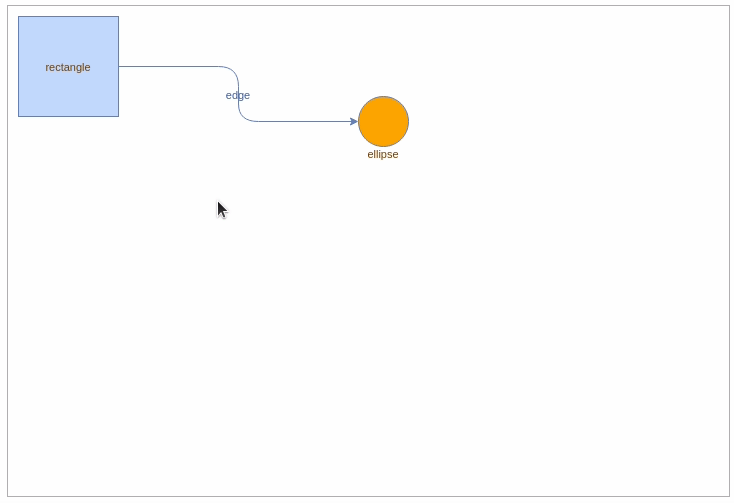maxGraph is a TypeScript library which can display and allow interaction with vector diagrams. At a high level, it provides:
- Nodes, also known as vertices which are typically represented by shapes like rectangles.
- Edges which can be lines and arrows which normally point between one node and another.
It provides many of the diagramming features which would be expected by a piece of presentation software like Microsoft® PowerPoint™ or LibreOffice® Impress such as being able to resize, move or rotate nodes, but has a stronger focus on automatic layout algorithms and applications of Graph Theory. It is suited towards software which requires finer-grained customization of functionality than off-the-shelf packages.
The maxGraph library uses no third-party software, it requires no plugins and can be integrated in virtually any framework (it's vanilla JS).
maxGraph is the successor of mxGraph which is now end of life.
At first, it provides the same features as mxGraph and adds
- TypeScript support
- maintained npm package
- modern modular, tree shakable, version of
mxGraphto reduce the whole package size
New features will follow.
Chrome, Edge, Firefox, Safari, Chromium based browsers (Brave, Opera, ....) for mobile and desktop.
maxGraph is under active development and is in alpha. Please try it in your application and submit an issue
if you think that something is not working.
You can also test maxGraph by running the Storybook examples or build the npm package locally to get the latest changes.
Install the latest version of maxGraph from the npm registry.
npm
npm install @maxgraph/core
yarn
yarn add @maxgraph/core
pnpm
pnpm add @maxgraph/core
Here is an example that shows how to display a rectangle connected to an orange circle.
This example assumes that
- you are building an application that includes the maxGraph dependency, and it has been installed as explained above.
- your application includes a page that defines an element with the id
graph-container. - you want to use
TypeScript, adapt it if you want to useJavaScript(mainly, remove references to the 'type' syntax).
import {type CellStyle, Graph, InternalEvent} from '@maxgraph/core';
const container = <HTMLElement>document.getElementById('graph-container');
// Disables the built-in context menu
InternalEvent.disableContextMenu(container);
const graph = new Graph(container);
graph.setPanning(true); // Use mouse right button for panning
// Gets the default parent for inserting new cells. This
// is normally the first child of the root (ie. layer 0).
const parent = graph.getDefaultParent();
// Adds cells to the model in a single step
graph.batchUpdate(() => {
const vertex01 = graph.insertVertex({
parent,
position: [10, 10],
size: [100, 100],
value: 'rectangle',
});
const vertex02 = graph.insertVertex({
parent,
position: [350, 90],
size: [50, 50],
style: {
fillColor: 'orange',
shape: 'ellipse',
verticalAlign: 'top',
verticalLabelPosition: 'bottom',
},
value: 'ellipse',
});
graph.insertEdge({
parent,
source: vertex01,
target: vertex02,
value: 'edge',
style: {
edgeStyle: 'orthogonalEdgeStyle',
rounded: true,
},
});
});You will see something like in the following maxGraph panning demo:
To continue, please have a look at:
- the storybook stories which demonstrates various features of maxGraph. The stories are currently written in
JavaScriptand will be progressively migrated toTypeScript. - the ts-example project/application that demonstrates how to use
maxGraphin a vanilla Typescript application powered by Vite. - the https://github.com/maxGraph/maxgraph-integration-examples repository which shows how to integrate
maxGraphwith different frameworks and build tools.
Notice that some elements produced by maxGraph require to use CSS and images provided in the npm package.
Until we provide a complete documentation, you can check the mxGraph documentation. The key resources are the JavaScript user manual which explain the concepts and how to start using the API, the JavaScript examples and the JavaScript API specification.
- https://jgraph.github.io/mxgraph/docs/tutorial.html
- https://jgraph.github.io/mxgraph/docs/manual.html
Be aware that the maxGraph API doesn't fully match the mxGraph API (see the paragraph below about "Migrating from mxGraph").
maxGraph is written in TypeScript and provides type definitions so maxGraph can be easily integrated into TypeScript applications.
maxGraph requires TypeScript 3.8 or greater.
For usage question, please open a new discussion on GitHub. You can also use
GitHub discussions for other topics like maxGraph development or to get the latest news.
maxGraph APIs are not fully compatible with mxGraph APIs. The concepts are the same, so experienced mxGraph users should be able to switch from mxGraph to maxGraph without issues.
For a complete guide, see the dedicated migration page.
On 2020-11-09, the development on mxGraph stopped and mxGraph became effectively end of life.
On 2020-11-12, a fork of the mxGraph was created with a call to Contributors.
12 Nov 2020.
If you are interested in becoming a maintainer of mxGraph please comment on issue #1
Initial objectives:
- The first priority is to maintain a working version of mxGraph and its npm package
- The ambitious stretch goal is to refactor the codebase to create a modern modular, tree shakable, version of mxGraph to reduce the whole package size.
-- Colin Claverie
The project was then renamed on 2021-06-02 into maxGraph due to licensing issue.
Starting from the mxGraph 4.2.2 release, we
- moved code to ES9
- removed Internet Explorer specific code
- migrated to TypeScript, based on the work initiated in typed-mxgraph
- migrated the examples to Storybook
Ensure you don't have the former mxGraph tags locally (see #92 fore more details):
git fetch --all --tags --prune
NodeJS requirements:
- use the version declared in .nvmrc. Other versions may work but are not supported.
- this is the version used by GitHub Actions
- nvm users can run
nvm use. If the Node version is not installed, nvm will state how to install the required version.
In the project root directory, execute
$ npm installIn the packages/core folder, execute
npm packTo watch the core package, execute (in the project root directory)
$ npm run devand select @maxgraph/core.
To run the html(vanilla-js) version of Storybook, execute (in the project root directory)
$ npm run devand select @maxgraph/html.
Since both commands are in watch mode, so it's recommended to open two terminals and run them separately. When a file is saved from the core package, the html storybook will be automatically updated.
Reminder: the released version are available at npmjs.
Run
- from the project root:
npm install - then, from the
packages/corefolder:npm pack
The packages/core folder or the generated packages/core/maxgraph-core-***.tgz file are now ready for use in your application, using npm link or npm install.
Examples of use can be found in the maxgraph-integration-examples repository.
See the dedicated release page.