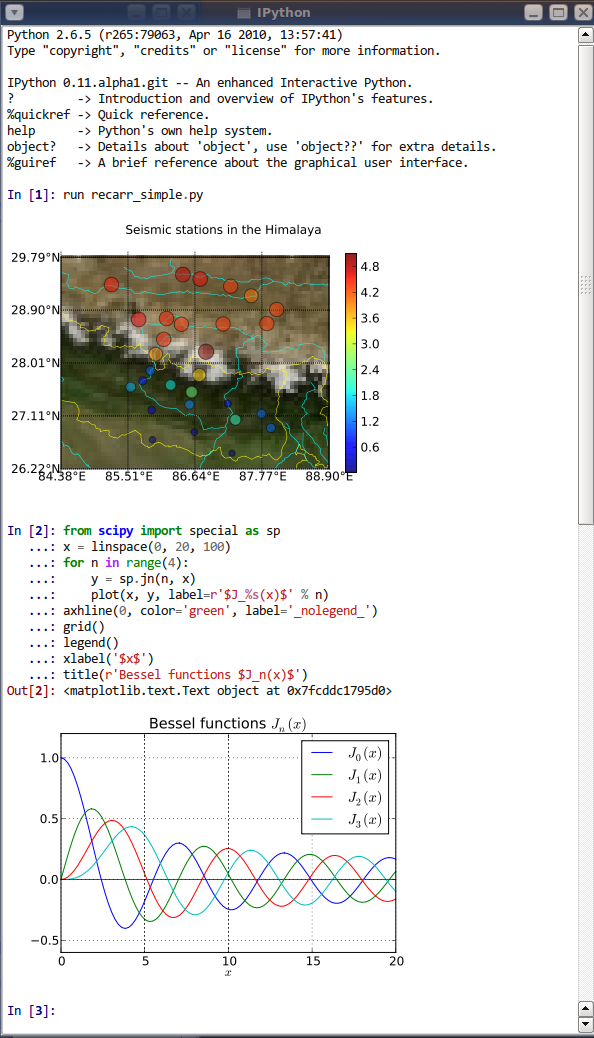A rich Qt-based console for working with Jupyter kernels, supporting rich media output, session export, and more.
The Qt console is a very lightweight application that largely feels like a terminal, but provides a number of enhancements only possible in a GUI, such as inline figures, proper multiline editing with syntax highlighting, graphical calltips, and more.
The Qt console requires Qt, such as PyQt5, PyQt4, or PySide.
Although pip and conda may be used to install the Qt console, conda is simpler to use since it automatically installs PyQt. Alternatively, the Qt console installation with pip needs additional steps since pip cannot install the Qt requirement.
To install:
conda install qtconsole
Note: If the Qt console is installed using conda, it will automatically install the Qt requirement as well.
To install:
pip install qtconsole
Note: Make sure that Qt is installed. Unfortunately, Qt cannot be installed using pip. The next section gives instructions on installing Qt.
We recommend installing PyQt with conda:
conda install pyqt
or with a system package manager. For Windows, PyQt binary packages may be used.
Note: Additional information about using a system package manager may be
found in the qtconsole documentation. For
example, on Linux Debian/Ubuntu, use sudo apt-get install python3-pyqt5 to
install PyQt5, sudo apt-get install python-qt4 or
sudo apt-get install python3-pyqt4 to install PyQt4.
To run the Qt console:
jupyter qtconsole
- Project Jupyter website
- Documentation for the Qt console
- Documentation for Project Jupyter [PDF]
- Issues
- Technical support - Jupyter Google Group