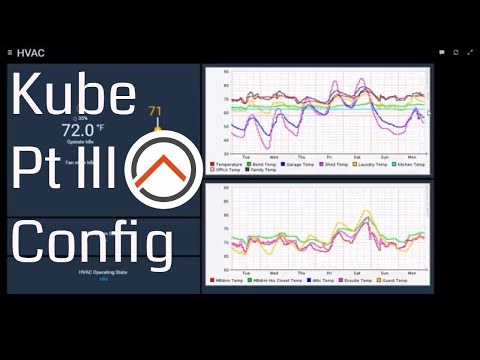Code for Thingiverse item https://www.thingiverse.com/thing:2539897 (The Kube - a NodeMCU/DHT22 based MQTT temp/humidity sensor with local OLED display)
Note: The parts list I posted on the Thingiverse site (and below) contains affiliate links to Amazon. These are the parts I've used/tested in building my sensors, and if you wish to support my designs, please go ahead and use them to order parts. Thank you and enjoy!
*3D printed enclosure (https://www.thingiverse.com/thing:2539897)
*OLED screen (http://amzn.to/2xR4iQP)
*NodeMCU breakout board (https://goo.gl/U2fY7y)
*NodeMCU ESP8266 dev board v0.9 (http://amzn.to/2hd6RJk) or 1.0 (http://amzn.to/2ymAkak).
*DHT-22 sensor (http://amzn.to/2ymmODK)
*headers (http://amzn.to/2fNe81C)
*solid hook-up wire, 22awg (https://amzn.to/2voliAb)
Initial Build
- Print enclosure and cover
- Solder left/right inner headers onto the OSHPark carrier board (15 pins each)
- Solder DHT22 sensor onto board, with openings facing out
- Stick NodeMCU board onto carrier board, USB connector facing opposite from DHT22
- De-pin OLED screen (cut the black plastic holding pins together, remove pins one by one) <- alternatively, you can use breadboard wires (http://amzn.to/2fDGqeJ) with connectors on each end if you don't want to de-pin, but you'll have to bend the OLED screen pins to the side.
- Cut seven (7) short (~2 inch) lengths of hook-up wire and strip on each end.
- Connect/solder OLED screen to carrier board as follows:
For SPI OLED:
| Board | Wire Color | OLED |
|---|---|---|
| 3v3 | Red | VCC |
| Gnd | Black | Gnd |
| D10 | Orange | Res |
| D9 | Gray | DC |
| D8 | White | CS |
| D7 | Yellow | D1 |
| D5 | Brown | D0 |
For I2C OLED:
| Board | Wire Color | OLED |
|---|---|---|
| 3v3 | Red | VCC |
| Gnd | Black | Gnd |
| D10 | Blue | SCL |
| D9 | Green | SDA |
Final Assembly:
-
Stick OLED screen onto mounting posts (ensuring the screen is within the enclosure opening) and use a soldering iron to melt the posts over it.
-
Put NodeMCU carrier board in, ensuring it fits snugly (DHT sensor is tightly within its opening, USB connector is visible)
-
Put enclosure cover on, and secure with small screws (or glue in place)
Just follow the video below to program the sensor in Arduino IDE using the code provided in this repository.
Note Since this video was posted, I updated the code to use the WiFiManager library and allow the ESP8266 to create its own access point (AP). This means you no longer have to specify the Wifi SSID or password in the code. Simply load the code onto the ESP8266, power it on, and look for it in your phone's WiFI settings. Once you connect to it, it will handle connecting to your home's Wifi via a web-based process. This takes one step away from the programming procedure, but please still watch the video below to understand how the different options affect the sensor's operation.
Now that we have the sensor built and running, we have to connect it to openHAB - watch the following video on how to do that using the provided MQTT topics, and how to calibrate the sensor by charting its readings against another sensor, thermostat, temperature gauge, etc..
That's it! Enjoy the sensor and please contribute to its further design by opening new issues or comments in this repository!