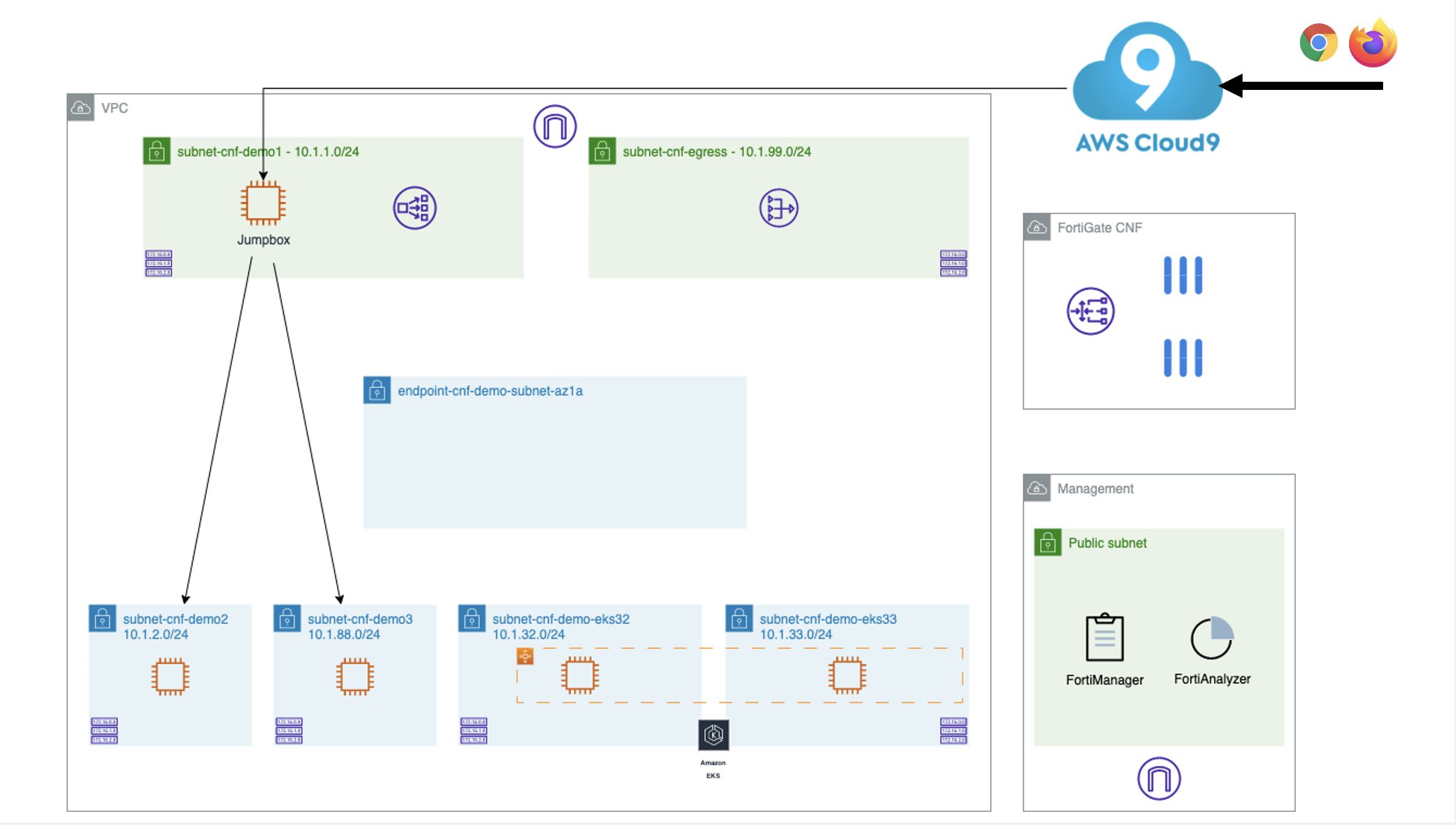Access the AWS console using this URL: AWS Console Login
AccountID / IAM user name / Password (check with your instructor)
Use region eu-west-1 (ireland)
Create an AWS Cloud9 instance:
- Instance type: t2.micro
- Platform: Amazon Linux 2
- Timeout: 30 minutes
- Connection: AWS Systems Manager (SSM)
- VPC Settings: keep default value
An AWS_ACCESS_KEY and AWS_SECRET_KEY is already created (check with your instructor)
Go to "Minimal Ubuntu 22.04 LTS - Jammy" AMI to subscribe and accept the terms.
Clone following repo in /environment in your Cloud9 env
git clone https://github.com/40net-cloud/xpert2023_aws_networking_demystified.git
See Lab 1
At the end of our session destroy all environments:
- remove the endpoints form your TF
variables.tf - re-run your TF
terraform apply - remove all Fortigate CNF instances from the Fortigate CNF UI
- destroy your terraform infra
terraform destroy - remove all registered accounts from the Fortigate CNF UI (wait until the CNF instance is deleted from the "CNF Instances" tab ... this can take few minutes)
- remove the cloudformation template 'FortinetForigateStackName' from AWS region eu-west-1 (Ireland)
- Delete the cloudformation template for your Cloud9 instance
- delete all EC2 key-pairs (EC2 > key-pairs)
Thank you, the next student will thank you as well as the instructor who knows your name ;-)