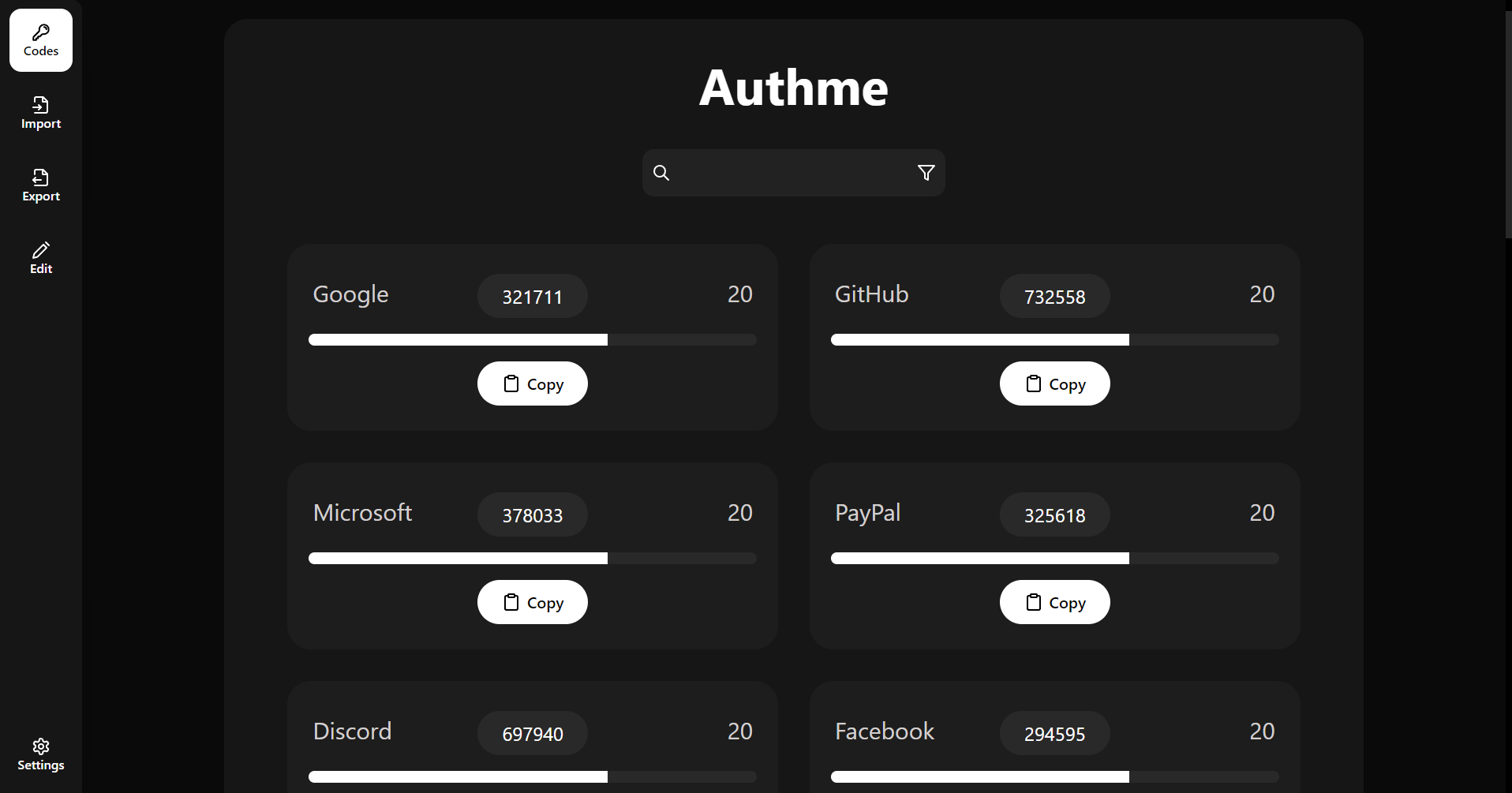- Simple cross-platform two-factor (2FA) authenticator app for desktop.
- 🔒 Secure by design: Your codes is secured by AES 256bit encryption with your own password.
- 🔑 Import codes: Import form any 2FA TOTP QR code or import directly from Google Authenticator.
- ⌨️ Many shortcuts: Easily open Authme with custom shortcuts and the app will start with your system for quick and easy access.
- 📡 Completely offline: You own your data, internet is only required for updates.
- 💻 Privacy in mind: Authme is hidden from video capture and screenshots.
- 📃 Easy export and backup: You can export your 2FA codes anytime and you can create a backup of your codes very easily.
- TOTP 2FA QR code: A TOTP QR code is that you find mostly everywhere, if you want to setup 2FA. Example: Google, Facebook, Microsoft, etc.
- Google Authenticator QR code: A Google Authenticator QR code is what you can export, and contains all of your already imported codes. Example: Google Authenticator.
- Latest release version for users that want a stable and polished experience.
- Also available on: Microsoft Store, Snapcraft, winget, and Scoop.
- Latest alpha version for users that want to try out new features early.
Tutorial on how to migrate to Authme 4 from Authme 3:
- Inside Authme: Top menu > Tools > Export.
- Click confirm, and export the .authme file.
- Go to the settings: Top menu > File > Settings.
- Inside the general options: Click Clear data and confirm.
- Now uninstall Authme from you computer.
- Download Authme 4 and install it.
- Go through the getting started wizard.
- In the codes page select Choose file and choose the .authme file you saved.
- Read for development and building instructions: Contributing
- Read before contributing: Code Of Conduct
- This software is licensed under: GPL-3.0
- If you are planning to use this software as a business please contact me at: authme@levminer.com