Docker-Android is a docker image built to be used for everything related to Android. It can be used for Application development and testing (native, web and hybrid-app).
- Emulator with different device profile and skins, such as Samsung Galaxy S6, LG Nexus 4, HTC Nexus One and more.
- Support vnc to be able to see what happen inside docker container
- Support log sharing feature where all logs can be accessed from web-UI
- Ability to control emulator from outside container by using adb connect
- Integrated with other cloud solutions, e.g. Genymotion Cloud
- It can be used to build Android project
- It can be used to run unit and UI-Test with different test-frameworks, e.g. Appium, Espresso, etc.
| Android | API | Image with latest release version | Image with specific release version |
|---|---|---|---|
| 9.0 | 28 | budtmo/docker-android:emulator_9.0 | budtmo/docker-android:emulator_9.0_<release_version> |
| 10.0 | 29 | budtmo/docker-android:emulator_10.0 | budtmo/docker-android:emulator_10.0_<release_version> |
| 11.0 | 30 | budtmo/docker-android:emulator_11.0 | budtmo/docker-android:emulator_11.0_<release_version> |
| 12.0 | 32 | budtmo/docker-android:emulator_12.0 | budtmo/docker-android:emulator_12.0_<release_version> |
| 13.0 | 33 | budtmo/docker-android:emulator_13.0 | budtmo/docker-android:emulator_13.0_<release_version> |
| 14.0 | 34 | budtmo/docker-android:emulator_14.0 | budtmo/docker-android:emulator_14.0_<release_version> |
| - | - | budtmo/docker-android:genymotion | budtmo/docker-android:genymotion_<release_version> |
| Type | Device Name |
|---|---|
| Phone | Samsung Galaxy S10 |
| Phone | Samsung Galaxy S9 |
| Phone | Samsung Galaxy S8 |
| Phone | Samsung Galaxy S7 Edge |
| Phone | Samsung Galaxy S7 |
| Phone | Samsung Galaxy S6 |
| Phone | Nexus 4 |
| Phone | Nexus 5 |
| Phone | Nexus One |
| Phone | Nexus S |
| Tablet | Nexus 7 |
- Docker is installed on your system.
-
If you use Ubuntu OS on your host machine, you can skip this step. For OSX and Windows OS user, you need to use Virtual Machine that support Virtualization with Ubuntu OS because the image can be run under Ubuntu OS only.
-
Your machine should support virtualization. To check if the virtualization is enabled is:
sudo apt install cpu-checker kvm-ok -
Run Docker-Android container
docker run -d -p 6080:6080 -e EMULATOR_DEVICE="Samsung Galaxy S10" -e WEB_VNC=true --device /dev/kvm --name android-container budtmo/docker-android:emulator_11.0 -
Open http://localhost:6080 to see inside running container.
-
To check the status of the emulator
docker exec -it android-container cat device_status
The default behaviour is to destroy the emulated device on container restart. To persist data, you need to mount a volume at /home/androidusr:
docker run -v data:/home/androidusr budtmo/docker-android:emulator_11.0
Credit goes to Guillaume - The Parallel Interface blog
Microsoft - Advanced settings configuration in WSL
-
Add yourself to the
kvmusergroup.sudo usermod -a -G kvm ${USER} -
Add necessary flags to
/etc/wsl2.confto their respective sections.[boot] command = /bin/bash -c 'chown -v root:kvm /dev/kvm && chmod 660 /dev/kvm' [wsl2] nestedVirtualization=true -
Restart WSL2 via CMD prompt or Powershell
wsl --shutdown
command = /bin/bash -c 'chown -v root:kvm /dev/kvm && chmod 660 /dev/kvm' sets /dev/kvm to kvm usergroup rather than the default root usergroup on WSL2 startup.
nestedVirtualization flag is only available to Windows 11.
- Build Android project
- UI-Test with Appium
- Control Android emulator on host machine
- SMS Simulation
- Jenkins
- Deploying on cloud (Azure, AWS, GCP)
This document contains information about configurations that can be used to enable some features, e.g. log-sharing, etc.
For you who do not have ressources to maintain the simulator or to buy machines or need different device profiles, you can give a try by using Genymotion SAAS. Docker-Android is integrated with Genymotion on different cloud services, e.g. Genymotion SAAS, AWS, GCP, Alibaba Cloud. Please follow this document for more detail.
The Emulator skins are taken from Android Studio IDE and Samsung Developer Website
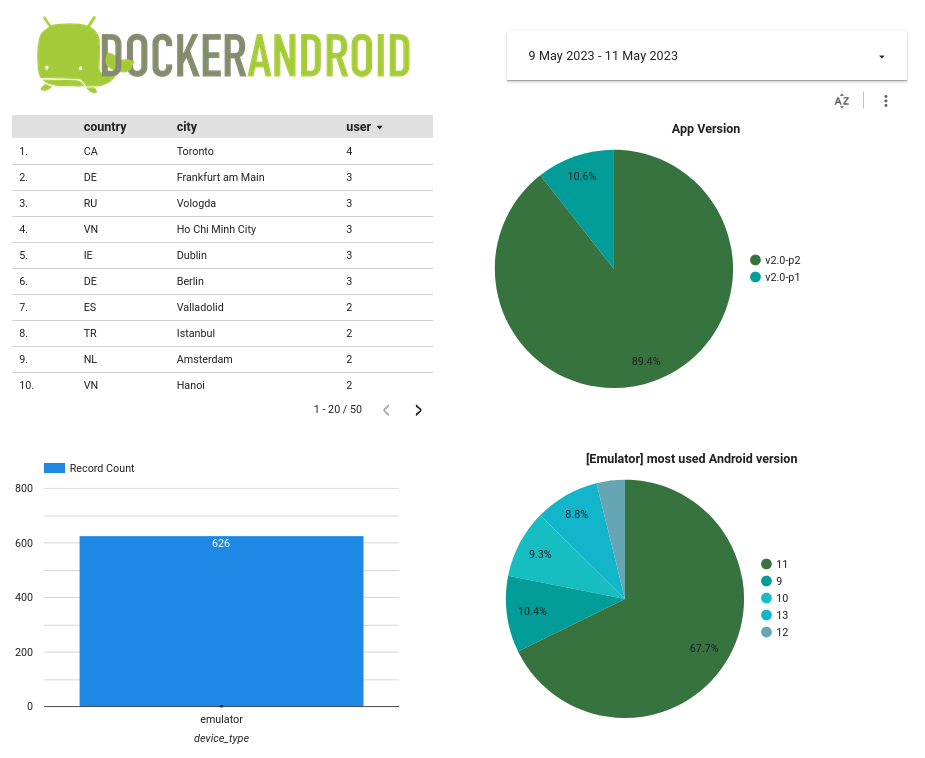
Due to high requests for help and to be able to actively maintain the projects, the creator has decided to create docker-android-pro. Docker-Android-Pro is a sponsor based project which mean that the docker image of pro-version can be pulled only by active sponsor.
The differences between normal version and pro version are:
| Feature | Normal | Pro | Comment |
|---|---|---|---|
| user-behavior-analytics | Yes | No | - |
| proxy | No | Yes | Set up company proxy on Android emulator on fly |
| language | No | Yes | Set up language on Android emulator on fly |
| root-privileged | No | Yes | Able to run command with security privileged |
| headless-mode | No | Yes | Save resources by using headless mode |
| Selenium 4.x integration | No | Yes | Running Appium UI-Tests againt one (Selenium Hub) endpoint for Android- and iOS emulator(s) / device(s) |
| multiple Android-Simulators | No | Yes (soon) | Save resources by having multiple Android-Simulators on one docker-container |
| Google Play Store | No | Yes (soon) | - |
| Video Recording | No | Yes (soon) | Helpful for debugging |
This document contains detail information about how to use docker-android-pro.
See License




