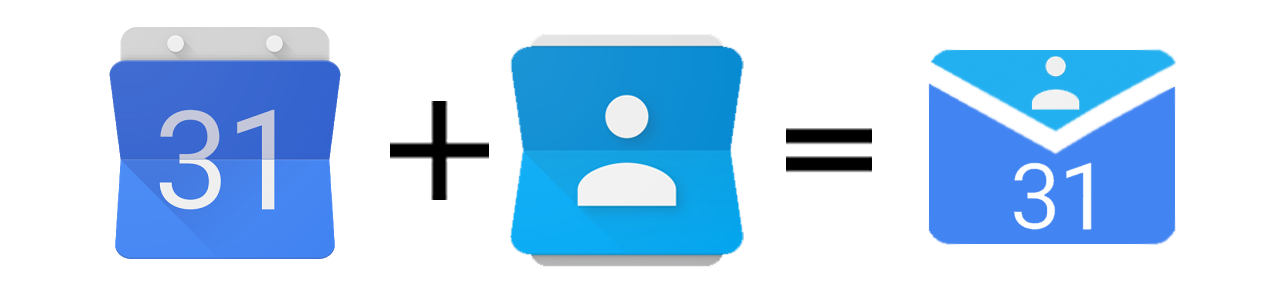Receive customized email notifications to alert you about incoming birthdays or other events of your Google contacts.
Have you ever wondered why on Earth would Google Calendar provide a calendar to
remind you of your contact birthdays, but without letting you set up notifications
for its events?
I did. And after hours of fruitless searching and browsing I found a post in
the Google Help Forum which seemed to provide
a solution, however it did not quite work.
This project takes inspiration from that code to solve the problem of the missing notifications on Google Calendar Birthday Calendar.
First of all you need to enable your contacts birthday and events calendar in you Google Calendar (read this Google help page to know how to do it).
Copy the whole content of this file.
Open Google Script and login if requested, then paste
the code into the page.
Now read carefully the code you've pasted. At the top of the file you will find some lines you need to modify along with many lines of instructions. Edit the values as explained by the instructions.
Once you're done editing the variables click File->Save in the menu and enter a name for the script (it doesn't really matter, just name it so that you'll recognize if you find it in the future).
The customization variables are divided in three lists.
This is the first list you will find and contains some variables than you
must initialize correctly, otherwise the script will not work at all.
These variables are:
myGoogleEmailmyEmailcalendarId
This second list of variables contains some variables than you could leave as
they are, but you are warmly encouraged to edit them, so as to fit your exact
needs.
These variables are:
emailSenderNamemyTimeZonenotificationHouranticipateDayslangeventTypesidentSize
This list only contains some variables used to debug and troubleshoot the
script when it does not work as intended. Generally you should not need to
edit these values, but you may be asked to do so if you submit a help
request.
These variables are:
noLogsendLogfakeTestDate
Now that the script is saved in your Google Drive folder we need to activate it.
To do so click the menu "Resources" -> "Advanced Google services".
In the popup which will open set "Google Calendar API" to "enabled" (click the
switch on its row on the right).
Once you have done this click on the link which says "Google API Console": you
will be taken to another page. In this page search for "Google Calendar API" and
open it. Now click "Enable" at the top of the window and close this page.
That's it for this step.
Important note: please double check that you have performed both steps correctly as this step seems to be the cause of many reported errors.
We have given the script access to the resource it needs to work: now the last
step is granting it the rights to access those resources. To do so click on the
menu "Run" -> "start". You will be prompted to "Review authorizations": do it
and click "Allow".
You might receive a first email immediately: the following ones will be sent at
the hour you specified.
From this moment on you will always receive an email before any of your
contacts' birthday (You should have set how many hours before at the beginning).
If you want to add a new translation of the notifications, open your script,
find the line var i18n and have a look at the structure of the translation
object and at the instructions at the end.
To add a new language:
-
find the block of code which represents one existing translation and copy it, for example:
'it': { 'Age': 'Età', ... 'Main phone': 'Telefono principale', },
-
paste it just below itself, like this:
'it': { 'Age': 'Età', ... 'Main phone': 'Telefono principale', }, 'it': { 'Age': 'Età', ... 'Main phone': 'Telefono principale', },
-
replace the language code of your translation with your language code and proceed to translate every item in the list, leaving the string on the left of the
:unchanged and translating the one on the right, like this:'it': { 'Age': 'Età', ... 'Main phone': 'Telefono principale', }, 'de' : { 'Age': 'Alter', ... 'Main phone': 'Hauptnummer', },
If you want to share your translation with other users please open an issue or a pull request on Github. I will be glad to add your translation to the script.
To stop receiving these notifications simply open the script (which you'll find in Google Drive if you haven't moved it) and click the menu "Run" -> "stop".
First of all before submitting a new error, bug or help request, please, verify that you followed the instructions to the letter.
To report a bug or an error or to request help with this script please use this project GitHub issue page: I will be notified immediately and will provide help as soon as possible.
In the text of the message please follow the template provided and include:
- A meaningful description of the problem. What did you do? What happened? What did you expect to happen instead?
- A full copy of any error message you received or of the thing that went wrong. Please be advised that it could contain personal information such as your email: obscure or remove them as all the issues and relative messages are publicly visible.
I really need these information: without them I will not be able to help you.
If you open a help request issue please do not abandon it until it's been solved and closed. If you want to close it before explicitly state this intention with a message in the issue.
Issues marked with the "help request" that are unresponsive will be sent a reminder message after three days since the last message from the user and the issue will be marked with the "unresponsive" tag. If the user still does not respond to the issue, after a month the issue will be closed.
If you want to re-open a closed "help request" issue ask for this by commenting
on it.
Only the user which has originally opened the issue can ask for it to be
re-opened.
If you want to test the script, but in these days none of your contacts have a
birthday you can use the test() function.
To do so, open the script and edit the fakeTestDate variable in the debugging
configuration section. You just need to replace the example date with the date
you want to test, then click "Run" -> "test" in the menu at the top of the page.
If everything went right you should receive a birthday notification exactly like
if today was the date you set.
Google Contacts Events Notifier is an open source project: if you want to know how to contribute please read the CONTRIBUTING file.
Google Contacts Events Notifier is licensed under the MIT license.
- Google user ajparag for the code that inspired this project;
- rowanthorpe (Rowan Thorpe), who heavily refactored the code adding many amazing features I had never thought of;
- those users who provided translations for the script:
- rowanthorpe (Rowan Thorpe) - Greek;
- lboullo0 (Lucas) - Spanish;
- muzavan (Muhammad Reza Irvanda) - Indonesian;
- DrKrakower and Simone Sottopietra - German;
- cezarylaksa and baatochan (Bartosz Rodziewicz) - Polish;
- JayForce - French;
- all of the contributors that you can find here;