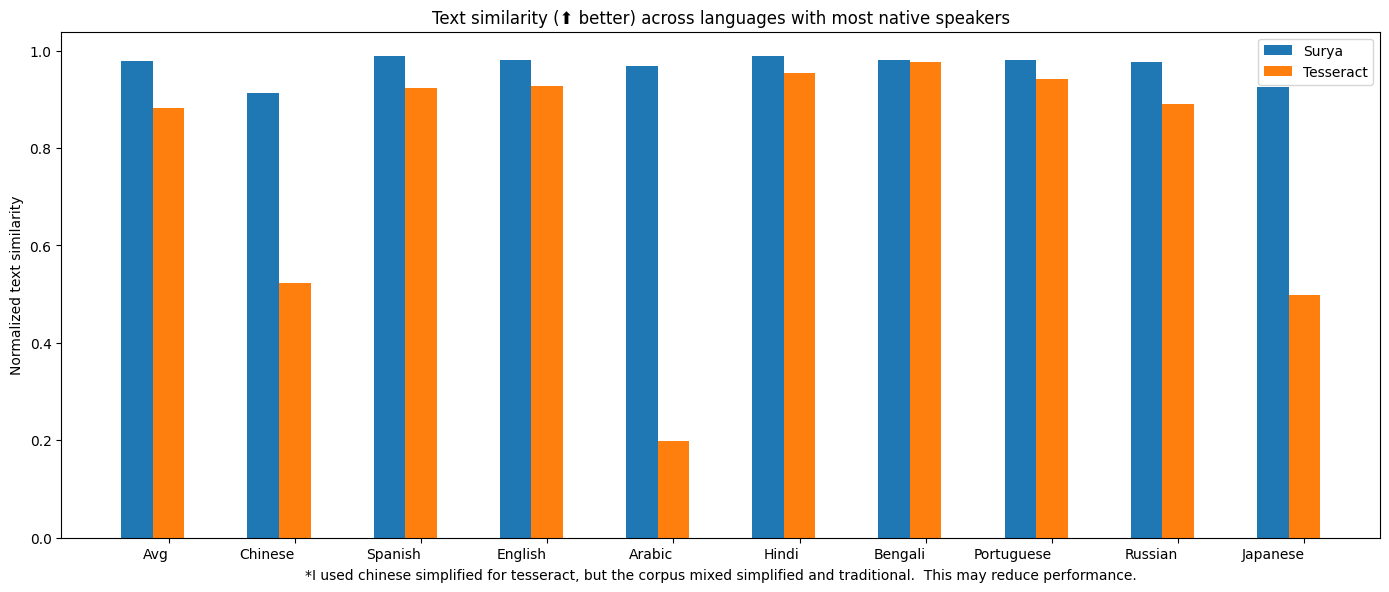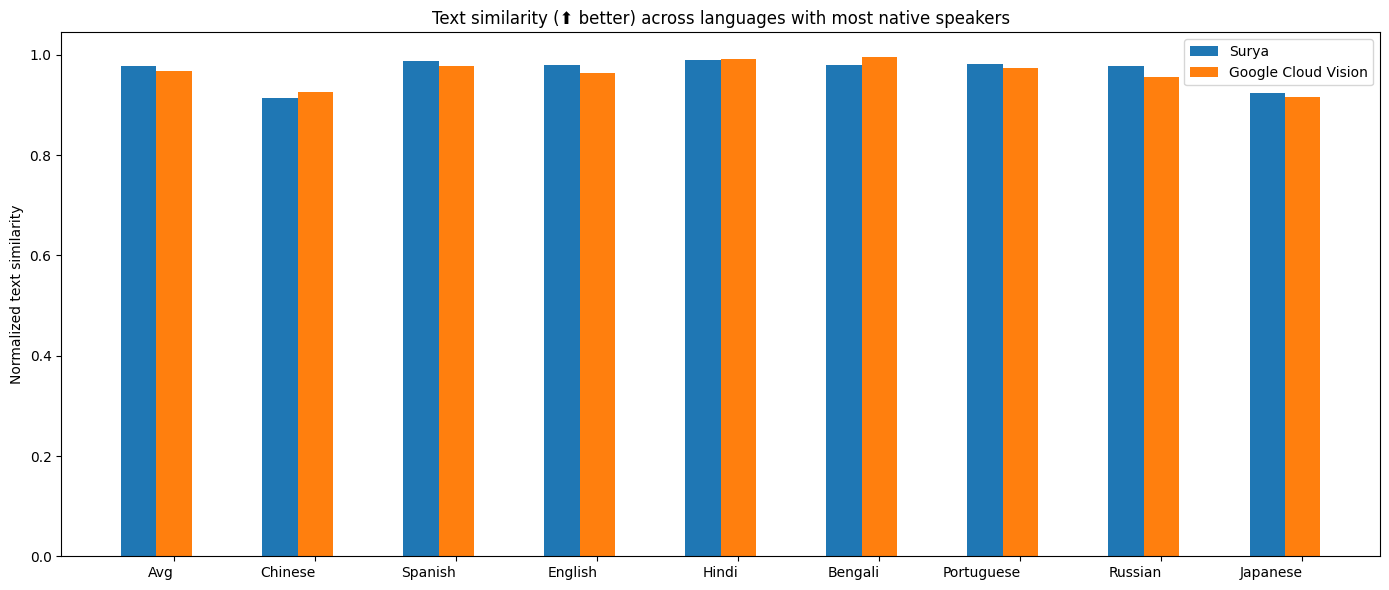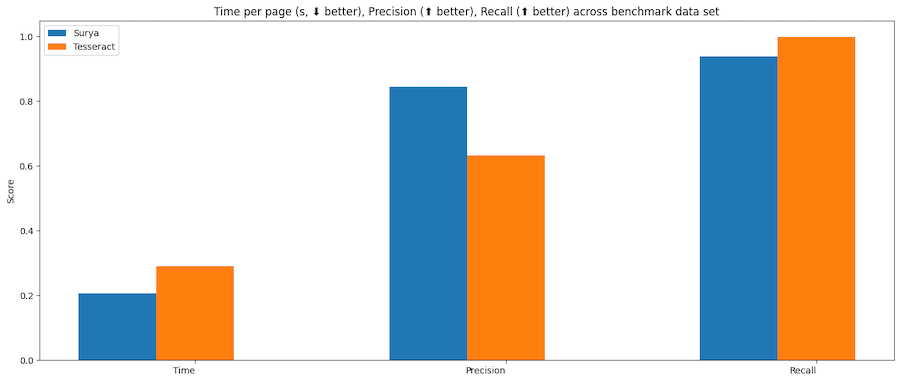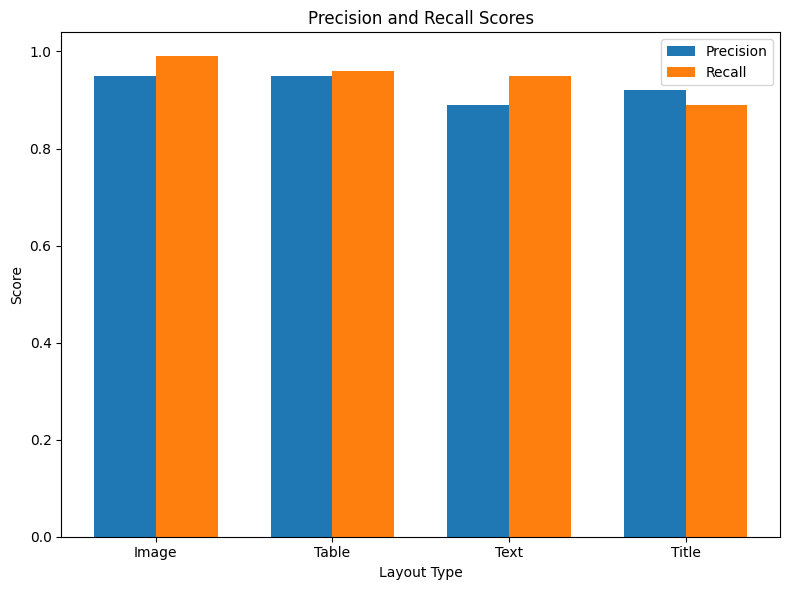Surya is a document OCR toolkit that does:
- OCR in 90+ languages that benchmarks favorably vs cloud services
- Line-level text detection in any language
- Layout analysis (table, image, header, etc detection)
- Reading order detection
- Table recognition (detecting rows/columns)
It works on a range of documents (see usage and benchmarks for more details).
| Detection | OCR |
|---|---|
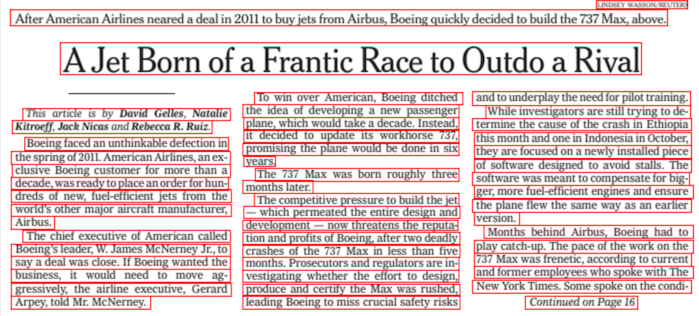 |
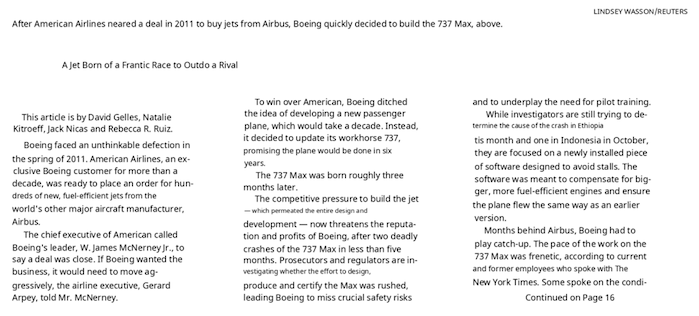 |
| Layout | Reading Order |
|---|---|
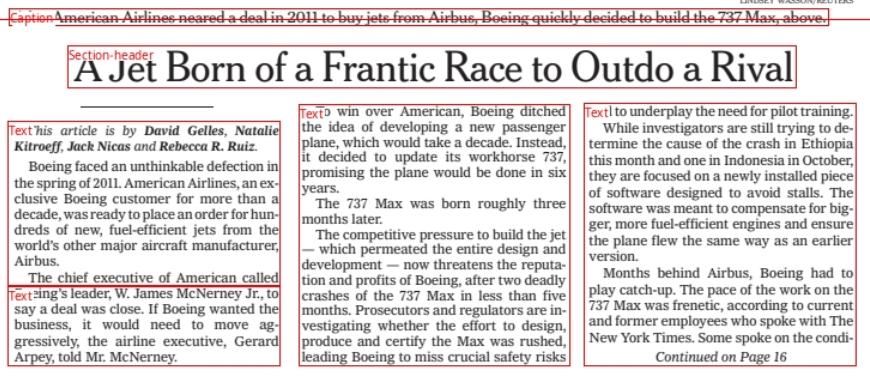 |
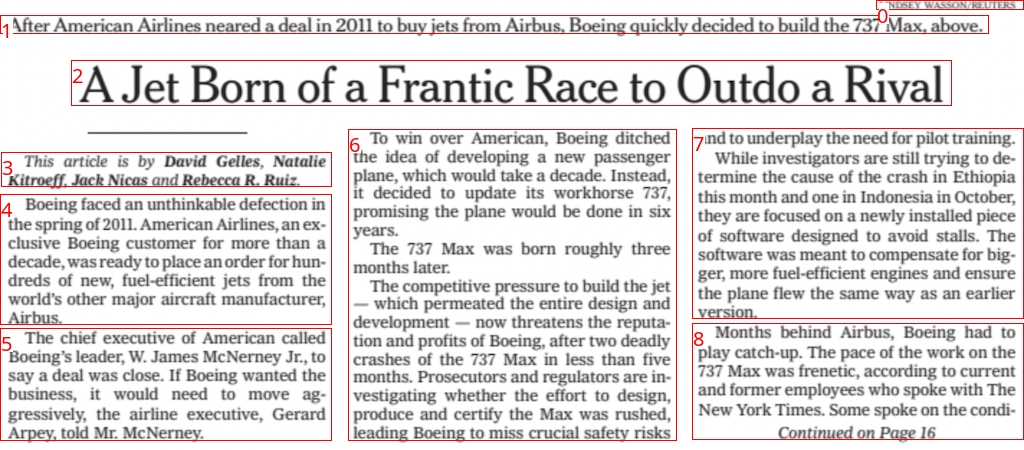 |
| Table Recognition | |
|---|---|
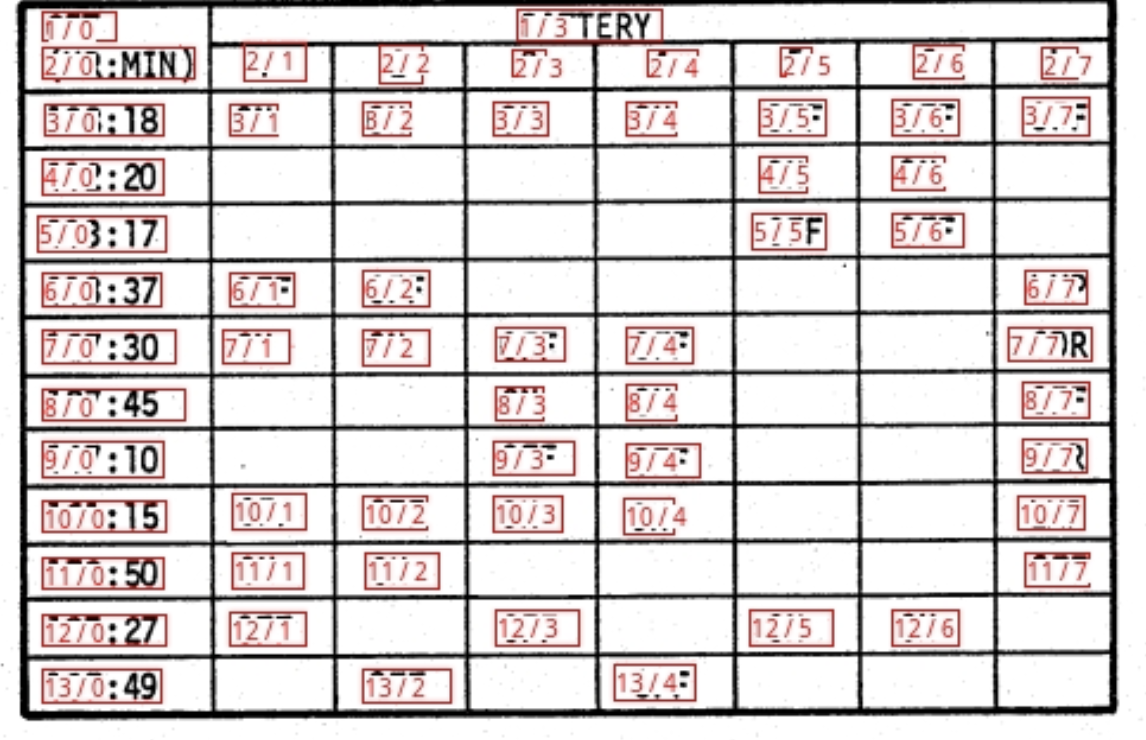 |
Surya is named for the Hindu sun god, who has universal vision.
Discord is where we discuss future development.
| Name | Detection | OCR | Layout | Order | Table Rec |
|---|---|---|---|---|---|
| Japanese | Image | Image | Image | Image | Image |
| Chinese | Image | Image | Image | Image | |
| Hindi | Image | Image | Image | Image | |
| Arabic | Image | Image | Image | Image | |
| Chinese + Hindi | Image | Image | Image | Image | |
| Presentation | Image | Image | Image | Image | Image |
| Scientific Paper | Image | Image | Image | Image | Image |
| Scanned Document | Image | Image | Image | Image | Image |
| New York Times | Image | Image | Image | Image | |
| Scanned Form | Image | Image | Image | Image | Image |
| Textbook | Image | Image | Image | Image |
There is a hosted API for all surya models available here:
- Works with PDF, images, word docs, and powerpoints
- Consistent speed, with no latency spikes
- High reliability and uptime
I want surya to be as widely accessible as possible, while still funding my development/training costs. Research and personal usage is always okay, but there are some restrictions on commercial usage.
The weights for the models are licensed cc-by-nc-sa-4.0, but I will waive that for any organization under $5M USD in gross revenue in the most recent 12-month period AND under $5M in lifetime VC/angel funding raised. You also must not be competitive with the Datalab API. If you want to remove the GPL license requirements (dual-license) and/or use the weights commercially over the revenue limit, check out the options here.
You'll need python 3.10+ and PyTorch. You may need to install the CPU version of torch first if you're not using a Mac or a GPU machine. See here for more details.
Install with:
pip install surya-ocrModel weights will automatically download the first time you run surya.
- Inspect the settings in
surya/settings.py. You can override any settings with environment variables. - Your torch device will be automatically detected, but you can override this. For example,
TORCH_DEVICE=cuda.
I've included a streamlit app that lets you interactively try Surya on images or PDF files. Run it with:
pip install streamlit
surya_guiThis command will write out a json file with the detected text and bboxes:
surya_ocr DATA_PATHDATA_PATHcan be an image, pdf, or folder of images/pdfs--langsis an optional (but recommended) argument that specifies the language(s) to use for OCR. You can comma separate multiple languages. Use the language name or two-letter ISO code from here. Surya supports the 90+ languages found insurya/languages.py.--lang_fileif you want to use a different language for different PDFs/images, you can optionally specify languages in a file. The format is a JSON dict with the keys being filenames and the values as a list, like{"file1.pdf": ["en", "hi"], "file2.pdf": ["en"]}.--imageswill save images of the pages and detected text lines (optional)--results_dirspecifies the directory to save results to instead of the default--maxspecifies the maximum number of pages to process if you don't want to process everything--start_pagespecifies the page number to start processing from
The results.json file will contain a json dictionary where the keys are the input filenames without extensions. Each value will be a list of dictionaries, one per page of the input document. Each page dictionary contains:
text_lines- the detected text and bounding boxes for each linetext- the text in the lineconfidence- the confidence of the model in the detected text (0-1)polygon- the polygon for the text line in (x1, y1), (x2, y2), (x3, y3), (x4, y4) format. The points are in clockwise order from the top left.bbox- the axis-aligned rectangle for the text line in (x1, y1, x2, y2) format. (x1, y1) is the top left corner, and (x2, y2) is the bottom right corner.
languages- the languages specified for the pagepage- the page number in the fileimage_bbox- the bbox for the image in (x1, y1, x2, y2) format. (x1, y1) is the top left corner, and (x2, y2) is the bottom right corner. All line bboxes will be contained within this bbox.
Performance tips
Setting the RECOGNITION_BATCH_SIZE env var properly will make a big difference when using a GPU. Each batch item will use 40MB of VRAM, so very high batch sizes are possible. The default is a batch size 512, which will use about 20GB of VRAM. Depending on your CPU core count, it may help, too - the default CPU batch size is 32.
from PIL import Image
from surya.ocr import run_ocr
from surya.model.detection.model import load_model as load_det_model, load_processor as load_det_processor
from surya.model.recognition.model import load_model as load_rec_model
from surya.model.recognition.processor import load_processor as load_rec_processor
image = Image.open(IMAGE_PATH)
langs = ["en"] # Replace with your languages - optional but recommended
det_processor, det_model = load_det_processor(), load_det_model()
rec_model, rec_processor = load_rec_model(), load_rec_processor()
predictions = run_ocr([image], [langs], det_model, det_processor, rec_model, rec_processor)The OCR model can be compiled to get an ~15% speedup in total inference time. The first run will be slow while it compiles, though. First set RECOGNITION_STATIC_CACHE=true, then:
import torch
rec_model.decoder.model = torch.compile(rec_model.decoder.model)This command will write out a json file with the detected bboxes.
surya_detect DATA_PATHDATA_PATHcan be an image, pdf, or folder of images/pdfs--imageswill save images of the pages and detected text lines (optional)--maxspecifies the maximum number of pages to process if you don't want to process everything--results_dirspecifies the directory to save results to instead of the default
The results.json file will contain a json dictionary where the keys are the input filenames without extensions. Each value will be a list of dictionaries, one per page of the input document. Each page dictionary contains:
bboxes- detected bounding boxes for textbbox- the axis-aligned rectangle for the text line in (x1, y1, x2, y2) format. (x1, y1) is the top left corner, and (x2, y2) is the bottom right corner.polygon- the polygon for the text line in (x1, y1), (x2, y2), (x3, y3), (x4, y4) format. The points are in clockwise order from the top left.confidence- the confidence of the model in the detected text (0-1)
vertical_lines- vertical lines detected in the documentbbox- the axis-aligned line coordinates.
page- the page number in the fileimage_bbox- the bbox for the image in (x1, y1, x2, y2) format. (x1, y1) is the top left corner, and (x2, y2) is the bottom right corner. All line bboxes will be contained within this bbox.
Performance tips
Setting the DETECTOR_BATCH_SIZE env var properly will make a big difference when using a GPU. Each batch item will use 440MB of VRAM, so very high batch sizes are possible. The default is a batch size 36, which will use about 16GB of VRAM. Depending on your CPU core count, it might help, too - the default CPU batch size is 6.
from PIL import Image
from surya.detection import batch_text_detection
from surya.model.detection.model import load_model, load_processor
image = Image.open(IMAGE_PATH)
model, processor = load_model(), load_processor()
# predictions is a list of dicts, one per image
predictions = batch_text_detection([image], model, processor)This command will write out a json file with the detected layout.
surya_layout DATA_PATHDATA_PATHcan be an image, pdf, or folder of images/pdfs--imageswill save images of the pages and detected text lines (optional)--maxspecifies the maximum number of pages to process if you don't want to process everything--results_dirspecifies the directory to save results to instead of the default
The results.json file will contain a json dictionary where the keys are the input filenames without extensions. Each value will be a list of dictionaries, one per page of the input document. Each page dictionary contains:
bboxes- detected bounding boxes for textbbox- the axis-aligned rectangle for the text line in (x1, y1, x2, y2) format. (x1, y1) is the top left corner, and (x2, y2) is the bottom right corner.polygon- the polygon for the text line in (x1, y1), (x2, y2), (x3, y3), (x4, y4) format. The points are in clockwise order from the top left.confidence- the confidence of the model in the detected text (0-1). This is currently not very reliable.label- the label for the bbox. One ofCaption,Footnote,Formula,List-item,Page-footer,Page-header,Picture,Figure,Section-header,Table,Text,Title.
page- the page number in the fileimage_bbox- the bbox for the image in (x1, y1, x2, y2) format. (x1, y1) is the top left corner, and (x2, y2) is the bottom right corner. All line bboxes will be contained within this bbox.
Performance tips
Setting the DETECTOR_BATCH_SIZE env var properly will make a big difference when using a GPU. Each batch item will use 400MB of VRAM, so very high batch sizes are possible. The default is a batch size 36, which will use about 16GB of VRAM. Depending on your CPU core count, it might help, too - the default CPU batch size is 6.
from PIL import Image
from surya.detection import batch_text_detection
from surya.layout import batch_layout_detection
from surya.model.detection.model import load_model, load_processor
from surya.settings import settings
image = Image.open(IMAGE_PATH)
model = load_model(checkpoint=settings.LAYOUT_MODEL_CHECKPOINT)
processor = load_processor(checkpoint=settings.LAYOUT_MODEL_CHECKPOINT)
det_model = load_model()
det_processor = load_processor()
# layout_predictions is a list of dicts, one per image
line_predictions = batch_text_detection([image], det_model, det_processor)
layout_predictions = batch_layout_detection([image], model, processor, line_predictions)This command will write out a json file with the detected reading order and layout.
surya_order DATA_PATHDATA_PATHcan be an image, pdf, or folder of images/pdfs--imageswill save images of the pages and detected text lines (optional)--maxspecifies the maximum number of pages to process if you don't want to process everything--results_dirspecifies the directory to save results to instead of the default
The results.json file will contain a json dictionary where the keys are the input filenames without extensions. Each value will be a list of dictionaries, one per page of the input document. Each page dictionary contains:
bboxes- detected bounding boxes for textbbox- the axis-aligned rectangle for the text line in (x1, y1, x2, y2) format. (x1, y1) is the top left corner, and (x2, y2) is the bottom right corner.position- the position in the reading order of the bbox, starting from 0.label- the label for the bbox. See the layout section of the documentation for a list of potential labels.
page- the page number in the fileimage_bbox- the bbox for the image in (x1, y1, x2, y2) format. (x1, y1) is the top left corner, and (x2, y2) is the bottom right corner. All line bboxes will be contained within this bbox.
Performance tips
Setting the ORDER_BATCH_SIZE env var properly will make a big difference when using a GPU. Each batch item will use 360MB of VRAM, so very high batch sizes are possible. The default is a batch size 32, which will use about 11GB of VRAM. Depending on your CPU core count, it might help, too - the default CPU batch size is 4.
from PIL import Image
from surya.ordering import batch_ordering
from surya.model.ordering.processor import load_processor
from surya.model.ordering.model import load_model
image = Image.open(IMAGE_PATH)
# bboxes should be a list of lists with layout bboxes for the image in [x1,y1,x2,y2] format
# You can get this from the layout model, see above for usage
bboxes = [bbox1, bbox2, ...]
model = load_model()
processor = load_processor()
# order_predictions will be a list of dicts, one per image
order_predictions = batch_ordering([image], [bboxes], model, processor)This command will write out a json file with the detected table cells and row/column ids, along with row/column bounding boxes. If you want to get a formatted markdown table, check out the tabled repo.
surya_table DATA_PATHDATA_PATHcan be an image, pdf, or folder of images/pdfs--imageswill save images of the pages and detected table cells + rows and columns (optional)--maxspecifies the maximum number of pages to process if you don't want to process everything--results_dirspecifies the directory to save results to instead of the default--detect_boxesspecifies if cells should be detected. By default, they're pulled out of the PDF, but this is not always possible.--skip_table_detectiontells table recognition not to detect tables first. Use this if your image is already cropped to a table.
The results.json file will contain a json dictionary where the keys are the input filenames without extensions. Each value will be a list of dictionaries, one per page of the input document. Each page dictionary contains:
rows- detected table rowsbbox- the bounding box of the table rowrow_id- the id of the row
cols- detected table columnsbbox- the bounding box of the table columncol_id- the id of the column
cells- detected table cellsbbox- the axis-aligned rectangle for the text line in (x1, y1, x2, y2) format. (x1, y1) is the top left corner, and (x2, y2) is the bottom right corner.text- if text could be pulled out of the pdf, the text of this cell.
page- the page number in the filetable_idx- the index of the table on the page (sorted in vertical order)image_bbox- the bbox for the image in (x1, y1, x2, y2) format. (x1, y1) is the top left corner, and (x2, y2) is the bottom right corner. All line bboxes will be contained within this bbox.
Performance tips
Setting the TABLE_REC_BATCH_SIZE env var properly will make a big difference when using a GPU. Each batch item will use 150MB of VRAM, so very high batch sizes are possible. The default is a batch size 64, which will use about 10GB of VRAM. Depending on your CPU core count, it might help, too - the default CPU batch size is 8.
- This is specialized for document OCR. It will likely not work on photos or other images.
- It is for printed text, not handwriting (though it may work on some handwriting).
- The text detection model has trained itself to ignore advertisements.
- You can find language support for OCR in
surya/languages.py. Text detection, layout analysis, and reading order will work with any language.
If OCR isn't working properly:
- Try increasing resolution of the image so the text is bigger. If the resolution is already very high, try decreasing it to no more than a
2048pxwidth. - Preprocessing the image (binarizing, deskewing, etc) can help with very old/blurry images.
- You can adjust
DETECTOR_BLANK_THRESHOLDandDETECTOR_TEXT_THRESHOLDif you don't get good results.DETECTOR_BLANK_THRESHOLDcontrols the space between lines - any prediction below this number will be considered blank space.DETECTOR_TEXT_THRESHOLDcontrols how text is joined - any number above this is considered text.DETECTOR_TEXT_THRESHOLDshould always be higher thanDETECTOR_BLANK_THRESHOLD, and both should be in the 0-1 range. Looking at the heatmap from the debug output of the detector can tell you how to adjust these (if you see faint things that look like boxes, lower the thresholds, and if you see bboxes being joined together, raise the thresholds).
If you want to develop surya, you can install it manually:
git clone https://github.com/VikParuchuri/surya.gitcd suryapoetry install- installs main and dev dependenciespoetry shell- activates the virtual environment
| Model | Time per page (s) | Avg similarity (⬆) |
|---|---|---|
| surya | .62 | 0.97 |
| tesseract | .45 | 0.88 |
Tesseract is CPU-based, and surya is CPU or GPU. I tried to cost-match the resources used, so I used a 1xA6000 (48GB VRAM) for surya, and 28 CPU cores for Tesseract (same price on Lambda Labs/DigitalOcean).
I benchmarked OCR against Google Cloud vision since it has similar language coverage to Surya.
Methodology
I measured normalized sentence similarity (0-1, higher is better) based on a set of real-world and synthetic pdfs. I sampled PDFs from common crawl, then filtered out the ones with bad OCR. I couldn't find PDFs for some languages, so I also generated simple synthetic PDFs for those.
I used the reference line bboxes from the PDFs with both tesseract and surya, to just evaluate the OCR quality.
For Google Cloud, I aligned the output from Google Cloud with the ground truth. I had to skip RTL languages since they didn't align well.
| Model | Time (s) | Time per page (s) | precision | recall |
|---|---|---|---|---|
| surya | 50.2099 | 0.196133 | 0.821061 | 0.956556 |
| tesseract | 74.4546 | 0.290838 | 0.631498 | 0.997694 |
Tesseract is CPU-based, and surya is CPU or GPU. I ran the benchmarks on a system with an A10 GPU, and a 32 core CPU. This was the resource usage:
- tesseract - 32 CPU cores, or 8 workers using 4 cores each
- surya - 36 batch size, for 16GB VRAM usage
Methodology
Surya predicts line-level bboxes, while tesseract and others predict word-level or character-level. It's hard to find 100% correct datasets with line-level annotations. Merging bboxes can be noisy, so I chose not to use IoU as the metric for evaluation.
I instead used coverage, which calculates:
- Precision - how well the predicted bboxes cover ground truth bboxes
- Recall - how well ground truth bboxes cover predicted bboxes
First calculate coverage for each bbox, then add a small penalty for double coverage, since we want the detection to have non-overlapping bboxes. Anything with a coverage of 0.5 or higher is considered a match.
Then we calculate precision and recall for the whole dataset.
| Layout Type | precision | recall |
|---|---|---|
| Image | 0.97 | 0.96 |
| Table | 0.99 | 0.99 |
| Text | 0.9 | 0.97 |
| Title | 0.94 | 0.88 |
Time per image - .4 seconds on GPU (A10).
Methodology
I benchmarked the layout analysis on Publaynet, which was not in the training data. I had to align publaynet labels with the surya layout labels. I was then able to find coverage for each layout type:
- Precision - how well the predicted bboxes cover ground truth bboxes
- Recall - how well ground truth bboxes cover predicted bboxes
75% mean accuracy, and .14 seconds per image on an A6000 GPU. See methodology for notes - this benchmark is not perfect measure of accuracy, and is more useful as a sanity check.
Methodology
I benchmarked the reading order on the layout dataset from here, which was not in the training data. Unfortunately, this dataset is fairly noisy, and not all the labels are correct. It was very hard to find a dataset annotated with reading order and also layout information. I wanted to avoid using a cloud service for the ground truth.
The accuracy is computed by finding if each pair of layout boxes is in the correct order, then taking the % that are correct.
| Model | Row Intersection | Col Intersection | Time Per Image |
|---|---|---|---|
| Surya | 0.97 | 0.93 | 0.03 |
| Table transformer | 0.72 | 0.84 | 0.02 |
Higher is better for intersection, which the percentage of the actual row/column overlapped by the predictions.
Methodology
The benchmark uses a subset of Fintabnet from IBM. It has labeled rows and columns. After table recognition is run, the predicted rows and columns are compared to the ground truth. There is an additional penalty for predicting too many or too few rows/columns.
You can benchmark the performance of surya on your machine.
- Follow the manual install instructions above.
poetry install --group dev- installs dev dependencies
Text line detection
This will evaluate tesseract and surya for text line detection across a randomly sampled set of images from doclaynet.
python benchmark/detection.py --max 256--maxcontrols how many images to process for the benchmark--debugwill render images and detected bboxes--pdf_pathwill let you specify a pdf to benchmark instead of the default data--results_dirwill let you specify a directory to save results to instead of the default one
Text recognition
This will evaluate surya and optionally tesseract on multilingual pdfs from common crawl (with synthetic data for missing languages).
python benchmark/recognition.py --tesseract-
--maxcontrols how many images to process for the benchmark -
--debug 2will render images with detected text -
--results_dirwill let you specify a directory to save results to instead of the default one -
--tesseractwill run the benchmark with tesseract. You have to runsudo apt-get install tesseract-ocr-allto install all tesseract data, and setTESSDATA_PREFIXto the path to the tesseract data folder. -
Set
RECOGNITION_BATCH_SIZE=864to use the same batch size as the benchmark. -
Set
RECOGNITION_BENCH_DATASET_NAME=vikp/rec_bench_histto use the historical document data for benchmarking. This data comes from the tapuscorpus.
Layout analysis
This will evaluate surya on the publaynet dataset.
python benchmark/layout.py--maxcontrols how many images to process for the benchmark--debugwill render images with detected text--results_dirwill let you specify a directory to save results to instead of the default one
Reading Order
python benchmark/ordering.py--maxcontrols how many images to process for the benchmark--debugwill render images with detected text--results_dirwill let you specify a directory to save results to instead of the default one
Table Recognition
python benchmark/table_recognition.py --max 1024 --tatr--maxcontrols how many images to process for the benchmark--debugwill render images with detected text--results_dirwill let you specify a directory to save results to instead of the default one--tatrspecifies whether to also run table transformer
Text detection was trained on 4x A6000s for 3 days. It used a diverse set of images as training data. It was trained from scratch using a modified efficientvit architecture for semantic segmentation.
Text recognition was trained on 4x A6000s for 2 weeks. It was trained using a modified donut model (GQA, MoE layer, UTF-16 decoding, layer config changes).
This work would not have been possible without amazing open source AI work:
- Segformer from NVIDIA
- EfficientViT from MIT
- timm from Ross Wightman
- Donut from Naver
- transformers from huggingface
- CRAFT, a great scene text detection model
Thank you to everyone who makes open source AI possible.