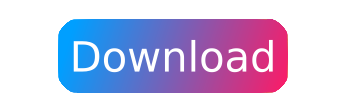Decky Loader is a homebrew plugin launcher for the Steam Deck. It can be used to stylize your menus, change system sounds, adjust your screen saturation, change additional system settings, and more.
For more information about Decky Loader as well as documentation and development tools, please visit our wiki.
🧹 Clean injecting and loading of multiple plugins.
🔒 Stays installed between system updates and reboots.
🔗 Allows two-way communication between plugins and the loader.
🐍 Supports Python functions run from TypeScript React.
🌐 Allows plugins to make fetch calls that bypass CORS completely.
- Crankshaft is incompatible with Decky Loader. If you are using Crankshaft, please uninstall it before installing Decky Loader.
- Syncthing may use port 8080 on Steam Deck, which Decky Loader needs to function. If you are using Syncthing as a service, please change its port to something else.
- If you are using any software that uses port 1337 or 8080, please change its port to something else or uninstall it.
- This installation can be done without an admin/sudo password set.
- Prepare a mouse and keyboard if possible.
- Keyboards and mice can be connected to the Steam Deck via USB-C or Bluetooth.
- Many Bluetooth keyboard and mouse apps are available for iOS and Android.
- The Steam Link app is available on Windows, macOS, and Linux. It works well as a remote desktop substitute.
- If you have no other options, use the right trackpad as a mouse and press
+
to open the on-screen keyboard as needed.
- Press the
button and open the Power menu.
- Select "Switch to Desktop".
- Navigate to this Github page on a browser of your choice.
- Press the 'Download' button at the top of the page.
- Run the downloaded file by clicking on it in Dolphin (the file manager).
- Either type your admin password or allow Decky to temporarily set your password to
Decky! - Choose the version of Decky Loader you want to install.
- Latest Release
Intended for most users. This is the latest stable version of Decky Loader. - Latest Pre-Release
Intended for plugin developers. Pre-releases are unlikely to be fully stable but contain the latest changes. For more information on plugin development, please consult the wiki page.
- Latest Release
- Open the Return to Gaming Mode shortcut on your desktop.
- There is also a fast install for those who can use Konsole. Run
curl -L https://github.com/SteamDeckHomebrew/decky-installer/releases/latest/download/install_release.sh | shand type your password when prompted.
We are sorry to see you go! If you are considering uninstalling because you are having issues, please consider opening an issue or joining our Discord so we can help you and other users.
- Press the
button and open the Power menu.
- Select "Switch to Desktop".
- Run the installer file again, and select
uninstall decky loader
- There is also a fast uninstall for those who can use Konsole. Run
curl -L https://github.com/SteamDeckHomebrew/decky-installer/releases/latest/download/uninstall.sh | shand type your password when prompted.
Now that you have Decky Loader installed, you can start using plugins. Each plugin is maintained by a different developer and has its own uses, but most follow a general structure outlined below.
- Press the
button and navigate to the
icon. This is the Decky menu used for interacting with plugins and the loader itself.
- Select the
icon to open the Plugins Browser. This is where you can find and install plugins.
- You can also install from URL in the Settings menu. We do not recommend installing plugins from untrusted sources.
- To install a plugin, select the "Install" button on the plugin you want. You can also select a version from a dropdown menu, but this is not recommended.
- To update, uninstall, and reload plugins, navigate to the Decky menu and select the
icon.
- Keep in mind that uninstalling a plugin will only remove its plugin files, not any other files it may have created.
There is no complete plugin development documentation yet. However a good starting point is the plugin template repository. Consider joining our Discord if you have any questions.
Please consult the wiki page regarding development for more information on installing development versions of Decky Loader. You can also install the Steam Deck UI on a Windows or Linux computer for testing by following this YouTube guide.
- Clone the repository using the latest commit to main before starting your PR.
- In your clone of the repository, run these commands.
pnpm i pnpm run build
- If you are modifying the UI, these commands will need to be run before deploying the changes to your Steam Deck.
- Use the VS Code tasks or
deck.shscript to deploy your changes to your Steam Deck to test them. - You will be testing your changes with the Python script version. You will need to build, deploy, and reload each time.
pnpm update decky-frontend-lib --latestSource control and deploying plugins are left to each respective contributor for the cloned repos in order to keep dependencies up to date.
The original idea for the plugin loader concept is based on the work of marios8543's Steam Deck UI Inject project.