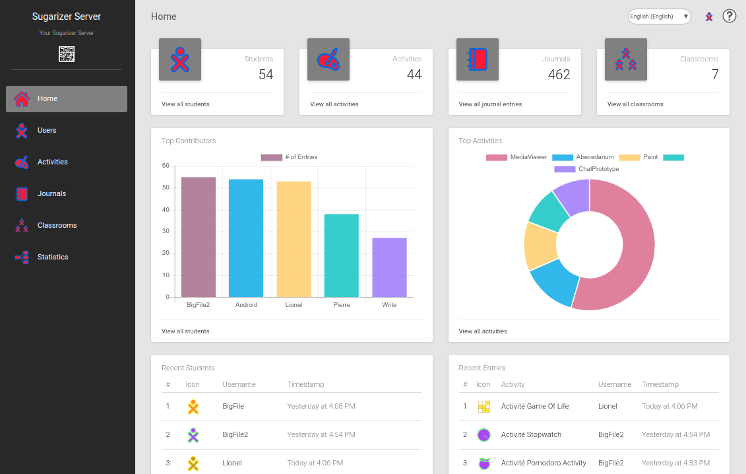Sugarizer is the open source learning platform based on Sugar that began in the famous One Laptop Per Child project.
Sugarizer Server allows the deployment of Sugarizer on a local server, for example on a school server, so expose locally Sugarizer as a Web Application. Sugarizer Server can also be used to provide collaboration features for Sugarizer Application on the network. Sugarizer Server could be deployed in a Docker container or on any computer with Node.js 10+ and MongoDB 3.2+.
The easiest way to run Sugarizer Server is to use Docker. To do that, type command lines:
git clone https://github.com/llaske/sugarizer
git clone https://github.com/llaske/sugarizer-server
cd sugarizer-server
sh generate-docker-compose.sh
docker-compose up -d
For other options to install Sugarizer Server on your computer, on the cloud or on a RaspberryPI, see here.
If you want to upgrade from a previous Sugarizer Server version, please have a look on the Migration guide.
See here for a global description of the Sugarizer Server architecture.
Sugarizer Server settings are loaded by default from file env/sugarizer.ini. You could change the name of this file by changing the value of environment variable NODE_ENV. So if the NODE_ENV variable is set to production, Sugarizer Server will try to load env/production.ini file.
Following is the typical content of Sugarizer Server settings file:
[information]
name = Sugarizer Server
description = Your Sugarizer Server
[web]
port = 8080
[security]
min_password_size = 4
max_age = 172800000
max_age_TFA = 180000
https = false
certificate_file = ../server.crt
key_file = ../server.key
strict_ssl = false
no_signup_mode = false
service_name = Sugarizer Server
secret = super.sugarizer.server.key
[privacy]
consent_need = false
policy = https://sugarizer.org/policy.html
[client]
path = ../sugarizer/
[presence]
port = 8039
[database]
server = localhost
port = 27018
name = sugarizer
waitdb = 1
replicaset = false
[collections]
users = users
journal = journal
stats = stats
classrooms = classrooms
charts = charts
assignments = assignments
activities = activities
[statistics]
active = true
[log]
level = 1
[activities]
activities_directory_name = activities
template_directory_name = ActivityTemplate
activity_info_path = activity/activity.info
favorites = org.sugarlabs.GearsActivity,org.sugarlabs.MazeWebActivity,org.olpcfrance.PaintActivity,org.olpcfrance.TamTamMicro,org.olpcfrance.MemorizeActivity,org.olpg-france.physicsjs,org.sugarlabs.CalculateActivity,org.sugarlabs.TurtleBlocksJS,org.sugarlabs.Clock,org.olpcfrance.RecordActivity,org.olpcfrance.Abecedarium,org.olpcfrance.KAView,org.olpcfrance.FoodChain,org.olpc-france.labyrinthjs,org.olpcfrance.TankOp,org.sugarlabs.ChatPrototype,org.olpcfrance.Gridpaint,org.olpc-france.LOLActivity,org.sugarlabs.StopwatchActivity,org.sugarlabs.GTDActivity,org.sugarlabs.Markdown,org.laptop.WelcomeWebActivity
The [information] section is for describing your server. It could be useful for clients connected to the server.
The [web] section describes the settings of the node.js process. By default, the web server is on the port 8080.
The [security] section regroup security settings. min_password_size is the minimum number of characters for the password. max_age is the expiration time in milliseconds of a session with the client. At the expiration of the session, the client should re-enter its password. Default time is 172800000 (48 hours). Similarly, max_age_TFA is is the expiration time in milliseconds of a session with the client. At the expiration of the session, the client should re-enter its password. The default time is 180000 (30 mins).Parameters https, certificate_file, key_file and strict_ssl are explain above.
It no_signup_mode is true, account creation is allowed only by an administrator or a teacher (no direct sign-up allowed by a student).
The service_name is the issuer parameter, a string value indicating the provider or service this account is associated with, URL-encoded according to RFC 3986.
The secret is the JWT Secret which is used to encrypt JSON Web Token. It should be replaced with a unique value to keep the SSP Server secure.
The [privacy] section describe privacy settings. When consent_need is set to true, the Sugarizer client will ask a consent to user before they will be allowed to do their first connection to the server. policy is the URL that Sugarizer client shown in consent pop-up displayed to user.
The [client] indicate the place where is located Sugarizer Client. Sugarizer Client is need by the server.
The [presence] section describes the settings of the presence server. By default, a web socket is created on port 8039. You need to change this value if you want to use another port. You could use the same value than the one in the web port.
The [database] and [collections] sections are for MongoDB settings. You could update the server name (by default MongoDB run locally) and the server port. Names of the database and collections had no reason to be changed. The waitdb parameter allow you to force server to wait for the database. Optionally, the replicaset parameter can be set to true to enable MongoDB Replicaset support, in this case the server name becomes the replicaset connection string.
The [statistics] section indicate if the server will log client usage.
The [log] section indicate how the server log access. If level value is greater than 0 or is not present, Sugarizer Server will log all access to the server on the command line.
The [activities] section describes information on where to find embedded activities. The favorites value list ids of activities that Web Application users will find by default on the home page. All values are self explained and had no reason to be changed.
Sugarizer Server Dashboard is an admin tool for teachers and deployment administrator. This dashboard can be used to control and manage the work of learners as well as manage and analyze all activities on a Sugarizer Server. The Dashboard has following features:
- Users: how many users have been registered on the server, recent users, top users on the server, create/edit/remove a user.
- Journal: how many Journals and how many entries in Journal on the server, last Journal, and last entries, edit a journal (see/update/remove) entries.
- Activities: how many activities are available on the server, change activities visibility from Client, update order and way to appear in the favorite view.
- Classrooms: a way to organize users on the server side to handle them more easily.
- Assignments: to give assignments to students and follow deliveries
- Graphic and request: display graphics and report on previous data.
To login to the Dashboard the first time, you will have to create an admin account using this command:
sh add-admin.sh admin password http://127.0.0.1:8080/auth/signup
Note: For security reasons, the script should be launched from the local machine. On Docker, attach a new shell to the container and launch the script from this shell - in that case the port to use should be 80, not 8080.
Where admin is the login for the new admin account and password is the password.
Once the admin account is created, you could access Sugarizer Dashboard on http://127.0.0.1:8080/dashboard.
To implement the above functionalities, the Sugarizer backend exposes an API. The API routes look as follows:
[GET] /api/
[GET] /api/v1/activities/org.olpcfrance.Abecedarium
[GET] /api/v1/activities/org.olpcfrance.Abecedarium?fields=id,index,name,index
[GET] /api/v1/activities
[GET] /api/v1/activities?name=gears
[GET] /api/v1/activities?favorite=false&sort=-version
[GET] /api/v1/activities?favorite=true&fields=index,name&sort=+name
[POST] /api/v1/activities
[POST] /auth/login
[POST] /auth/verify2FA
[POST] /auth/signup
[GET] /api/v1/users
[GET] /api/v1/users?name=tarun
[GET] /api/v1/users?language=fr&sort=+name
[GET] /api/v1/users?sort=+name&limit=5&offset=20
[GET] /api/v1/users/:id
[POST] /api/v1/users/
[PUT] /api/v1/users/
[DELETE] /api/v1/users/:uid
[GET] /api/v1/journal/
[GET] /api/v1/journal/type=shared
[GET] /api/v1/journal/type=private
[GET] /api/v1/journal/:jid
[GET] /api/v1/journal/:jid?aid=:aid
[GET] /api/v1/journal/:jid?aid=:aid&uid=:uid
[GET] /api/v1/journal/:jid?aid=:aid&sort=-timestamp
[GET] /api/v1/journal/:jid?aid=:aid&sort=-timestamp&offset=15&limit=10
[GET] /api/v1/journal/:jid?aid=:aid&sort=-timestamp&fields=text,metadata
[GET] /api/v1/journal/:jid?aid=:aid&stime=712786812367
[POST] /api/v1/journal/:jid
[PUT] /api/v1/journal/:jid?oid=:oid
[DELETE] /api/v1/journal/?type=full
[DELETE] /api/v1/journal/?type=partial&oid=:oid
[GET] /api/v1/aggregate
[GET] /api/v1/aggregate?type=shared
[GET] /api/v1/aggregate?type=private
[GET] /api/v1/classrooms/
[GET] /api/v1/classrooms/:id
[POST] /api/v1/classrooms/
[PUT] /api/v1/classrooms/:id
[DELETE] /api/v1/classrooms/:id
[GET] /api/v1/charts/
[GET] /api/v1/charts/:id
[POST] /api/v1/charts/
[PUT] /api/v1/charts/:id
[PUT] /api/v1/charts/reorder
[DELETE] /api/v1/charts/:id
[GET] /api/v1/stats
[GET] /api/v1/stats?user_id=:uid
[GET] /api/v1/stats?event_object=home_view
[GET] /api/v1/stats?user_id=:uid&sort=-timestamp
[POST] /api/v1/stats
[DELETE] /api/v1/stats
[GET] /api/v1/assignments/
[GET] /api/v1/assignments/deliveries/:assignmentId
[GET] /api/v1/assignments/:assignmentId
[GET] /api/v1/assignments/launch/:assignmentId
[PUT] /api/v1/assignments/:assignmentId
[PUT] /api/v1/assignments/deliveries/comment/:assignmentId
[PUT] /api/v1/assignments/deliveries/submit/:assignmentId
[PUT] /api/v1/assignments/deliveries/return/:assignmentId
[DELETE] /api/v1/assignments/:assignmentId
[GET] /api/v1/dashboard/profile/enable2FA
[PUT] /api/v1/dashboard/profile/enable2FA
[PUT] /api/v1/dashboard/profile/disable2FA
A full documentation of the API is available in http://127.0.0.1:8080/docs.
To generate docs, run the following command in terminal.
npm install -d
npm install apidoc -g
apidoc -i api/controller -i dashboard/helper -o docs/www/
Sugarizer Server comes with a script to import/delete a set of students, teachers, administrators and classrooms from a CSV file.
To launch it, run the command line:
cd sugarizer-server
export NODE_ENV=settings
node scripts/seed_users.js filename.csv
Where settings is the name of the .ini file to use for settings (default is sugarizer). filename.csv is the CSV who contains items to create/delete. Here's an example of CSV file:
name,type,language,stroke,fill,password,classroom
Lionel,admin,fr,#BCCDFF,#FF8F00,aaaa,
Nikhil,student,,,,,CM2
Note that the header line is needed.
The signification of each field is:
nameis the name of the account to create.typeis the type of account. Should bestudent,teacher,adminordelete. If the type of set todelete, the user with thatnamewill be deleted.languageis the language for the account. If missing, the default isen.strokeis the stroke color for the account. If missing, it's generated randomly.fillis the fill color for the account. If missing, it's generated randomly.passwordis the password for the account. If missing, it's generated randomly.classroomis the classroom for the student. If a classroom with this name exists, the student is added to the classroom. If a classroom doesn't exist, the classroom is created first. If missing, the student is let without classroom.
At the end of the script, a new CSV file named output.csv is generated. The output file has the same format than the input field with three more fields:
statusis 1 if item created, 2 if item deleted, 0 if an error happened.commentis the detail of action done._idis the ObjectId of the created account.
Here's an example of output file:
status,comment,_id,name,type,language,stroke,fill,password,classroom
1,,5d30162ced7ee117b842ad4a,Lionel,admin,fr,#BCCDFF,#FF8F00,aaaa,
1,Given password was invalid (Generated random password).,5d30162ced7ee117b842ad57,Nikhil,student,en,#D1A3FF,#AC32FF,l0dU,CM2
Note: For security reason, the script should be launched from the local machine. On Docker, attach a new shell to the container and launch the script from this shell - in that case the port to use should be 80, not 8080.
Sugarizer Server could be run securely using SSL. Few parameters in the [security] section of the setting file are dedicated to that.
- To run the server securely set
httpsparameter totrue. certificate_fileandkey_fileare path to certificate and key file to sign requests.strict_sslshould be set tofalseif your certificate is a self-signed certificate or is a certificate not signed by a trusted authority.
Sugarizer Server includes a set of unit tests on the API. To run unit tests for Sugarizer Server launch:
npm install -d
npm test
Note that settings for unit testing are defined in env/test.ini.
If you want to optimize JavaScript performance, you could generate an optimized version of Sugarizer and Sugarizer Server with Grunt. This optimized version will minimize and reduce the size of the public resources.
First, ensure that Node.js and npm are installed on your machine. See here for more information.
The Gruntfile.js contains task settings to build an optimized version of Sugarizer and Sugarizer-Server. To do that, ensure first that Grunt is installed:
npm install -g grunt-cli
Then navigate to Sugarizer directory install the specific component for Sugarizer by running:
npm install
Then launch Grunt task to minify Sugarizer JavaScript files:
grunt -v
Now navigate to Sugarizer-Server directory and install the specific component for Sugarizer Server by running:
npm install
Then launch Grunt task to minify Sugarizer Server CSS, Image and JavaScript files:
grunt -v
Similarly, after minification, you could copy files:
cp -r build/* .
This project is licensed under Apache v2 License. See LICENSE for full license text.