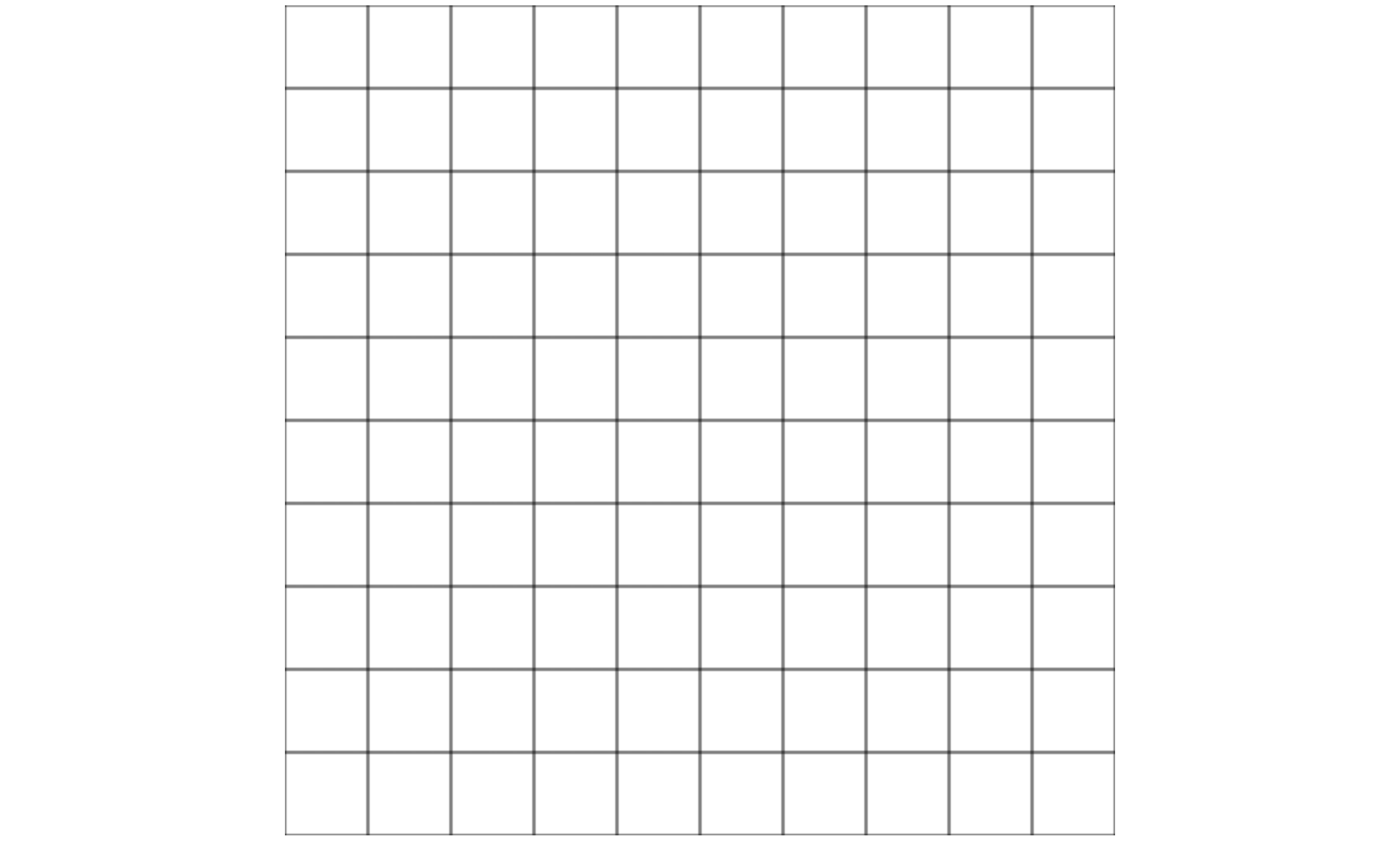In this Lab, we'll implement a simple treasure hunt game.
You can find a demo for what we'll be building here.
- Fork this repo
- Clone this repo
-
Upon completion, run the following commands:
git add . git commit -m "done" git push origin master -
Create Pull Request so your TAs can check up your work.
The goal is to reproduce the following grid.
For this, you will need to create a file index.html with the following code:
<!DOCTYPE html>
<html lang="en">
<head>
<meta charset="UTF-8" />
<meta name="viewport" content="width=device-width, initial-scale=1.0" />
<meta http-equiv="X-UA-Compatible" content="ie=edge" />
<title>JS | Canvas Treasure Hunt</title>
<link rel="stylesheet" href="style.css" />
</head>
<body>
<canvas width="500" height="500"></canvas>
<script src="main.js"></script>
</body>
</html>You will also have to create a file main.js like the following one:
// main.js
const canvas = document.querySelector('canvas');
const context = canvas.getContext('2d');
const width = canvas.width;
const height = canvas.height;
// Iteration 1
function drawGrid() {
// TODO: write the code of the function
}
function drawEverything() {
drawGrid();
// drawPlayer()
// drawTreasure()
}
drawEverything();To finish this iteration, you have to code the function drawGrid.
Now, you have to create a class Character. You should define at least:
colpropertyrowpropertymoveUp()methodmoveRight()methodmoveDown()methodmoveLeft()method
Below, we have an example of the expected outcome.
const player = new Character(0, 0); // (0,0) = Initial position
player.moveDown(); // Increase by 1 the value of player.row
player.moveDown(); // Increase by 1 the value of player.row
player.moveRight(); // Increase by 1 the value of player.col
console.log(player.col, player.row); // => 1,2Create a function drawPlayer that displays the player on the canvas based on its col and row values.
You can simply rely on images/character-down.png for this iteration.
- Create a class
Treasurewith a methodsetRandomPosition()and a propertycolandrow - Create a function
drawTreasure()that displays the treasure on the canvas. The picture isimages/treasure.png
Listen for keydown events to:
- Update the player's coordinates.
- Draw everything again by calling
drawEverything().
For this, you take inspiration from the following code.
window.addEventListener('keydown', (event) => {
// Stop the default behavior (moving the screen to the left/up/right/down)
event.preventDefault();
// React based on the key pressed
switch (event.keyCode) {
case 37:
console.log('left');
break;
case 38:
console.log('up');
break;
case 39:
console.log('right');
break;
case 40:
console.log('down');
break;
}
};Do what you want to make this game awesome!
Here are some ideas:
- Add a property
directionto the player and display a different image based on the direction. - Stop the player at the edges of the board.
- Add another player that can be controlled with different keys (WASD).
- Add a
scoreproperty to the player and create a functiondrawScores.
Happy coding! 💙