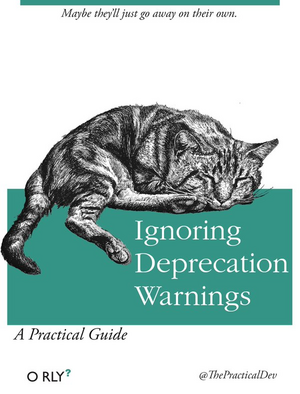This documents outlines a simple way to reliably setup R on a WUR windows machine. I took the time to write it because of the release of R 4.0.x. That way WUR folks can have a set of guidelines to efficiently update their machine.
R 4.0 is a major release, that marks the 20th birthday of R. Aside from that useless trivia, it also implies that a lot of stuff have changed internally and you may soon encounter warnings when installing/loading packages that might sooner or later turn into errors and seriously hamper your R experience…
So better getting that over with.
On WUR windows system, I believe it is good practice to avoid installing
software in C:/Program Files/. For the simple reason that has a lambda
user you don’t have writing permission on that folder. Thus, you won’t
be able to modify the configuration files of your different programs. A
good work-around is to create a folder C:/MyPrograms/ where you will
manually install software upon which you need to have finer control on.
A snapshot of my own C:/MyPrograms/ directory:
fs::dir_tree("C:/MyPrograms/", recurse = FALSE)## C:/MyPrograms/
## +-- Miniconda3
## +-- Pandoc
## +-- PyCharm Community Edition 2020.2.3
## +-- Python37
## +-- R
## +-- R-libraries
## +-- Rstudio
## +-- rtools40
## +-- Sublime Text 3
## +-- texlive
## +-- tinytex
## \-- Typora
IMPORTANT: To be able to install software yourself you need to have power-user rights. This enables you to run program installers with administrative rights simply by right-clicking on the .exe installer and selecting WUR - Run with administrative rights. If you have a WUR laptop it should be the default option, if not you will have to call IT, so that they will grant you that privilege.
Execute the installer with the WUR - Run with administrative rights
option and make sure to install R in C:/MyPrograms/R/.
For Rstudio to work smoothly with R 4.0.3, you need to install Rstudio version 1.4.
Just to be sure. Type WUR - uninstall applications in the start-up
menu and click on the corresponding item. Then navigate to Rstudio in
the applications list, right click on it and uninstall it.
Execute the installer with the WUR - Run with administrative rights
option and make sure to install R in C:/MyPrograms/Rstudio/.
Rtools is the set of command line tools that is used to build R and R packages from source, something you have to do from time to time to get the latest version of a package. It is easy to install, you never have to use it directly and it completes your setup. So no worries. You’d better do that now as you are taking some time to upgrade your setup rather than later when you will be trying to quickly run an analysis to meet some important deadlines…
If you already have Rtools installed, It should be version 3.5 or so.
Type WUR - install applications in the start-up menu and click on the
corresponding item. Then navigate to Rtools in the applications list,
right click on it and uninstall it.
Download the version suited for your system (32 or 64-bit). By now, you
should now have a 64-bit computer. If you have no clue about that go to
Control Panel\System and Security\System or simply type
sessionInfo() in the R console.
Execute the installer with the WUR - Run with administrative rights
option and make sure to install Rtools in C:/MyPrograms/Rtools/.
After installation is complete, you need to perform one more step: you
need to put the location Rtools on the your computer PATH which is
basically a system wide address book that allows programs to know where
to find each other. To do so we are going to edit a R start up file
called Renviron.site. Don’t worry it is REALLY simple.
At the R console in Rstudio type the following command:
file.edit(R.home("etc/Renviron.site"))The Renviron.site will pop up as an editable script. Add the following
lines, save and close the Renviron.site file.
# Set Rtools path
PATH="${RTOOLS40_HOME}\\usr\\bin;${PATH}"Now restart R, type the following command in the R console. That should return something along those lines:
Sys.which("make")## make
## "C:\\MYPROG~1\\rtools40\\usr\\bin\\make.exe"
If this works, you can try to install an R package from source:
install.packages("jsonlite", type = "source")If this succeeds, you’re good to go!
Your R packages are gathered in a special folder called a library.
By default on WUR windows system, that library is created in
M:/Documents/R/win-library/ which means it goes dangling somewhere on
the WUR server. This is clearly sub-optimal as you have your packages
stored on a different network then R itself. It is a bit like having
your workshop in your basement and all your tools your the attic, not
really efficient. Moreover, if you don’t fix that you will get an error
each time you execute a command (something like :\\\WURNET\\...). So
for thing to run as smoothly as possible, I usually have my libraries in
C:/MyPrograms/R-libraries/.
First, create a folder called: C:/MyPrograms/R-libraries/.
Then you will have to tell R upon start-up where your packages actually are. This is fairly simple, just like we did with Rtools, we are gonna edit the Renviron.site file once again:
At the R console type the following command:
file.edit(R.home("etc/Renviron.site"))Add the following lines, save and close the Renviron.site file.
## Set location of user-installed packages
R_LIBS_USER=${R_LIBS_USER-'C:/MyPrograms/R-libraries/4.0.3'}R 4.0 is a major release so it comes with brand you internals. In non-jargon it means that R and R packages are built in a slightly different way, which unfortunately forces the users to re-install all their packages. To do that:
-
Make sure your CRAN mirror (the server where you download your packages) is set to the closet location: in RStudio, Tools > Global Options > Packages > primary CRAN repository. For us at WUR the closest is
Belgium (Ghent) [https] - Ghent University Library. If you are working from a different place, please pick the mirror closest to where you are. -
Find your current R library, in the R console type:
.libPaths()Something along those lines should appear:
"C:/Users/Someone/Documents/win-library/4.0.3".
-
Close to that library should be your former R library with all the packages previously installed, something like:
"C:/Users/Someone/Documents/win-library/3.6" -
Still in the console now type:
MAKE SURE YOU REPLACE THE PATH WITH YOURS !
install.packages(list.files ("C:/Users/Someone/Documents/win-library/3.6")) This little hack should save you time. Just wait for everything to be installed.
And eh voilà ! You should be ready with a sound and safe R 4.0.3 setup !
A lot of the ideas in this document came from the sweat and tears of Maikel Verouden while battling with the WUR default R setup.