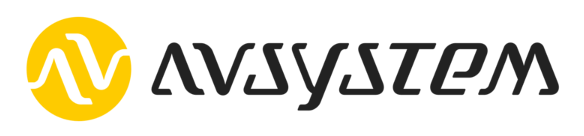This example project mainly targets the STM32L496AG-DISCOVERY development kit P-L496G-CELL02.
However, the code should run with basic functionality on any officially supported board by Mbed OS, having at least 512K flash and 64K of memory, with the exception that the network setup will need to be implemented (see NetworkService class in main.cpp).
The application also supports optional X-NUCLEO-IKS01A2 sensor board. This board can be attaached on top of most STM32 boards. You can enable it via configuration "SENSORS_IKS01A2=1" in mbed_app.json.
Application uses mbed OS as the base operating system.
NOTE: The application currently depends on Mbed OS 6. However, please note that the Anjay-mbedos library that is declared as a dependency, supports both Mbed OS 5 and Mbed OS 6. See its README.md file for details.
The following LwM2M Objects are supported in this application:
- Security (/0),
- Server (/1),
- Device (/3),
- Connectivity Monitoring (/4),
- Firmware Update (/5).
Following objects are optional depending on HW choice:
- Humidity (/3304),
- Accelerometer (/3313),
- Magnetometer (/3314),
- Barometer (/3315),
- Joystick (/3345).
- Download and install Mbed Studio
- Start Mbed Studio, click File -> Open Workspace and pick the folder with cloned repository.
- In the Libraries view, and then on
(!)button, and then Fix all, to check out all dependencies (it may take a while). - You can now compile and flash project through UI.
NOTE: if you're using a built-in serial monitor, please make sure to use 115200 as a baud rate.
- Download and unpack the GCC ARM Compiler.
- Install dependencies:
sudo apt install python3-pip git mercurial - Install mbed-cli tool:
python3 -m pip install mbed-cli - Configure the project:
- initialize the Mbed CLI configuration:
mbed config root . - set the toolchain:
mbed toolchain GCC_ARM - set path to the compiler unpacked in the first step, e.g.
mbed config GCC_ARM_PATH ~/Downloads/gcc-arm-none-eabi-9-2019-q4-major/bin - set the target board:
mbed target DISCO_L496AG - fetch dependencies:
mbed deploy
- initialize the Mbed CLI configuration:
- Compile the project:
mbed compile. The resulting binary is then./BUILD/DISCO_L496AG/GCC_ARM/Anjay-mbedos-client.bin.
- Download and install mbed-cli.
- Open project's directory in terminal and fetch dependencies:
mbed deploy. - Compile the project:
mbed compile. The resulting binary is then./BUILD/DISCO_L496AG/GCC_ARM/anjay-mbedos-client.bin.
NOTE: Support for Mbed CLI 2 is preliminary and incomplete at this point. Using Mbed CLI 1 is recommended.
The application supports building using the mbed-tools compile command from Mbed CLI 2 - please refer to its documentation for details.
However, please note that the X_NUCLEO_IKS01A2 library that is included as a dependency, is hosted in Mercurial repositories, which are not supported by Mbed CLI 2. For this reason, the mbed-tools deploy command will not work. You should download the dependencies using Mbed CLI 1 tools (mbed deploy) or by manually cloning the dependency repositories instead.
- Connect the USB STLINK micro-USB port on the STM32 board to your computer through a USB cable.
- The device should show up as a mass-storage device named
DIS_L496ZG(or similar). - Copy the binary
anjay-mbedos-client.binto the device. This triggers flashing procedure. - After everything finishes, the STM32 board will reboot.
- You may now access the serial port interface e.g. through picocom on Linux:
picocom -b 115200 /dev/ttyACM0or PuTTY on Windows.
To connect to Coiote IoT Device Management LwM2M Server, please register at https://eu.iot.avsystem.cloud/. Then have a look at the Configuration menu to configure security credentials and other necessary settings (like modem APNs, etc.).
NOTE: You may use any LwM2M Server compliant with LwM2M 1.0 TS. The server URI can be changed in the Configuration menu.
While connected to a serial port interface, and during bootup, the device shows:
Press any key in 3 seconds to enter device configuration menu...
You can then press any key on your keyboard to enter the configuration menu. After that you'll see a few configuration options that can be altered and persisted within the flash memory for future bootups.
This project supports Firmware Update using the mbed-bootloader. This feature is intended to be usable as a drop-in replacement for the Pelion Device Management Client, using the same bootloader, on-flash metadata and similar firmware image format.
An example configuration for this feature is provided for the NUCLEO-F429ZI board.
NOTE: Building the project with support for the bootloader and firmware update is only supported with Mbed CLI 1.
mbed-bootloader needs to be compiled first. The bootstrap.py script automates this process.
- As a prerequisite, please install manifest-tool:
python3 -m pip install manifest-tool - Run the bootstrap script:
./bootstrap.py --target NUCLEO_F429ZI- NOTE: This will create a development configuration for
manifest-dev-tooland modifymbed_app.jsonso that it includes the generated certificate and IDs.
- NOTE: This will create a development configuration for
- Compile the application normally:
mbed compile --profile=release
The LwM2M Firmware Update object implementation expects images that are a concatenation of the manifest,
as generated by the aforementioned manifest-tool, and the corresponding raw firmware update image.
This process is automated by the firmwarize.py script. Running it without arguments after compiling the
project will create an appropriate file and save it with the *.pkg extension in the per-target build
directory (e.g. BUILD/NUCLEO_F429ZI/GCC_ARM-RELEASE).
This flow can also be replicated manually (commands are presented for Unix-like operating systems):
- Create the manifest file:
manifest-dev-tool create -u ' ' -p BUILD/NUCLEO_F429ZI/GCC_ARM-RELEASE/anjay-mbedos-client_update.bin --sign-image -o manifest.bin- Make sure to always use the
*_update.binfile. The build directory also other images, but they may not be compatible with the update process (e.g. may be merged with the bootloader). - NOTE: Since the manifest is always concatenated with the image in Anjay-mbedos-client, the "Payload URL" field of the manifest is ignored. It is thus advised to set it to a dummy value - a single space is used in this example.
- Make sure to always use the
- Concatenate it with the image:
cat manifest.bin BUILD/NUCLEO_F429ZI/GCC_ARM-RELEASE/anjay-mbedos-client_update.bin > update.pkg - The
update.pkgis ready to be used as payload in the LwM2M Firmware Update process.
For production use, you may want to use manifest-tool instead of manifest-dev-tool. Please refer to the documentaiton of these tools for details.
This application supports persistence of Access Control, Server and Security objects. It is useful for preserving the configuration of these objects set by either Bootstrap or Management servers across power cycles.
The persistence configuration may be adjusted in Persistence configuration menu.
To enable it, use Enable / Disable toggle option. From this point, the application,
if possible, will use the preserved configuration instead one set in BOOTSTRAP/REGULAR SERVER
configuration menus. Purge persistence option completely clears previously saved state.
NOTE: EST is a commercial feature of Anjay - it cannot be enabled and compiled against public release of Anjay-mbedos from GitHub, which is a dependency of this project. You can find more information on commercial features here.
This application supports Enrollment over Secure Transport feature which enhances security by generating and managing certificates without private key leaving the device. You can find a detailed description on using EST in Anjay here.
To enable it, in mbed_app.json:
- configure the endpoint name by setting
config/endpoint_namefield - provide a set of keys and certificates:
- initial client certificate and private key should be generated using some kind of external
tool such as OpenSSL, by calling for example:
note that certificate's Common Name (CN) must be equal to the endpoint name,
openssl genrsa -out private.pem 2048 openssl req -key private.pem -new -out device.csr openssl x509 -signkey private.pem -in device.csr -req -days 365 -out device.crt - contents of
device.crtandprivate.pemfiles should be set inconfig/est_client_pub_certandconfig/est_client_priv_keyfields respectively, contents of these files should be encoded as base64-encoded DER format strings, - server certificate should be set in
config/est_server_pub_certfield, in the same format as above,
- initial client certificate and private key should be generated using some kind of external
tool such as OpenSSL, by calling for example:
- configure server's URI by setting the
config/bs_dtls_addrfield, - set
config/with_estoption totrue,
TIP: PEM-encoded certificates can be converted to DER-encoded base64 strings by calling (on Linux)
openssl x509 -inform pem -in certificate.pem -outform der | base64. For RSA private keys, replace
x509 with rsa.
In the runtime, please enable persistence in Persistence configuration menu.
From this point, the application should automatically bootstrap using the configured
server and then perform the EST process. Future reconnections will use credentials
exchanged in bootstrap and EST phase.