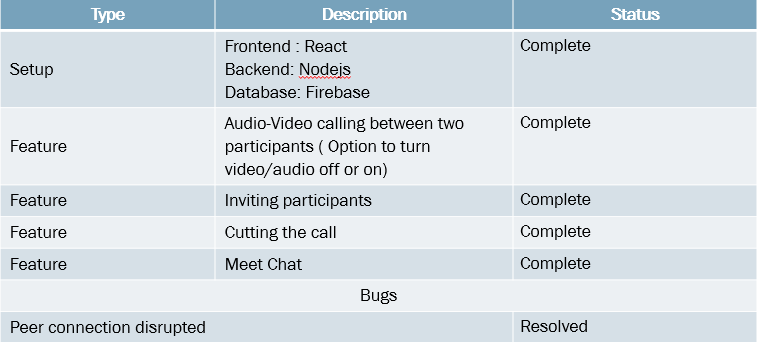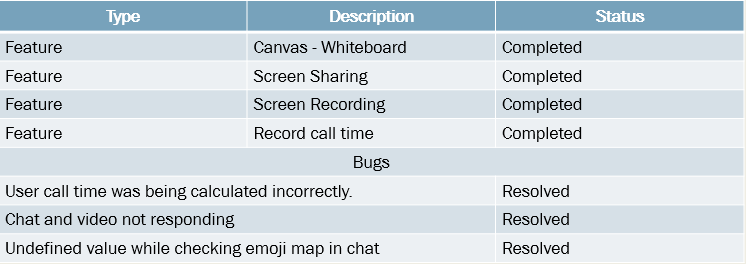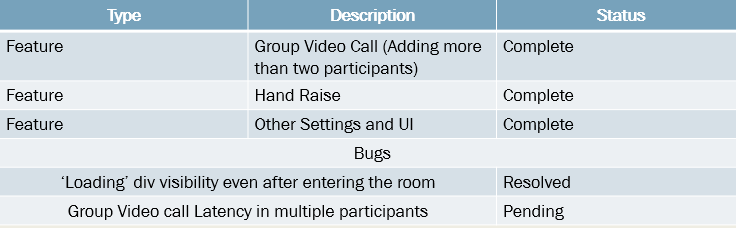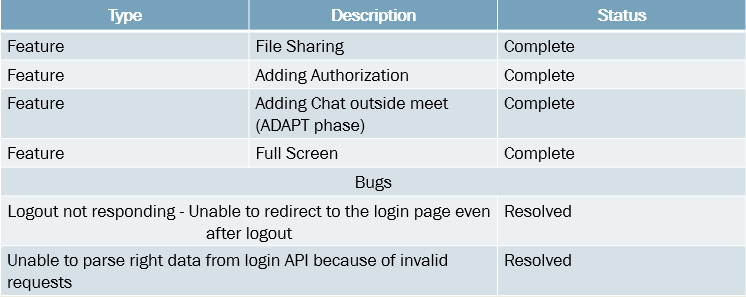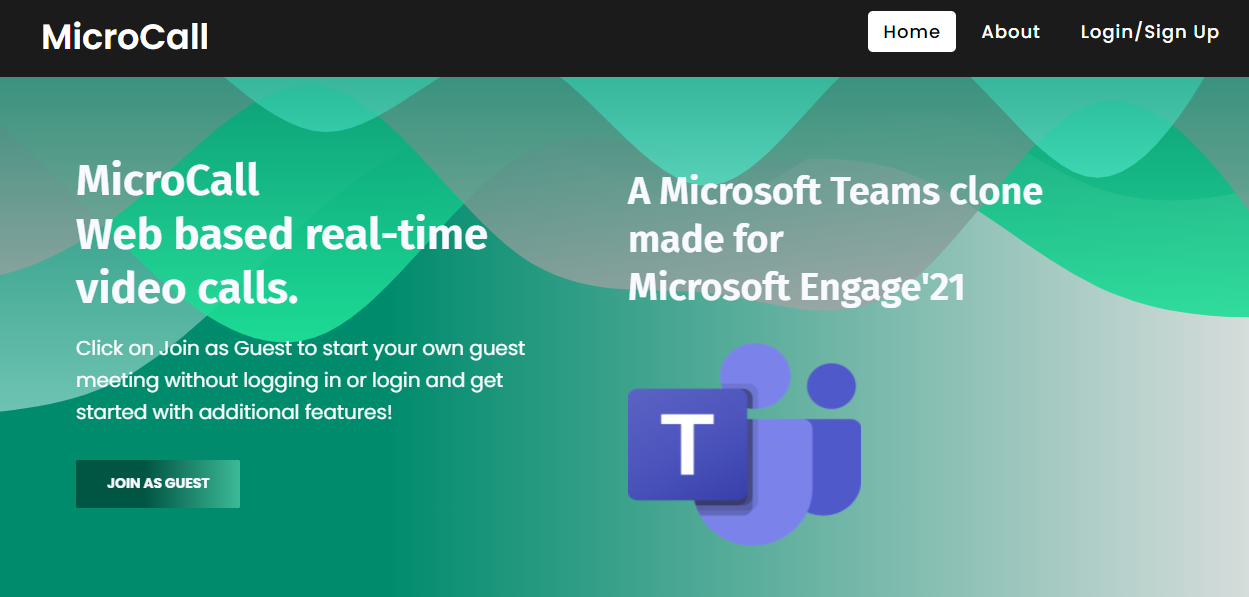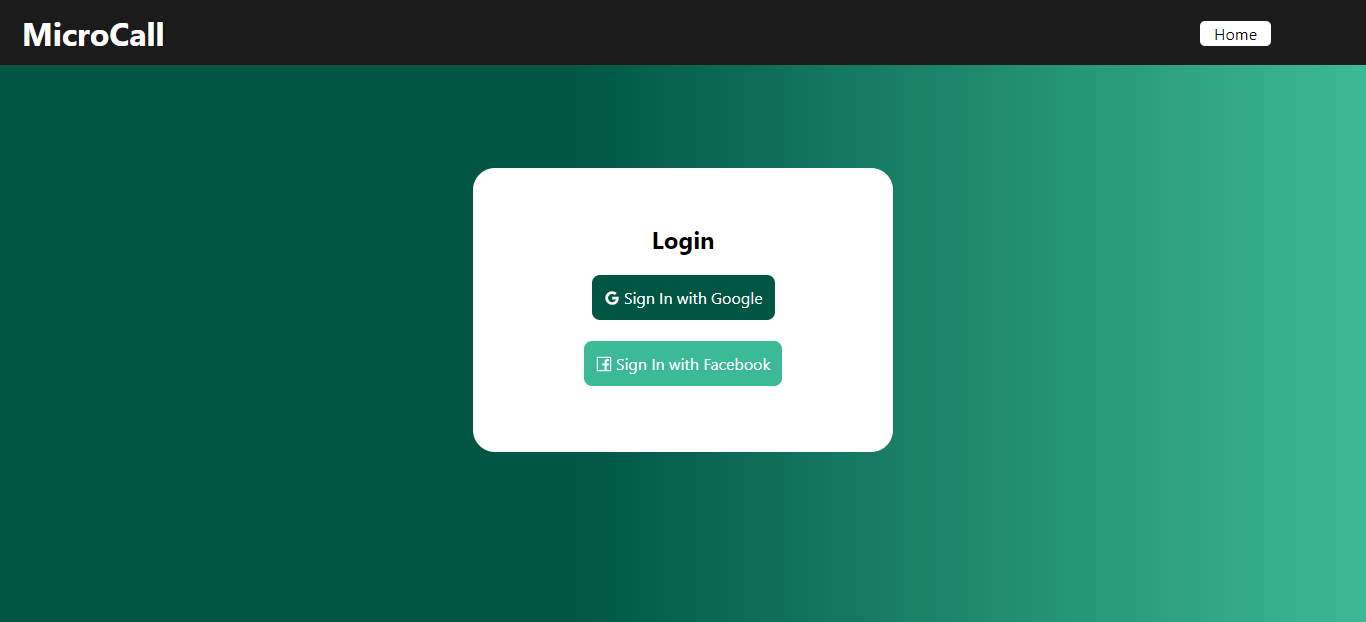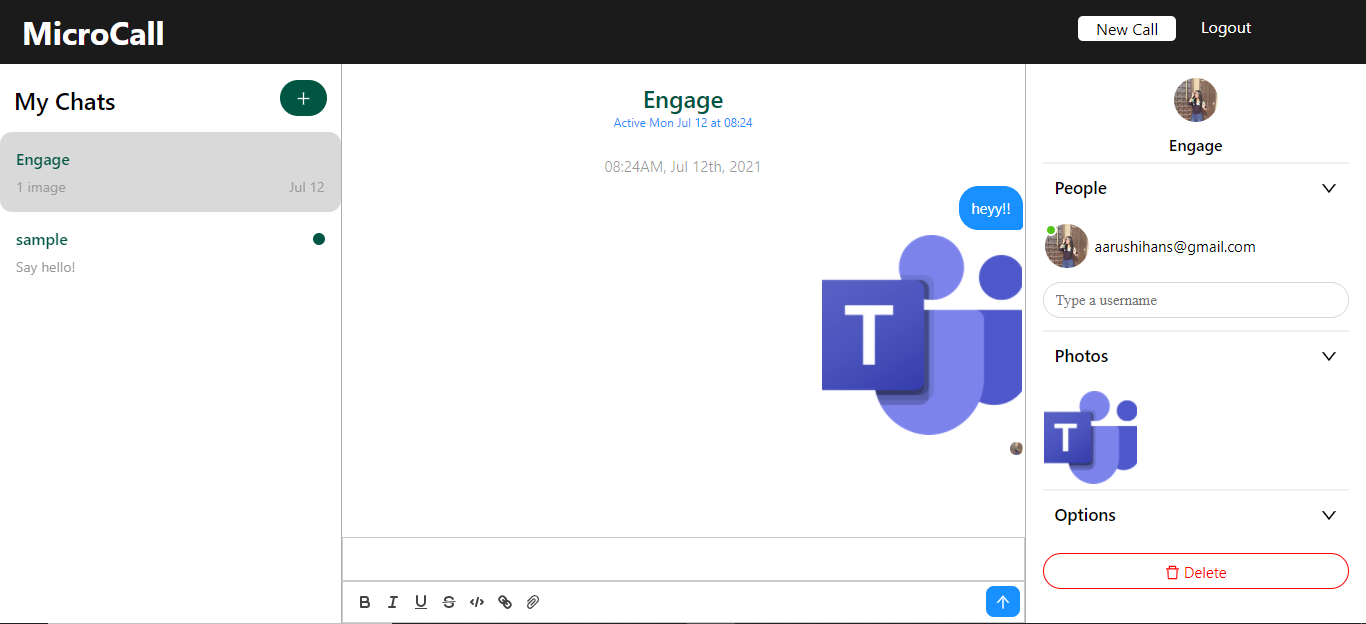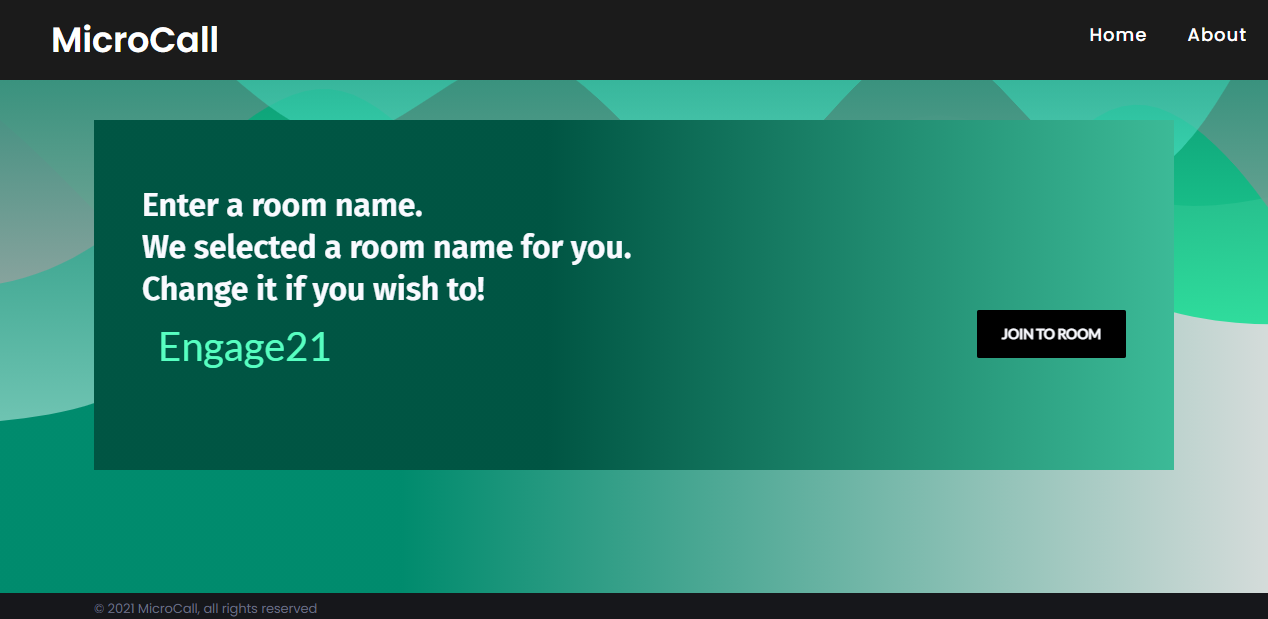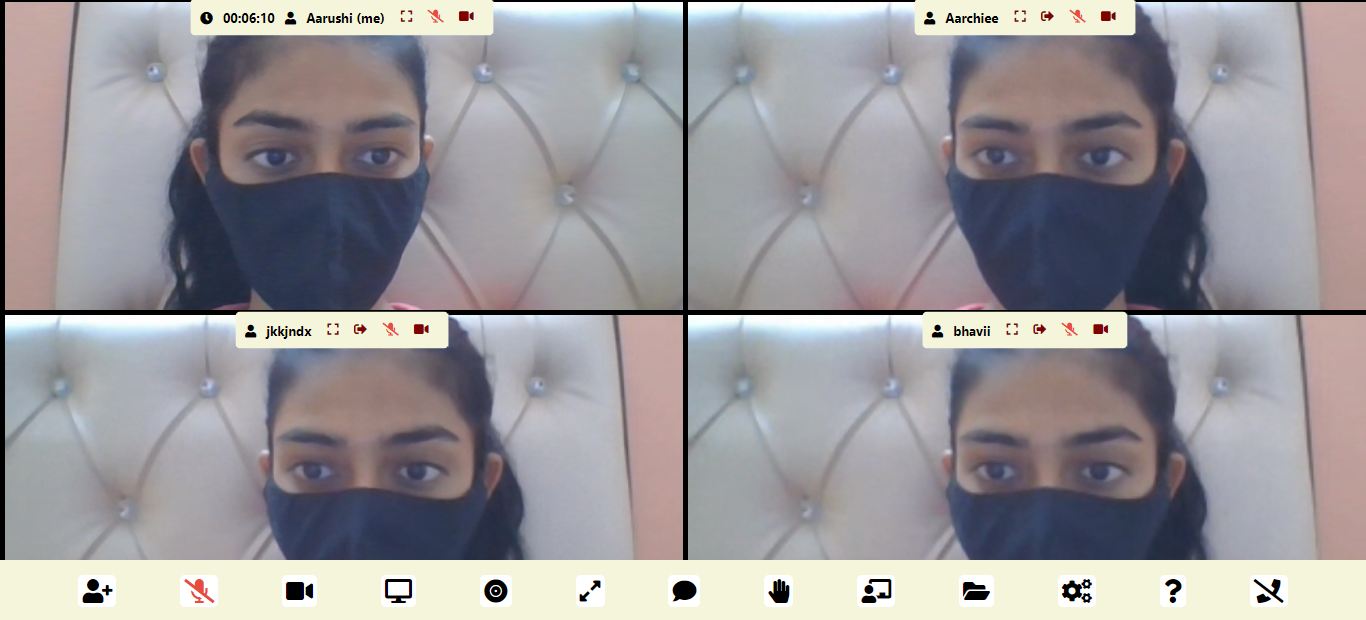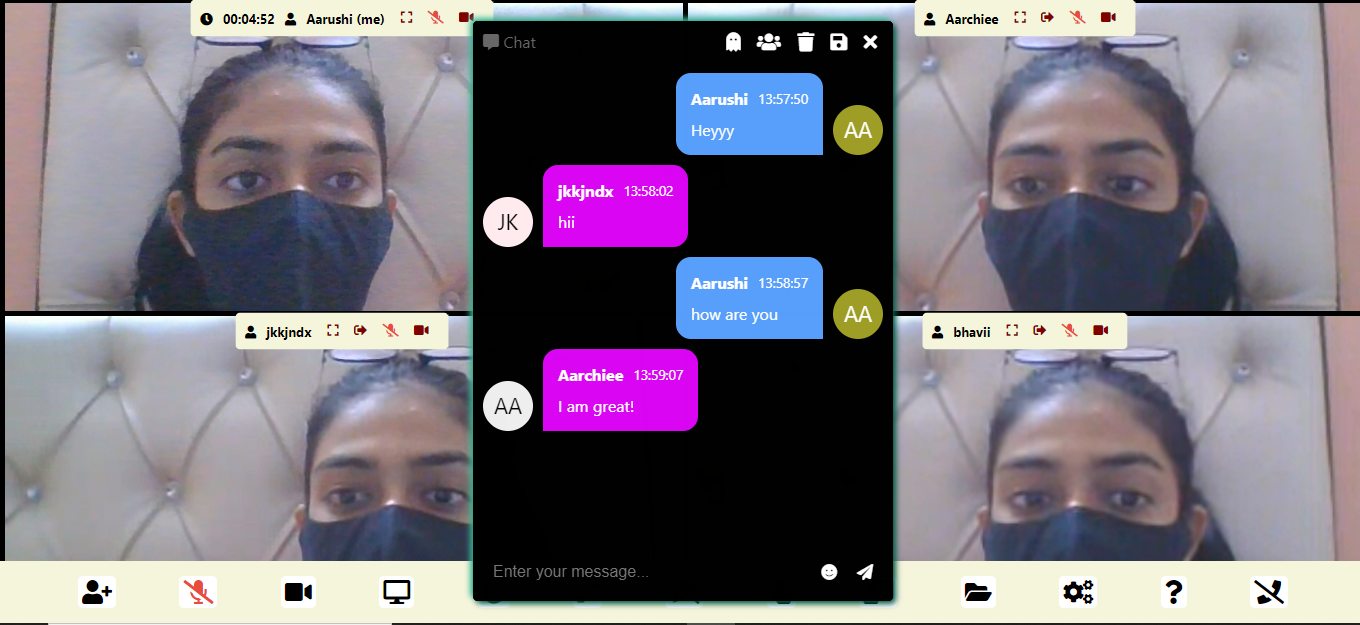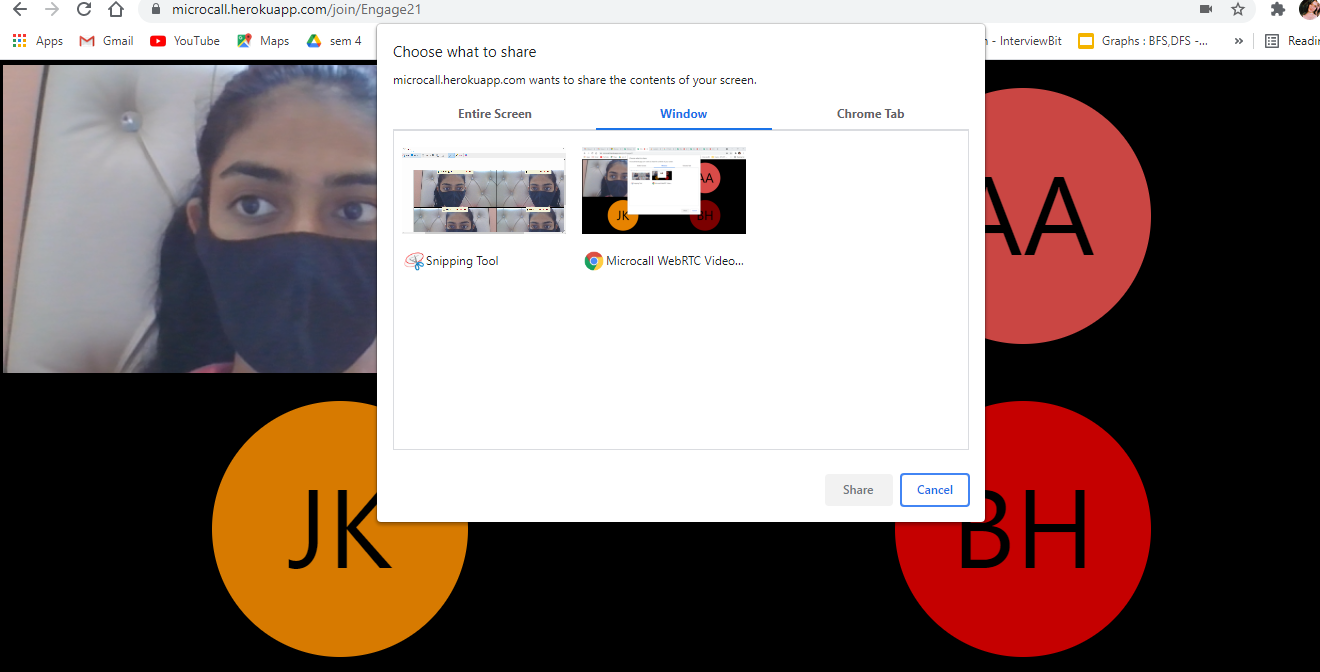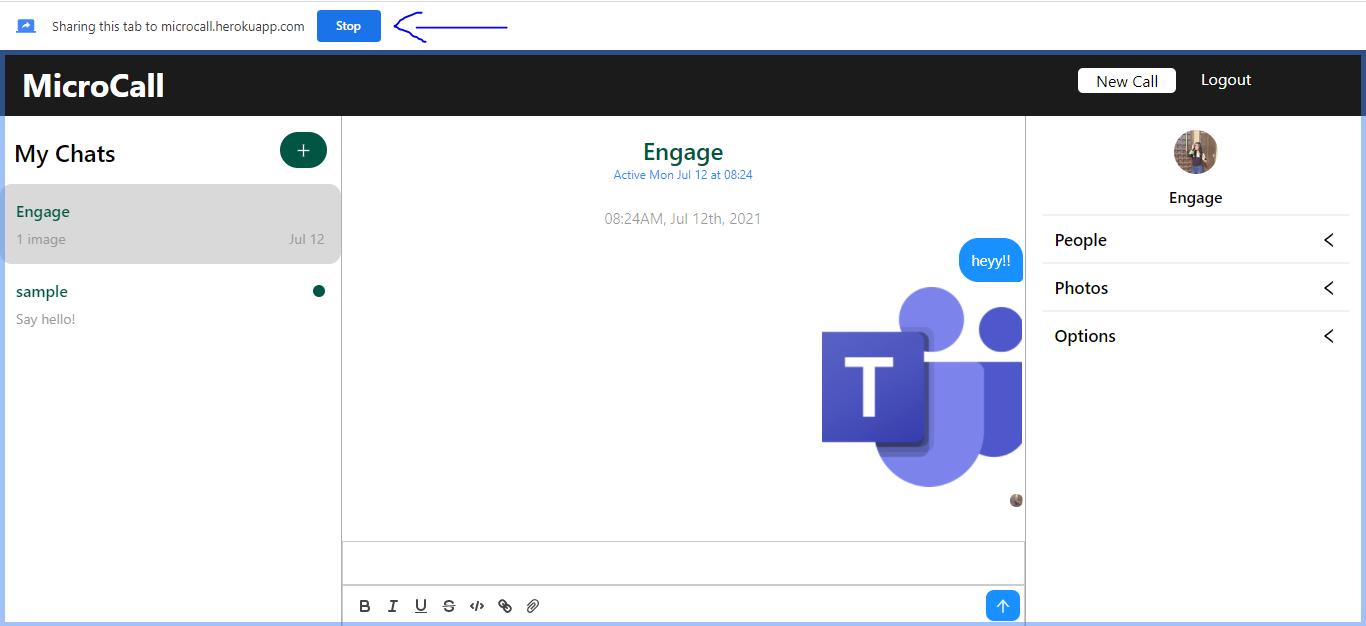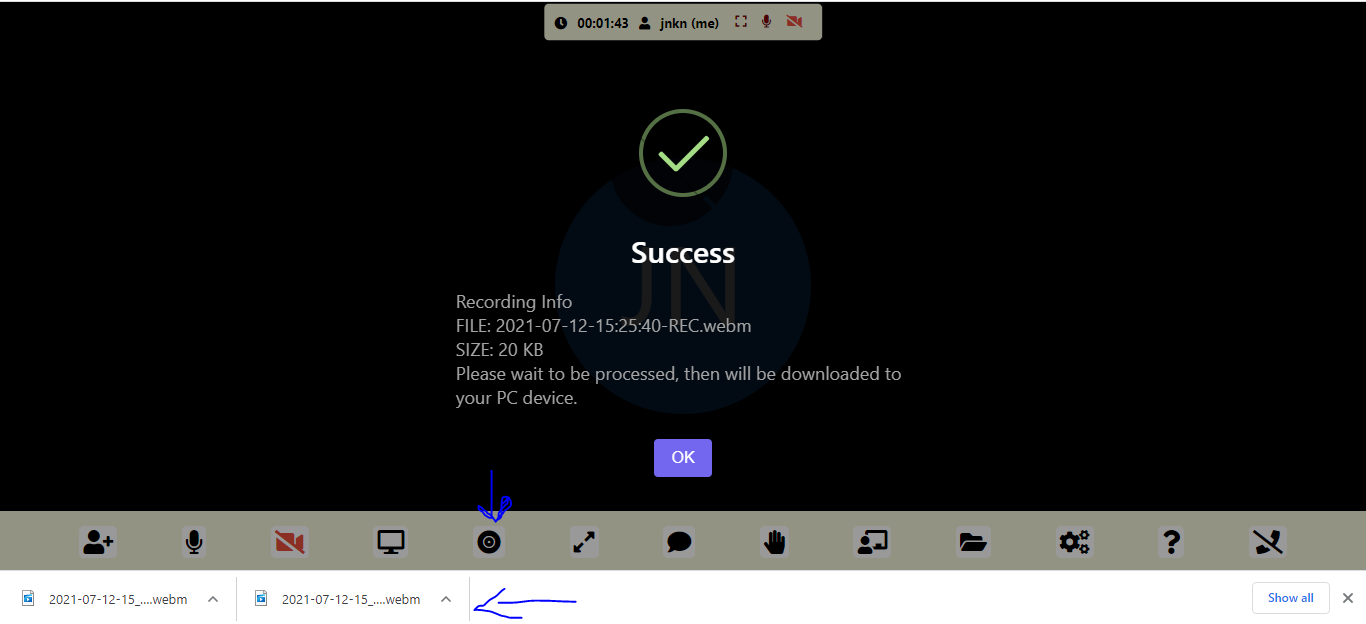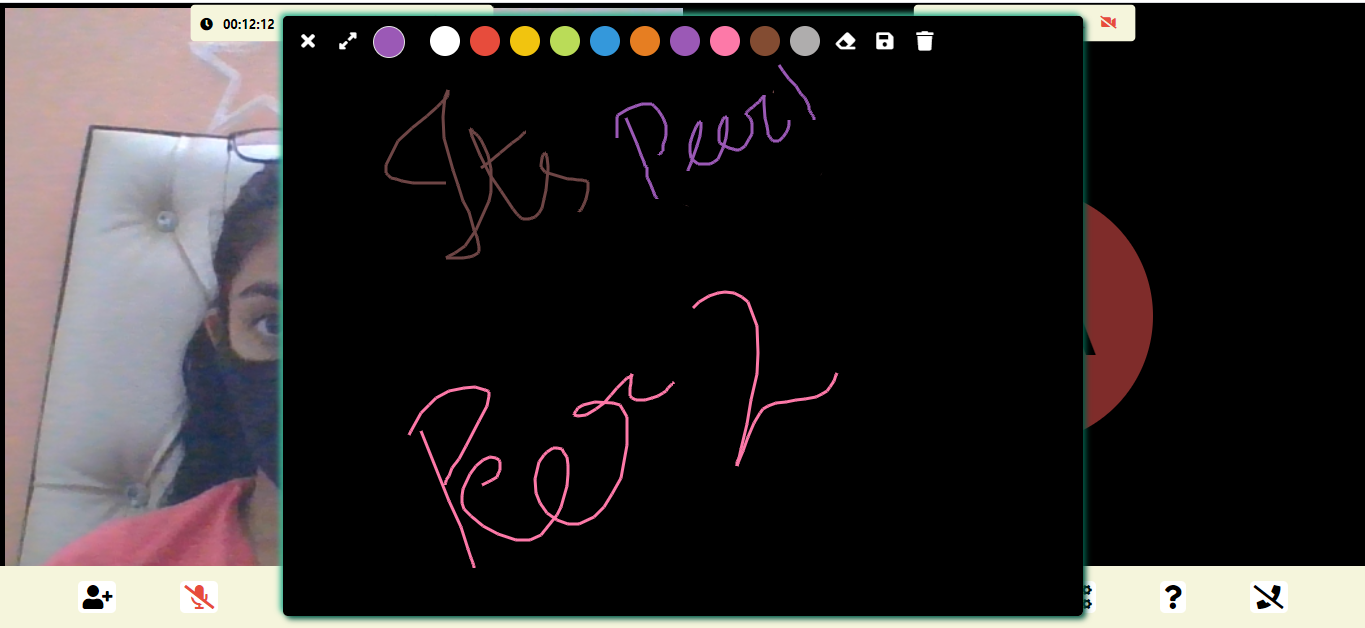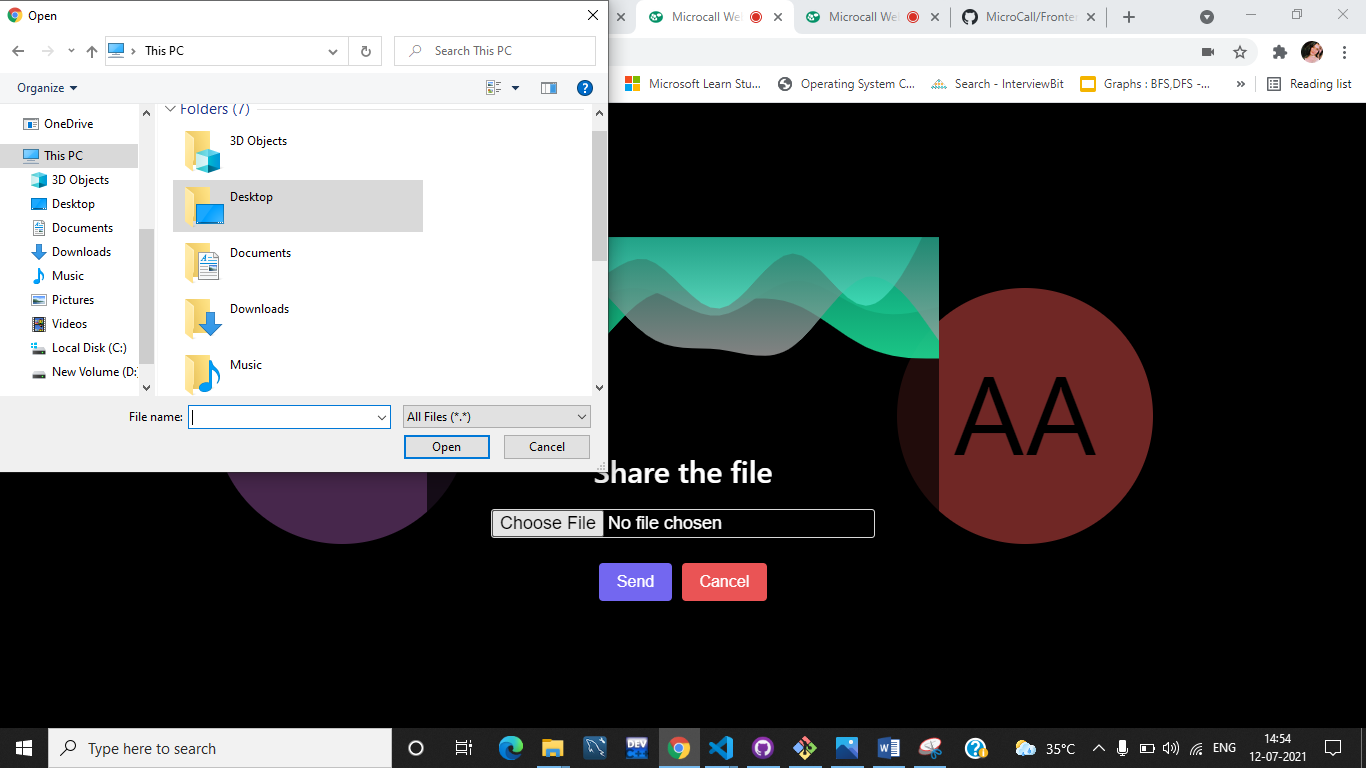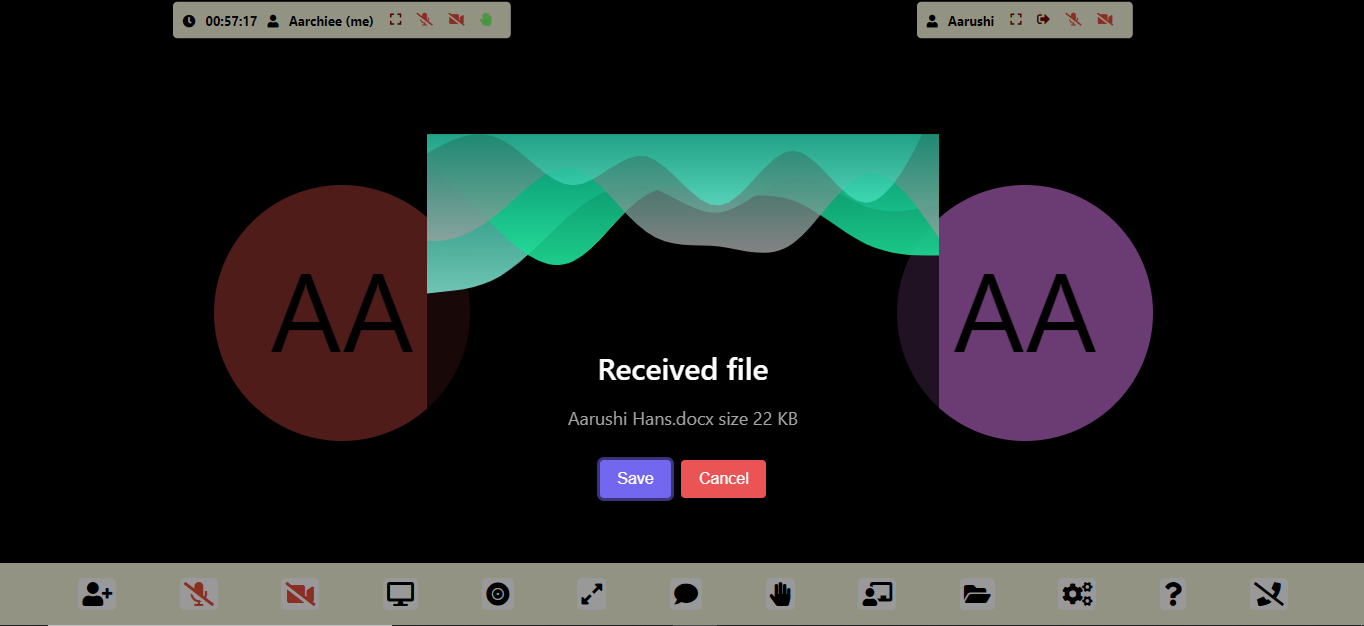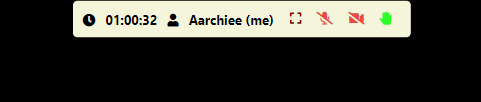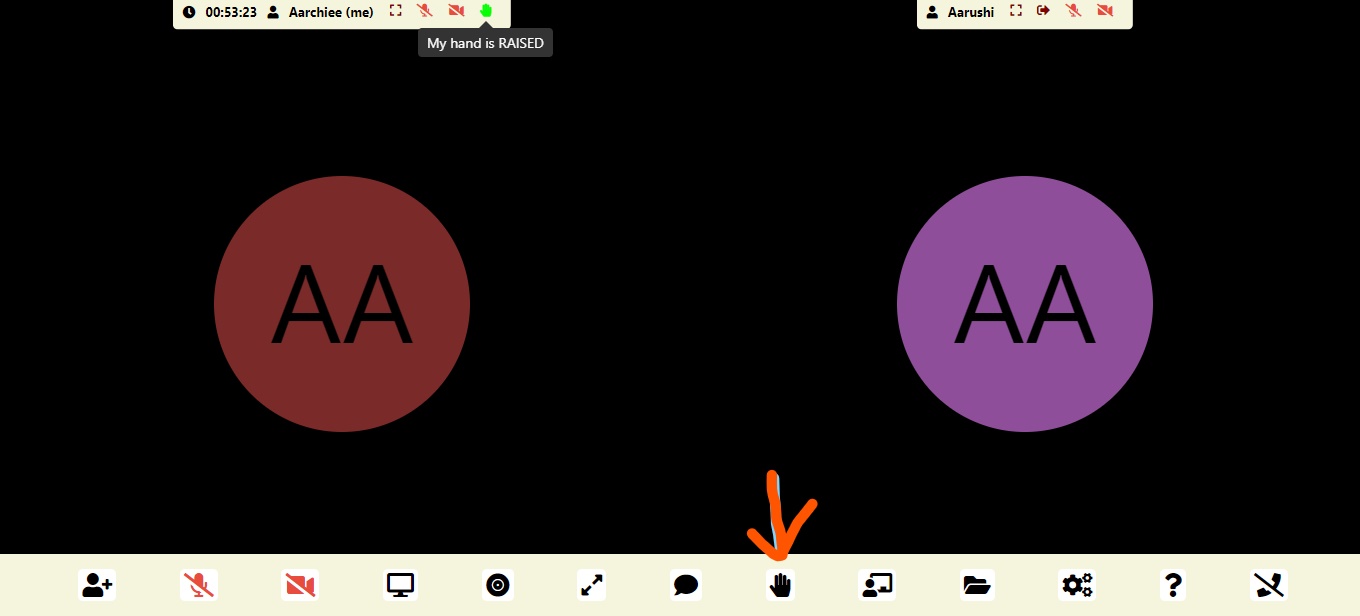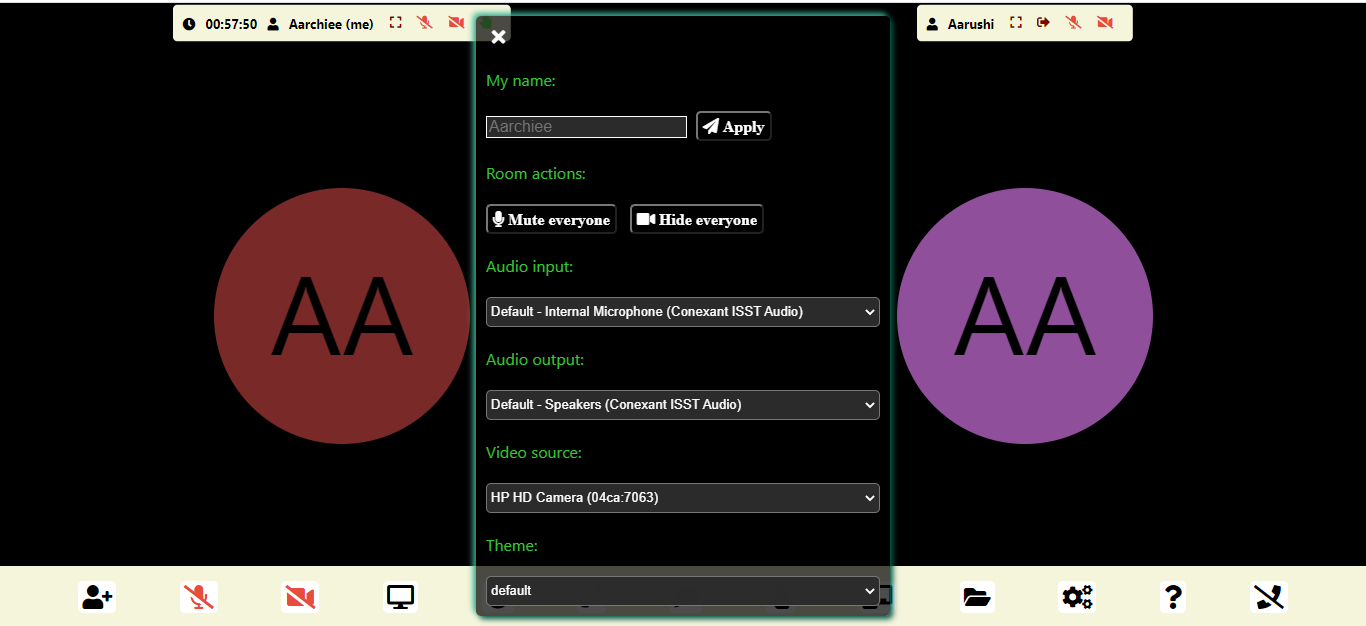This is a project developed as a part of Microsoft Engage'21 Mentorship program. With the help of my mentors and seniors, I was able to complete the project on time. It was an exciting and insighful journey with a lot of learning. An experience of its kind!
Main Challenge: A minimum of two participants should be able connect with each other using your product to have a video conversation.
- Group Video Conferencing - Video/Audio stream
- Join/Create Call Room
- Meet Chat
- Authorization
- Chat(Rooms) without meet
- Screen Sharing
- File Sharing
- Screen Recording
- Call Time and Kick Out person
- WhiteBoard
- Other Settings
As the theme was Agile Methodology, the project has been completed by using SCRUM method, tasks divided for each week, and Sprints carried out. A different private repo was made for the earlier commits and this repo is for the final project.
Testing and debugging was done through Katalon Studio. The project was made using WebRTC, an open-source project and specification that enables real-time media communications like voice, video and data transfer natively between browsers and devices.
npm installnodemon run server.jsornpm run dev- Create a .env file:
- Add
API_KEY_SECRET=YourApiKeySecret - Add Turn Server - not necessary ( Go to http://numb.viagenie.ca to get your initials and Set
TURN_ENABLED=true)
TURN_ENABLED=true|false
TURN_URLS=turn:numb.viagenie.ca
TURN_USERNAME=YourNumbUsername
TURN_PASSWORD=YourNumbPassword
- Add