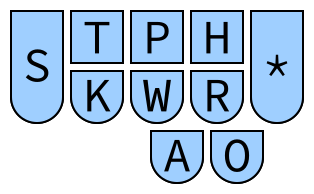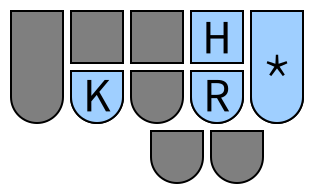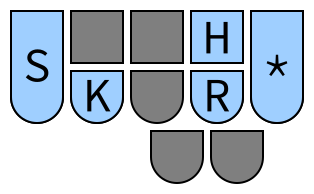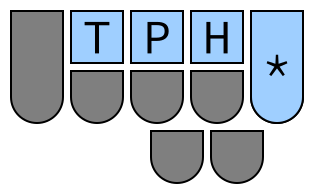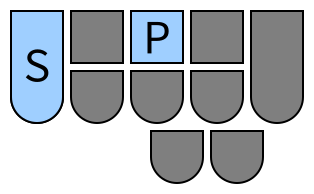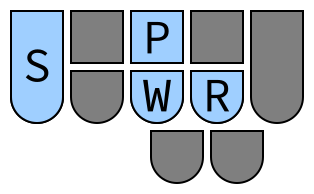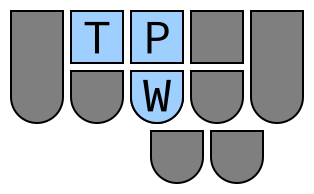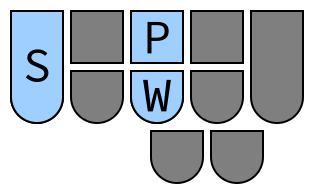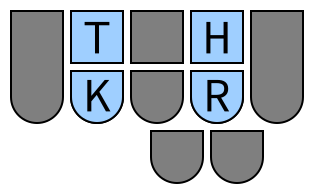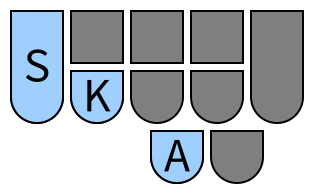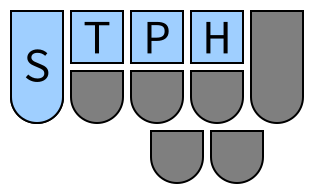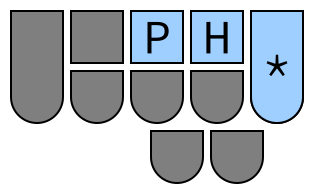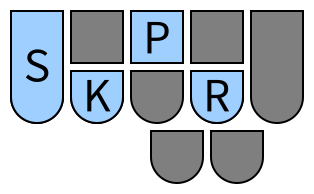This dictionary is inspired by and can essentially be seen as a combination of Emily's Modifiers and Achim Siebert's Left Hand Modifier Keys. Essentially, it allows every shortcut to be typed in two strokes and using only the left hand. As such, only the following keys are used:
In some combinations, the asterisk key is used. This requires the asterisk key to be pressed using the left hand, which should be fine on most hobbyist writers but may be a problem on some professional writers.
The first of the two strokes in each combination is used to specify the modifier keys that should be pressed. It is also possible to not press any modifier keys, since some applications have shortcuts that are activated by just a single keypress.
Patterns for single modifier keys.
| Stroke | Modifier | Explanation |
|---|---|---|
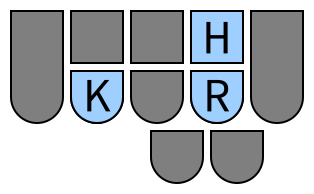 |
Control | ControL |
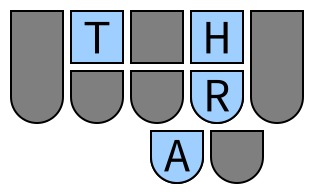 |
Alt | ALT (reversed) |
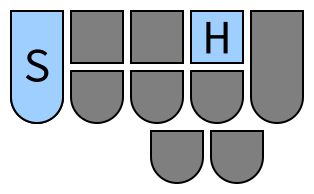 |
Shift | SHift |
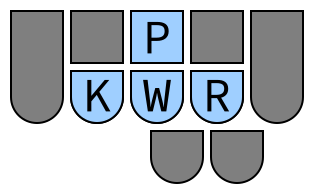 |
Super (Windows/Command) | Purely positional, no phonetic basis |
Modifier key combinations are made by stacking the chords for individual modifier keys on top of each other, with three exceptions:
- The Ctrl + Alt + Super combination is given
TKPWHRAO, with an additionalOdue to a conflict withTKPWHRAfor Alt + Super. - The Ctrl + Shift + Super combination is given
SKPWHRO, with an additionalOdue to a conflict withSKPWHRfor Shift + Super. - The Ctrl + Alt + Shift + Super combination is given
STKPWHRAO, with an additionalOdue to a conflict withSTKPWHRAfor Alt + Shift + Super.
| Stroke | Modifiers |
|---|---|
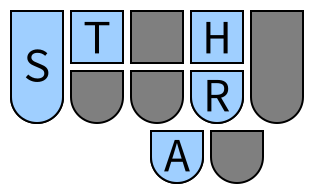 |
Alt + Shift |
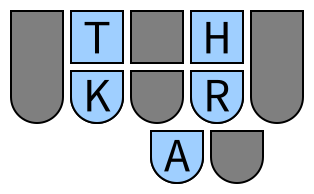 |
Ctrl + Alt |
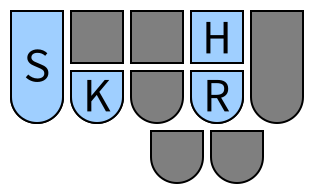 |
Ctrl + Shift |
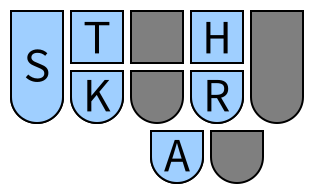 |
Ctrl + Alt + Shift |
 |
Ctrl + Super |
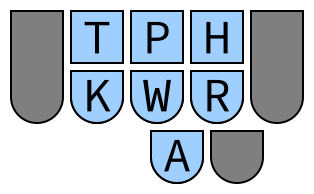 |
Alt + Super |
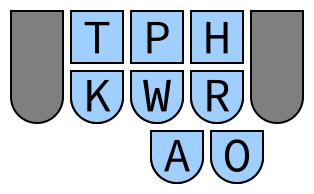 |
Ctrl + Alt + Super |
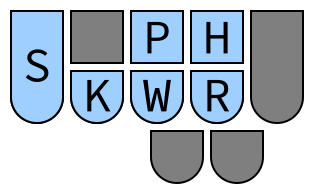 |
Shift + Super |
 |
Ctrl + Shift + Super |
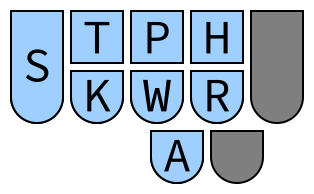 |
Alt + Shift + Super |
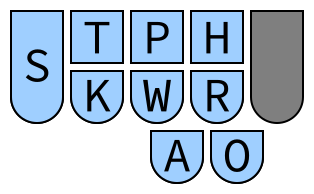 |
Ctrl + Alt + Shift + Super |
The pattern for no modifier keys is TKPWHR. This presses a key specified in
the second stroke without any additional modifier keys.
| Stroke | Modifiers |
|---|---|
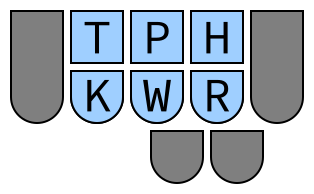 |
None |
The second of the two strokes in each combination specifies what key to press along with the modifiers (if any) selected above.
The patterns for letter keys are the same as the fingerspelling pattern for that
letter (without the asterisk), except for E, I, and U which have been given
special patterns so they fit on the left hand. (Using E, EU, and U for E,
I, and U still work, but are not shown below.)
| Stroke | Letter |
|---|---|
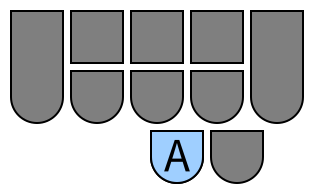 |
A |
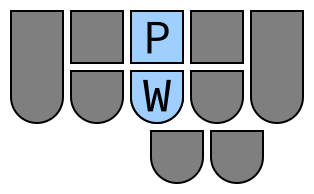 |
B |
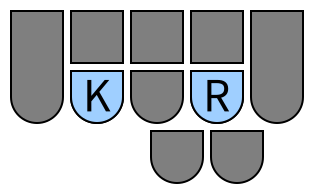 |
C |
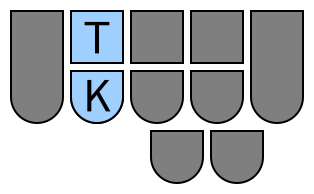 |
D |
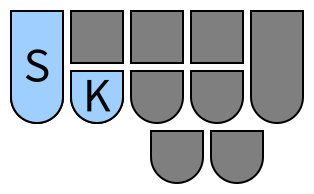 |
E |
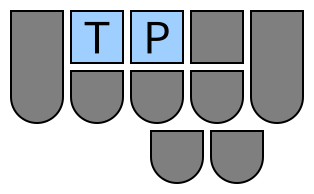 |
F |
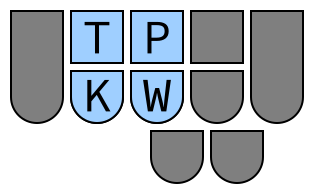 |
G |
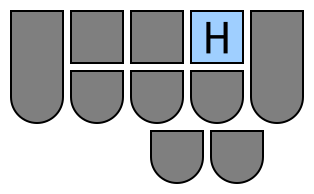 |
H |
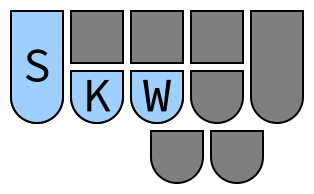 |
I |
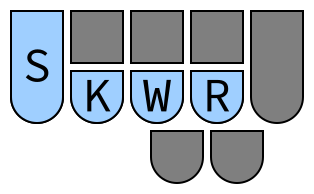 |
J |
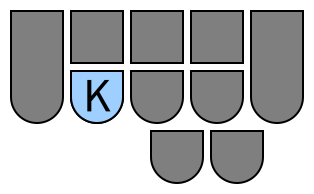 |
K |
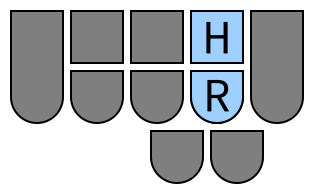 |
L |
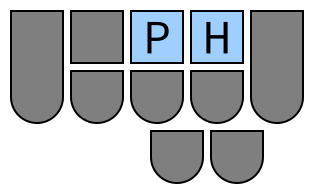 |
M |
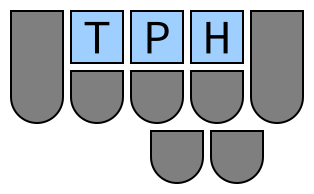 |
N |
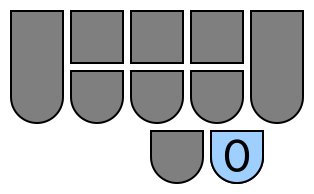 |
O |
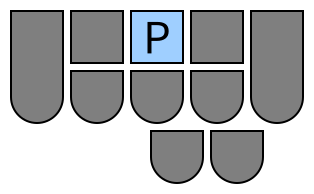 |
P |
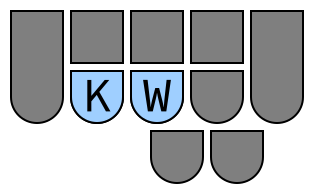 |
Q |
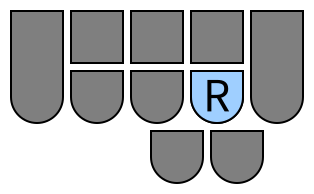 |
R |
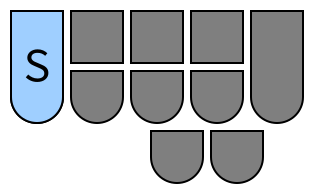 |
S |
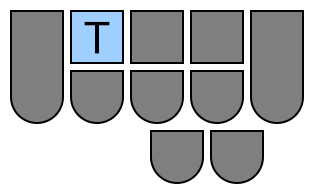 |
T |
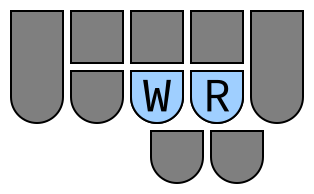 |
U |
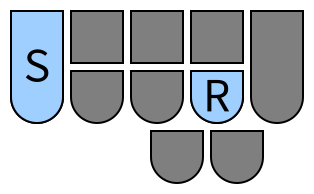 |
V |
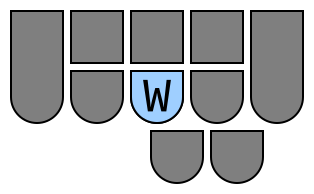 |
W |
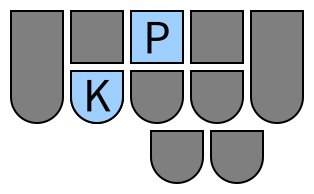 |
X |
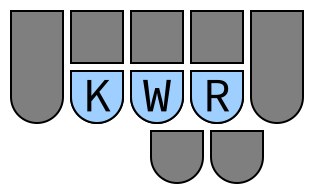 |
Y |
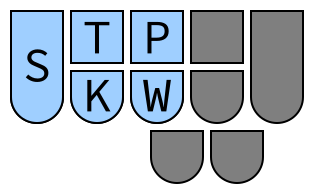 |
Z |
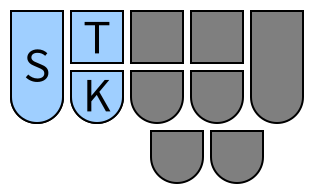 |
Z (alternate) |
When AO is held, STPH will act as binary number input for numbers 0-9.
| Stroke | Number |
|---|---|
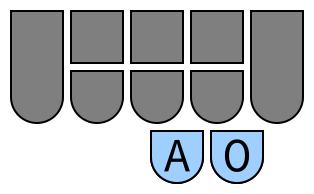 |
0 |
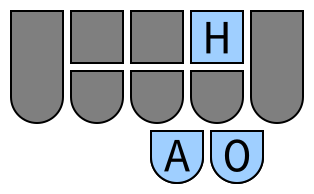 |
1 |
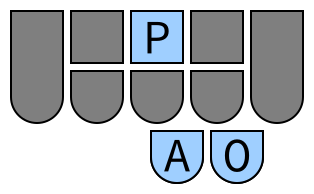 |
2 |
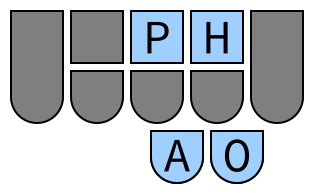 |
3 |
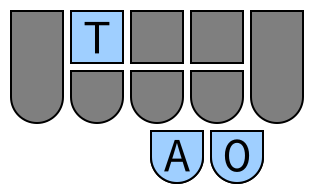 |
4 |
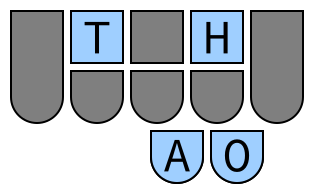 |
5 |
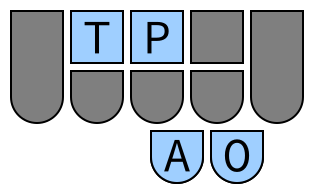 |
6 |
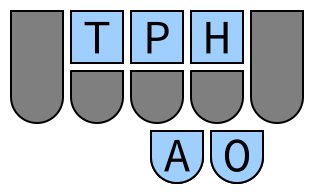 |
7 |
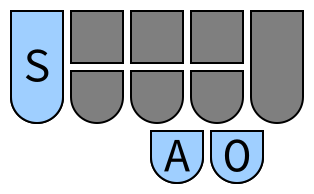 |
8 |
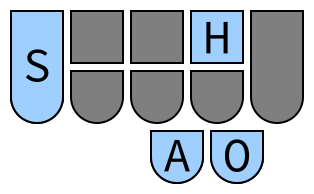 |
9 |
When R is held in addition to the pattern for any number 1-12, the
corresponding function key will be used.
| Stroke | Function Key |
|---|---|
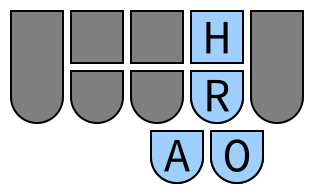 |
F1 |
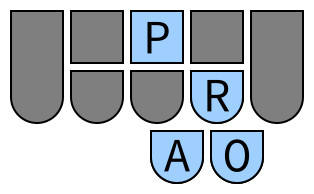 |
F2 |
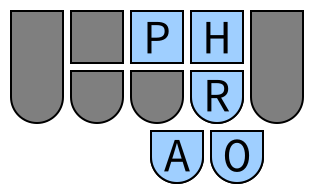 |
F3 |
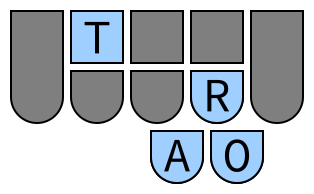 |
F4 |
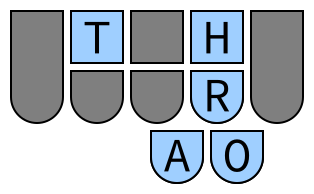 |
F5 |
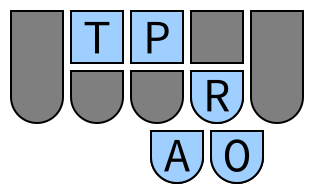 |
F6 |
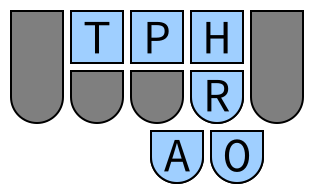 |
F7 |
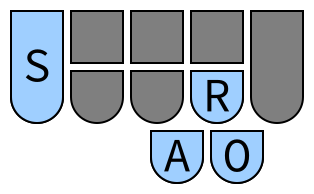 |
F8 |
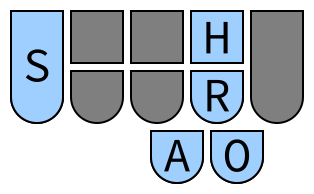 |
F9 |
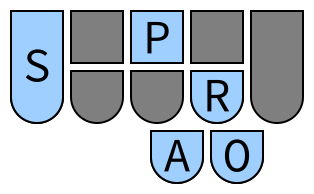 |
F10 |
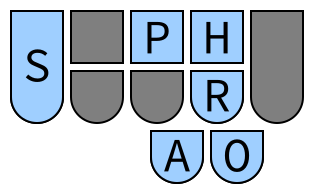 |
F11 |
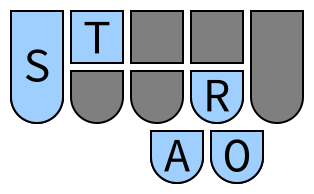 |
F12 |
When * is held in addition to the pattern for any number, the number key on
the numpad will instead be used.
| Stroke | Number |
|---|---|
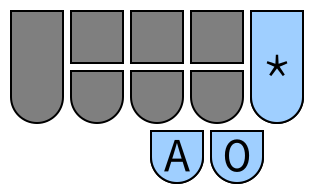 |
0 (numpad) |
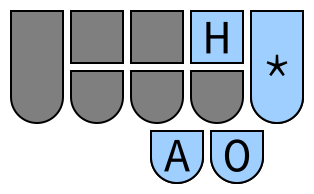 |
1 (numpad) |
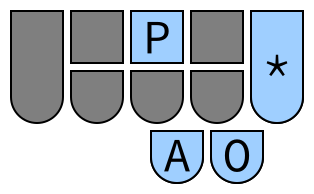 |
2 (numpad) |
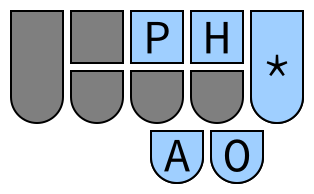 |
3 (numpad) |
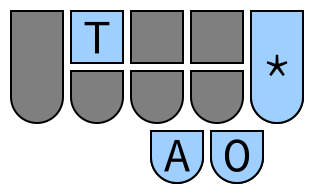 |
4 (numpad) |
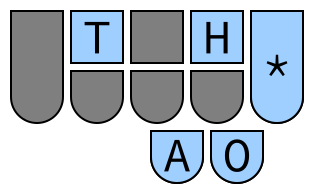 |
5 (numpad) |
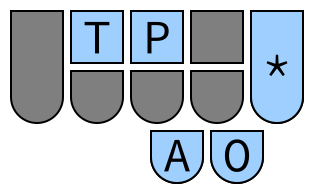 |
6 (numpad) |
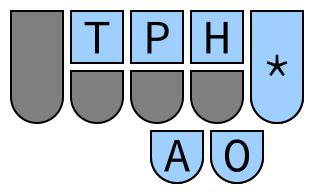 |
7 (numpad) |
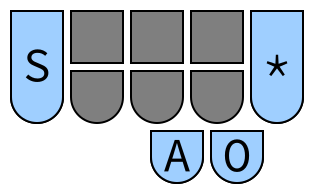 |
8 (numpad) |
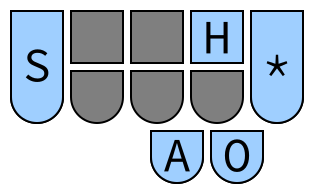 |
9 (numpad) |
| Stroke | Key | Explanation |
|---|---|---|
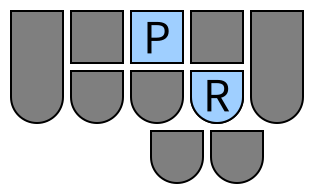 |
. |
PeRiod |
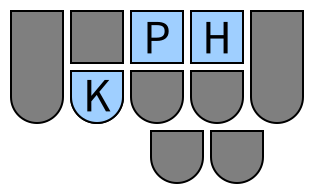 |
, |
CoMMa |
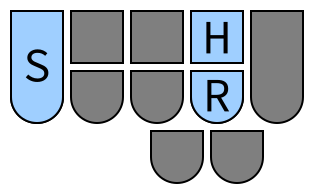 |
/ |
SLash |
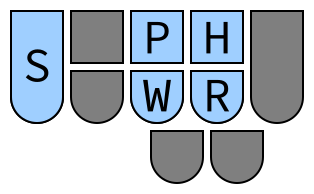 |
\ |
BackSLash |
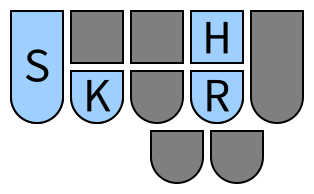 |
; |
SemiCoLon |
 |
' |
QUOte |
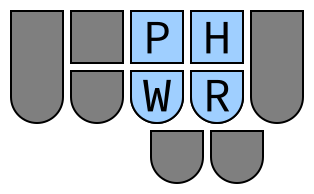 |
[ |
Bracket Left |
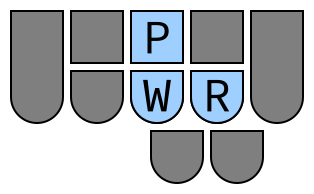 |
] |
Bracket Right |
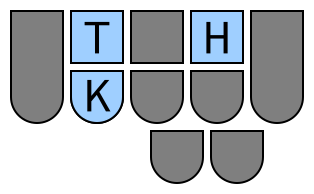 |
- |
DasH |
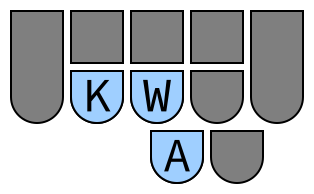 |
= |
eQUAls |
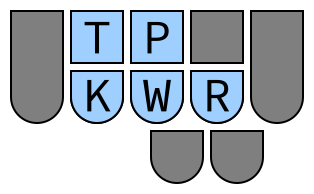 |
ˋ |
GRave |
Holding down A (for arrow) will cause PKWR to act as arrow keys.
| Stroke | Key |
|---|---|
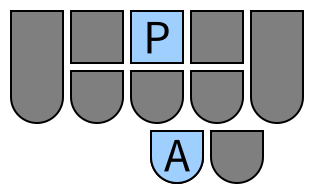 |
Up |
 |
Down |
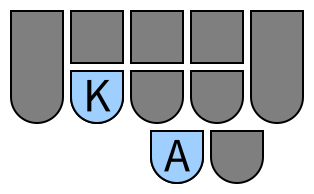 |
Left |
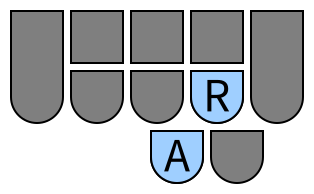 |
Right |
Holding down * in addition to the stroke for any arrow key will cause the keys
to act as page up, page down, home, and end.
| Stroke | Key |
|---|---|
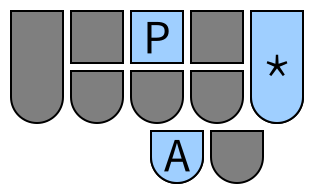 |
Page Up |
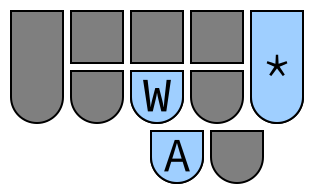 |
Page Down |
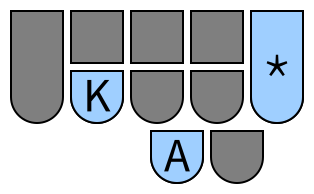 |
Home |
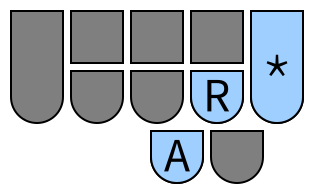 |
End |
The pattern TPHO ("no") allows only modifier keys to be pressed, with no other
keys included.
| Stroke | Key |
|---|---|
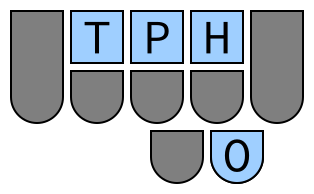 |
None |
If you pressed a modifier key pattern on accident, you can use SKPH to cancel
it.
| Stroke | Key |
|---|---|
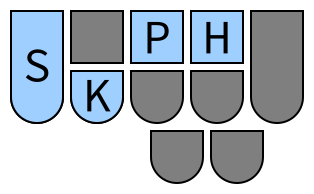 |
Cancel |