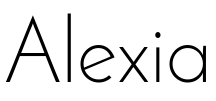A Framework for creating Amazon Echo (Alexa) skills using Node.js
const alexia = require('alexia');
const app = alexia.createApp();
app.intent('HelloIntent', 'Hello', () => {
return 'Hello from Alexia app';
});HTTPS Server
app.createServer().start();or
AWS Lamba
exports.handler = (event, context, callback) => {
app.handle(event, data => {
callback(null, data);
});
};npm install alexia --save
Optional: requires Handling Amazon Requests manually
npm install hapi --save
Alexia helps you to write Amazon Echo skills using Node.js. This framework handles Amazon Echo requests and automatically calls intents in your application. See the Features and Samples
- Terminology
- Features and Samples
- Create App
- Set default value for shouldEndSession
- Create Intents
- Create Welcome Message
- Built-in Intents
- Slots
- Custom Slots
- Session Attributes
- Cards
- Reprompt
- SSML
- Read Original Request Data
- Asynch Intent Handling
- Generate Speech Assets
- Save Speech Assets To Directory
- Register Intents using pattern matching
- Actions
- Localization
- Handling Amazon Requests
- Handling Amazon Requests Manually
- Deploy
- Create Alexa skill
- Testing
- Debugging
- Scripts
- Contributing
- License
Creating new skills for Amazon Echo using alexia requires you to understand some basic terms. This part should clarify the most of them.
- Skill - Alexa app
- Intent - Invoked if one of intent
utterancesis recognized - Utterance - Voice input example
- Slot - Variable part of utterance
- Session Attributes - data persisted through the session
- Cards - visual output displayed in Alexa app
To create new app simply call alexia.createApp()
const alexia = require('alexia');
const app = alexia.createApp('MyApp');If you want to set default value of shouldEndSession response property you can do it by specifying shouldEndSessionByDefault property in App options.
const app = alexia.createApp('MyApp', {shouldEndSessionByDefault: true});Alternatively you can use app.setShouldEndSessionByDefault() method.
app.setShouldEndSessionByDefault(true);You have to give a name for the intent when you are creating it. Also you can set multiple utterances for any of your intents.
// Named intent
app.intent('MyIntent', 'Hello Alexa my name is Michael', () => 'Hi Michael');
// Intent with more utterances
app.intent('AnotherIntent', ['Hello', 'Hi', 'Whats up'], () => 'Hello yourself');If you want more than just a generic "Welcome" from Alexa, you can use the onStart method to help you achieve that.
app.onStart(() => {
return 'Welcome to My Hello World App, say hello world to get started, or say help to get more instructions';
});Amazon Alexa Skills Kit provides a collection of built-in intents. These are intents for very common actions. Alexia provides convenient methods for their reusing and extending.
List of built-in intents: cancel, help, next, no, pause, previous, repeat, resume, startOver, stop, yes.
See official Amazon docs: [Available Built-in Intents](https://developer.amazon.com/public/solutions/alexa/alexa-skills-kit/docs/implementing-the-built-in-intents#Available Built-in Intents)
// Use default built-in utterances
app.builtInIntent('stop', () => 'Stopping now');
// Extend built-in utterances
app.builtInIntent('stop', 'Stop now', () => 'Stopping now');
app.builtInIntent('stop', ['Stop now', 'Please stop'], () => 'Stopping now');As mentioned in Terminology section - slots represent variable part of user input in utterances. To make their creation bit easier our utterances contain slot name with type. These samples are converted into common utterances recognized by Alexa and slots are included in intentSchema.
app.intent('SlotIntent', 'My number is {num:Number}', (slots) => {
return `Your number is ${slots.num}`;
});Alexia helps you to create custom slots by specifying its name and utterances
app.customSlot('Name', ['Arnold', 'Otto', 'Walda', 'Pete']);
app.intent('CustomSlotIntent', 'My name is {name:Name}', (slots) => {
return `Hi ${slots.name}`;
});Intent can be resolved using simple string (a text response) or more complex responseObject. Its attribute attrs will override current sessionAttributes. If you wish to extend current session attributes you can use for example Object.assign method. Make sure you set end attribute to false to keep the session open (default: true). See Session Attributes example. Session attribute previousIntent is reserved.
app.intent('AttrsIntent', 'session attributes test', (slots, attrs) => {
return {
text: 'Alexa response text here',
attrs: {
attr1: 'Whatever to be remebered in this session'
},
end: false
};
});To display card in Alexa app add configuration to responseObject card property
app.intent('CardsIntent', 'Whats in shopping cart', () => {
return {
text: 'Your shopping cart contains Amazon Echo Device and 2 more items. To see the full list check out your Alexa app',
card: {
title: 'Shopping cart',
content: 'You shopping cart contains: Amazon Echo, Amazon Tap, Echo Dot'
}
};
});To add reprompt text to your response add reprompt string value to responseObject
app.intent('RepromptIntent', 'Send email to Mom', () => {
return {
text: 'What is the text of your message',
reprompt: 'Sorry I did not catch it. What is the text of your message'
};
});Use SSML to create more complex text responses. Just set the ssml parameter of responseObject to true and enter SSML into text property. See official Amazon docs: Speech Synthesis Markup Language
app.intent('SSMLIntent', 'what are the digits of number {num:Number}', (slots) => {
return `<say-as interpret-as="digits">${number}</say-as>`
});You can access the original Amazon request data from third parameter of handler. See example below.
app.intent('OriginalRequestData', 'read original request data', (slots, attrs, data) => {
console.log('userId', data.session.user.userId);
return 'Hi';
});For asynchronous intent handling add fourth parameter to your handler callback and call it when your response is ready. The response structure is identical to responseObject.
app.intent('AsyncIntent', 'Search for something in database', (slots, attrs, data, done) => {
setTimeout(() => {
done('Work complete');
}, 120);
});To minimize manual work needed while deploying your Alexa skills you can use our speechAssets generator. This helps you to create intentSchema, sampleUtterances and customSlots for your apps.
Speech assets consists of:
- intentSchema - array of intents with slots
- utterances - phrases that are used to invoke intents
- customSlots - custom slot types with samples
For more information see interaction model reference
const speechAssets = app.speechAssets(); // object
console.log(speechAssets.toString()); // stringified version - f.e. copy paste from consoleIf you want to use your assets (intentSchema, sampleUtterances and customSlots) later and have them stored, this function will do it for you. You can pass the name of your directory or leave it empty which defaults to /speechAssets.
Directory structure looks like this:
├── speechAssets
├── intentSchema.json
├── utterances.txt
└── customSlots
├── Name.txt
├── Age.txt
...
app.saveSpeechAssets('speechAssets'); // No argument leads to default value 'speechAssets'If your intents are located in separate files you need to register them to the app. One way how to do this is to wrap intent into function taking app as a parameter.
src/intents/hello-intent.js
module.exports = app => app.intent('HelloIntent', 'hello', () => {
return 'Hello';
});Next you need to register it by importing it manually and supplying the app as a parameter.
You can also use our shorthand function for finding and registering all intents files that match pattern. See node-glob for more pattern matching examples.
src/app.js
app.registerIntents('src/intents/*-intent.js');Feature of Alexia that helps you to control flow of the intents. To understand it easier see the code below.
By defining the action you enable transition from one intent to another. When no actions are specified, every intent transition is allowed.
Action properties from and to can be defined as string (one intent), array (multiple intents) or '*' (all intents).
Each action could have condition to check whether the transition should be handled or the fail method should be invoked. If no fail method is defined app.defaultActionFail() is invoked when condition of handling is not met or the action (transition) is not defined.
// Allow transition from any intent to `intent1`.
app.action({
from: '*',
to: 'intent1'
});
// Allow transition from `@start` intent to `intent2`.
app.action({
from: '@start',
to: 'intent2'
});
// Allow transition from `intent1` to `intent2` if condition is met using custom fail handler
app.action({
from: 'intent1',
to: 'intent2',
if: (slots, attrs) => slots.pin === 1234,
fail: (slots, attrs) => 'Sorry, your pin is invalid'
});
// Allow transition from `intent2` to `intent3` and also `intent4`.
app.action({
from: 'intent2',
to: ['intent3', 'intent4']
});
// Set default fail handler
app.defaultActionFail(() => 'Sorry, your request is invalid');Alexia uses i18next for localizing response texts, utterances and custom slots.
For better understanding see localized app example: examples/multi-language.
These are the steps required to localize your existing application:
- Install dependencies:
npm install --save i18next i18next-node-fs-backend - Initialize
i18nextinstance - see the example app - Set
i18nextinstance to your app to enable localization:app.setI18next(i18next) - Create directory with all locales
- Omit utterances in all intents and access the translate function using
app.t('key')
Localized intent example:
app.intent('LocalizedIntent', slots => {
return app.t('text', slots);
});Example locales directory structure:
locales/
├── en/ # Directory for all en locales
│ ├── translation.js # Translations of response texts and utterances for each intent
│ └── custom-slots.js # Translations of custom slots
└── de/ # Directory for all de locales ...
├── translation.js
└── custom-slots.js
Localization notes:
- You can localize
LaunchRequestorSessionEndedRequestas well. Just add the entry along the intent names in translations - To localize built in intents, say
AMAZON.YesIntentuse entry names after the.suffix. SoAMAZON.YesIntentbecomes justYesIntent - To access the translation use:
app.t('key')Thiskeyneeds to be nested in the current intent translation entry. You don't have to use the full path to the key - the prefix is automatically added depending on the current request - Each intent translation should have
utterancesproperty. We support therichUtterancessyntax f.e:My age is {age:Number} - The locale to be used is decided depending on the
data.request.localeIts value could be currently one of:en-US,en-GB,en-CA,en-IN,en-AU,de-DE,fr-FR,ja-JP
To handle Amazon requests you need to create HTTP server with POST route. You can take advantage or our API to create Hapi server so you don't have to create it manually. This requires to install hapi as dependency:
npm install hapi --save
const options = {
path: '/', // defaults to: '/'
port: 8888 // defaults to: process.env.PORT or 8888
};
const server = app.createServer(options);You can create your own HTTP from scratch to handle Amazon requests manually. See below example with Hapi server
const Hapi = require('hapi');
const server = new Hapi.Server();
const app = require('./app'); // Your app
server.connection({
port: process.env.PORT || 8888
});
server.route({
path: '/',
method: 'POST',
handler: (request, response) => {
app.handle(request.payload, (data) => {
response(data);
});
}
});
server.start((err) => {
if (err) throw err;
console.log('Server running at:', server.info.uri);
app.saveSpeechAssets();
});- Create free Heroku acount
- Install Heroku CLI
- ensure that you don’t have the legacy Heroku Toolbelt or Heroku Ruby gem installed
- Be sure to have
startscript defined inpackage.json - Be sure to create server handler on POST endpoint. See Handling Amazon Requests
- Run
git initif git was not yet initialized in your project - Be sure to
heroku loginand enter your credentials - Run
heroku createin project directory - Run
git push heroku master - Copy your server URL to your Alexa Skill configuration. See Create Alexa Skill
- Create account and login to AWS Console
- Create new Lambda function
- Set function invocation to
index.handler - Add Alexa Skills Kit trigger
- Export
handlerin your index.js file - Upload zipped project folder into AWS Lambda
- Copy Lambda function ARN to your Alexa Skill configuration
exports.handler = (event, context, callback) => {
app.handle(event, data => {
callback(null, data);
});
};-
Login to your Amazon developer account
-
Select Apps & Services
-
Select Alexa
-
Select Alexa Skills Kit
-
Add a new Skill
-
Set skill info required to run app:
Skill Information
- Name: Name of your app, can be whatever
- Invocation Name: Short phrase or abbreviation of your app name. Will be used to start your app by saying:
Alexa, start MyAppif your invocation name isMyApp
Interaction model
- Use our speech assets generator
app.saveSpeechAssets()to generate and save speech assets tospeechAssetsdirectory - Custom Slot Types: Click
Add Slot Type- Type: name of custom slot type
- Values: contents of
speechAssets/customSlots/**or enter custom slot samples manually - Do this for each custom slot
- Intent Schema: enter contents of
speechAssets/intentSchema.json - Sample Utterances: enter contents of
speechAssets/sampleUtterances.txt
Configuration
- Endpoint: select HTTPS and enter url or your publicly accesible server
SSL Certificate
- Select what applies to your SSL certificate
- Could remain unselected when no certificate is required
Test
- Enable skill testing on this account
- Enter one of your utterances and click
Ask MyApp
- Connect to your Amazon Echo device using the same developer account where you created skill
- Enable application for testing
- Say
Alexa, start <myApp>
- Open Echosim.io
- Login with your Amazon developer account
- Interact with Alexa simulator
Each application should be unit-tested. We are exposing simple API helping you to create sample Alexa requests for testing and debugging.
alexia.createRequest({
type: 'IntentRequest',
name: 'UnknownIntent',
slots: {},
attrs: {},
appId: 'amzn1.echo-sdk-123456',
sessionId: 'SessionId.357a6s7',
userId: 'amzn1.account.abc123',
requestId: 'EdwRequestId.abc123456',
timestamp: '2016-06-16T14:38:46Z',
locale: 'en-US',
new: false
});All the properties optional and defaults to the values you see in the example above. Sample usage:
alexia.createRequest({type: 'IntentRequest', name: 'HelloIntent', slots: ..., attrs: ...});
alexia.createIntentRequest('HelloIntent', slots, attrs, isNew, appId); // Shorter version - does not support all of the propertiesBefore writing unit tests make sure to install all the dependencies. In our example we will be using mocha and chai with expect.
npm install mocha chai expect --save-devExample below illustrates simple unit testing for intentRequest. Testing of launchRequest or sessionEndedRequest would look the same
const expect = require('chai').expect;
const alexia = require('alexia');
const app = require('./path-to-app.js');
// Create sample requests
const launchRequest = alexia.createLaunchRequest();
const sessionEndedRequest = alexia.createSessionEndedRequest();
const intentRequest = alexia.createIntentRequest('MyIntent');
// Sample MyIntent test suite
describe('(Intent) MyIntent', () => {
it('should handle MyIntent', done => {
// Simulate Alexa request handling
app.handle(intentRequest, response => {
// Test the response
expect(response).to.be.defined;
done();
});
});
});We are using debug package to debug our alexia applications. To start application in debug mode export environment variable DEBUG
Examples:
DEBUG=alexia:info- print only info logsDEBUG=alexia:debug- print only debug logsDEBUG=alexia:*- print all logs
To start your app with info logs run in terminal:
DEBUG=alexia:info npm startnpm test- run unit testsnpm test:dev- run unit tests in development mode using nodemon as watchernpm run lint- run eslintnpm run lint:fix- run eslint and automatically fix problemsnpm run toc- update TOC in README.md
Alexia is an open source project and we encourage contributions. Please make sure to cover your code with unit tests.
After updating README.md please run: npm run toc
For more information refer to general guide Contributing to Open Source