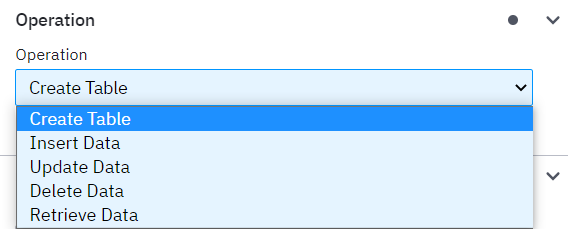A custom Camunda outbound connector to perform database operations in Cloud Spanner Database.
| Operation | Description |
|---|---|
| Create Table | This operation creates a new table in the given database. |
| Insert Data | This operation will insert data in the given table of the specified database. |
| Update Data | This operation is to update the data in a table based on where condition |
| Delete Data | This operation is used to delete a data in a table based on where condition |
| Retrieve Data | This operation will retrieve data from the spanner database. It also supports features like Limit, Sort and Filters. |
-
Access credentials for your Google Cloud Storage project can be obtained through a Service Account.
-
To create the necessary Service Account, refer to the Developer's Guide for creating a GCS service account
-
The IAM Service Account requires a role with appropriate permissions for object operations within a bucket. You can find more information about cloud storage roles and cloud storage permissions
-
Follow the Developers guide for creating credentials for a service account to create and download a JSON key file.
-
Make sure to define the complete path of the JSON key file as an environment variable to the connector application
-
The JSON file is formatted as follows
{
"type": "service_account",
"project_id": "",
"private_key_id": "",
"private_key": "-----BEGIN PRIVATE KEY-----\n ...\n-----END PRIVATE KEY-----\n",
"client_email": "",
"client_id": "",
"auth_uri": "",
"token_uri": "",
"auth_provider_x509_cert_url": "",
"client_x509_cert_url": "",
"universe_domain": "googleapis.com"
}
Build a jar file with dependencies
mvn clean packageBuild an image by using the Dockerfile
FROM camunda/connectors:0.21.3
COPY target/spanner-connector-jar-with-dependencies.jar /opt/app/
ENTRYPOINT ["/start.sh"]Command for BUilding an Image
docker build -t spannerconnector:latest .-
In this scenario, We are utilizing the self-managed version of Camunda 8, and we have created a corresponding Docker Compose file.
-
A Docker volume is utilized to establish a connection between local storage and the container.
-
Ensure that the local storage you're mounting includes the necessary JSON credential file.
-
You can utilize the
docker-compose.yamlfile to start a local connector runtime.
The element templates can be found in the spanner-connector.json file.
Spanner Connection details must be filled for all the operations to establish a connection between the connector and the spanner database of the user.
These are the operations provided to do in Spanner database
Columns List SampleJSON
[
{
"colName": "bookId",
"dataType": "INT64"
},
{
"colName": "bookName",
"dataType": "STRING(100)"
},
{
"colName": "author",
"dataType": "STRING(100)"
}
]Data to be inserted SampleJSON
[
{
"bookId": 1,
"bookName": "\"Two States\"",
"author": "\"Chetan Bhagat\""
}
]*Note: you can insert upto two data in a single instance.
[
{
"bookId": 1,
"bookName": "\"Two States\"",
"author": "\"Chetan Bhagat\""
},
{
"bookId": 2,
"bookName": "\"Harry Potter\"",
"author": "\"J K Rowling\""
}
]- Columns to display: If "All" is selected, all the columns will be retrieved. If "Selected Columns" is selected, then only the selected columns will be retrieved
| Content | Link |
|---|---|
| YouTube Video | Acheron's Camunda Connector for GCP Cloud Spanner - Create Table: A Developer's Walkthrough |
| Blog Post | GCP Cloud Spanner Connector for Camunda 8 |
For any queries and further support, please drop us a mail at camunda.support@acheron-tech.com