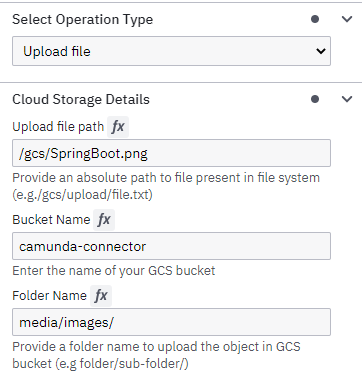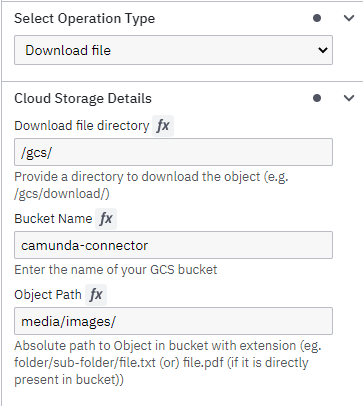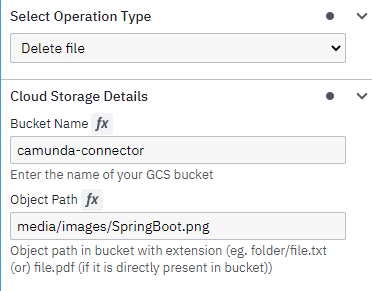A Camunda outbound connector to connect with the Google Cloud Storage and perform operations with it
| Operation | Functionality |
|---|---|
| Upload File | Upload a file from file system to a GCS bucket. |
| Download File | Download an object from a GCS bucket to file system. |
| Delete File | Delete an object from a GCS bucket. |
-
Access credentials for your Google Cloud Storage project can be obtained through a Service Account.
-
To create the necessary Service Account, refer to the Developer's Guide for creating a GCS service account
-
The IAM Service Account requires a role with appropriate permissions for object operations within a bucket. You can find more information about cloud storage roles and cloud storage permissions
-
Follow the Developers guide for creating credentials for a service account to create and download a JSON key file.
-
Make sure to define the complete path of the JSON key file as an environment variable to the connector application
-
The JSON file follows this formatting:
{
"type": "service_account",
"project_id": "",
"private_key_id": "",
"private_key": "-----BEGIN PRIVATE KEY-----\n ...\n-----END PRIVATE KEY-----\n",
"client_email": "",
"client_id": "",
"auth_uri": "",
"token_uri": "",
"auth_provider_x509_cert_url": "",
"client_x509_cert_url": "",
"universe_domain": "googleapis.com"
}
| Name | Description | Example |
|---|---|---|
operationType |
Type of operation you intend to perform with the GCS bucket | Upload/Download/Delete File |
bucketName |
Name of the GCS bucket that you want to perform operations with | camunda-connector |
uploadFilePath |
Absolute path to the file you want to upload | /gcs/SpringBoot.png |
uploadFolderName |
Folder name within the bucket where the uploaded file will be placed. | /your-folder/sub-folder/ |
downloadFileDirectory |
Directory to save the downloaded file | /gcs/ |
downloadObjectPath |
Absolute path of the object to be downloaded from the bucket. | /your-folder/sub-folder/SpringBoot.png |
deleteObjectPath |
Absolute path of the object to be deleted from GCS bucket | /your-folder/sub-folder/SpringBoot.png |
Note: The GCS connector doesn't require secret inputs. Instead, it operates by taking the path of the credential JSON key file as an environment variable.
The configuration for each operation in Modeler appears as follows:
Build a jar file with dependencies
mvn clean packageBuild an image by using the Dockerfile
FROM camunda/connectors:8.5.0
COPY target/google-cloud-storage-jar-with-dependencies.jar /opt/app/Command for Building an Image
docker build -t gcs-connector .-
In this scenario, We are utilizing the self-managed version of Camunda 8, and we have created a corresponding Docker Compose file.
-
A Docker volume is utilized to establish a connection between local storage and the container.
-
Any modifications made to the local storage will be mirrored within the Docker-mounted volume.
-
Ensure that the local storage you're mounting includes the necessary JSON credential file.
-
Please note that the ability to upload files is limited to those present either within the mounted volume or stored directly within the container.
-
You can utilize the
docker-compose.yamlfile to start a local connector runtime.
You can find the sample BPMN file in the bpmn folder of this directory.
| Content | Link |
|---|---|
| YouTube Video | How to Use GCS connector: A Developer's Walkthrough |
| Blog Post | Using GCS Connector: A Step-by-Step Guide |
If you have any questions, concerns, or suggestions regarding this connector, please feel free to contact us: camunda.support@acheron-tech.com